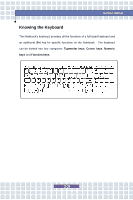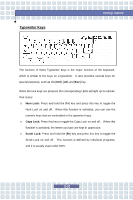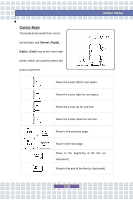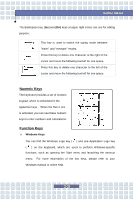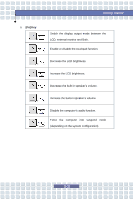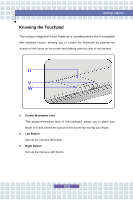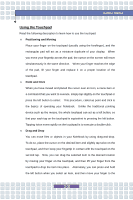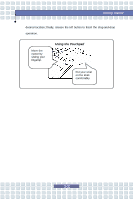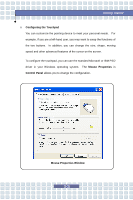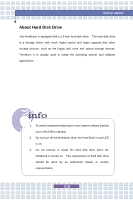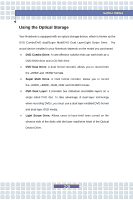MSI M673 User Manual - Page 49
Knowing the Touchpad
 |
View all MSI M673 manuals
Add to My Manuals
Save this manual to your list of manuals |
Page 49 highlights
Getting Started Knowing the Touchpad The touchpad integrated in your Notebook is a pointing device that is compatible with standard mouse, allowing you to control the Notebook by pointing the location of the cursor on the screen and making selection with its two buttons. u v w 1. Cursor Movement Area This pressure-sensitive area of the touchpad, allows you to place your finger on it and control the cursor on the screen by moving your finger. 2. Left Button Acts as the mouse's left button. 3. Right Button Acts as the mouse's right button. 2-31
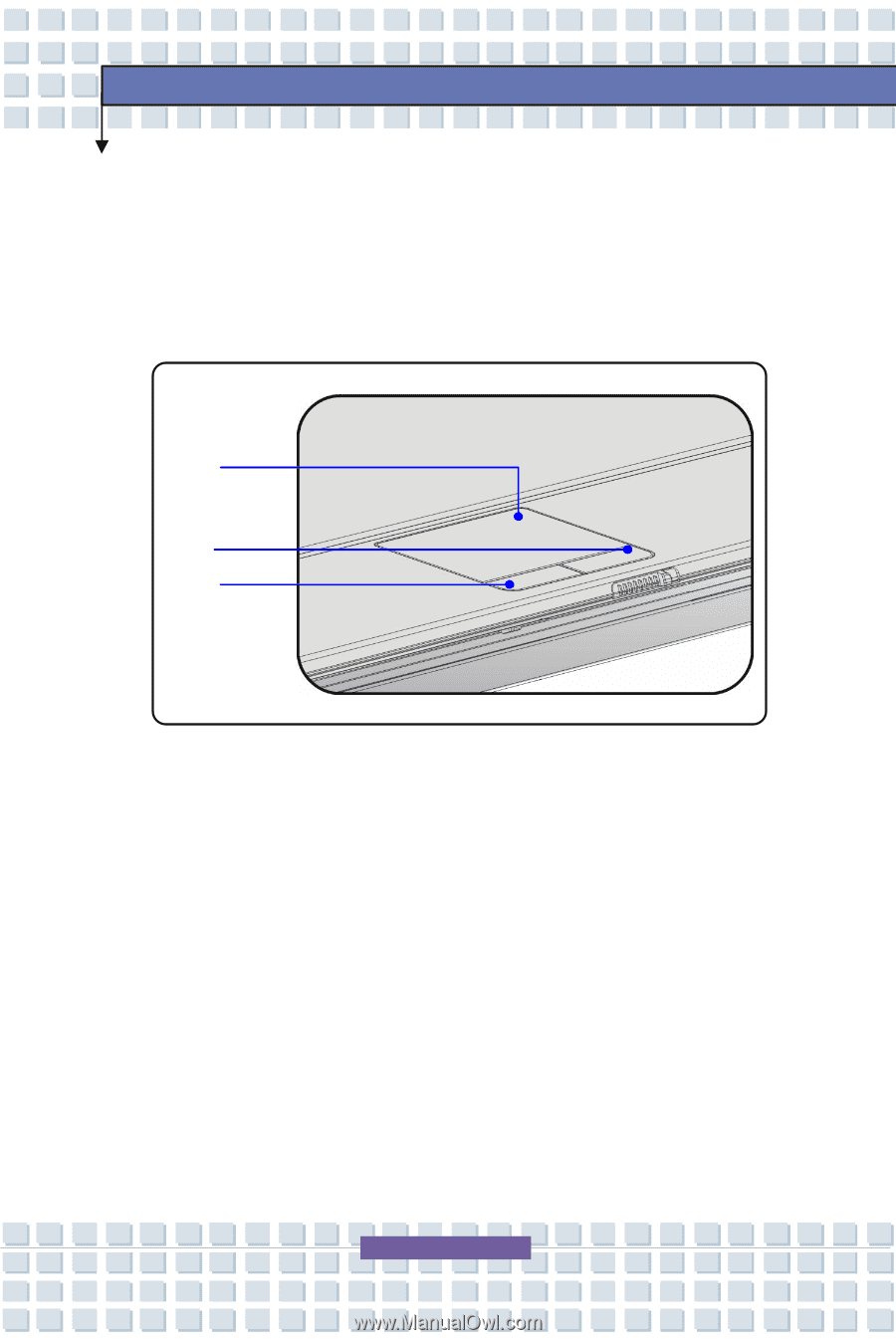
2-31
Getting Started
v
w
u
Knowing the Touchpad
The touchpad integrated in your Notebook is a pointing device that is compatible
with standard mouse, allowing you to control the Notebook by pointing the
location of the cursor on the screen and making selection with its two buttons.
1.
Cursor Movement Area
This pressure-sensitive area of the touchpad, allows you to place your
finger on it and control the cursor on the screen by moving your finger.
2.
Left Button
Acts as the mouse
’
s left button.
3.
Right Button
Acts as the mouse
’
s right button.