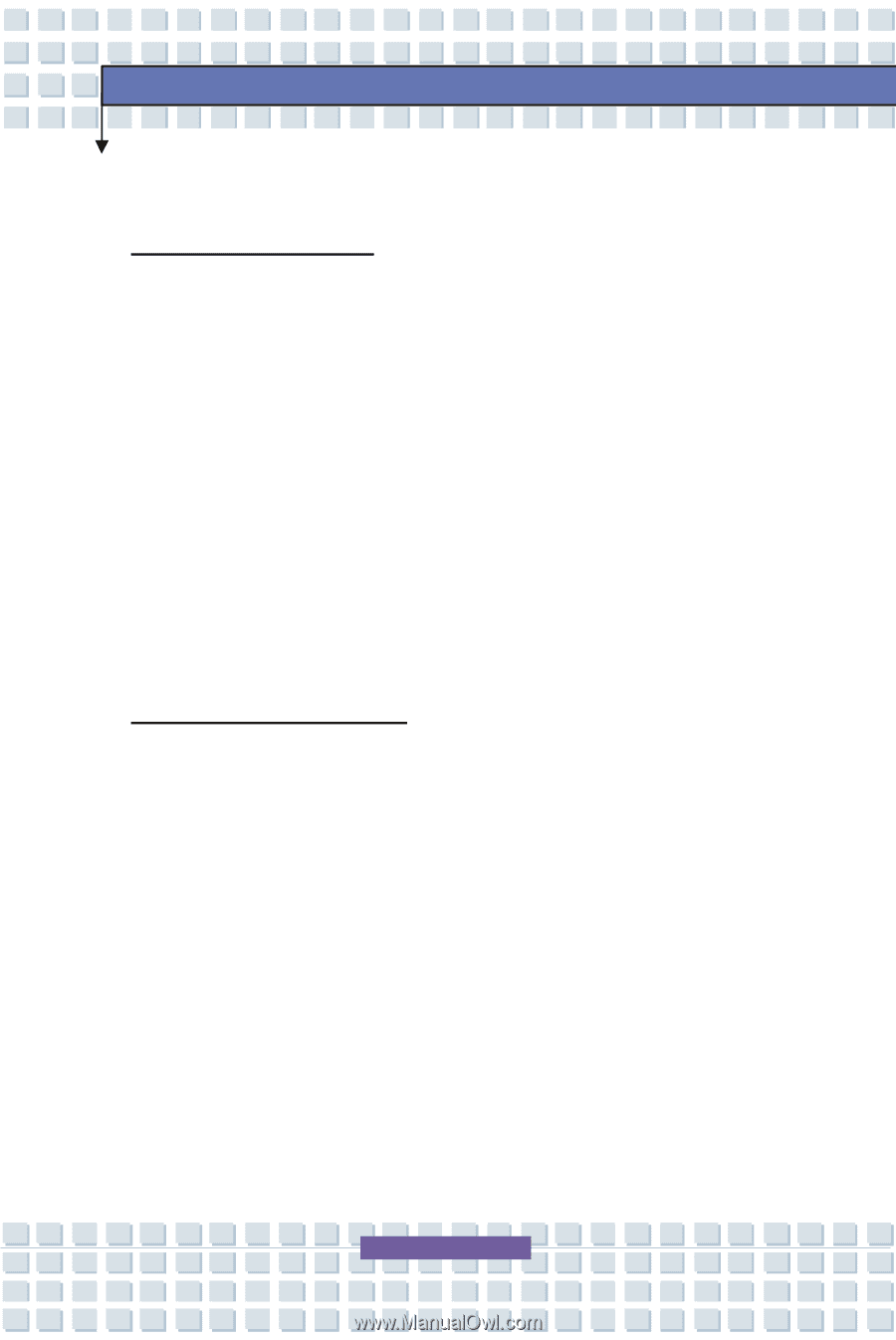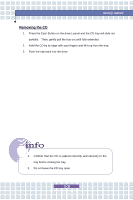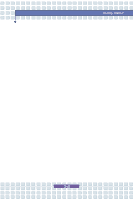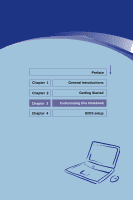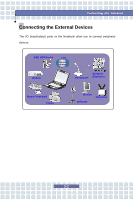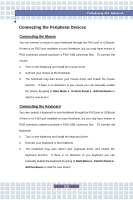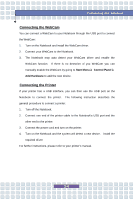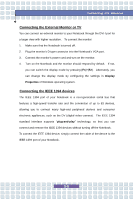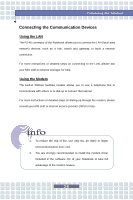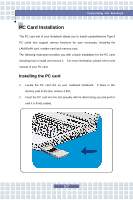MSI M673 User Manual - Page 61
Connecting the Peripheral Devices
 |
View all MSI M673 manuals
Add to My Manuals
Save this manual to your list of manuals |
Page 61 highlights
Customizing this Notebook Connecting the Peripheral Devices Connecting the Mouse You can connect a mouse to your Notebook through the PS/2 port or USB port. If there is no PS/2 port available on your Notebook, but you only have mouse of PS/2 connector, please purchase a PS/2-USB connector first. To connect the mouse: 1. Turn on the Notebook and install the mouse driver. 2. Connect your mouse to the Notebook. 3. The Notebook may auto detect your mouse driver and enable the mouse function. If there is no detection of you mouse you can manually enable the mouse by going to Start Menu à Control Panel à Add Hardware to add the new device. Connecting the Keyboard You can connect a keyboard to your Notebook through the PS/2 port or USB port. If there is no PS/2 port available on your Notebook, but you only have mouse of PS/2 connector, please purchase a PS/2-USB connector first. To connect the keyboard: 1. Turn on the Notebook and install the keyboard driver. 2. Connect your keyboard to the Notebook. 3. The Notebook may auto detect your keyboard driver and enable the keyboard function. If there is no detection of you keyboard you can manually enable the keyboard by going to Start Menu à Control Panel à Add Hardware to add the new device. 3-3