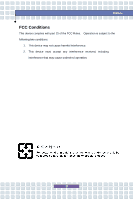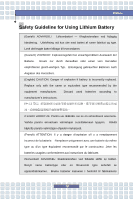MSI M677 User Manual
MSI M677 - Megabook Crystal Edition Manual
 |
UPC - 816909038323
View all MSI M677 manuals
Add to My Manuals
Save this manual to your list of manuals |
MSI M677 manual content summary:
- MSI M677 | User Manual - Page 1
Chapter 1 Chapter 2 Chapter 3 Chapter 4 Preface General Introductions Getting Started Customizing this Notebook BIOS setup G52-16331X4 - MSI M677 | User Manual - Page 2
comply with the limits for a Class B digital device, pursuant to part 15 of the FCC rules. These limits are designed to provide reasonable frequency energy and, if not installed and used in accordance with the instructions, may cause harmful interference to radio communications. However, there is no - MSI M677 | User Manual - Page 3
Preface FCC Conditions This device complies with part 15 of the FCC Rules. Operation is subject to the following two conditions: 1. This device may not cause harmful interference. 2. This device must accept any interference received, including interference that may cause undesired operation. III - MSI M677 | User Manual - Page 4
. Replace only with the same or equivalent type recommended by the equipment manufacturer. Discard used batteries according to manufacturer's instructions. (Finnish) VAROITUS: Paristo voi räjähtää, jos se on virheellisesti asennettu. Vaihda paristo ainoastaan valmistajan suosittelemaan - MSI M677 | User Manual - Page 5
som rekommenderas av apparattillverkaren. Kassera använt batteri enligt fabrikantens instruction. Caution on Using Modem 1. Never install telephone wiring during a lightning storm. 2. Never install telephone jacks in wet locations unless the jack is specifically designed for wet locations. 3. Never - MSI M677 | User Manual - Page 6
Preface "AUTHORIZED service station." To prevent direct exposure to the laser beam, do not . Reverse engineering or disassembly is prohibited. Safety Instructions 1. Read the safety instructions carefully and thoroughly. 2. Save this User Guide for possible use later. 3. Keep this equipment - MSI M677 | User Manual - Page 7
situations arises, get the equipment checked by a service personnel: w The power cord or plug is not worked well or you can not get it work according to User's Manual. w The equipment was dropped and damaged. w The equipment has obvious signs battery replacement, use the same or equivalent type of - MSI M677 | User Manual - Page 8
Preface WEEE Statement (English) Under the European Union ("EU") Directive on Waste Electrical and Electronic Equipment, Directive 2002/96/EC, which takes effect on August 13, 2005, products of "electrical and electronic equipment" cannot be discarded as municipal waste anymore and manufacturers of - MSI M677 | User Manual - Page 9
Preface Español) Bajo la directiva 2002/96/EC de la Unión Europea en materia de desechos y/o equipos electrónicos, con fecha de rigor desde el 13 de agosto de 2005, los productos clasificados como "eléctricos y equipos electrónicos" no pueden ser depositados en los contenedores habituales de su - MSI M677 | User Manual - Page 10
Preface momencie gdy produkt jest wycofywany z użycia. (TÜRKÇE) Avrupa Birliği (AB) Kararnamesi Elektrik ve Elektronik Malzeme Atığı, 2002/96/EC Kararnamesi altında 13 Ağustos 2005 tarihinden itibaren geçerli olmak üzere, elektrikli ve elektronik malzemeler diğer atıklar gibi çöpe atılamayacak ve bu - MSI M677 | User Manual - Page 11
Preface Trademarks All trademarks are the properties of their respective owners. w Microsoft is a registered trademark of Microsoft Corporation. Windows®98/ME, 2000/XP are registered trademarks of Microsoft Corporation. w AMI® is a registered trademark of American Megatrends Inc. w PCMCIA and - MSI M677 | User Manual - Page 12
FCC-B Radio Frequency Interference Statement II FCC Conditions III Safety Guideline for Using Lithium Battery IV Caution on Using Modem V Optical Disc Drive Notice V Macrovision Notice VI Safety Instructions VI WEEE Statement VIII Trademarks ...XI Release History XI Introductions How to Use - MSI M677 | User Manual - Page 13
Preface Getting Started Specification ...2-2 Product View ...2-6 Top-open View 2-6 Front View 2-10 Right-side View 2-11 Left-side View 2-13 Rear View 2-14 Bottom View 2-15 Power Management 2-17 AC Adapter 2-17 Battery Pack 2-19 Using the Battery Pack 2-22 Basic Operations 2-24 Safety and - MSI M677 | User Manual - Page 14
Installing the Express card 3-9 Removing the Express card 3-9 Safely Remove Hardware 3-10 BIOS Setup About BIOS Setup 4-2 When to Use BIOS Setup 4-2 How to Run BIOS Setup 4-2 Control Keys 4-3 BIOS Setup Menu 4-4 Main menu 4-5 Advanced menu 4-7 Boot menu 4-8 Security menu 4-9 Exit menu - MSI M677 | User Manual - Page 15
Preface XV - MSI M677 | User Manual - Page 16
Chapter 1 Chapter 2 Chapter 3 Chapter 4 Preface General Introductions Getting Started Customizing this Notebook BIOS setup - MSI M677 | User Manual - Page 17
Use This Manual This User's Manual provides instructions and illustrations specification of this notebook, and introduces the function buttons, quick launch buttons, connectors, LEDs and externals of this notebook. Also, this chapter instructs the correct procedure of installing or uninstalling the battery - MSI M677 | User Manual - Page 18
Customizing this Notebook, gives instructions not only in connecting the mouse, keyboard, webcam, printer, external monitor, IEEE 1394 devices, and communication devices, but also in installing and removing the PC card. Chapter 4, BIOS setup, provides information on BIOS Setup program and allows you - MSI M677 | User Manual - Page 19
future. The package should contain the following items: w Notebook w User's Manual or Quick Start Guide w All-in-one application disk, containing the drivers, utilities and optional recovery function. w High-capacity Li-ion battery pack w AC adapter and power cord w Phone cable/Phone jack (optional - MSI M677 | User Manual - Page 20
Chapter 1 Chapter 2 Chapter 3 Chapter 4 Preface General Introductions Getting Started Customizing this Notebook BIOS setup - MSI M677 | User Manual - Page 21
Getting Started Specification Physical Characteristic Dimension 358mm(L) x 259mm(D) x 27~33mm(H) Weight 2.7kg with 6 cell battery 2.9kg with 9 cell battery CPU Processor Type 638-pin (uPGA) Support Processor Turion 64 bit Taylor processor 2.2 GHz, dual core 35W L1 Cache 64K L2 Cache - MSI M677 | User Manual - Page 22
Getting Started Battery Type 6 cells (Li-ion)/9 cells (Li-ion) Storage HDD 1 RJ11 x 1 RJ45 x 1 IEEE1394 x 1 Internal Microphone x 1 5-in-1 Card Reader x 1 (SD, MMC, MS/MS-Pro, XD, SM ) Express Card Slot x 1 TV-Out x 1 (S-Video) Camera CMOS 1.3 M Pixel Communication Port 56K - MSI M677 | User Manual - Page 23
Started State PTT Approval --- Yes (FCC/CTR21/JATE) 10/100/1000 Base on board LAN Wake on LAN --- Support on S3/S4/S5 State LAN Boot --- Yes Wfm --- Wfm 2.0 support IEEE 802.11b/g Support (Optional) Glare 15.4" WXGA Brightness controlled by K/B hot-keys G73M DDRIII/256MB 1280 x 800 WXGA 640x480, max - MSI M677 | User Manual - Page 24
H/W Wave Table MIDI Sound Volume Software & BIOS Support OS USB Flash Boot BIOS Others Kensington Lock Hole Fingerprint WHQL System auto detected and activate. Realtek ALC883 (Azalia) 2 Speakers Yes SoundBlaster compatible (Not support DOS) S/W wave table Adjust by volume button, K/B hot-key & SW - MSI M677 | User Manual - Page 25
Getting Started Product Overview This section provides you the description of basic aspects of your Notebook. It will help you to know more about the appearance of this Notebook before using it. Top-open View Press the Cover Latch to open the top cover (LCD Panel). The figure of top-open view - MSI M677 | User Manual - Page 26
2. Rubber Pads Protect your Notebook PC from random closing. 3. Stereo Speakers Make high quality sound blaster with stereo system and Hi-Fi function supported. 4. Quick Launch Buttons and Power Button Power Button: To turn your Notebook power ON and OFF. Quick Launch Buttons: Simply click the - MSI M677 | User Manual - Page 27
This camera takes pictures every few minutes and updates those pictures to a Web page where everyone can watch. 8. Internal Microphone There is built-in is accessing the hard disk drive. Battery: Glowing Orange when recharging. Battery LED goes out when recharging is done or when the AC - MSI M677 | User Manual - Page 28
Getting Started Glowing Blue when the battery is in low battery status. Blinking Blue if the battery is out of order, and it is recommended to replace a new battery. Power On / Standby: It is Blue when the power is on; it is blinking blue when it is in standby mode. 1. Wireless LAN/ 2. Bluetooth ( - MSI M677 | User Manual - Page 29
the cover. The Cover Latch will bounce back when loosing it. 2. 5 in 1 Card Reader The built-in card reader supports MMC (multi-media card), SD (secure digital), MS (memory stick)/MS Pro, SM and XD cards. 3. Audio Port Connectors Make high quality sound blaster with stereo system and Hi-Fi function - MSI M677 | User Manual - Page 30
technology takes advantage of the scalable, high-bandwidth serial PCI Express and USB 2.0 interfaces. 2. PC Card Slot The computer provides a PC card slot to support one Type-II PC card for expansion functions, such as LAN/WLAN card, modem card, memory card, etc. 3. IEEE 1394 The IEEE 1394 port is - MSI M677 | User Manual - Page 31
Getting Started 5. DVI-I Port DVI stands for Digital Visual Interface, and is a standard for connecting computers to digital monitors. The DVI-I port provides a pure digital video signal to a digital flat-panel display or projector for a great view of the computer display. 6. S-Video Connector By - MSI M677 | User Manual - Page 32
Left-side View wxyu u Getting Started v 1. USB Port The USB 2.0 port allows you to connect USB-interface peripheral devices, such as the mouse, keyboard, modem, portable hard disk module, printer and more. 2. Optical Storage Device A slim DVD Combo/ DVD dual/Super Multi/DVD Dual Layer/Light Scripe - MSI M677 | User Manual - Page 33
to lock the computer to location for security. 2. Ventilator The ventilator is designed to cool the system. DO NOT block the ventilator for air circulation. 3. Battery Pack (Rear View) To supply power to computer when AC adapter is not connected. 2-14 - MSI M677 | User Manual - Page 34
Release Button It is a bounce-back device as a preparation for releasing the battery pack. Press it with one hand and pull the battery pack carefully with the other. 2. Battery Lock/Unlock Button Battery cannot be moved when the button is positioned on lock status. Once the button is pushed to - MSI M677 | User Manual - Page 35
Getting Started 4. Ventilator The ventilator is designed to cool the system. DO NOT block the ventilator for air circulation. 2-16 - MSI M677 | User Manual - Page 36
to connect the AC adapter and use the AC power while using this Notebook for the first time. When the AC adapter is connected, the battery is being charged immediately. NOTE that the AC adapter included in the package is approved for your Notebook; using other adapter model may damage the - MSI M677 | User Manual - Page 37
. 2. Unplug the connector from the Notebook. 3. Disconnect the power cord and the connector of AC adapter. 4. When unplugging the power cord, always hold the connector part of the cord. Never pull the cord directly! 2-18 - MSI M677 | User Manual - Page 38
Pack This Notebook is equipped with a high-capacity 6-cell/9-cell Li-ion Battery pack. The rechargeable Li-ion battery pack is an internal power source of the Notebook. Releasing the Battery Pack It's a better way to have extra battery for enough power supply, so you don't have to worry about the - MSI M677 | User Manual - Page 39
Getting Started y y v x 2-20 - MSI M677 | User Manual - Page 40
pack into the compartment. 2. Slightly slide and press the battery pack into the right place. 3. After the right side of the battery pack fitting the right track, then slightly press the left side of battery pack into the battery chamber. 4. Make sure the Lock/Unlock Button is in lock position - MSI M677 | User Manual - Page 41
local solid waste officials for details about recycling options or for proper disposal in your area. Conserving Battery Power Efficient battery power is critical to maintain a normal operation. If the battery power is not managed well, the saved data and customized settings may be lost. Follow these - MSI M677 | User Manual - Page 42
pack can be recharged while it is installed in the Notebook. Please pay attention to the following tips before recharging the battery: w If a charged battery pack is not available, save your work and close all running programs and shut down the system or Save-to-Disk. w Plug in an external - MSI M677 | User Manual - Page 43
and chair and adjust their height to fit your posture when operating. w When sitting on the chair and adjust the chair's back (if available) to support your back comfortably. w Place you feet flat and naturally on the floor, so that your knees and elbows have the proper position (about 90-degree - MSI M677 | User Manual - Page 44
Adjust the angle and position of LCD panel. Keep your hands and feet with optimal comfort. Getting Started Sit straight and keep a good posture. Adjust the desk's height. Adjust the chair's height. Have a Good Work Habit Have a good work habit is important if you have to work with your Notebook - MSI M677 | User Manual - Page 45
Getting Started Knowing the Keyboard The Notebook's keyboard provides all the functions of a full-sized keyboard and an additional [Fn] key for specific functions on the Notebook. The keyboard can be divided into four categories: Typewriter keys, Cursor keys, Numeric keys and Function keys. 103-Key - MSI M677 | User Manual - Page 46
Typewriter Keys Getting Started 103-Key series 87-Key series The function of these Typewriter keys is the major function of the keyboard, which is similar to the keys on a typewriter. It also provides several keys for special purposes, such as the [Ctrl], [Alt] and [Esc] key. When the lock keys - MSI M677 | User Manual - Page 47
Getting Started Scroll Lock on and off. This function is defined by individual programs, and it is usually used under DOS. Cursor Keys The keyboard provides four cursor (arrow) keys and [Home], [PgUp], [PgDn], [End] keys at the lower right corner, which are used to control the cursor movement. 103- - MSI M677 | User Manual - Page 48
Getting Started Move to the previous page. + Move to the next page. + Move to the beginning of the line (or document). Move to the end of the line (or document). The Backspace key, [Ins] and [Del] keys at upper right corner are use for editing purpose. This key is used to switch the typing mode - MSI M677 | User Manual - Page 49
Logo key ( ) on the keyboard, which are used to perform Windows-specific functions, such as opening the Start menu and launching the shortcut menu. For more information of the two keys, please refer to your Windows manual or online help. n [Fn] Key Switch the display output mode - MSI M677 | User Manual - Page 50
Getting Started Decrease the LCD brightness. + Increase the LCD brightness. + Decrease the built-in speaker's volume. + Increase the built-in speaker's volume. + Disable the computer's audio function. + Force the computer into suspend mode + (depending on the system configuration). 2-31 - MSI M677 | User Manual - Page 51
a pointing device that is compatible with standard mouse, allowing you to control the Notebook by pointing the location of the cursor on the screen and making selection with its two buttons. x u v w 1. Cursor Movement Area This pressure-sensitive area of the touchpad, allows you to place your finger - MSI M677 | User Manual - Page 52
), and the rectangular pad will act as a miniature duplicate of your display. When you move your fingertip across the pad, the cursor on the screen will move simultaneously in the same direction. When your finger reaches the edge of the pad, lift your finger and replace it on a proper location - MSI M677 | User Manual - Page 53
Getting Started desired location; finally, release the left button to finish the drag-and-drop operation. Move the cursor by sliding your fingertip. Using the Touchpad Put your wrist on the desk comfortably. 2-34 - MSI M677 | User Manual - Page 54
, you can change the size, shape, moving speed and other advanced features of the cursor on the screen. To configure the touchpad, you can use the standard Microsoft or IBM PS/2 driver in your Windows operating system. The Mouse Properties in Control Panel allows you to change the configuration - MSI M677 | User Manual - Page 55
Universal Security Client) firstly. Installing Universal Security Client Insert the Driver CD into your CD/DVD-ROM drive and install Aimgene FingerPrint Driver/Utility firstly, please follow the following installing steps: 1. USC installing screen appears, press "Next" to continue installation. 2-36 - MSI M677 | User Manual - Page 56
2. Click "Install" to install USC program. Getting Started 3. Click "Finish" as the installation is completed. 2-37 - MSI M677 | User Manual - Page 57
Getting Started 4. Click "Yes" to restart your system for the configuration changes. Configurating Universal Security Client 1. Re-boot you computer and the following USC (Universal Security Client) will show on the taskbar (The icon means you are not login to USC yet). 2. Click this USC icon and it - MSI M677 | User Manual - Page 58
Getting Started 3. Then the following screen appears, click "Next" to continue USC configuration. 4. Please enter your user name and credentials in the following field, then select the left fingerprint identification icon - MSI M677 | User Manual - Page 59
5. Enter the password to the empty field and click "Finish". Getting Started 6. Then Authentication Methods screen appears, click "Next" to register credentials for fingerprint authentication method. 2-40 - MSI M677 | User Manual - Page 60
Getting Started 7. To start enrollment, swipe your finger over the fingerprint sensor four times. (The default setting is forefinger.) 8. Then the color of the forefinger will change to green as you completed the previous fingerprint enrollment. Then click "Next". 2-41 - MSI M677 | User Manual - Page 61
Getting Started 9. It is recommended that you register at least two fingerprints, if you want to proceed without additional fingerprint registration, click "Yes" to continue. 10. Click "Finish" as USC registration is completed. 2-42 - MSI M677 | User Manual - Page 62
steps are completed, let's restart the computer and try this function. After turning on your computer, you can see Window XP desktop; then the following screen will appears to ask you to enter your user name and credentials. There is one dialogue pop up below to advise you that the fingerprint - MSI M677 | User Manual - Page 63
. So you need to verify your finger. Clink "Next" to continue and follow the steps to finish the process. After the process are completed, the screen will return back to the Window XP desktop, we can see USC icon has been changed as below. This means your fingerprint registration is completed - MSI M677 | User Manual - Page 64
Getting Started As you click this USC icon, you will bring up one list of options for My Identity. You can select any option and change its setting. For example, if you select "Settings and Options", the following screen will appears and you can change each setting in the left column. 2-45 - MSI M677 | User Manual - Page 65
install the hard disk drive when the Notebook is turned on. The replacement of hard disk drive should be done by an authorized retailer or service representative. 2-46 - MSI M677 | User Manual - Page 66
Getting Started Using the Optical Storage Your Notebook is equipped with an optical storage device, which is known as the DVD Combo/DVD dual/Super Multi/DVD Dual Layer/Light Scripe Drive. The actual device installed in your Notebook depends on the model you purchased. n DVD Combo Drive: A cost- - MSI M677 | User Manual - Page 67
Getting Started 1. The optical storage devices are classified as a Class 1 Laser products. Use of controls or adjustments or performance of procedures other than those specified here in may result in hazardous radiation exposure. 2. Do not touch the lens inside the drive. 2-48 - MSI M677 | User Manual - Page 68
Getting Started Inserting the CD The following instruction describes the general procedure when operating the optical storage device, including the DVD-ROM drive. 1. Confirm that the Notebook is turned on. 2. Press the Eject - MSI M677 | User Manual - Page 69
Getting Started Removing the CD 1. Press the Eject Button on the drive's panel and the CD tray will slide out partially. Then, gently pull the tray out until fully extended. 2. Hold the CD by its edge with your fingers and lift it up from the tray. 3. Push the tray back into the drive. 1. Confirm - MSI M677 | User Manual - Page 70
Chapter 1 Chapter 2 Chapter 3 Chapter 4 Preface General Introductions Getting Started Customizing this Notebook BIOS setup - MSI M677 | User Manual - Page 71
Customizing this Notebook Connecting the External Devices The I/O (input/output) ports on the Notebook allow you to connect peripheral devices. IEEE 1394 Device LAN Modem Microphone Speakers/ Earphones Mouse/ Keyboard Printer Monitor WebCam Television 3-2 - MSI M677 | User Manual - Page 72
. 2. Connect your mouse to the Notebook. 3. The Notebook may auto detect your mouse driver and enable the mouse function. If there is no detection of you mouse you can manually enable the mouse by going to Start Menu à Control Panel à Add Hardware to add the new device. Connecting the Keyboard You - MSI M677 | User Manual - Page 73
the printer. 3. Connect the power cord and turn on the printer. 4. Turn on the Notebook and the system will detect a new device. Install the required driver. For further instructions, please refer to your printer's manual. 3-4 - MSI M677 | User Manual - Page 74
you to connect many high-end peripheral devices and consumer electronic appliances, such as the DV (digital video camera). The IEEE 1394 standard interface supports "plug-and-play" technology, so that you can connect and remove the IEEE 1394 devices without turning off the Notebook. To connect the - MSI M677 | User Manual - Page 75
instructions or detailed steps on dialing-up through the modem, please consult your MIS staff or Internet service provider (ISP) for help. 1. To reduce the risk of fire, use only No. 26 AWG or larger telecommunication lone cord. 2. You are strongly recommended to install the modem driver - MSI M677 | User Manual - Page 76
that support various functions for your necessary, including the LAN/WLAN card, modem card and memory card. The following instruction provides you with a basic installation for the PC card, including how to install and remove it. For more information, please refer to the manual - MSI M677 | User Manual - Page 77
Customizing this Notebook Removing the PC card 1. Press the Eject Button to make it stretch out. 2. Push the Eject Button and the PC card will slide out. Pull it out of the slot. 3. Reattach the dummy card back to the slot. Eject Button 1. Do not hold the "golden finger" when installing the PC card; - MSI M677 | User Manual - Page 78
high-bandwidth serial PCI Express and USB 2.0 interfaces. The following instruction provides you with a basic installation for the Express Card, how to install and remove it. For more information, please refer to the manual of your Express Card. Installing the Express Card 1. Locate the Express Card - MSI M677 | User Manual - Page 79
Customizing this Notebook Safely Remove Hardware If you connect any peripheral device to your system, the Safely Remove Hardware icon ( ) will appear on the taskbar. Double-click the icon to bring up the Safely Remove Hardware dialog box. You can see all connected peripheral devices here. If you - MSI M677 | User Manual - Page 80
Chapter 1 Chapter 2 Chapter 3 Chapter 4 Preface General Introductions Getting Started Customizing this Notebook BIOS setup - MSI M677 | User Manual - Page 81
, restart the system by turning it OFF and ON, or simultaneously pressing [Ctrl]+[Alt]+[Delete] keys to restart. The screen snaps and setting options in this chapter are for your references only. The actual setting screens and options on your Notebook may be different because of BIOS update. 4-2 - MSI M677 | User Manual - Page 82
You can use only the keyboard to control the cursor in the BIOS Setup Utility. Press left arrow to select one menu title. some items, press this key to change setting field. Bring up help screen providing the information of control keys. 1) Exit the BIOS Setup Utility. 2) Return to the previous - MSI M677 | User Manual - Page 83
Setup Utility, the Main menu will appear on the screen. The Main menu displays the system information, including the basic configuration. Main menu Show System Overview information about BIOS version, CPU features, Memory size and setting of System Time and Date. Advanced menu Configure IDE and USB - MSI M677 | User Manual - Page 84
Setup System Overview System Overview will show you BIOS version and other information about its build date and update notes. Following is CPU's information about its Type and Speed. System Time This item allows you to set the system time. The system clock will - MSI M677 | User Manual - Page 85
set the system date. The date format is [day:month:date:year]. Day Day of the week, from Sun to Sat, which is determined by BIOS (read-only). Month The month from 01 (January) to 12 (December). Date The date from 01 to 31. Year The year can be adjusted by - MSI M677 | User Manual - Page 86
Advanced menu BIOS Setup Advanced Settings PowerNow This item allows you to enable or disable Enabled. PCI Latency Timer Value in units of PCI clocks for PCI device latency timer register. Legacy USB Support If you want to use USB device, like mouse, keyboard, portable disk, in DOS system or boot - MSI M677 | User Manual - Page 87
Boot menu BIOS Setup Boot Settings Configuration Configure settings during system boot. Boot Device Priority --1st, 2nd, and 3rd Boot Device The three items allow you to set the sequence of boot devices where BIOS attempts to load the disk operating system. 4-8 - MSI M677 | User Manual - Page 88
Security menu BIOS Setup Security Settings Change Supervisor/User Password When you select the function, a message box will appear on the screen as below: Enter New Password Type the password you want, up to six characters in length and press [Enter]. The password typed now will replace - MSI M677 | User Manual - Page 89
Level item. Setting options: No Access, View Only, Limited and Full Access. The Password Check item is used to specify the type of BIOS password protection that is implemented. Settings are described below: Setup The password prompt appears only when end users try to run Setup. Always A password - MSI M677 | User Manual - Page 90
Exit menu BIOS Setup Exit & Save Changes Save the changes you have made and exit the utility. Exit & Discard Changes Exit the utility without saving the changes you - MSI M677 | User Manual - Page 91
BIOS Setup 4-12

General Introductions
Chapter 1
Getting Started
Chapter 2
Customizing this Notebook
Chapter 3
BIOS setup
Chapter 4
Preface
G52-16331X4