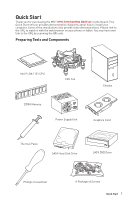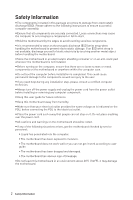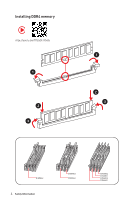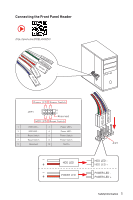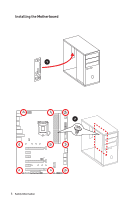MSI MPG Z390 GAMING EDGE AC User Manual
MSI MPG Z390 GAMING EDGE AC Manual
 |
View all MSI MPG Z390 GAMING EDGE AC manuals
Add to My Manuals
Save this manual to your list of manuals |
MSI MPG Z390 GAMING EDGE AC manual content summary:
- MSI MPG Z390 GAMING EDGE AC | User Manual - Page 1
Quick Start Thank you for purchasing the MSI® MPG Z390 GAMING EDGE AC motherboard. This Quick Start section provides demonstration diagrams about how to install your computer. Some of the installations also provide video demonstrations. Please link to the URL to watch it with the web browser on your - MSI MPG Z390 GAMING EDGE AC | User Manual - Page 2
Please adhere to the following instructions to ensure successful computer assembly . y Hold the motherboard by the edges to avoid touching sensitive components. y power supply and unplug the power cord from the power outlet before installing or removing any computer component. y Keep this user guide - MSI MPG Z390 GAMING EDGE AC | User Manual - Page 3
Installing a Processor https://youtu.be/4ce91YC3Oww 2 1 3 7 4 5 9 6 8 Safety Information 3 - MSI MPG Z390 GAMING EDGE AC | User Manual - Page 4
Installing DDR4 memory http://youtu.be/T03aDrJPyQs 1 2 3 1 2 3 DIMMA2 4 Safety Information DIMMB2 DIMMA2 DIMMB2 DIMMB1 DIMMA2 DIMMA1 - MSI MPG Z390 GAMING EDGE AC | User Manual - Page 5
Panel Header http://youtu.be/DPELIdVNZUI POPWOEWRELREHLDD-EDDL+ED RESET SW POWER SW Power LED Power Switch - -+ -- ++ JFP1 2 1 + 10 9 Reserved HDD LED Reset Switch 1 HDD LED + 2 3 HDD LED - 4 5 Reset Switch 6 7 Reset Switch 8 9 Reserved 10 Power LED + Power LED Power - MSI MPG Z390 GAMING EDGE AC | User Manual - Page 6
Installing the Motherboard 1 2 6 Safety Information - MSI MPG Z390 GAMING EDGE AC | User Manual - Page 7
Installing SATA Drives http://youtu.be/RZsMpqxythc 2 1 3 5 4 Safety Information 7 - MSI MPG Z390 GAMING EDGE AC | User Manual - Page 8
Installing a Graphics Card http://youtu.be/mG0GZpr9w_A 1 3 2 5 8 Safety Information 4 6 - MSI MPG Z390 GAMING EDGE AC | User Manual - Page 9
Connecting Peripheral Devices Safety Information 9 - MSI MPG Z390 GAMING EDGE AC | User Manual - Page 10
Connecting the Power Connectors http://youtu.be/gkDYyR_83I4 ATX_PWR1 CPU_PWR1 10 Safety Information CPU_PWR2 - MSI MPG Z390 GAMING EDGE AC | User Manual - Page 11
Power On 2 1 3 4 Safety Information 11 - MSI MPG Z390 GAMING EDGE AC | User Manual - Page 12
1 Safety Information 2 Installing a Processor 3 Installing DDR4 memory 4 Connecting the Front Panel Header 5 Installing the Motherboard 6 Installing SATA Drives 7 Installing a Graphics Card 8 Connecting Peripheral Devices 9 Connecting the Power Connectors 10 Power On...11 Specifications - MSI MPG Z390 GAMING EDGE AC | User Manual - Page 13
: RGB LED connectors 41 JCORSAIR1: CORSAIR Connector 42 JBAT1: Clear CMOS (Reset BIOS) Jumper 43 Onboard LEDs ...44 EZ Debug LED...44 DIMM LEDs ...44 XMP LED ...44 JPWRLED1: LED power input 44 Installing OS, Drivers & Utilities 45 Installing Windows® 10 45 Installing Drivers 45 Installing - MSI MPG Z390 GAMING EDGE AC | User Manual - Page 14
to Non-RAID 79 Rebuilding RAID Array 80 Installing RAID Driver 81 Installing Intel® Rapid Storage Technology Software 81 Intel® Optane™ Memory Configuration 82 System Requirements 82 Installing the Intel® Optane™ memory 82 Removing the Intel® Optane™ memory 84 Troubleshooting 85 14 Contents - MSI MPG Z390 GAMING EDGE AC | User Manual - Page 15
Specifications CPU Chipset Memory Expansion Slot Onboard Graphics Multi-GPU Storage Supports Intel® Core™ 9000 Series family/ 8th Gen Intel® Core™ / Pentium® Gold / Celeron® processors for LGA 1151 socket * Please go to www.intel.com for more compatibility information. Intel® Z390 Chipset y 4x - MSI MPG Z390 GAMING EDGE AC | User Manual - Page 16
M.2 PCIe storage devices 1x Intel I219-V Gigabit LAN controller Intel® Wireless-AC 9462 card y Supports 802.11 a/b/g/n/ac, MU-MIMO Rx, 2.4GHz/ 5GHz up to 433 Mbps y Supports Bluetooth®2.1, 2.1+EDR, 3.0,4.0, 5 Intel® Z390 Chipset y 3x USB 3.1 Gen2 (SuperSpeed USB 10Gbps) ports (1 Type-C and 1 Type - MSI MPG Z390 GAMING EDGE AC | User Manual - Page 17
y 1x 8-pin ATX 12V power connector y 1x 4-pin ATX 12V power connector y 6x SATA 6Gb/s connectors y 1x USB 3.1 Gen2 Type-C port y 2x USB 3.1 Gen1 connectors (supports additional 4 USB 3.1 Gen1 ports) y 2x USB 2.0 connectors (supports additional 4 USB 2.0 ports) y 1x 4-pin CPU fan connector y 1x 4-pin - MSI MPG Z390 GAMING EDGE AC | User Manual - Page 18
Software Dragon Center Features Special Features Continued from previous page y Drivers y DRAGON CENTER y MYSTIC LIGHT y Nahimic Audio y Open Broadcaster Software (OBS) y CPU-Z MSI GAMING y MSI App Player (BlueStacks) y Intel® Extreme Tuning Utility y Google Chrome™, Google Toolbar, Google Drive y - MSI MPG Z390 GAMING EDGE AC | User Manual - Page 19
ƒ Mystic Light Extension (RGB) ƒ Mystic Light Extension (RAINBOW) ƒ Mystic Light Extension (CORSAIR) ƒ Mystic light SYNC ƒ EZ DEBUG LED y Protection ƒ PCI-E Steel Armor y Performance ƒ Multi GPU - SLI Technology ƒ Multi GPU - CrossFire Technology ƒ DDR4 Boost ƒ Core Boost ƒ GAME Boost ƒ USB with - MSI MPG Z390 GAMING EDGE AC | User Manual - Page 20
Supporting CORSAIR RGB Products Lighting Node PRO LED Strip HD120 RGB Fan SP120 RGB Fan LL120 RGB Fan Maximum connection 20* * In the case of 20% brightness 6 6 6 Package contents Please check the contents of your motherboard package. It should contain: Motherboard MPG Z390 GAMING EDGE AC - MSI MPG Z390 GAMING EDGE AC | User Manual - Page 21
Block Diagram Switch PCI Express Bus DMI 3.0 Processor 4x SATA 6Gb/s 1x M.2 2x SATA 6Gb/s Switch 1x M.2 PCH 6x USB 3.1 Gen1 6x USB 2.0 NV6797 Super I/O P/S2 Mouse / Keyboard Realtek ALC1220P (Rear + Front) Audio Jacks 2 Channel DDR4 Memory PCIe x1 slot PCIe x1 slot PCIe x1 slot Intel - MSI MPG Z390 GAMING EDGE AC | User Manual - Page 22
Rear I/O Panel PS/2 Wi-Fi Antenna connectors Audio Ports LAN USB 3.1 Gen2 DisplayPort USB 2.0 USB 3.1 Gen1 USB 3.1 Gen2 Type-C Optical S/PDIF-Out LAN Port LED Status Table Link/ Activity LED Status Off Yellow Blinking Description No link Linked Data activity Speed LED Status Off Green - MSI MPG Z390 GAMING EDGE AC | User Manual - Page 23
Realtek Audio Console After Realtek Audio Console is installed. You can use it to change sound settings to get better sound experience. Application Enhancement Advanced Settings Device Selection Main Volume Connector Settings Jack Status y - MSI MPG Z390 GAMING EDGE AC | User Manual - Page 24
Audio jacks to headphone and microphone diagram Audio jacks to stereo speakers diagram AUDIO INPUT Audio jacks to 7.1-channel speakers diagram AUDIO INPUT Rear Front Side Center/ Subwoofer 24 Rear I/O Panel - MSI MPG Z390 GAMING EDGE AC | User Manual - Page 25
Installing antennas 1. Screw the antennas tight to the antenna connectors as shown below. 2. Orient the antennas. 1 2 Rear I/O Panel 25 - MSI MPG Z390 GAMING EDGE AC | User Manual - Page 26
Overview of Components CPU_PWR2 CPU_PWR1 CPU Socket DIMMA1 DIMMA2 DIMMB1 DIMMB2 CPU_FAN1 JRGB2 JCORSAIR1 PUMP_FAN1 SYS_FAN1 ATX_PWR1 SYS_FAN2 PCI_E1 PCI_E2 JBAT1 PCI_E3 JTPM1 PCI_E4 PCI_E5 PCI_E6 JAUD1 JUSB1 JUSBC1 M2_1 JRGB1 - MSI MPG Z390 GAMING EDGE AC | User Manual - Page 27
Component Contents Port Name Port Type CPU_FAN1, PUMP_FAN1, SYS_FAN1~5 Fan Connectors CPU_PWR1~2, ATX_PWR1 Power Connectors CPU Socket LGA1151 CPU Socket JAUD1 Front Audio Connector JBAT1 Clear CMOS (Reset BIOS) Jumper JCI1 Chassis Intrusion Connector JCOM1 Serial Port Connector - MSI MPG Z390 GAMING EDGE AC | User Manual - Page 28
plastic cap. y If you purchased a separate CPU and heatsink/ cooler, Please refer to the documentation in the heatsink/ cooler package for more details about installation. y This motherboard is designed to support overclocking. Before attempting to overclock, please make sure that all other system - MSI MPG Z390 GAMING EDGE AC | User Manual - Page 29
memory at the marked or at a higher frequency. y It is recommended to use a more efficient memory cooling system for full DIMMs installation or overclocking. y The stability and compatibility of installed memory module depend on installed CPU and devices when overclocking. Overview of Components 29 - MSI MPG Z390 GAMING EDGE AC | User Manual - Page 30
x4 (PCH lanes) Multiple graphics cards installation recommendation x16 x8 x8 x8 x8 x4 30 Overview of Components Important If you install a large and heavy graphics card, you need to use a tool such as MSI Gaming Series Graphics Card Bolster to support its weight to prevent deformation of the - MSI MPG Z390 GAMING EDGE AC | User Manual - Page 31
software changes. Installing SLI graphics cards For power supply recommendations for SLI configurations, please refer to the user guide of your Connect all PCIe power connectors of the graphics cards. 4. Reconnect the power cord, power up the computer and install the drivers and software included in - MSI MPG Z390 GAMING EDGE AC | User Manual - Page 32
Slots (Key M) Important y Intel® RST only supports PCIe M.2 SSD with UEFI ROM. y Intel® Optane™ Memory Ready for all M.2 slots. M2_1 Video Demonstration M2_2 Watch the video to learn how to Install M.2 module. http://youtu.be/JCTFABytrYA Installing M.2 SSD 1. Loosen the M.2 riser screw from - MSI MPG Z390 GAMING EDGE AC | User Manual - Page 33
SATA1~6: SATA 6Gb/s Connectors These connectors are SATA 6Gb/s interface ports. Each connector can connect to one SATA device. SATA2 SATA1 SATA4 SATA3 SATA6 SATA5 Important y Please do not fold the SATA cable at a 90-degree angle. Data loss may result during transmission otherwise. y SATA cables - MSI MPG Z390 GAMING EDGE AC | User Manual - Page 34
M.2 slots with examples of various combination possibilities 1xM.2 PCIe SSD + 6xSATA HDDs 1xM.2 SATA SSD + 5xSATA HDDs M.2 PCIe M.2 SATA SATA6 SATA4 SATA5 SATA3 SATA1 SATA6 SATA4 SATA2 SATA5 SATA3 SATA1 2xM.2 PCIe SSDs + 4xSATA HDDs 2xM.2 SATA SSDs + 4xSATA HDDs SATA6 SATA4 SATA3 SATA1 - MSI MPG Z390 GAMING EDGE AC | User Manual - Page 35
Connectors These connectors allow you to connect an ATX power supply. 1 2 3 4 1 2 1 2 3 12 24 4 5 6 ATX_PWR1 7 8 1 13 9 10 11 12 8 4 Ground Ground Ground all the power cables are securely connected to a proper ATX power supply to ensure stable operation of the motherboard. Overview - MSI MPG Z390 GAMING EDGE AC | User Manual - Page 36
Reserved HDD LED Reset Switch 1 HDD LED + 2 3 HDD LED - 4 5 Reset Switch 6 7 Reset Switch 8 9 Reserved 10 Power LED + Power LED Power Switch Power Switch No Pin JFP2 1 + - + Buzzer 1 Speaker - 2 Speaker 3 Buzzer - 4 Buzzer + Speaker + JUSBC1: USB 3.1 Gen2 Type-C Connector - MSI MPG Z390 GAMING EDGE AC | User Manual - Page 37
allow you to connect USB 3.1 Gen1 ports on the front panel. 10 11 1 20 1 Power 11 2 USB3_RX_DN 12 3 USB3_RX_DP 13 4 Ground 14 5 USB3_TX_C_DN 15 6 USB3_TX_C_DP 16 7 Ground ,iPhone and iPod through USB ports, please install MSI DRAGON CENTER utility. Overview of Components 37 - MSI MPG Z390 GAMING EDGE AC | User Manual - Page 38
a lot of noise. You can follow the instruction below to adjust the fan connector to PWM or DC Mode. Default PWM Mode fan connectors 1 CPU_FAN1/ PUMP_FAN1 Default DC Mode fan connectors 1 SYS_FAN1~2 1 SYS_FAN3~5 Switching fan mode and adjusting fan speed You can switch between PWM mode and DC - MSI MPG Z390 GAMING EDGE AC | User Manual - Page 39
JAUD1: Front Audio Connector This connector allows you to connect audio jacks on the front panel. 2 10 1 9 1 MIC L 2 Ground 3 MIC R 4 NC 5 Head Phone R 6 MIC Detection 7 SENSE_SEND 8 No Pin 9 Head Phone L 10 Head Phone Detection JCI1: Chassis Intrusion Connector This - MSI MPG Z390 GAMING EDGE AC | User Manual - Page 40
Connector This connector is for TPM (Trusted Platform Module). Please refer to the TPM security platform manual for more details and usages. 2 14 1 13 1 LPC Clock 2 3V Standby power 3 LPC Reset 4 3.3V Power 5 LPC address & data pin0 6 Serial IRQ 7 LPC address & data pin1 8 5V - MSI MPG Z390 GAMING EDGE AC | User Manual - Page 41
connector supports up to 72 LEDs WS2812B Individually Addressable RGB LED strips (5V/Data/Ground) with the maximum power rating of 3A (5V). y Always turn off the power supply and unplug the power cord from the power outlet before installing or removing the RGB LED strip. y Please use MSI's software - MSI MPG Z390 GAMING EDGE AC | User Manual - Page 42
properly, you can control the CORSAIR RGB LED strips and fans with MSI's software. JCORSAIR1 1 1 +5V 2 3 Ground Data CORSAIR RGB LED Fan Connection SATA power 3 2 1 CORSAIR fan hub 4 5 6 CORSAIR RGB LED fan CORSAIR RGB LED Extension Cable JCORSAIR1 connector CORSAIR Lighting - MSI MPG Z390 GAMING EDGE AC | User Manual - Page 43
configuration, set the jumper to clear the CMOS memory. Keep Data (default) Clear CMOS/ Reset BIOS Resetting BIOS to default values 1. Power off the computer and unplug the power cord 2. Use a jumper cap to short JBAT1 for about 5-10 seconds. 3. Remove the jumper cap from JBAT1. 4. Plug the - MSI MPG Z390 GAMING EDGE AC | User Manual - Page 44
status of the motherboard. CPU - indicates CPU is not detected or fail. DRAM - indicates DRAM is not detected or fail. VGA - indicates GPU is not detected or fail. BOOT - indicates the booting device is not detected or fail. DIMM LEDs These LED indicate the memory modules are installed. XMP LED This - MSI MPG Z390 GAMING EDGE AC | User Manual - Page 45
screen shows Press any key to boot from CD or DVD... message. 7. Follow the instructions on the screen to install Windows® 10. Installing Drivers 1. Start up your computer in Windows® 10. 2. Insert MSI® Driver Disc into your optical drive. 3. Click the Select to choose what happens with this disc - MSI MPG Z390 GAMING EDGE AC | User Manual - Page 46
MYSTIC LIGHT is an application that allows you to control LED light effects of MSI & partner products. For some earlier products, you can go to product download page down to decrease brightness. You can specify a color by editing an RGB (red, green, blue) value between 0 and 255. 46 MYSTIC LIGHT - MSI MPG Z390 GAMING EDGE AC | User Manual - Page 47
. y Effect speed level - allows you to adjust the LED light effect switching speed. Please note that this function will only be available if your device supports it. Select more dots to increase the rate of change of Slow Fast the effect and fewer dots to decrease the speed. y Brightness level - MSI MPG Z390 GAMING EDGE AC | User Manual - Page 48
ƒ Synchronize all - There is a quick button on the upper right that allows you to synchronize all your devices with one click. Click the All Sync button, then the chain icons under all sync devices will be changed in red-chain icons and the Profile control panel will appear on the left. All Sync - MSI MPG Z390 GAMING EDGE AC | User Manual - Page 49
Installation and Update Nahimic 3 is included in the audio driver. If you need to install it or update it, please use the Driver Disc with your motherboard or download the driver from MSI profiles to fit your multimedia experience (Music, Gaming, Movie or Communication). All profiles can be modified - MSI MPG Z390 GAMING EDGE AC | User Manual - Page 50
Voices - it boosts (or removes) the speech in movies, video games and incoming communication from -12 to +12 dB. ƒ Bass - Noise Suppression - it removes the static noises like the ones coming from your computer fans. ƒ Echo Cancellation - improves the voice quality by cancelling the echo. ƒ Lateral - MSI MPG Z390 GAMING EDGE AC | User Manual - Page 51
open the color edition window. You can apply the color you want to the dynamic segments. y Compatible games - clicking this link opens the official Nahimic website, and leads to the list of compatible games able to display the Sound Tracker. Settings Tab In this section, it allows you to select the - MSI MPG Z390 GAMING EDGE AC | User Manual - Page 52
appears on the screen during the boot process. y In MSI Dragon Center application, click on GO2BIOS button and choose OK. CPU Specifications menu F5: Enter Memory-Z menu F6: Load optimized defaults F7: Switch between Advanced mode and EZ mode F8: Load Overclocking Profile F9: Save Overclocking - MSI MPG Z390 GAMING EDGE AC | User Manual - Page 53
might need to restore the default BIOS setting to solve certain problems. There are several ways to reset BIOS: y Go to with MSI DRAGON CENTER Before updating: Make sure the LAN driver is already installed and the Internet connection is set properly. Updating BIOS: 1. Install and launch MSI DRAGON - MSI MPG Z390 GAMING EDGE AC | User Manual - Page 54
on it to toggle the GAME BOOST for OC. y XMP switch - click on the inner circle to enable/ disable the X.M.P. (Extreme Memory Profile). Switch the outer circle to select the X.M.P. profile. This switch will only be available if the X.M.P. supported memory module is installed. y Setup Mode switch - MSI MPG Z390 GAMING EDGE AC | User Manual - Page 55
related information. y Function buttons - enable or disable the LAN Option ROM, M.2/ Optane Genie, HD audio controller, AHCI/ RAID, CPU Fan Fail Warning Control and BIOS Log Review by clicking on their respective button. y M-Flash - click on this button to perform M-Flash function that provides the - MSI MPG Z390 GAMING EDGE AC | User Manual - Page 56
bar BIOS menu selection BIOS menu selection Menu display y GAME BOOST switch/ XMP switch/ Setup Mode switch/ Screenshot/ overclocking profiles. ƒ HARDWARE MONITOR - allows you to set the speeds of fans and monitor voltages of system. ƒ BOARD EXPLORER - provides the information of installed - MSI MPG Z390 GAMING EDGE AC | User Manual - Page 57
SATA device is not displayed, turn off computer and re-check SATA cable and power cable connections of the device and motherboard. f System Information Shows detailed system information, including CPU type, BIOS version, and Memory (read only). f DMI Information Shows system information, desktop - MSI MPG Z390 GAMING EDGE AC | User Manual - Page 58
protocol of PCIe x16 slots for matching different installed devices. [Auto] This item will be configured automatically by BIOS. [Gen1] Enables PCIe Gen1 support only. [Gen2] Enables PCIe Gen2 support only. [Gen3] Enables PCIe Gen3 support only. fPCI Latency Timer [32] Sets latency timer - MSI MPG Z390 GAMING EDGE AC | User Manual - Page 59
memory. M.2 Genie provides a convenient way for setting up M.2 device. When set to Enabled, it will support Intel Optane memory when it is installed and support RAID function when 2 or more M.2 devices are installed. fSATAx Hot Plug [Disabled] Allows user to enable or disable the SATA hot plug - MSI MPG Z390 GAMING EDGE AC | User Manual - Page 60
USB device is connected and enable the legacy USB support. [Enabled] Enable the USB support under legacy mode. [Disabled] The USB devices IRQ automatically or you can set it manually. f Power Management Setup Sets system Power Management of ErP and AC Power Loss behaviors. Press Enter to enter the - MSI MPG Z390 GAMING EDGE AC | User Manual - Page 61
while encountering the AC power loss. [Power Off] Leaves the system in power off state after restoring AC power. [Power On] Boot up the system after restoring AC power. [Last State] Restores the system to the previous state (power on/ power off) before AC power loss. fSystem Power Fault Protection - MSI MPG Z390 GAMING EDGE AC | User Manual - Page 62
user to configure the secure boot settings and manually load the secure keys. fKey Management Manages the secure installed PCI-E expansion cards, integrated LAN controllers or USB devices which are supported by third party integrated chips. [Enabled] Enables the system to be awakened from the power - MSI MPG Z390 GAMING EDGE AC | User Manual - Page 63
Intel LAN. [Enabled] Enables the system to be awakened from the power saving modes when activity or input signal of Intel LAN device is detected Secure Erase+. f Intel ( R ) Ethernet Connection I219-V Shows driver information and configuration of the ethernet controller parameter. This item will - MSI MPG Z390 GAMING EDGE AC | User Manual - Page 64
to the BIOS setup by long pressing the power button about 4 seconds when the system is installation requirement. This item will become un-selectable and will be configured automatically by BIOS when Windows 10 WHQL Support is enabled. [UEFI] [LEGACY+UEFI] Enables UEFI BIOS boot mode support - MSI MPG Z390 GAMING EDGE AC | User Manual - Page 65
After setting the administrator password, the state of this item will show"Installed". f User Password Sets User Password for system security. User has Computing Sets TPM (Trusted Platform Module) function. fSecurity Device Support [Disabled] Enables or disables the TPM function to build the - MSI MPG Z390 GAMING EDGE AC | User Manual - Page 66
Save current changes. f Discard Changes Discard all changes and restore to the previous values. f Restore Defaults Restore or load all default values. f Boot Override The installed bootable devices will appear on this menu, you can select one of them to be the boot device. 66 BIOS Setup - MSI MPG Z390 GAMING EDGE AC | User Manual - Page 67
AVX [Auto] Sets a offset value to lower the CPU core ratio. It could be helpful for heat dissipation when running AVX instruction set. If set to Auto, BIOS will configure this setting automatically. This item appears when the installed CPU supports this function. f Ring Ratio [Auto] Sets the ring - MSI MPG Z390 GAMING EDGE AC | User Manual - Page 68
modules that support X.M.P. is installed. f DRAM Frequency [Auto] Sets the DRAM frequency. Please note the overclocking behavior is not guaranteed. f Adjusted DRAM Frequency Shows the adjusted DRAM frequency. Read-only. f Memory Try It ! [Disabled] It improve memory compatibility or performance - MSI MPG Z390 GAMING EDGE AC | User Manual - Page 69
be initialed and trained every booting. f DigitALL Power Press Enter to enter the sub-menu. In set it manually. f CPU Memory Changed Detect [Enabled]* Enables or disables the . fCPU Technology Support Press Enter to enter the sub-menu. The sub-menu shows the key features of installed CPU. Read only. - MSI MPG Z390 GAMING EDGE AC | User Manual - Page 70
cores inside the processor as multi logical processors that can execute instructions simultaneously. In this way, the system performance is highly improved. This item appears when the installed CPU supports this technology. [Enable] Enables Intel Hyper-Threading technology. [Disabled] Disables - MSI MPG Z390 GAMING EDGE AC | User Manual - Page 71
. It can decrease average power consumption and average heat production. [Disabled] Disables EIST. fIntel Turbo Boost [Enabled] Enables or disables the Intel® Turbo Boost. This item is for Normal mode and appears when a CPU that support Turbo Boost is installed. [Enabled] Enables this function - MSI MPG Z390 GAMING EDGE AC | User Manual - Page 72
power limit for CPU in Turbo Boost mode. fLong Duration Maintained (s) [Auto] Sets the maintaining time for Long duration power Limit(W). fShort Duration Power Limit (W) [Auto] Sets the short duration TDP power limit for CPU is only available with the CPU that supports this technology. 72 BIOS Setup - MSI MPG Z390 GAMING EDGE AC | User Manual - Page 73
M-FLASH M-FLASH provides the way to update BIOS with a USB flash drive. Please down-load the latest BIOS file that matches your motherboard model from MSI website, save the BIOS file into your USB flash drive. And then follow the steps below to update BIOS. 1. Insert the USB flash drive that - MSI MPG Z390 GAMING EDGE AC | User Manual - Page 74
5/ 6 Name the current overclocking profile. fSave Overclocking Profile 1/ 2/ 3/ 4/ 5/ 6 Save the current overclocking profile. fLoad Overclocking Profile 1/ 2/ 3/ 4/ 5/ 6 Load the current overclocking profile. fClear Overclocking Profile 1/ 2/ 3/ 4/ 5/ 6 Clear the current overclocking profile. f OC Pro - MSI MPG Z390 GAMING EDGE AC | User Manual - Page 75
down time - allows you to set the period of fan step up/ down. ƒ Smart Fan Mode field - allows you to drag the gradient points to configure the fan target values for Smart Fan mode. Smart Fan can control the fan speed automatically depending on the CPU temperature to keep it with in a specific range - MSI MPG Z390 GAMING EDGE AC | User Manual - Page 76
Storage Technology Legacy mode. However, most newer version of operating systems support UEFI and the Intel Rapid Storage Technology UEFI mode can still run the UEFI mode. To enter the Intel(R) Rapid Storage Technology menu 1. Power on and press Delete key to enter BIOS Setup menu. 2. Press F7 - MSI MPG Z390 GAMING EDGE AC | User Manual - Page 77
want to create for the RAID volume. 6. Select the Strip Size for the RAID array. The available values range from 4KB to 128 KB in power of 2 increments. The strip size should be chosen based on the planned drive usage. Here are some typical values: RAID0 -128KB / RAID10 - 64KB / RAID5 - 64KB - MSI MPG Z390 GAMING EDGE AC | User Manual - Page 78
Removing a RAID Volume Here you can delete the RAID volume, but please be noted that all data on RAID drives will be lost. Important If your system currently boots to RAID and you delete the RAID volume, your system will become unbootable. 1. Go to BIOS > SETTING > Advanced > Intel(R) Rapid Storage - MSI MPG Z390 GAMING EDGE AC | User Manual - Page 79
Resetting Disks to Non-RAID 1. Go to BIOS > SETTING > Advanced > Intel(R) Rapid Storage Technology. 2. Select the RAID volume from the Intel(R) Rapid Storage Technology screen to enter the RAID VOLUME INFO screen. 3. Select the disk and press Enter to enter PHYSICAL DISK INFO screen. 4. Select Reset - MSI MPG Z390 GAMING EDGE AC | User Manual - Page 80
functional hard drive member. To re-establish data mirroring and restore data redundancy, refer to the procedure below that corresponds to the current situation. 1. Power off. 2. Replace the failed hard drive with a new one that is of equal or greater capacity. 3. Reboot the system and go to BIOS - MSI MPG Z390 GAMING EDGE AC | User Manual - Page 81
the AutoPlay feature from the Windows Control Panel, you can still manually execute the DVDSetup.exe from the root path of the MSI Driver Disc. 4. Under the Drivers/Software tab, check the Intel RAID Drivers check-box. 5. Click the Install button. 6. When prompt you to restart, click OK button to - MSI MPG Z390 GAMING EDGE AC | User Manual - Page 82
off the AutoPlay feature from the Windows Control Panel, you can still manually execute the DVDSetup.exe from the root path of the MSI Driver Disc. ˜ Under the Drivers/Software tab, check the Intel RAID Drivers check-box. ˜ Click the Install button. ˜ When prompt you to restart, click OK button to - MSI MPG Z390 GAMING EDGE AC | User Manual - Page 83
AHCI in BIOS. y DO NOT revert back to older version of the BIOS. y DO NOT remove the Intel® Optane™ memory module. y DO NOT replace the CPU that is not supported by Intel® Optane™ Memory. Intel® Optane™ Memory Configuration 83 - MSI MPG Z390 GAMING EDGE AC | User Manual - Page 84
M.2/Optane Genie by clicking M.2/Optane Genie item. ˜ Click Ok in the dialog. ˜ Press F10 to save configuration and exit. 3. Remove the Intel® Optane™ memory module. ˜ Power off the system. ˜ Remove the Intel® Optane™ memory module. 84 Intel® Optane™ Memory Configuration - MSI MPG Z390 GAMING EDGE AC | User Manual - Page 85
troubleshooting guide first to see if your got similar symptoms as mentioned below. The power is not on. y Connect the AC power cord to an electrical outlet securely. y Check if all ATX power connectors like ATX_PWR1, CPU_PWR1 are connected from the power supply USB drive driver has been installed. y - MSI MPG Z390 GAMING EDGE AC | User Manual - Page 86
installation. This equipment generates, uses and can radiate radio frequency energy and, if not installed and used in accordance with the instructions European Harmonized Standards. The point of contact for regulatory matters is MSI, MSI-NL Eindhoven 5706 5692 ER Son. B B クラスB VCCI-B - MSI MPG Z390 GAMING EDGE AC | User Manual - Page 87
sein de la communauté européenne. Par conséquent vous pouvez retourner localement ces matériels dans les points de collecte. MSI WEEE 2002/96/EC 13 2005 MSI MSI EC ESPAÑOL MSI como empresa comprometida con la protección del medio ambiente, recomienda: Bajo la directiva 2002/96/EC de la Uni - MSI MPG Z390 GAMING EDGE AC | User Manual - Page 88
rnyezetünket megvédjük, illetve környezetvédőként fellépve az MSI emlékezteti Önt, hogy ... Az Európai Unió in instructions specific to services. Radio frequency bands and maximum power levels Features :802.11 a/b/g/n/ac, BT Frequency Range :2.4GHz, 5GHz Modulation :FHSS, DSSS, OFDM Power - MSI MPG Z390 GAMING EDGE AC | User Manual - Page 89
Support If a problem arises with your system and no solution can be obtained from the user guide, please contact your place of purchase or local distributor. Alternatively, please try the following help resources for further guidance. y Visit the MSI website for technical guide, BIOS updates, driver
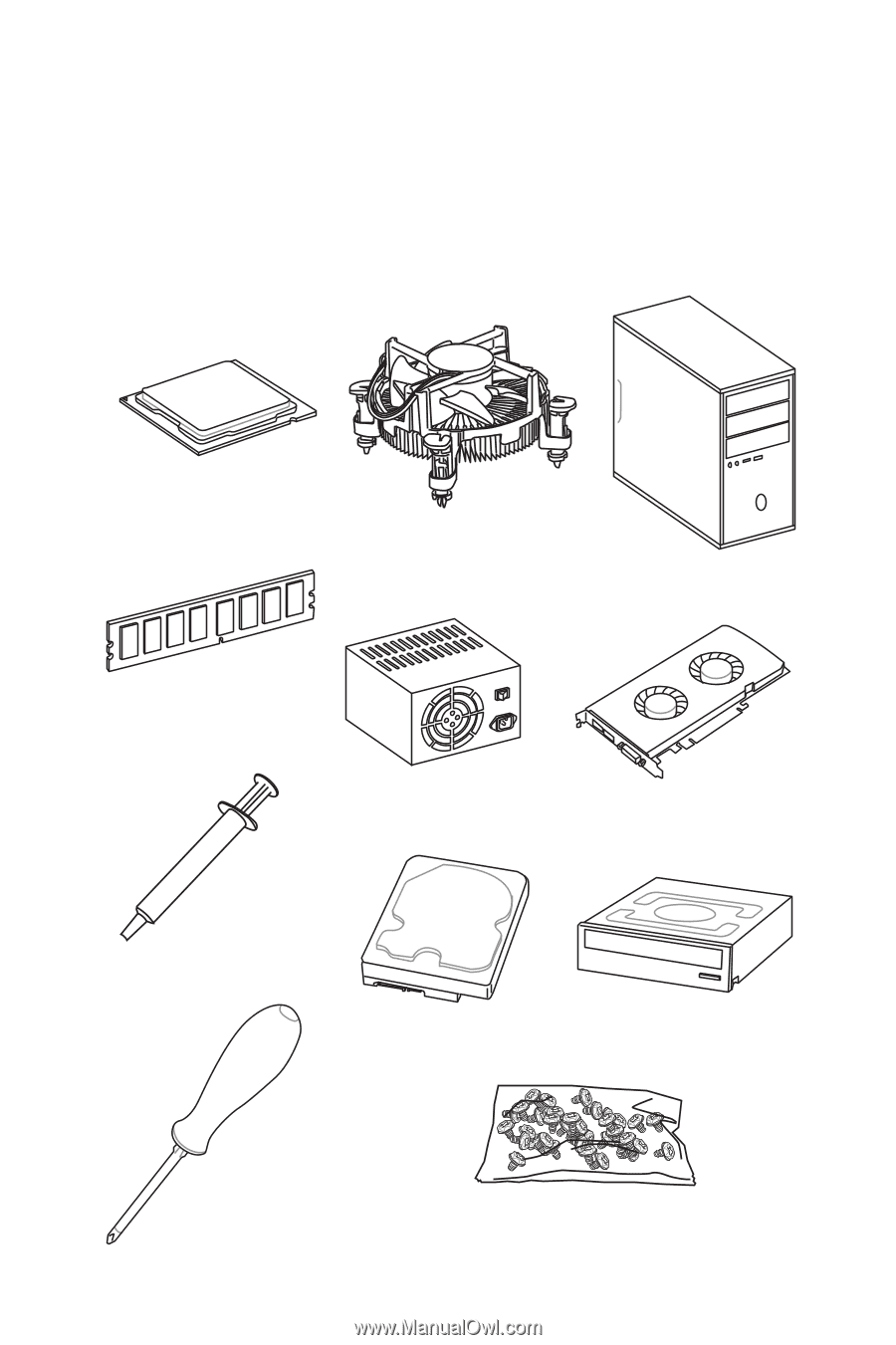
1
Quick Start
DDR4 Memory
Graphics Card
SATA Hard Disk Drive
SATA DVD Drive
Phillips Screwdriver
Chassis
Power Supply Unit
A Package of Screws
Thermal Paste
Quick Start
Thank you for purchasing the MSI
®
MPG Z390 GAMING EDGE AC
motherboard. This
Quick Start section provides demonstration diagrams about how to install your
computer. Some of the installations also provide video demonstrations. Please link to
the URL to watch it with the web browser on your phone or tablet. You may have even
link to the URL by scanning the QR code.
Preparing Tools and Components
Intel
®
LGA 1151 CPU
CPU Fan