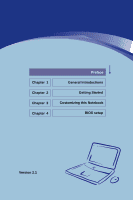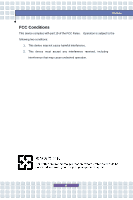MSI MS-1221 User Manual
MSI MS-1221 - 12.1" - 0 MB Ram Manual
 |
UPC - 816909039719
View all MSI MS-1221 manuals
Add to My Manuals
Save this manual to your list of manuals |
MSI MS-1221 manual content summary:
- MSI MS-1221 | User Manual - Page 1
Chapter 1 Chapter 2 Chapter 3 Chapter 4 Preface General Introductions Getting Started Customizing this Notebook BIOS setup Version 2.1 - MSI MS-1221 | User Manual - Page 2
energy and, if not installed and used in accordance with the instructions, may cause harmful interference to radio communications. However, there is no the user's authority to operate the equipment. 2. Shield interface cables and AC power cord, if any must be used in order to comply with the - MSI MS-1221 | User Manual - Page 3
Preface FCC Conditions This device complies with part 15 of the FCC Rules. Operation is subject to the following two conditions: 1. This device may not cause harmful interference. 2. This device must accept any interference received, including interference that may cause undesired operation. III - MSI MS-1221 | User Manual - Page 4
replaced. Replace only with the same or equivalent type recommended by the equipment manufacturer. Discard used batteries according to manufacturer's instructions. (Finnish) VAROITUS: Paristo voi räjähtää, jos se on virheellisesti asennettu. Vaihda paristo ainoastaan valmistajan suosittelemaan - MSI MS-1221 | User Manual - Page 5
CLASS 1 LASER PRODUCT." To use this model properly, read the instruction manual carefully and keep this manual for your future reference. In case of any trouble with this model, please contact your nearest "AUTHORIZED service station." To prevent direct exposure to the laser beam, do not try to open - MSI MS-1221 | User Manual - Page 6
by Macrovision. Reverse engineering or disassembly is prohibited. Safety Instructions 1. Read the safety instructions carefully and thoroughly. 2. Save this User Guide for possible use later. 3. 10. If any of the following situations arises, get the equipment checked by a service personnel: VI - MSI MS-1221 | User Manual - Page 7
can not get it work according to User's Manual. w The equipment was dropped and damaged. equipment or cause an electrical shock. 12. Do not leave the equipment in battery replacement, use the same or equivalent type of battery recommended by the manufacturer only. 14. When install the coaxial cable - MSI MS-1221 | User Manual - Page 8
gebrachten Produkte am Ende seines Baruchbarkeitsdauer zurückzunehmen. (Français) Au sujet de la directive européenne (EU) relative aux déchets des équipement électriques et électroniques, directive 2002/96/EC, prenant effet le 13 août 2005, que les produits électriques et électroniques ne peuvent - MSI MS-1221 | User Manual - Page 9
su período de vida. (Nederlands) De richtlijn van de Europese Unie (EU) met betrekking tot Vervuiling van Electrische en Electronische producten (2002/96/EC), die op 13 Augustus 2005 in zal gaan kunnen niet meer beschouwd worden als vervuiling. Fabrikanten van dit soort producten worden verplicht om - MSI MS-1221 | User Manual - Page 10
élettartama végén. (Italiano) In base alla Direttiva dell'Unione Europea (EU) sullo Smaltimento dei Materiali Elettrici ed Elettronici, Direttiva 2002/96/EC in vigore dal 13 Agosto 2005, prodotti appartenenti alla categoria dei Materiali Elettrici ed Elettronici non possono più essere eliminati come - MSI MS-1221 | User Manual - Page 11
owners. w Microsoft is a registered trademark of Microsoft Corporation. Windows® 2000/ XP/ Vista are registered trademarks of Microsoft Corporation. w PCMCIA and CardBus are registered trademarks of the Personal Notebook Memory Card International Association. Release History Version 2.1 Revision - MSI MS-1221 | User Manual - Page 12
-B Radio Frequency Interference Statement II FCC Conditions III Safety Guideline for Using Lithium Battery IV Caution on Using Modem V Optical Device Drive Notice V Macrovision Notice VI Safety Instructions VI WEEE Statement VIII Trademarks ...XI Release History XI Introductions How to Use - MSI MS-1221 | User Manual - Page 13
2-13 Rear View 2-15 Bottom View 2-16 Power Management 2-17 AC Adapter 2-17 Battery Pack 2-18 Using the Battery Pack 2-21 Basic Operations 2-23 Safety and Comfort Tips 2-23 Have a Good Work Habit 2-24 Knowing the Keyboard 2-25 Knowing the Touchpad 2-30 About Hard Disk Drive 2-33 Using - MSI MS-1221 | User Manual - Page 14
Preface Removing the Express card 3-7 Safely Remove Hardware 3-8 BIOS Setup About BIOS Setup 4-2 When to Use BIOS Setup 4-2 How to Run BIOS Setup 4-2 Control Keys 4-3 BIOS Setup Menu 4-4 Main menu 4-5 Advanced menu 4-7 Security menu 4-8 Boot menu 4-9 Exit menu 4-11 XIV - MSI MS-1221 | User Manual - Page 15
Chapter 1 Chapter 2 Chapter 3 Chapter 4 Preface General Introductions Getting Started Customizing this Notebook BIOS setup - MSI MS-1221 | User Manual - Page 16
dependability and customer satisfaction. How to Use This Manual This User's Manual provides instructions and illustrations on how to operate this notebook. It is recommended to read this manual carefully before using this notebook. Chapter 1, General Introductions, includes the descriptions of all - MSI MS-1221 | User Manual - Page 17
Chapter 3, Customizing this Notebook, gives instructions not only in connecting the mouse, keyboard, webcam, printer, external monitor, IEEE 1394 devices, and communication devices, but also in installing and removing the PC card. Chapter 4, BIOS setup, provides information on BIOS Setup program and - MSI MS-1221 | User Manual - Page 18
the following items: w Notebook w User's Manual or Quick Start Guide w All-in-one application disk, containing the drivers, utilities, and optional recovery function. w High-capacity Li-ion battery pack w AC adapter and power cord w Phone cable/Phone jack (optional) w Notebook carry bag (optional - MSI MS-1221 | User Manual - Page 19
Chapter 1 Chapter 2 Chapter 3 Chapter 4 Preface General Introductions Getting Started Customizing this Notebook BIOS setup - MSI MS-1221 | User Manual - Page 20
Getting Started Specification Physical Characteristic Dimension Weight CPU Processor Type Support Processor L2 Cache Core Chips North Bridge South Bridge Memory Technology Memory Maximum Power AC Adapter Battery Type RTC Battery 303 (W) x 231.5 (D) x 16~29.5 (H) mm 1.8 kg Socket (478 pins) Intel® - MSI MS-1221 | User Manual - Page 21
Super Multi Lightscribe HD DVD (Devices listed here may vary without notice) 15-pin D-Sub x 1 x 1 x 3 (USB version 2.0) x 1 x 1 x 1 x 1 x 1 (SD/ MMC/ MS) Supported Qcom MA560-6 - for Vista version Qcom MDC - for XP version HD Audio/AC'97 - for Vista version Azalia (QCOM combo) - for XP version 2-3 - MSI MS-1221 | User Manual - Page 22
Boot Bluetooth Wireless Lan Express Card Slot Display LCD Type Brightness Video Graphics(UMA) VRAM LCD Dual View Function CRT Yes (FCC/ XP version Express Card Slot x 1 12.1" WXGA Brightness controlled by K/B hot-keys Azalia 32MB 1280 x 800 for WXGA LCD or CRT will be auto detected when connected - MSI MS-1221 | User Manual - Page 23
HDTV WebCam CMOS (optional) Audio Sound Codec chip Internal Speaker Sound Volume Software & BIOS USB Flash Boot BIOS Others Kensington Lock Compliance Getting Started 1600 x 1200, max. 32bit color K/B hot-key & SW Yes, USB floppy boot up DOS only Fast Boot Support --- Yes x 1 WHQL --- PC2001 2-5 - MSI MS-1221 | User Manual - Page 24
will help you to know more about the appearance of this notebook before using it. Note: The notebook shown here may vary from the actual one. Top-open View Press the Cover Latch to open the top cover (LCD Panel). The figure of top-open view and description showing below will lead you - MSI MS-1221 | User Manual - Page 25
activated. 3. Quick Launch Buttons and Power Button Power Button:Turn the notebook power ON and OFF. Quick Launch Buttons: Simply click the quick mode, and also activate the Windows Media Player. P2 Press the P2 Quick Launch Button to turn on or off the Webcam function. Press this Quick Launch - MSI MS-1221 | User Manual - Page 26
Launch Button to activate the Windows Search function P2 Press the P2 Quick Launch Button to turn on or off the Webcam function. Press the P3 Quick Launch Button to enable/disable the Wireless LAN or Bluetooth function. (optional) 4. Keyboard The built-in keyboard provides all the functions of - MSI MS-1221 | User Manual - Page 27
at the same time when Wireless LAN and Bluetooth function are both enabled. Hard Disk In-use: Blinking Red when the notebook is accessing the hard disk drive. 8. Webcam This built-in Webcam can be used for picture taking, video recoding or conferencing, and any other interactive applications. 2-9 - MSI MS-1221 | User Manual - Page 28
Front View Getting Started 1 1. Audio Port Connectors Make high quality sound blaster with stereo system and Hi-Fi function supported. Microphone: Used for an external microphone. Line Out: A connector for speakers or headphones. 2-10 - MSI MS-1221 | User Manual - Page 29
3. HDMI Connector HDMI (High Definition Multimedia Interface Support) is a new interface standard for PCs, displays and consumer electronics devices that supports standard, enhanced and high-definition video, plus multi-channel digital audio on a single cable. It enables your PC to transmit all HDTV - MSI MS-1221 | User Manual - Page 30
peripheral devices, such as the mouse, keyboard, modem, portable hard disk module, printer and more. 6. Ventilator The ventilator is designed to cool the system. DO NOT block the ventilator for air circulation. 7. Power Connector To connect the AC adapter and supply power for the notebook. 2-12 - MSI MS-1221 | User Manual - Page 31
monitor or other standard VGA-compatible device (such as a projector) for a great view of the computer display. 2. RJ-45 Connector The 10/100/1000 Ethernet connector is used to connect a LAN cable for network connection. 3. Kensington Lock This port is used to lock the computer to location for - MSI MS-1221 | User Manual - Page 32
Getting Started installing software, accessing data and playing music/movie on the computer. Lightscribe function allows users to have brief texts curved on the Lightscribe disks. HD DVD (or High-Definition DVD) is a high-density optical disc format designed for the storage of data and high- - MSI MS-1221 | User Manual - Page 33
Rear View 1 Getting Started 1. Battery Pack (Rear View) This notebook will be powered by the battery pack when the AC adapter is disconnected. 2-15 - MSI MS-1221 | User Manual - Page 34
, the battery is removable. 2. Battery Release Button It is a bounce-back device as a preparation for releasing the battery pack. Press it with one hand and pull the battery pack carefully with the other. 3. Battery Pack This notebook will be powered by the battery pack when the AC adapter is - MSI MS-1221 | User Manual - Page 35
for the first time. When the AC adapter is connected, the battery is being charged immediately. NOTE that the AC adapter included in the package is approved for your notebook; using other adapter model may damage the notebook or other devices on the notebook. Connecting the AC Power 1. Unpack the - MSI MS-1221 | User Manual - Page 36
power cord and the connector of AC adapter. 4. When unplugging the power cord, always hold the connector part of the cord. Never pull the cord directly! Battery Pack This notebook is equipped with a high-capacity Li-ion Battery pack. The rechargeable Li-ion battery pack is an internal power source - MSI MS-1221 | User Manual - Page 37
pack into the compartment. 2. Slightly slide and press the battery pack into the right place. 3. After the right side of the battery pack fitting the right track, then slightly press the left side of battery pack into the battery chamber. 4. Make sure the Lock/Unlock Button is in lock position - MSI MS-1221 | User Manual - Page 38
Getting Started 1 Warning 1. Do not try to disassemble THE BATTERY PACK. 2. Please follow your local laws and regulations to recycle the unused battery pack. 2-20 - MSI MS-1221 | User Manual - Page 39
w Only replace the main battery pack with the same or equivalent type of battery. w Do not disassemble, short-circuit or incinerate batteries or store them to temperatures unneeded settings or remove idle peripherals to conserve power. w Connect an AC adapter to the system whenever possible. 2-21 - MSI MS-1221 | User Manual - Page 40
before you begin charging. However, to optimize the life of battery, we suggest that consuming the battery power completely once a month is necessary. w If you do not use the Notebook for a long time, it is suggested to remove the battery pack from your Notebook. This may be helpful to extend your - MSI MS-1221 | User Manual - Page 41
proper position (about 90-degree) when operating. w Put your hands on the desk naturally to support your wrists. w Adjust the angle/position of the LCD panel, so that you can have the optimal view. w Avoid using your Notebook in the space where may cause your discomfort (such as on the bed). w The - MSI MS-1221 | User Manual - Page 42
and position of LCD panel. Keep your hands and feet with optimal comfort. Getting Started Sit straight and keep a good posture. Adjust the desk's height. Adjust the chair's height. Have a Good Work Habit Have a good work habit is important if you have to work with your Notebook for long periods - MSI MS-1221 | User Manual - Page 43
Getting Started Knowing the Keyboard The Notebook's keyboard provides all the functions of a full-sized keyboard and an additional [Fn] key for specific functions on the Notebook. The keyboard can be divided into four categories: Typewriter keys, Cursor keys, Numeric keys and Function keys. Note: - MSI MS-1221 | User Manual - Page 44
Typewriter Keys Getting Started The function of these Typewriter keys is the major function of the keyboard, which is similar to the keys on a typewriter. It also provides several keys for special purposes, such as the [Ctrl], [Alt] and [Esc] key. When - MSI MS-1221 | User Manual - Page 45
Cursor Keys The keyboard provides four cursor (arrow) keys and [Home], [PgUp], [PgDn], [End] keys at the lower right corner, which are used to control the cursor movement. Getting - MSI MS-1221 | User Manual - Page 46
. Press this key to delete one character to the left of the cursor and move the following text left for one space. Numeric Keys The keyboard provides a set of numeric keypad, which is embedded in the typewriter keys. When the Num Lock is activated, you can use these numeric keys to - MSI MS-1221 | User Manual - Page 47
) on the keyboard, which are used to perform Windows-specific functions, such as opening the Start menu and launching the shortcut menu. For more information of the two keys, please refer to your Windows manual or online help. n [Fn] Key Switch the display output mode between the + LCD, external - MSI MS-1221 | User Manual - Page 48
Cursor Movement Area This pressure-sensitive area of the touchpad, allows you to place your finger on it and control the cursor on the screen by moving your finger. 2. Right Button Acts as the mouse's right button. 3. Left Button Acts as the mouse's left button. 4. Finger Print Identification Sensor - MSI MS-1221 | User Manual - Page 49
using the forefinger), and the rectangular pad will act as a miniature duplicate of your display. When you move your fingertip across the pad, the cursor on the screen will move simultaneously in the same direction. When your finger reaches the edge of the pad, lift your finger and replace it - MSI MS-1221 | User Manual - Page 50
you can change the size, shape, moving speed and other advanced features of the cursor on the screen. To configure the touchpad, you can use the standard Microsoft or IBM PS/2 driver in your Windows operating system. The Mouse Properties in Control Panel allows you to change the configuration. 2-32 - MSI MS-1221 | User Manual - Page 51
Getting Started About Hard Disk Drive Your Notebook is equipped with a 2.5-inch hard disk drive. The hard files regularly. 2. Do not turn off the Notebook when the Hard Disk In-use LED is on. 3. Do not remove or install the hard disk drive when the Notebook is turned on. The replacement of hard disk - MSI MS-1221 | User Manual - Page 52
equipped with an optical storage device. The actual device installed in your Notebook depends on the model you purchased. n DVD Combo Drive: This device allows you to read DVD and CD, and record CD format. n DVD Dual Drive: - MSI MS-1221 | User Manual - Page 53
Getting Started Inserting the Disk The following instruction describes the general procedure when operating the optical storage device. 1. Confirm that the Notebook is turned on. 2. Press the Eject Button on the drive's panel and the disk tray will slide out partially. Then, gently pull the tray out - MSI MS-1221 | User Manual - Page 54
Getting Started Removing the Disk 1. Press the Eject Button on the drive's panel and the disk tray will slide out partially. Then, gently pull the tray out until - MSI MS-1221 | User Manual - Page 55
Chapter 1 Chapter 2 Chapter 3 Chapter 4 Preface General Introductions Getting Started Customizing this Notebook BIOS setup - MSI MS-1221 | User Manual - Page 56
Customizing this Notebook Connecting the External Devices The I/O (input/output) ports on the Notebook allow you to connect peripheral devices. Web Cam Modem Mouse/ Keyboard LAN Monitor Television Microphone Printer Speakers/ Earphones 3-2 - MSI MS-1221 | User Manual - Page 57
To connect the keyboard: 1. Turn on the Notebook and install the keyboard driver. 2. Connect your keyboard to the Notebook. 3. The Notebook may auto detect your keyboard driver and enable the keyboard function. If there is no detection of you keyboard you can manually enable the keyboard by going to - MSI MS-1221 | User Manual - Page 58
the printer cable to the Notebook's USB port and the other end to the printer. 3. Connect the power cord and turn on the printer. 4. Turn on the Notebook and the system will detect a new device. Install the required driver. For further instructions, please refer to your printer's manual. Connecting - MSI MS-1221 | User Manual - Page 59
's power cord and turn on the monitor. 4. Turn on the Notebook and the monitor should respond by default. If not, you can switch the display mode by pressing [Fn]+[F2]. Alternately, you can change the display mode by configuring the settings in Display Properties of Windows operating system. 3-5 - MSI MS-1221 | User Manual - Page 60
RJ-45 connector of the Notebook allows you to connect the LAN (local area network) devices, such as a hub, switch and gateway, to build a network connection. This built-in 10/100/1000 Base-T LAN module supports data transfer rate up to 1000Mbps. For more instructions or detailed steps on connecting - MSI MS-1221 | User Manual - Page 61
interfaces. The following instruction provides you with a basic installation for the Express Card, including how to install and remove it. For more information, please refer to the manual of your Express Card. Installing the Express Card 1. Locate the Express Card slot on your notebook. If there is - MSI MS-1221 | User Manual - Page 62
this Notebook Safely Remove Hardware If you connect any peripheral device to your system, the Safely Remove Hardware icon ( ) will appear on the taskbar. Double-click the icon to bring up the Safely Remove Hardware dialog box. You can see all connected peripheral devices here. If you want to remove - MSI MS-1221 | User Manual - Page 63
Chapter 1 Chapter 2 Chapter 3 Chapter 4 Preface General Introductions Getting Started Customizing this Notebook BIOS setup - MSI MS-1221 | User Manual - Page 64
, restart the system by turning it OFF and ON, or simultaneously pressing [Ctrl]+[Alt]+[Delete] keys to restart. The screen snaps and setting options in this chapter are for your references only. The actual setting screens and options on your Notebook may be different because of BIOS update. 4-2 - MSI MS-1221 | User Manual - Page 65
Keys You can use only the keyboard to control the cursor in the BIOS Setup Utility. Press left arrow to select one menu title some items, press this key to change setting field. Bring up help screen providing the information of control keys. 1) Exit the BIOS Setup Utility. 2) Return to the previous - MSI MS-1221 | User Manual - Page 66
Setup Menu Once you enter the BIOS Setup Utility, the Main menu will appear on the screen. The Main menu displays the system information, including the basic configuration. The pictures shown in this and User's Password settings. Exit menu Choose decided status before leaving the BIOS menu. 4-4 - MSI MS-1221 | User Manual - Page 67
Main menu BIOS Setup w System Time This item allows you to set the system time. :date:year]. Day Day of the week, from Sun to Sat, which is determined by BIOS (read-only). Month The month from 01 (January) to 12 (December). Date The date from 01 to 31. Year The year can be adjusted by users - MSI MS-1221 | User Manual - Page 68
BIOS Setup w Serial_ATA / Primary IDE Master These items display the types of the IDE devices installed in the notebook. Press [Enter] to bring up a window showing the detailed information of the device, including the device name, vendor, LBA mode, PIO mode and more. w System Information This item - MSI MS-1221 | User Manual - Page 69
Advanced menu BIOS Setup w Intel(R) SpeedStep(tm) tech. This item allows you to enable and applications. Setting options: Enabled, and Disabled. w Legacy USB Support Selecting Enabled allows you to use USB devices, such as mouse, keyboard, or portable disk, in DOS system; or allows you to boot - MSI MS-1221 | User Manual - Page 70
Boot This item enables you to show the vendor logo on the boot-up screen. Settings options: Disabled and Enabled. The default setting is Enabled. w 1st, 2nd , and 3rd Boot Device These items allow you to set the sequence of boot devices where BIOS attempts to load the disk operating system. 4-8 - MSI MS-1221 | User Manual - Page 71
Security menu BIOS Setup w Change Supervisor/User Password When you select the function, a message box will appear on the screen as below: Enter New Password Type the password you want, up to six characters in length and press [Enter]. The password typed now will replace - MSI MS-1221 | User Manual - Page 72
Access. The Password Check item is used to specify the type of BIOS password protection that is implemented. Settings are described below: Setup The users try to run Setup. Always A password prompt appears every time when the Notebook is powered on or when end users try to run Setup. To clear a - MSI MS-1221 | User Manual - Page 73
Exit menu BIOS Setup w Save Changes and Exit Save the changes you have made and exit the utility. w Discard Changes and Exit Exit the utility without saving the

Version 2.1
General Introductions
Chapter 1
Getting Started
Chapter 2
Customizing this Notebook
Chapter 3
BIOS setup
Chapter 4
Preface