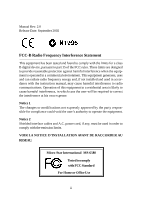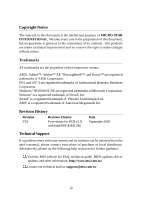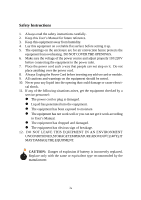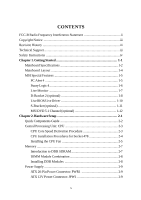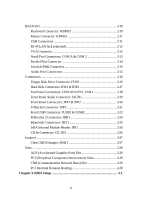MSI MS-6580-060 User Guide
MSI MS-6580-060 - 845GE Max-L Motherboard Manual
 |
UPC - 816909002959
View all MSI MS-6580-060 manuals
Add to My Manuals
Save this manual to your list of manuals |
MSI MS-6580-060 manual content summary:
- MSI MS-6580-060 | User Guide - Page 1
845GE Max MS-6580 (v2.X) ATX Mainboard Version 2.0 G52-M6580X3 i - MSI MS-6580-060 | User Guide - Page 2
in accordance with the instruction manual, may cause harmful interference to radio communications. Operation of this equipment in a residential area is likely to cause AVANT DE RACCORDER AU RESEAU. Micro-Star International MS-6580 Tested to comply with FCC Standard For Home or Office Use ii - MSI MS-6580-060 | User Guide - Page 3
Support If a problem arises with your system and no solution can be obtained from the user's manual, please contact your place of purchase or local distributor. Alternatively, please try the following help resources for further guidance. Visit the MSI website for FAQ, technical guide, BIOS - MSI MS-6580-060 | User Guide - Page 4
1. Always read the safety instructions carefully. 2. Keep this User's Manual for future reference. 3. Keep this equipment away shock. 11. If any of the following situations arises, get the equipment checked by a service personnel: z The power cord or plug is damaged. z Liquid has penetrated into the - MSI MS-6580-060 | User Guide - Page 5
Technical Support iii Safety Instructions iv Chapter 1. Getting Started 1-1 Mainboard Specifications 1-2 Mainboard Layout 1-4 MSI Special Features 1-5 PC Alert 4 1-5 Fuzzy Logic 4 1-6 Live Monitor 1-7 D-Bracket 2 (optional 1-8 Live BIOS/Live Driver 1-10 S-Bracket (optional 1-11 MSI DVD - MSI MS-6580-060 | User Guide - Page 6
LAN Jack (optional 2-12 VGA Connector 2-12 Serial Port Connectors: COM A & COM 2 2-13 Parallel Port Connector 2-14 Joystick/Midi Connector 2-15 Audio : CPUFAN1/SYS_FAN1 2-18 Front Panel Audio Connector: JAUD1 2-19 Front Panel Connectors Network Riser) Slot 2-29 PCI Interrupt Request Routing - MSI MS-6580-060 | User Guide - Page 7
/User Password 3-30 Load High Performance/BIOS Setup Defaults 3-31 Appendix: Using 4- or 6-Channel Audio Function A-1 Installing the Audio Driver A-2 Using 4- or 6-Channel Audio Function A-4 Testing the Connected Speakers A-14 Playing KaraOK A-15 Troubleshooting T-1 Glossary ...G-1 vii - MSI MS-6580-060 | User Guide - Page 8
Getting Started Chapter 1. Getting Started Getting Started Thank you for purchasing the 845GE Max (MS-6580 v2.X) ATX mainboard. The 845GE Max mainboard is based on Intel® 845GE & ICH4 chipsets for optimal system efficiency. Designed to fit the advanced Intel® Pentium 4/Celeron processor in the 478- - MSI MS-6580-060 | User Guide - Page 9
MS-6580 ATX Mainboard Mainboard Specifications CPU h Supports Socket 478 for Intel® Pentium 4/Celeron processors h Core Frequency from 1.4 GHz to 2.8 GHz and up* (*not tested yet) Chipsets h Intel® 845GE chipsets - AGP 4x slot (1.5v only) - Integrated graphic controller - Support 100/133/166 MHz FSB - MSI MS-6580-060 | User Guide - Page 10
USB ports (Rear * 2/ Front * 4) Audio h 6 channels audio codec Realtek ALC650 VGA h 845GE integrated h Intel Extreme Graphics Network h ICH4 integrated LAN controller h Intel 82562ET (optional) BIOS h The mainboard BIOS provides "Plug & Play" BIOS which detects the pe- ripheral devices and expansion - MSI MS-6580-060 | User Guide - Page 11
Mic Intel 845GE chipset AGP Slot BIOS DDR 1 DDR 2 JIR1 W i n b o nd W 8 36 2 7 H F- A W CD_IN1 Codec PCI Slot 1 PCI Slot 2 PCI Slot 3 PCI Slot 4 PCI Slot 5 ICH 4 BATT + IDE 1 JBAT1 IDE 2 SYS_FAN1 JSP1 JAUD1 JDB1 PCI Slot 6 CNR FDD1 JUSB1 JUSB2 JBT1 MS-6580 v2.X ATX Mainboard JFP2 JFP1 - MSI MS-6580-060 | User Guide - Page 12
on the steering wheel and the system will switch to a different display board with the same CPU and chipset information. MSI Reminds You... The new feature COOLER XP will work only if your mainboard supports AMD Athlon XP CPU. Items shown on PC Alert 4 vary depending on your system's status. 1-5 - MSI MS-6580-060 | User Guide - Page 13
MS-6580 ATX Mainboard Fuzzy Logic™ 4 The Fuzzy Logic™ 4 utility is a user friendly tool that allows users to view and adjust the current system status. To overclock the CPU FSB (Front Side Bus) frequency under the Windows operating system, click FSB and use the right and left arrow keys to select - MSI MS-6580-060 | User Guide - Page 14
dialog box will appear. You can specify how often the system will automatically search for the BIOS/drivers version, or change the LAN settings right from the dialog box. You can right-click the MSI Live Monitor tions listed below: icon to perform the func- Ø Auto Search - Searches for the - MSI MS-6580-060 | User Guide - Page 15
MS-6580 ATX Mainboard D-Bracket™ 2 (Optional) D-Bracket™ 2 is an external USB bracket integrating four Diagnostic LEDs, which use graphic signal display to help users understand their system. The LEDs provide up to 16 combinations of signals to debug the system. The 4 LEDs can debug all problems - MSI MS-6580-060 | User Guide - Page 16
Real Time Clock) Initializing Video Interface - This will start detecting CPU clock, checking type of video onboard. Then, detect and initialize the video adapter. BIOS Sign On - This will Controller - This will initializing Floppy Drive and controller. Boot Attempt - This will set low stack and - MSI MS-6580-060 | User Guide - Page 17
MS-6580 ATX Mainboard Live BIOS™/Live Driver™ The Live BIOS™/Live Driver™ is a tool used to detect and update your BIOS/drivers online so that you don't need to search for the correct BIOS/driver version throughout the whole Web site. To use the function, you need to install the "MSI Live Update - MSI MS-6580-060 | User Guide - Page 18
. With the S-Bracket, your system will be able to perform 6channel audio operation for wonderful surround sound effect, or connect to Sony & Philips Digital Interface (SPDIF) speakers for audio transmission with better quality. The S-Bracket offers two types of SPDIF connectors: one for optical - MSI MS-6580-060 | User Guide - Page 19
MS-6580 ATX Mainboard MSI DVD 5.1 Channel (Optional) The motherboard comes with MSI DVD application which supports 5.1 channel (6-channel audio) operation. The accompanying MSI DVD is a convenient tool to meet increasing demands for home entertainment. To play DVD with 6-channel audio output, you - MSI MS-6580-060 | User Guide - Page 20
Getting Started 4. Click OK. For more information about MSI DVD, you can refer to the online help coming with the application. To enter the online help: 1. Click on the icon at the bottom-right corner of the control panel. 2. The following window appears. Click here 3. Click MSIDVD FAQ. 1-13 - MSI MS-6580-060 | User Guide - Page 21
Chapter 2. Hardware Setup Hardware Setup This chapter tells you how to install the CPU, memory modules, and expansion cards, as well as how to setup the jumpers on the mainboard. Also, it provides the instructions on connecting the peripheral devices, such as the mouse, keyboard, etc. While doing - MSI MS-6580-060 | User Guide - Page 22
MS-6580 ATX Mainboard Quick Components Guide JPW1, p.2-9 CPU, p.2-3 CPUFAN1, p.2-18 PWR1, p.2-9 DDR DIMMs, p.2-7 Back Panel I/O, p.2-10 COM 2, p.2-13 JIR1, p.2-26 AGP Slot, p.2-28 CD_IN1, p.2-26 JSP1, p.2-21 JAUD1, p.2-19 JDB1, p.2-24 CNR Slot, p.2- - MSI MS-6580-060 | User Guide - Page 23
first to ensure the safety of CPU. Overclocking This motherboard is designed to support overclocking. However, please make sure your components are able to tolerate such abnormal setting, while doing overclocking. Any attempt to operate beyond product specifications is not recommended. We do not - MSI MS-6580-060 | User Guide - Page 24
MS-6580 ATX Mainboard CPU Installation Procedures for Socket 478 1. Please turn off the power and unplug the power cord before installing the CPU. 2. Pull the lever sideways away from the socket. Make sure to raise the lever up to a 90degree angle. Sliding Plate Open Lever 90 degree 3. Look - MSI MS-6580-060 | User Guide - Page 25
important. To dissipate heat, you need to attach the CPU cooling fan and heatsink on top of the CPU. Follow the instructions below to install the Heatsink/Fan: 1. Locate the CPU and its retention mechanism on the motherboard. retention mechanism 2. Position the heatsink onto the retention - MSI MS-6580-060 | User Guide - Page 26
MS-6580 ATX Mainboard 5. Connect the fan power cable from the mounted fan to the 3-pin fan power connector on the board. fan power cable NOTES 2-6 - MSI MS-6580-060 | User Guide - Page 27
Hardware Setup Memory The mainboard provides 2 slots for 184-pin DDR SDRAM DIMM (Double In-Line Memory Module) modules and supports the memory size up to 2GB. You can install PC2700/DDR333, PC2100/DDR266 or PC1600/ DDR200 modules on the DDR DIMM slots (DDR 1~2). DDR DIMM - MSI MS-6580-060 | User Guide - Page 28
MS-6580 ATX Mainboard DIMM Module Combination Install at least one DIMM module on the Memory Module DIMM 1 S/D (Bank 0 & 1) DIMM 2 S/D (Bank 2 & 3) Maximum System Memory Supported Total Memory 64MB~1GB 64MB~1GB 64MB~2GB S: Single Side D: Double Side Installing DDR Modules 1. The DDR - MSI MS-6580-060 | User Guide - Page 29
mainboard supports ATX power supply for the power system. Before inserting the power supply connector, always make sure that all components are installed properly to ensure that no damage will be caused. ATX ATX 12V Power Connector: JPW1 This 12V power connector is used to provide power to the CPU. - MSI MS-6580-060 | User Guide - Page 30
MS-6580 ATX Mainboard Back Panel The back panel provides the following connectors: Mouse LAN Parallel Midi/Joystick Keyboard USB COM A VGA L-out L-in MIC Keyboard Connector: KBMS1 The mainboard provides a standard PS/2® keyboard mini DIN connector for attaching a PS/2® keyboard. You can plug - MSI MS-6580-060 | User Guide - Page 31
No connection Ground +5V Mouse clock No connection USB Connectors The mainboard provides a UHCI (Universal Host Controller Interface) Universal Serial Bus root for attaching USB devices such as keyboard, mouse or other USB-compatible devices. You can plug the USB device directly into the connector - MSI MS-6580-060 | User Guide - Page 32
MS-6580 ATX Mainboard RJ-45 LAN Jack (Optional) The mainboard provides a RJ-45 connector that allows your computer to be connected to a network environment. Activity Indicators LAN used VGA Connector The mainboard provides a DB 15-pin female connector to connect a VGA monitor. 5 1 15 11 VGA - MSI MS-6580-060 | User Guide - Page 33
Hardware Setup Serial Port Connectors: COM A & COM 2 The mainboard offers two serial port connectors COM A and COM 2. Both COMA and COM 2 are 16550A high speed communication ports that send/receive 16 bytes FIFOs. You - MSI MS-6580-060 | User Guide - Page 34
MS-6580 ATX Mainboard Parallel Port Connector The mainboard provides a 25-pin female centronic connector as LPT. A parallel port is a standard printer port that supports 9 DATA7 Data7 10 ACK# Acknowledge 11 BUSY Busy 12 PE Paper End 13 SELECT Select 14 AUTO FEED# Automatic Feed - MSI MS-6580-060 | User Guide - Page 35
Line Out Line In MIC MSI Reminds You... For advanced audio application, RealTek ALC650 audio chip is provided to offer support for 6-channel audio operation and can turn rear audio connectors from 2-channel to 4-/6-channel audio. For more information on 6-channel audio operation, please refer to - MSI MS-6580-060 | User Guide - Page 36
MS-6580 ATX Mainboard Connectors The mainboard provides connectors to connect to FDD, IDE HDD, case, modem, LAN, USB Ports, IR module and CPU/System FAN. Floppy Disk Drive Connector: FDD1 The mainboard provides a standard floppy disk drive connector that supports 360K, 720K, 1.2M, 1.44M and 2.88M - MSI MS-6580-060 | User Guide - Page 37
mainboard has a 32-bit Enhanced PCI IDE and Ultra ATA66/100 controller that provides PIO mode 0~4, Bus Master, and Ultra ATA66/100 function. You can connect up to four hard disk drives, CD-ROM, 120MB Floppy (reserved for future BIOS) and other devices. These connectors support drive. MSI Reminds You - MSI MS-6580-060 | User Guide - Page 38
mainboard has a System Hardware Monitor chipset on-board, you must use a specially designed fan with speed sensor to take advantage of the CPU fan control. GND +12V SENSOR CPUFAN1 GND +12V SENSOR SYS_FAN1 MSI Reminds You... 1. Always consult the vendors for proper CPU cooling fan. 2. CPUFAN supports - MSI MS-6580-060 | User Guide - Page 39
audio connector to the JAUD1 front panel audio connector. JAUD1 is compliant to Intel® Front Panel I/O Connectivity Design Guide. audio signal to front panel 10 AUD_RET_L Left channel audio signal return from front panel MSI Reminds You... If you don't want to connect to the front audio header - MSI MS-6580-060 | User Guide - Page 40
MS-6580 ATX Mainboard Front Panel Connectors: JFP1 & JFP2 The mainboard provides two front panel connectors for establishing electrical connection to the front panel switches and LEDs. JFP1 is compliant with Intel® Front Panel I/O Connectivity Design Guide. 2-20 8 7 JFP2 Pin Definition PIN - MSI MS-6580-060 | User Guide - Page 41
SPDIF jack, you need to remove the plug from the jack first. The two SPDIF jacks support SPDIF output only. For more information on the S-Bracket, refer to Appendix. Using 4or 6-Channel Audio Function. 11 1 12 2 JSP1 JSP1 Pin Definition PIN SIGNAL DESCRIPTION PIN SIGNAL 1 VCC5 VCC 5V - MSI MS-6580-060 | User Guide - Page 42
MS-6580 ATX Mainboard Front USB Connectors: JUSB1 & JUSB2 The mainboard provides two USB2.0 pinheaders for users to connect to optional USB2.0 ports. These pinheaders are compliant to Intel® I/O Connectivity Design Guide JUSB1 JUSB2 (USB 2.0/Intel spec) (USB 2.0/Intel spec) JUSB1 & JUSB2 Pin - MSI MS-6580-060 | User Guide - Page 43
JUSB1) on the motherboard. 3. Connect MSI Reminds You... The USB 2.0 technology is downward compatible with USB 1.1 spec. To use the USB 2.0 ports, you have to install the USB 2.0 driver, which is supplied by Microsoft for Windows® 2000 and XP. If you have any problems regarding the USB 2.0 driver - MSI MS-6580-060 | User Guide - Page 44
MS-6580 ATX Mainboard D-Bracket™ 2 Connector: JDB1 The mainboard comes with a JDB1 connector for you to connect to DBracket™ 2. D-Bracket™ 2 is a USB Bracket that supports both USB1.1 & 2.0 spec. It integrates four LEDs and allows users to identify system problem through 16 various combinations of - MSI MS-6580-060 | User Guide - Page 45
for wireless connection. 7 1 8 2 JBT1 JBT1 Pin Definition PIN SIGNAL PIN SIGNAL 1 VCC5 2 3VDUAL 3 D+ (USB signal) 4 GND 5 D- (USB signal) 6 GND MSI Reminds You... Because the bluetooth connector shares the USB interface with blue-colored USB2.0 connector, the left USB2.0 port will - MSI MS-6580-060 | User Guide - Page 46
MS-6580 ATX Mainboard IrDA Infrared Module Header: JIR1 This connector allows you to connect to IrDA Infrared modules. You must configure the setting through the BIOS setup to use the IR function. The JIR1 is compliant to Intel Front Panel I/O Connectivity Design Guide. 1 2 5 6 JIR1 JIR1 Pin - MSI MS-6580-060 | User Guide - Page 47
will explain how to change your motherboard's function through the use of jumpers With the CMOS RAM, the system can automatically boot OS every time it is turned on. That data. Follow the instructions below to clear the data: 1 1 3 Keep CMOS 3 Clear CMOS 1 3 JBAT1 MSI Reminds You... You - MSI MS-6580-060 | User Guide - Page 48
MS-6580 ATX Mainboard Slots The motherboard provides one AGP slot, six 32-bit Master PCI bus slots, and one CNR slot. AGP Slot PCI Slots CNR Slot AGP (Accelerated Graphics Port) Slot The AGP slot allows you to insert the AGP 1.5V graphics card. AGP is an interface specification designed for the - MSI MS-6580-060 | User Guide - Page 49
BIOS configuration. CNR (Communication Network Riser) Slot The CNR slot allows you to insert the CNR expansion cards. CNR is a specially designed network, audio, or modem riser card for ATX family motherboards. Its main processing is done through software and controlled by the motherboard's chipset - MSI MS-6580-060 | User Guide - Page 50
MS-6580 ATX Mainboard PCI Interrupt Request Routing The IRQ, abbreviation of interrupt request line and pronounced I-R-Q, are hardware lines over which devices can send interrupt signals to the microprocessor. The "AGP/PCI/USB/LAN INT C# USB2.0 Controller INT H# LAN Controller INT E# AGP & PCI - MSI MS-6580-060 | User Guide - Page 51
Setup Chapter 3. BIOS Setup BIOS Setup This chapter provides information on the BIOS Setup program and allows you to configure the system for optimum use. You may need to run the Setup program when: ” An error message appears on the screen during the system booting up, and requests you to run SETUP - MSI MS-6580-060 | User Guide - Page 52
MS-6580 ATX Mainboard Entering Setup Power on the computer and the system will start POST (Power On Self Test) process. When the message below appears on the screen, press key to enter Setup. DEL:Setup F11:Boot Menu F12:Network boot TAB:Logo If the message disappears before you respond and you - MSI MS-6580-060 | User Guide - Page 53
Help After entering the Setup utility, the first screen you see is the Main Menu. Main Menu The main menu displays the setup categories the BIOS supplies. You can use the arrow keys ( ↑↓ ) to select the item. The on-line description for the selected setup category is displayed at the bottom - MSI MS-6580-060 | User Guide - Page 54
MS-6580 ATX Mainboard The Main Menu Once you enter AMIBIOS NEW SETUP UTILITY, the Main Menu , date etc. Advanced BIOS Features Use this menu to setup the items of AMI® special enhanced features. Advanced Chipset Features Use this menu to change the values in the chipset registers and optimize your - MSI MS-6580-060 | User Guide - Page 55
values for the best system performance, but the system stability may be affected. Load BIOS Setup Defaults Use this menu to load factory default settings into the BIOS for stable system performance operations. Save & Exit Setup Save changes to CMOS and exit setup. Exit Without Saving Abandon all - MSI MS-6580-060 | User Guide - Page 56
MS-6580 ATX Mainboard Standard CMOS . day Day of the week, from Sun to Sat, determined by BIOS. Read-only. month The month from Jan. through Dec. date The date from 1 to disk drive type. The specification of hard disk drive will show up on the right hand according to your 3-6 - MSI MS-6580-060 | User Guide - Page 57
Auto for a hard disk > 512 MB under Windows and DOS, or Disabled under Netware and UNIX boot sector protection. When Enabled, BIOS will issue a virus warning message and beep if a write to the boot sector or the partition table of the HDD is attempted. Setting options: Disabled and Enabled. MSI - MSI MS-6580-060 | User Guide - Page 58
MS-6580 ATX Mainboard Advanced BIOS Features Quick Boot Setting the item to Enabled allows the system to boot within 5 seconds since it will skip some check items. Available options: Enabled, Disabled. Full Screen Logo Show This item enables you to show the company - MSI MS-6580-060 | User Guide - Page 59
boot from the Network drive. Network BBS-0 The system will boot from the first BBS (BIOS Boot Specification) compliant device. BBS-1 The system will boot from the second BBS (BIOS Boot Specification) compliant device. BBS-2 The system will boot from the third BBS (BIOS Boot Specification - MSI MS-6580-060 | User Guide - Page 60
MS-6580 ATX Mainboard Try Other Boot Devices Setting the option to Yes allows the system to try to boot from other devices if the system fails to boot from the 1st/2nd/3rd boot device. S.M.A.R.T. for Hard Disks This allows you to activate the S.M.A.R.T. (Self-Monitoring Analysis & Reporting - MSI MS-6580-060 | User Guide - Page 61
. MSI Reminds You... Enabling the functionality of Hyper-Threading Technology for your computer system requires ALL of the following platform Components: *CPU: An Intel® Pentium® 4 Processor with HT Technology; *Chipset: An Intel® Chipset that supports HT Technology; *BIOS: A BIOS that supports HT - MSI MS-6580-060 | User Guide - Page 62
MS-6580 ATX Mainboard Flash Protection This function protects the BIOS from accidental corruption by unauthorized users or computer viruses. When enabled, the BIOS data cannot be changed when attempting to update the BIOS with a Flash utility. To successfully update the BIOS, you'll need to disable - MSI MS-6580-060 | User Guide - Page 63
BIOS Setup Advanced Chipset Features MSI Reminds You... Change these settings only if you are familiar with the chipset. DRAM Timing Setting Press and the following sub-menu appears. DRAM Frequency Use this field to configure the clock frequency of the installed DRAM. - MSI MS-6580-060 | User Guide - Page 64
MS-6580 ATX Mainboard the following fields automatically to be determined by BIOS based on the configurations on the SPD. Selecting Disabled allows users to configure these fields manually. CAS# Latency This controls the timing delay (in clock cycles) before SDRAM starts a read command after - MSI MS-6580-060 | User Guide - Page 65
BIOS Setup AGP Aperture Size This setting controls just how much system RAM can be allocated to AGP for video purposes. specifies the size of system memory allocated for video memory. Setting options: 512KB, 1MB, 8MB, Disabled. ****Display Setting**** Boot Display Device Use the field to select the - MSI MS-6580-060 | User Guide - Page 66
MS-6580 ATX Mainboard Power Management Features MSI Reminds You... S3-related functions described in this section are available only when your BIOS supports S3 sleep mode. IPCA Function This item is to activate the ACPI (Advanced Configuration and Power Management Interface) function. If your - MSI MS-6580-060 | User Guide - Page 67
BIOS to call VGA BIOS to initialize the VGA card when system wakes up (resumes) from S3 sleep state. The system resume time is shortened when you disable the function, but system will need an AGP driver to initialize the VGA card. Therefore, if the AGP driver of the card does not support the CPU shut - MSI MS-6580-060 | User Guide - Page 68
MS-6580 ATX Mainboard FDC/LPT/COM Ports, Primary/Secondary master/Slave IDE These items specify if the BIOS will monitor the incoming call from the modem. Settings: Enabled, Disabled. MSI Reminds You... 1. You need to install a modem card supporting power on function for "Resume On Ring" . Resume - MSI MS-6580-060 | User Guide - Page 69
up) on a specific date/hour/minute/second specified in these fields. Available settings for each item are: Alarm Date 01 ~ 31, Every Day Alarm Hour 00 ~ 23 Alarm Minute 00 ~ 59 Alarm Second 00 ~ 59 MSI Reminds You... If you have changed this setting, you must let the system boot up until - MSI MS-6580-060 | User Guide - Page 70
MS-6580 ATX Mainboard PNP/PCI Configurations This section describes configuring the PCI bus system and PnP (Plug & Play) feature. PCI, or Peripheral Component Interconnect, is a system which allows I/O devices to operate at speeds nearing the speed the CPU the BIOS stores resource is booted up and - MSI MS-6580-060 | User Guide - Page 71
BIOS Setup Init. Graphics Adaptor Priority This setting specifies which VGA card is your primary graphics adapter. Setting options are: Internal VGA AGP/Int-VGA AGP/PCI PCI/AGP PCI/Int-VGA The system initializes the onboard VGA device. The system initializes the installed AGP card first. If an - MSI MS-6580-060 | User Guide - Page 72
MS-6580 ATX Mainboard IRQ 3/4/5/7/9/10/11/14/15 These items specify the bus where the specified IRQ line is used. The settings determine if AMIBIOS should remove an IRQ from the pool of available IRQs passed to devices that are configurable by the system BIOS. The available IRQ pool is determined by - MSI MS-6580-060 | User Guide - Page 73
Peripherals BIOS Setup USB Controller This setting is used to enable/disable the onboard USB controllers. Setting options: Enabled, Disabled. USB Legacy Support Set to All Device if you need to use a USB device in the operating system that does not support or have any USB driver installed - MSI MS-6580-060 | User Guide - Page 74
MS-6580 ATX Mainboard Load OnChip LAN BIOS This feature gives you the option to load the on-chip LAN BIOS or not. Setting options: Enabled, Disabled. AC'97 Audio Auto allows the mainboard to detect whether an audio device is used. If an audio device is detected, the onboard AC'97 (Audio Codec'97) - MSI MS-6580-060 | User Guide - Page 75
if the port is set to EPP mode. Settings: 1.7, 1.9. Parallel Port IRQ When parallel port is set to Auto, the item shows Auto indicating that BIOS determines the IRQ for the parallel port automatically. Parallel Port DMA Channel This feature needs to be configured only when Parallel Port Mode is set - MSI MS-6580-060 | User Guide - Page 76
MS-6580 ATX Mainboard Midi IRQ Select The item is used to select the IRQ line for onboard Midi port. OnBoard Game Port This item is used to specify the address for the onboard game port. 3-26 - MSI MS-6580-060 | User Guide - Page 77
BIOS Setup PC Health Status This section shows the status of your CPU, fan, overall system status, etc. Monitor function is available only if there is hardware monitoring mechanism onboard. CPU/System Temperature, CPU/System Fan Speed, Vcore, 3.3V, +5.0V, +12.0V, -12.0V, -5.0V, Battery, +5V SB These - MSI MS-6580-060 | User Guide - Page 78
MS-6580 ATX Mainboard Frequency/Voltage Control Use this menu to specify your settings for frequency/voltage control. Spread Spectrum When the motherboard relative to the external or motherboard clock speed. CPU FSB Clock (Mhz) This item allows you to select the CPU Front Side Bus clock frequency. - MSI MS-6580-060 | User Guide - Page 79
to enable or disable the ability to adjust CPU Vcore for overclocking purpose. Setting options: Yes, No. CPU Vcore Users can specify preferred CPU core voltage (Vcore) in this field if CPU Vcore Adjust is preset to Yes. MSI Reminds You... Changing CPU Ratio/Vcore could result in the instability of - MSI MS-6580-060 | User Guide - Page 80
MS-6580 ATX Mainboard Set Supervisor/User Password When you select this function, a message as below is required is the PASSWORD CHECK option of the ADVANCED BIOS FEATURES menu. If the PASSWORD CHECK option is set to Always, the password is required both at boot and at entry to Setup. If set to Setup - MSI MS-6580-060 | User Guide - Page 81
manufacturer for stable performance of the mainboard. When you select Load High Performance Defaults, a message as below appears: Pressing 'Enter' loads the default BIOS values that enable the best system performance but may lead to a stability issue. MSI Reminds You... The option is for power - MSI MS-6580-060 | User Guide - Page 82
: Using 4- or 6-Channel Audio Function The motherboard is equipped with Realtek ALC650 chip, which provides support for 6-channel audio output, including 2 Front, 2 Rear, 1 Center and 1 Subwoofer channel. ALC650 allows the board to attach 4 or 6 speakers for better surround sound effect. The section - MSI MS-6580-060 | User Guide - Page 83
ATX Mainboard Installing the Audio Driver You need to install the driver for Realtek ALC650 chip to function properly before you can get access to 4-/6-channel audio operations. Follow the procedures described below to install the drivers for different operating systems. Installation for Windows - MSI MS-6580-060 | User Guide - Page 84
Using 4- or 6-Channel Audio Function 4. Click Finish to restart the system. Click here Select this option Click here A-3 - MSI MS-6580-060 | User Guide - Page 85
MS-6580 ATX Mainboard Using 4- or 6-Channel Audio Function After installing the audio driver, you are able to use the 4-/6-channel audio feature now. To enable 4- or 6-channel audio operation, first connect 4 or 6 speakers to the appropriate audio connectors, and then select 4- or 6channel audio - MSI MS-6580-060 | User Guide - Page 86
the audio output connectors. If "Default Phonejack" is selected, the speakers should be connected to the phonejacks on the S-Bracket. If "Default Phonejack" is deselected, the speakers should be connected to the phonejacks either on the S-Bracket or Back Panel. 6. Click OK to close this window. A-5 - MSI MS-6580-060 | User Guide - Page 87
MS-6580 ATX Mainboard Connecting the Speakers When you have set the Multi-Channel Audio Function mode properly in the software utility, connect your speakers to the correct phonejacks in accordance with the setting in software utility. 2-Channel Mode for - MSI MS-6580-060 | User Guide - Page 88
Using 4- or 6-Channel Audio Function 4-Channel Mode for 4-Speaker Output When this mode is selected, plug the two front speakers to the Line Out connector on the back panel, - MSI MS-6580-060 | User Guide - Page 89
MS-6580 ATX Mainboard 6-Channel Mode for 6-Speaker Output When this mode is selected, channels) Back Panel 3 S-Bracket 1 2 4 5 6 7 MSI Reminds You... If the Center and Subwoofer speaker exchange their audio channels when you play video or music on the computer, a converter may be required to - MSI MS-6580-060 | User Guide - Page 90
Using 4- or 6-Channel Audio Function Digital Audio Output When any Multi-Channel Audio Function mode is selected, you may also connect your speakers to the Optical or Coaxial SPDIF phonejack on the S-Bracket to exprience digital surround sound effect. Remove the plug from the optical SPIDF phonejack - MSI MS-6580-060 | User Guide - Page 91
MS-6580 ATX Mainboard Use the Back Panel only In addition to a default 2-Channel analog audio output function, the audio connectors on the Back Panel also provide 4- or 6-Channel analog audio audio icon from the window tray at the lower-right corner of the screen. 2. Select a desired surround sound - MSI MS-6580-060 | User Guide - Page 92
Function Connecting the Speakers When you have set the Multi-Channel Audio Function mode properly in the software utility, connect your speakers to the correct phonejacks in accordance with the setting in software utility. 2-Channel Mode for - MSI MS-6580-060 | User Guide - Page 93
MS-6580 ATX Mainboard 4-Channel Mode for 4-Speaker Output The audio jacks on the back panel always provide 2-Channel analog audio output function, however these audio jacks can be transformed to 4- or 6- channels analog audio jacks by selecting the corresponding multi-channel operation from No. of - MSI MS-6580-060 | User Guide - Page 94
Using 4- or 6-Channel Audio Function 6-Channel Mode for 6-Speaker Output Refer to the following diagram and caption for the founction of each jack on the back panel when 6-Channels - MSI MS-6580-060 | User Guide - Page 95
MS-6580 ATX Mainboard Testing the Connected Speakers To ensure that 4- or 6-channel audio operation works properly, you may need to test each connected speaker to make sure every speaker work properly. If any speaker fails to sound MSI Reminds You... 6 speakers appear on the "Speaker Test" window - MSI MS-6580-060 | User Guide - Page 96
Using 4- or 6-Channel Audio Function 4. While you are testing the speakers in 6-Channel mode, if the sound coming from the center speaker and subwoofer is swapped, you should select Swap Center/Subwoofer Output to readjust these two channels . Select this function A-15 - MSI MS-6580-060 | User Guide - Page 97
MS-6580 ATX Mainboard Playing KaraOK The KaraOK function will automatically remove human voice (lyrics) and leave melody for you to sing the song. Note that this function applies only for 2-channel audio operation. Playing KaraOK: 1. Click the audio icon from the window tray at the lower-right - MSI MS-6580-060 | User Guide - Page 98
1 is the same as saying motherboard version 1. Q: Why my motherboard BIOS sticker is "Phoenix BIOS" but when I boot up my system I saw that "Award BIOS" is being used? A: Phoenix & Award already merged as one company. All MSI motherboard using Award BIOS comes with Phoenix logo sticker. Q: How - MSI MS-6580-060 | User Guide - Page 99
MS-6580 ATX Mainboard A: We strongly recommend that you do NOT connect those described CPU fan directly to your motherboard, as it draws so much power, that it could damage it. Please use a 3-Pin to 4-Pin Cable that comes together with the fan. Q: Can I use - MSI MS-6580-060 | User Guide - Page 100
. A word of advice, though, do not upgrade to the new BIOS, unless you really have to. Q: How do I update the BIOS? A: Please refer to http://www.msi.com.tw/support/bios/note.htm for details. Q: How do I identify the BIOS version? A: Upon boot-up, the 1st line appearing after the memory count is the - MSI MS-6580-060 | User Guide - Page 101
MS-6580 ATX Mainboard Q: After flashing the bios and rebooting the system, the screen went blank. A: For AMI BIOS Rename the desired AMI BIOS file to AMIBOOT.ROM and save it on a floppy disk. e.g. Rename A569MS23.ROM to AMIBOOT.ROM Insert this floppy disk in the floppy drive. Turn - MSI MS-6580-060 | User Guide - Page 102
(Advanced Configuration & Power Interface) This power management specification enables the OS (operating system) to control the amount of power given to each device attached to the computer. Windows 98/98SE, Windows 2000 and Windows ME can fully support ACPI to allow users managing the system power - MSI MS-6580-060 | User Guide - Page 103
MS-6580 ATX Mainboard contents of frequently accessed RAM locations and the addresses where these data items are stored. Chipset A collection of integrated chips designed to perform one or more related functions. For example, a modem chipset contains all the primary circuits for transmitting and - MSI MS-6580-060 | User Guide - Page 104
Error Correcting Code Memory) A was developed in part as an open alternative to the proprietary Micro Channel Architecture (MCA) that IBM introduced in its PS/2 computers (PnP) devices in the BIOS. Windows and the BIOS access the ESCD area each time you re-boot your computer External Cache Short for - MSI MS-6580-060 | User Guide - Page 105
MS-6580 ATX Mainboard IDE (Integrated Drive Electronics) A type of disk-drive to flow between the motherboard circuitry and an expansion slot card and its associated device(s). Also see EISA and MCA. LAN (Local Area Network) A computer network that covers a relatively smaller area, such as in - MSI MS-6580-060 | User Guide - Page 106
and Play) A set of specifications that allows a PC to configure itself automatically to work with peripherals. The user can "plug" in a peripheral device and "play" it without configuring the system manually. To implement this useful feature, both the BIOS that supports PnP and a PnP expansion card - MSI MS-6580-060 | User Guide - Page 107
MS-6580 ATX Mainboard PS/2 Port A type of port developed by IBM for connecting a mouse or keyboard to a PC. The PS/2 port supports a mini DIN plug containing just 6 pins. Most modern PCs equipped with PS/2 ports so that the special port can be used by another device, such
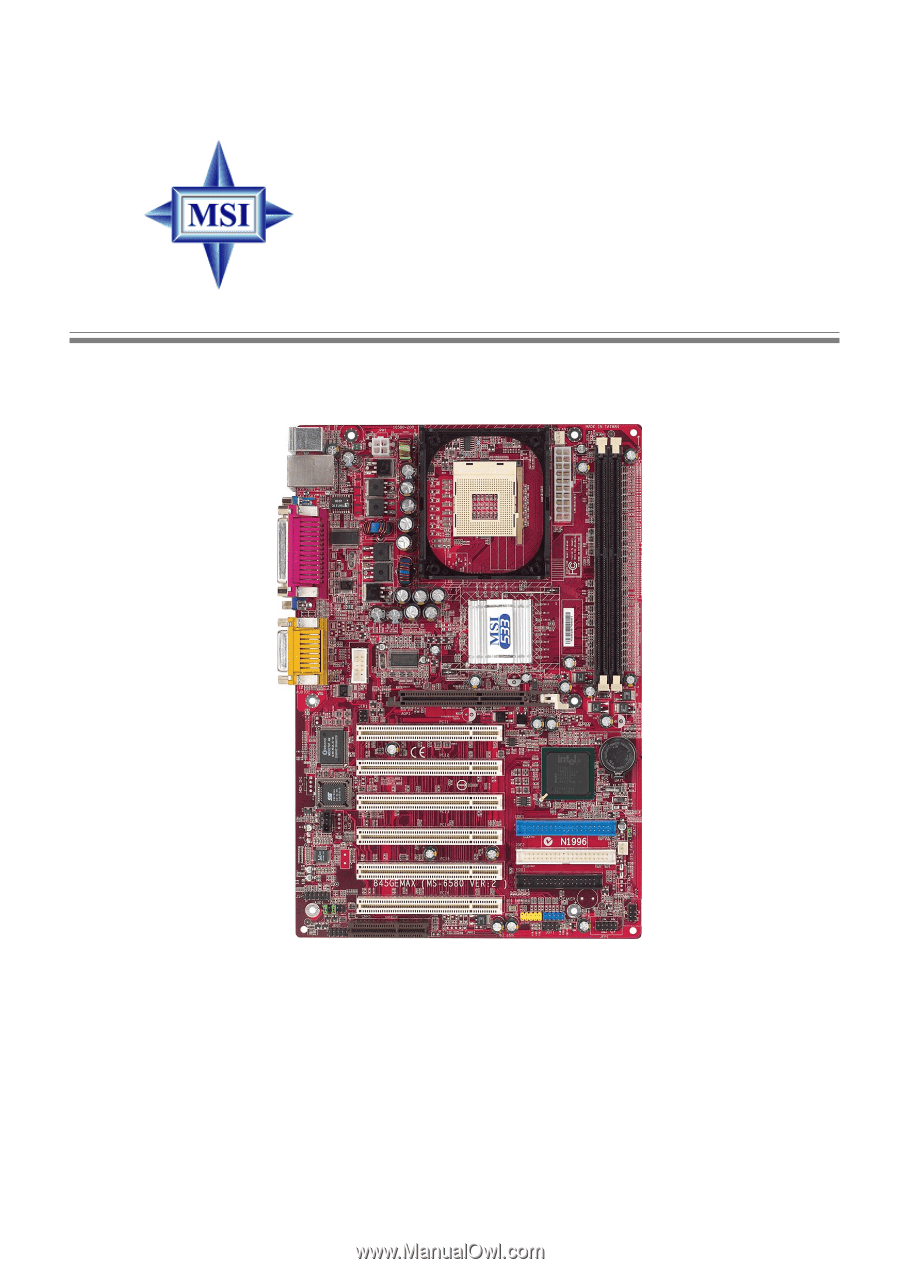
Version 2.0
G52-M6580X3
MS-6580 (v2.X) ATX Mainboard
845GE Max