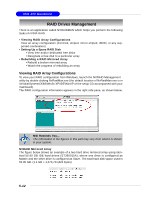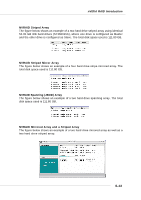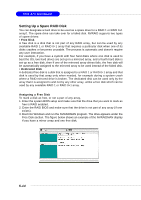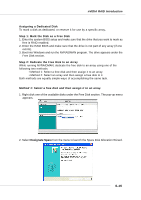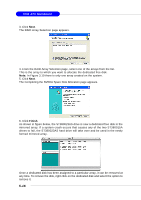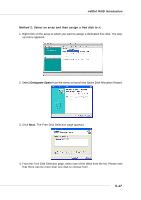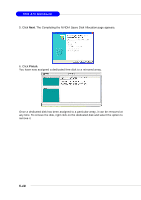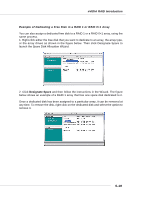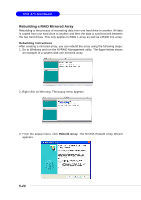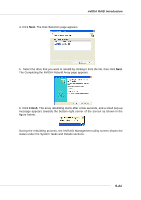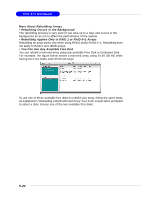MSI MS 7030 User Guide - Page 102
Designate Spare, Next.
 |
View all MSI MS 7030 manuals
Add to My Manuals
Save this manual to your list of manuals |
Page 102 highlights
nVIDIA RAID Introduction Method 2: Select an array and then assign a free disk to it. 1. Right click on the array to which you want to assign a dedicated free disk. The pop- up menu appears. 2. Select Designate Spare from the menu to launch the Spare Disk Allocation Wizard. 3. Click Next. The Free Disk Selection page appears. 4. From the Free Disk Selection page, select one of the disks from the list. Please note that there can be more than one disk to choose from. 5-17
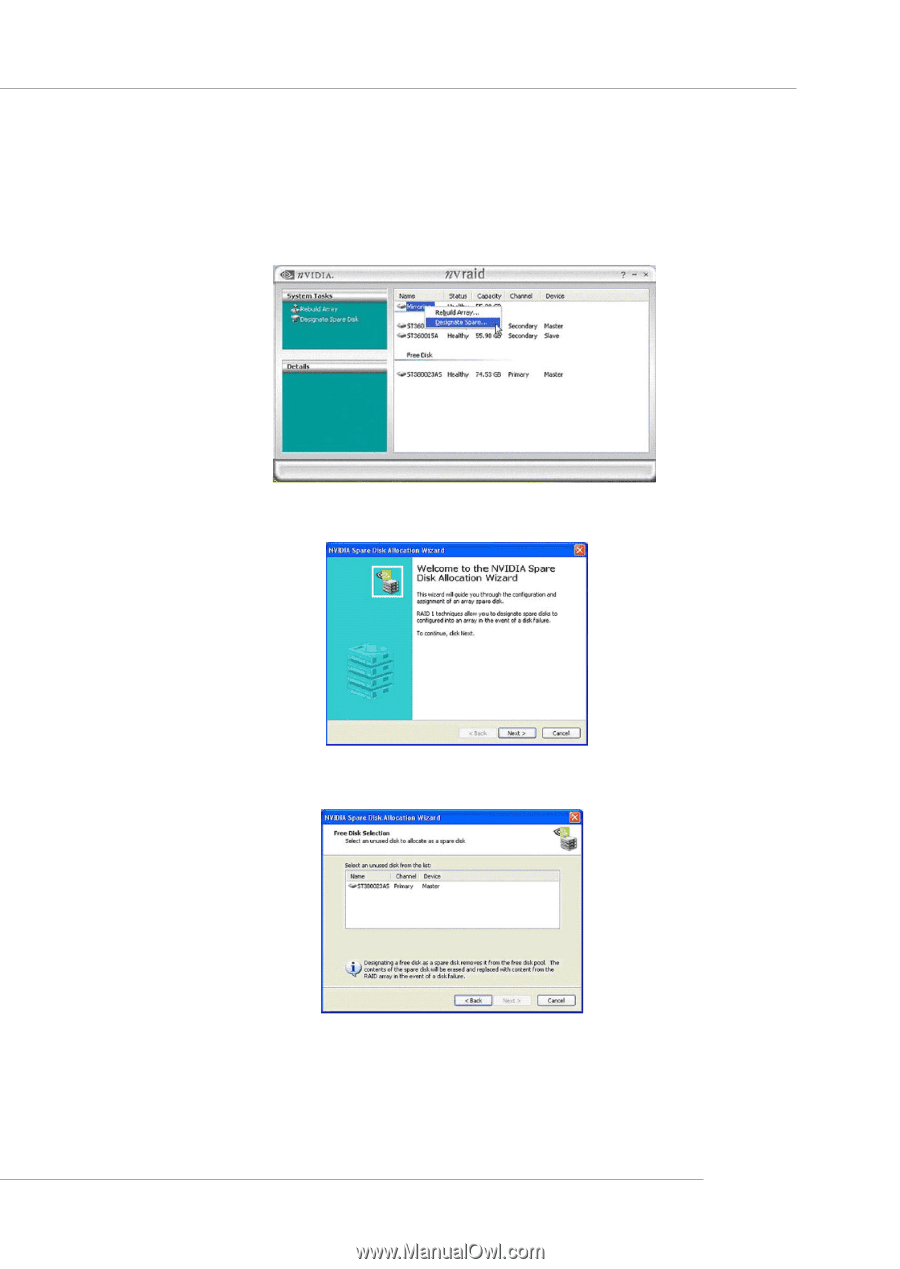
5-17
nVIDIA RAID Introduction
Method 2: Select an array and then assign a free disk to it.
1.
Right click on the array to which you want to assign a dedicated free disk. The pop-
up menu appears.
2. Select
Designate Spare
from the menu to launch the Spare Disk Allocation Wizard.
3
.
Click
Next.
The Free Disk Selection page appears.
4. From the Free Disk Selection page, select one of the disks from the list. Please note
that there can be more than one disk to choose from.