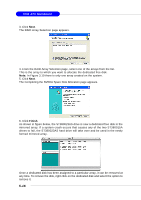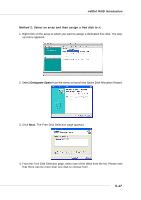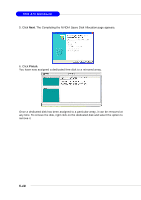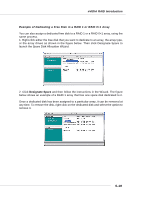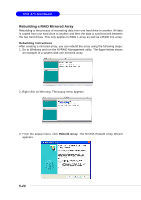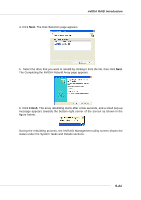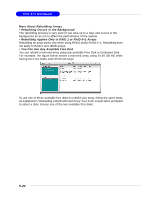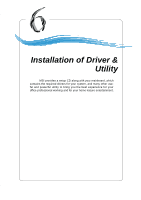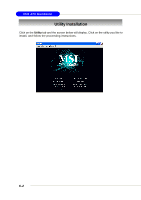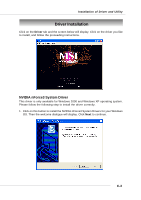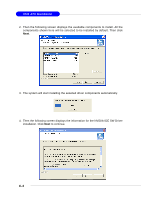MSI MS 7030 User Guide - Page 106
Next., Finish
 |
View all MSI MS 7030 manuals
Add to My Manuals
Save this manual to your list of manuals |
Page 106 highlights
nVIDIA RAID Introduction 4. Click Next. The Disk Selection page appears. 5. Select the drive that you want to rebuild by clicking it from the list, then click Next. The Completing the NVIDIA Rebuild Array page appears. 6. Click Finish. The array rebuilding starts after a few seconds, and a small pop-up message appears towards the bottom right corner of the screen as shown in the figure below. During the rebuilding process, the NVRAID Management utility screen shows the status under the System Tasks and Details sections. 5-21
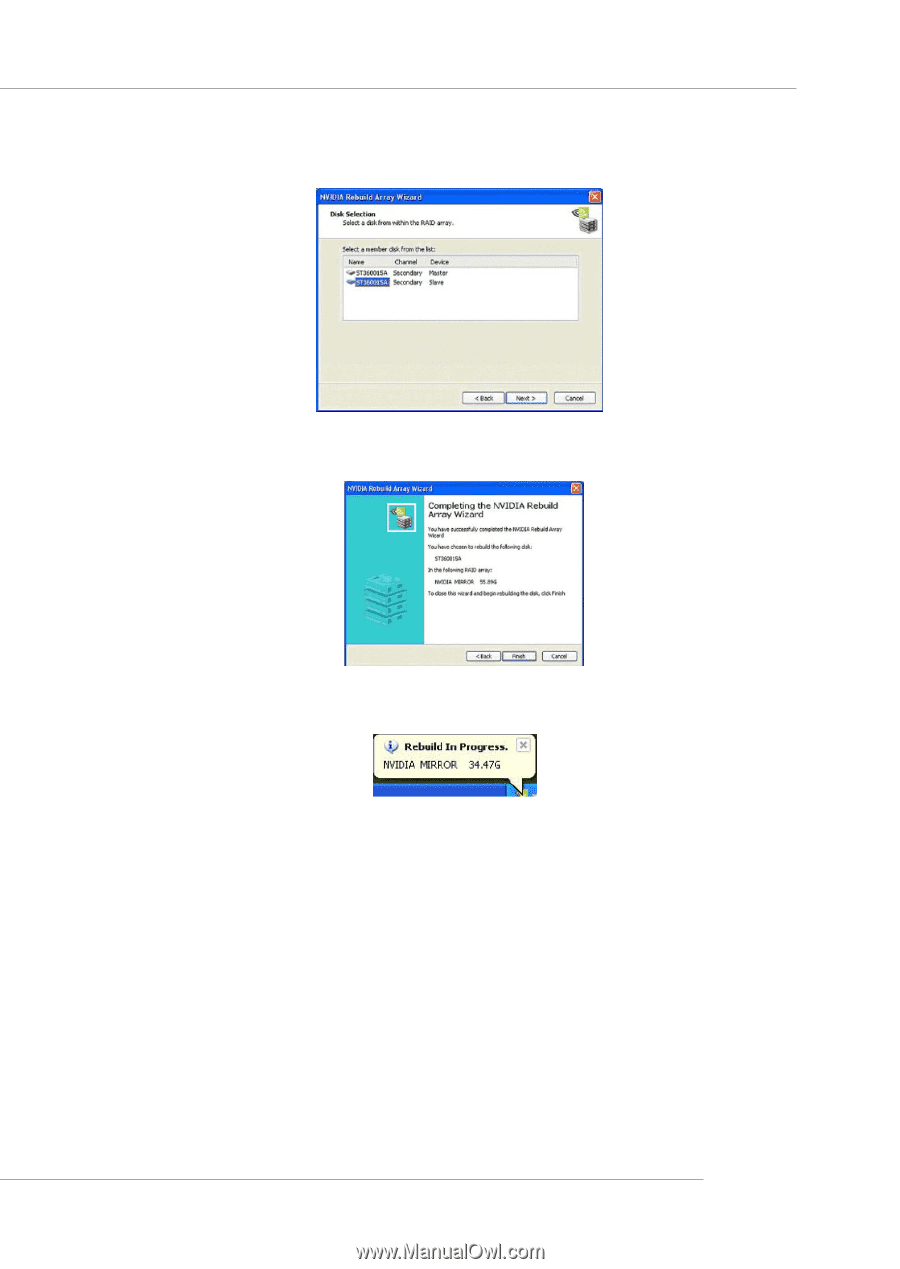
5-21
nVIDIA RAID Introduction
4
.
Click
Next.
The Disk Selection page appears.
5.
Select the drive that you want to rebuild by clicking it from the list, then click
Next
.
The Completing the NVIDIA Rebuild Array page appears.
6.
Click
Finish
. The array rebuilding starts after a few seconds, and a small pop-up
message appears towards the bottom right corner of the screen as shown in the
figure below.
During the rebuilding process, the NVRAID Management utility screen shows the
status under the System Tasks and Details sections.