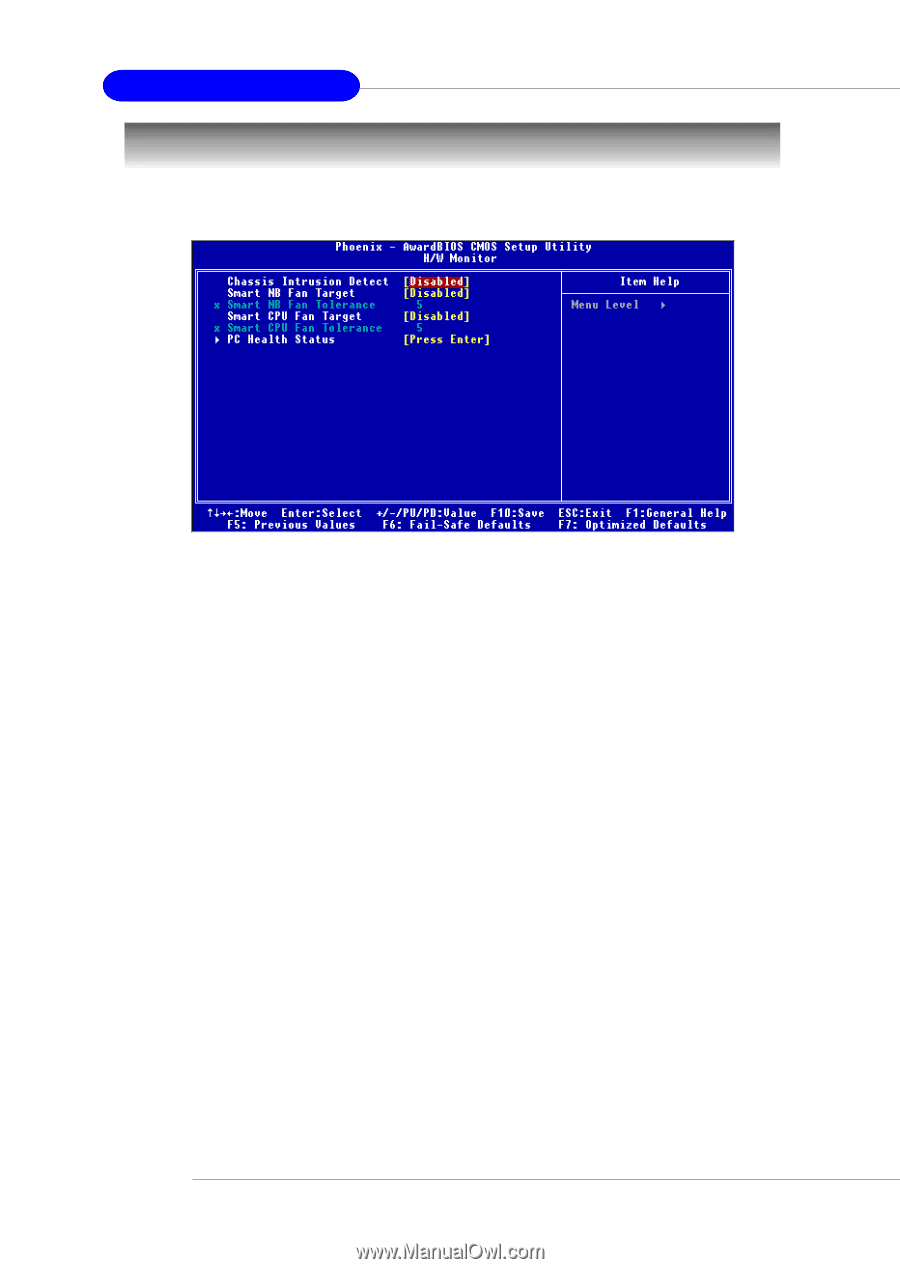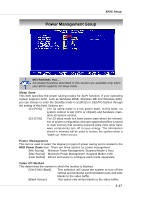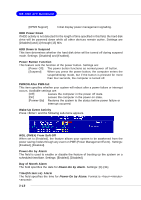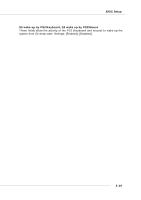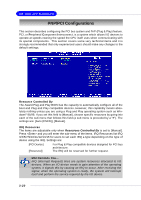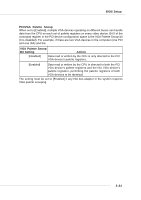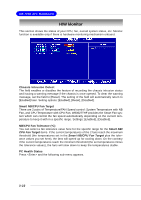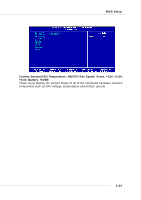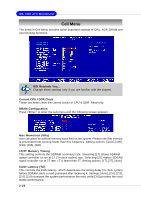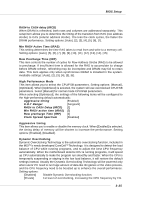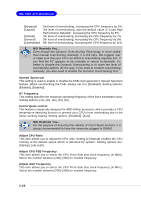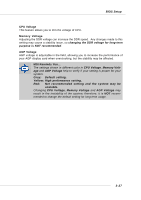MSI MS 7030 User Guide - Page 58
H/W Monitor
 |
View all MSI MS 7030 manuals
Add to My Manuals
Save this manual to your list of manuals |
Page 58 highlights
MS-7030 ATX Mainboard H/W Monitor This section shows the status of your CPU, fan, overall system status, etc. Monitor function is available only if there is hardware monitoring mechanism onboard. Chassis Intrusion Detect The field enables or disables the feature of recording the chassis intrusion status and issuing a warning message if the chassis is once opened. To clear the warning message, set the field to [Reset]. The setting of the field will automatically return to [Enabled] later. Setting options: [Enabled], [Reset], [Disabled]. Smart NB/CPU Fan Target There are 2 pairs of Temperature/FAN Speed control: System Temperature with NB Fan, and CPU Temperature with CPU Fan. W83627THF provides the Smart Fan system which can control the fan speed automatically depending on the current temperature to keep it with in a specific range. Settings: [Enabled], [Disabled]. NB/CPU Fan Tolerance (oC) You can select a fan tolerance value here for the specific range for the Smart NB/ CPU Fan Target items. If the current temperatures of the 2 fans reach the maximum threshold (the temperatures set in the Smart NB/CPU Fan Target plus the tolerance values you set here), the fans will speed up for cooling down. On the contrary if the current temperatures reach the minimum threshold (the set temperatures minus the tolerance values), the fans will slow down to keep the temperatures stable. PC Health Status Press and the following sub-menu appears. 3-22