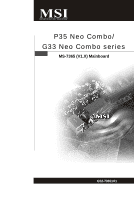MSI P35 NEO COMBO-F User Guide
MSI P35 NEO COMBO-F - Motherboard - ATX Manual
 |
UPC - 816909039276
View all MSI P35 NEO COMBO-F manuals
Add to My Manuals
Save this manual to your list of manuals |
MSI P35 NEO COMBO-F manual content summary:
- MSI P35 NEO COMBO-F | User Guide - Page 1
P35 Neo Combo/ G33 Neo Combo series MS-7365 (V1.X) Mainboard G52-73651X1 i - MSI P35 NEO COMBO-F | User Guide - Page 2
Support If a problem arises with your system and no solution can be obtained from the user's manual, please contact your place of purchase or local distributor. Alternatively, please try the following help resources for further guidance. Visit the MSI website for FAQ, technical guide, BIOS updates - MSI P35 NEO COMBO-F | User Guide - Page 3
safety instructions carefully. 2. Keep this User's Manual for Always Unplug the Power Cord before inserting any add-on card or module. 9. All cautions and warnings on the any of the following situations arises, get the equipment checked by service personnel: † The power cord or plug is damaged. † - MSI P35 NEO COMBO-F | User Guide - Page 4
uip men t h as been tested and found to comply with the accordance with the instructions, may cause harmful interference to radio communications. However, there is LANOTICE D'INSTALLATIONAVANT DE RACCORDER AU RESEAU. Micro-Star International MS-7365 This device complies with Part 15 of the FCC Rules. - MSI P35 NEO COMBO-F | User Guide - Page 5
WEEE (Waste Electrical and Electronic Equipment) Statement v - MSI P35 NEO COMBO-F | User Guide - Page 6
vi - MSI P35 NEO COMBO-F | User Guide - Page 7
vii - MSI P35 NEO COMBO-F | User Guide - Page 8
...ii Revision History ...ii Technical Support ...ii Safety Instructions ...iii FCC-B Radio Frequency Interference Statement iv W EEE (Waste Electrical and Electronic Equipment) Statement v Chapter 1 Getting Started 1-1 Mainboard Specifications 1-2 Mainboard Layout 1-4 Packing Checklist - MSI P35 NEO COMBO-F | User Guide - Page 9
Clock ...A-6 Voltage ...A-7 FAN Speed ...A-8 Temperature ...A-9 User Profile ...A-10 Appendix B Realtek ALC888 Audio B-1 Installing the Realtek Audio Driver B-2 Software Configuration B-4 Hardware Setup B-19 ix - MSI P35 NEO COMBO-F | User Guide - Page 10
Getting Started Chapter 1 Getting Started Thank you for choosing the P35 Neo Combo/ G33 Neo Combo Series (MS-7365 v1.X) ATX mainboard. The P35 Neo Combo/ G33 Neo Combo Series mainboards are based on Intel® P35/G33 & ICH9/ICH9R chipsets for optimal system efficiency. Designed to fit the advanced - MSI P35 NEO COMBO-F | User Guide - Page 11
MS-7365 Mainboard Mainboard Specifications Processor Support - Intel® Core 2 Extreme, Core 2 Quad, Core 2 Duo, Pentium and Celeron in the LGA775 package (For the latest information about CPU, please visit http://www.msi. com.tw/cpusupport.htm) Supported FSB - 1333/ 1066/ 800 MHz Chipset - North - MSI P35 NEO COMBO-F | User Guide - Page 12
1.2MB, 1.44MB and 2.88MB Connectors Back panel - 1 PS/2 mouse port - 1 PS/2 keyboard port - 1 Parallel port supporting SPP/EPP/ECP mode - 1 serial port (COM1) - 1 VGA port (for G33 Neo Combo series only) - 1 IEEE1394 port (optional) - 4 USB 2.0 Ports - 1 LAN jack - 6 audio jacks On-Board Pinheaders - MSI P35 NEO COMBO-F | User Guide - Page 13
+ PCI 2 JAUD1 JSPD1 Intel ICH9/ ICH9R (optional) JCI1 VIA VT3608P (o pti on al) FDD1 J1394_1 (o pti on al) JU SB2 JUSB4 JUSB3 JUSB1 JFP2 JFP1 P35 Neo Combo/ G33 Neo Combo Series (MS-7365 v1.X) ATX Mainboard 1-4 SATA6 SATA4 SATA2 SATA5 SATA3 SATA1 - MSI P35 NEO COMBO-F | User Guide - Page 14
Packing Checklist Getting Started MSI motherboard MSI Driver/Utility CD Standard Cable (Optional) Power Cable SATA Cable USB Bracket (Optional) Back IO Shield 1394 Bracket (Optional) User's Guide * The pictures are for reference only and may vary from the packing contents of the product - MSI P35 NEO COMBO-F | User Guide - Page 15
Hardware Setup Chapter 2 Hardware Setup This chapter provides you with the information about hardware setup procedures. While doing the installation, be careful in holding the components and follow the installation procedures. For some components, if you install in the wrong orientation, the - MSI P35 NEO COMBO-F | User Guide - Page 16
MS-7365 Mainboard Quick Components Guide SYSFAN2, p.2-14 CPU, p.2-3 DDR2 DIMMs, p.2-7 DDR3 DIMMs, JPW1, p.2-7 p.2-9 CP UFAN1 CPUFAN1, p.2-14 Back Panel I/O, p.2-10 IDE1, p.2-12 JPWR3, p.2-9 PCI Express slots, p.2-20 SYSFAN1, p.2-14 JBAT1, p.2-19 CD_IN1, p.2-14 PCI Slots, p.2-20 - MSI P35 NEO COMBO-F | User Guide - Page 17
, while doing overclocking. Any attempt to operate beyond product specifications is not recommended. We do not guarantee the damages or risks caused by inadequate operation or beyond product specifications. Introduction to LGA 775 CPU The pin-pad side of LGA 775 CPU. The surface of LGA 775 CPU - MSI P35 NEO COMBO-F | User Guide - Page 18
MS-7365 Mainboard CPU & Cooler Installation W hen you are installing the CPU, make sure cooler correctly. W rong installation will cause the damage of your CPU & mainboard. 1. The CPU socket has a plastic cap on it to protect the contact from damage. Before you install the CPU, always cover it - MSI P35 NEO COMBO-F | User Guide - Page 19
the load lever up and open the load plate. Hardware Setup 6. After confirming the CPU direction for correct mating, put down the CPU in the socket housing frame. Be sure to grasp on the edge of the CPU base. Note that the alignment keys are matched. alignment key 7. Visually inspect if - MSI P35 NEO COMBO-F | User Guide - Page 20
MS-7365 Mainboard 9. Press down the load lever lightly onto the load plate, and correctly inserted. locking switch Important 1. Read the CPU status in BIOS (Chapter 3). 2. Whenever CPU is not installed, always protect your CPU socket pin with the plastic cap covered (shown in Figure 1) to avoid - MSI P35 NEO COMBO-F | User Guide - Page 21
damage of mainboard. Meanwhile, you are not able to boot up your system if you install DDR2 & DDR3 memory modules simultaneously. For more information on compatible components, please visit http://www.msi.com. tw/testreport.htm DDR2 240-pin, 1.8V 56x2=112 pin 64x2=128 pin DIMM_A2 & DIMM_B2 are - MSI P35 NEO COMBO-F | User Guide - Page 22
MS-7365 Mainboard Installing Memory Modules 1. The memory module has only one notch on the center and will only fit in the right orientation. 2. Insert the memory - MSI P35 NEO COMBO-F | User Guide - Page 23
Hardware Setup Power Supply ATX 24-Pin Power Connector: JPWR3 This connector allows you to connect an ATX 24-pin power supply. To connect the ATX 24-pin power supply, make sure the plug of the power supply is inserted in the proper orientation and the pins are aligned. Then push down the power - MSI P35 NEO COMBO-F | User Guide - Page 24
MS-7365 Mainboard Back Panel Mouse Parallel Port (optional) LAN 1394 Port Line- is a 16550A high speed communications port that sends/ receives 16 bytes FIFOs. You can attach a serial mouse or other serial devices directly to the connector. VGA Port (for G33 Neo Combo Series) The DB15-pin female - MSI P35 NEO COMBO-F | User Guide - Page 25
Right Orange LED State condition Off LAN link is not established. On (steady state) LAN link is established. On (brighter & pulsing) The computer is communicating with another computer on the LAN. Off 10 Mbit/sec data rate is selected. On 100 Mbit/sec data rate is selected. On 1000 Mbit - MSI P35 NEO COMBO-F | User Guide - Page 26
MS-7365 Mainboard Connectors Floppy Disk Drive Connector: FDD1 This connector supports 360KB, 720KB, 1.2MB, 1.44MB or 2.88MB floppy disk drive. FDD1 IDE Connector: IDE1 This connector supports IDE hard disk to IDE device's documentation supplied by the vendors for jumper setting instructions. 2-12 - MSI P35 NEO COMBO-F | User Guide - Page 27
Hardware Setup Serial ATA Connector: SATA1/ SATA2/ SATA3/ SATA4/ SATA5/ SATA6/ SATA7 (SATA5 & SATA6 are for ICH9R only, SATA7 is controlled by Marvell 88SE6111) This connector is a high-speed Serial ATA interface port. Each connector can connect to one Serial ATA device. SATA7 (optional) SATA6 SATA4 - MSI P35 NEO COMBO-F | User Guide - Page 28
MS-7365 Mainboard Fan Power Connectors: CPUFAN1, SYSFAN1, SYSFAN2 The fan power connectors support system cooling fan with +12V and show a warning message on the screen. To clear the warning, you must enter the BIOS utility and clear the record. GND 2 CINTRU 1 JCI1 CD-In Connector: CD_IN1 This connector - MSI P35 NEO COMBO-F | User Guide - Page 29
: JAUD1 This connector allows you to connect the front panel audio and is compliant with Intel® Front Panel I/O Connectivity Design Guide. 9 1 JAUD1 10 2 PIN SIGNAL 1 MIC_L 2 GND 3 MIC_R 4 PRESENCE# 5 LINE out_R 6 MIC_JD 7 Front_JD 8 NC 9 LINE out_L 10 LINEout_JD HD Audio - MSI P35 NEO COMBO-F | User Guide - Page 30
MS-7365 Mainboard Front USB Connector: JUSB1 / JUSB2 / JUSB3 / JUSB4 This connector, compliant with Intel® I/O Connectivity Design Guide, is ideal for connecting high-speed USB interface peripherals such as USB HDD, digital cameras, MP3 players, printers, modems and the like. 10 9 2 1 JUSB1 - MSI P35 NEO COMBO-F | User Guide - Page 31
Hardware Setup S/PDIF-Out Connector: JSPD1 (Optional) This connector is used to connect S/PDIF (Sony & Philips Digital Interconnect Format) interface for digital audio transmission. SPDIF-out GND VCC JSPD1 S/PDIF Bracket (Optional) IEEE1394 Connector: J1394_1 (Optional) This connector allows - MSI P35 NEO COMBO-F | User Guide - Page 32
MS-7365 Mainboard Front Panel Connectors: JFP1, JFP2 These connectors are for electrical connection to the front panel switches and LEDs. The JFP1 is compliant with Intel® Front Panel I/O Connectivity Design Guide. Power Power LED Switch -+ JFP1 2 1 10 9 +- -+ HDD Reset LED Switch JFP1 Pin - MSI P35 NEO COMBO-F | User Guide - Page 33
onboard that has a power supply from an external battery to keep the data of system configuration. W ith the CMOS RAM, the system can automatically boot OS every time it is turned on. If you want to clear the system configuration, set the jumper to clear - MSI P35 NEO COMBO-F | User Guide - Page 34
MS-7365 Mainboard Slots PCI (Peripheral Component Interconnect) Express Slot The PCI Express slot supports the PCI Express interface expansion card. The PCI Express x 16 supports up to 4.0 GB/s transfer rate. The PCI Express x 8 supports up to 2.0 GB/s transfer rate. The PCI Express x 4 supports up - MSI P35 NEO COMBO-F | User Guide - Page 35
This chapter provides information on the BIOS Setup program and allows you to configure the system for optimum use. You may need to run the Setup program when: ² An error message appears - MSI P35 NEO COMBO-F | User Guide - Page 36
MS-7365 Mainboard Entering Setup Power on the computer and the system will start POST (Power On Self Test) process. W hen the message keys. Important 1. The items under each BIOS category described in this chapter are under continuous update for better system performance. Therefore, the description - MSI P35 NEO COMBO-F | User Guide - Page 37
BIOS Setup Control Keys Enter> Move to the sub-menu. If you want to return to the main menu, just press the . General Help The BIOS setup program provides a General Help screen. You can call up this screen from any menu by simply pressing . The - MSI P35 NEO COMBO-F | User Guide - Page 38
if your system supports PnP/PCI. H/W Monitor This entry shows your PC health status. Frequency/Voltage Control Use this menu to specify your settings for frequency/voltage control and overclocking. Load Fail-Safe Defaults Use this menu to load the default values set by the BIOS vendor for stable - MSI P35 NEO COMBO-F | User Guide - Page 39
Optimized Defaults Use this menu to load the default values set by the mainboard manufacturer specifically for optimal performance of the mainboard. BIOS Setting Password Use this menu to set the password for BIOS. Save & Exit Setup Save changes to CMOS and exit setup. Exit Without Saving Abandon - MSI P35 NEO COMBO-F | User Guide - Page 40
MS-7365 Mainboard Standard CMOS Features The items in Standard CMOS Features Menu includes The format is . day Day of the week, from Sun to Sat, determined by BIOS. Read-only. month The month from Jan. through Dec. date The date from 1 to 31 can be keyed by numeric - MSI P35 NEO COMBO-F | User Guide - Page 41
BIOS Setup LBA/Large M ode This allows you to enable or disable the LBA Mode. Setting to Auto enables LBA mode if the device supports it and the devices mainboard. Due to the IDE1 & SATA7 is controlled by Marvell 88SE6111, the BIOS will not detect the IDE1 & SATA7 and will not show the status. - MSI P35 NEO COMBO-F | User Guide - Page 42
MS-7365 Mainboard Advanced BIOS Features Boot Sector Protection This function protects the BIOS from accidental corruption by unauthorized users or computer viruses. W hen enabled, the BIOS' data cannot be changed when attempting to update the BIOS with a Flash utility. To successfully update the - MSI P35 NEO COMBO-F | User Guide - Page 43
can to enable it, and will provide you with the means to get to it via the various ACPI methods. VGA Share Memory (For G33 Neo Combo series only) The system shares memory to the onboard VGA card. This setting controls the exact memory size shared to the VGA - MSI P35 NEO COMBO-F | User Guide - Page 44
MS-7365 Mainboard Boot Sequence Press to enter the sub-menu and the following screen appears: 1st/ 2nd/ 3rd Boot Device The items allow you to set the first/ second/ third boot device where BIOS attempts to load the disk operating system. Boot From Other Device Setting the option to [Yes] - MSI P35 NEO COMBO-F | User Guide - Page 45
Integrated Peripherals BIOS Setup USB Controller This setting allows you to enable/disable the onboard USB controller. USB Device Legacy Support Select [Enabled] if you need to use a USB-interfaced device in the operating system. Onboard LAN Controller This item is used to enable/disable the - MSI P35 NEO COMBO-F | User Guide - Page 46
MS-7365 Mainboard On-Chip ATA Devices Press to enter the sub-menu and the following screen appears: PCI IDE BusMaster This item allows you to enable/ disable BIOS to used PCI [ECP & EPP] will allow the onboard parallel port to support both the ECP and EPP modes simultaneously. 3-12 - MSI P35 NEO COMBO-F | User Guide - Page 47
described in this section are available only when your BIOS supports S3 sleep mode. ACPI Function This item is Standby State This item specifies the power saving modes for ACPI function. If your operating system supports ACPI, such as W indows 2000/ XP , you can choose to enter the Standby mode - MSI P35 NEO COMBO-F | User Guide - Page 48
MS-7365 Mainboard Re-Call VGA BIOS From S3 W hen ACPI Standby State is set to [S3], users can select the options in this field. Selecting [Enabled] allows BIOS to call VGABIOS to initialize the VGA card when system wakes up (resumes) from S3 sleep state. The system resume time is shortened when you - MSI P35 NEO COMBO-F | User Guide - Page 49
BIOS Setup Resume From S3 by PS/2 Mouse This setting determines whether the system will be awakened from what power saving modes when input signal of - MSI P35 NEO COMBO-F | User Guide - Page 50
MS-7365 Mainboard PNP/PCI Configurations This section describes configuring the PCI bus system and PnP (Plug & Play) feature. PCI, or Peripheral Component Interconnect, is a system which allows I/O devices to operate at speeds nearing the speed the CPU itself uses when communicating with its special - MSI P35 NEO COMBO-F | User Guide - Page 51
remove an IRQ from the pool of available IRQs passed to devices that are configurable by the system BIOS. The available IRQ pool is determined by reading the ESCD NVRAM. If more IRQs must be removed is ready, the system will interrupt itself and perform the service required by the I/O device. 3-17 - MSI P35 NEO COMBO-F | User Guide - Page 52
MS-7365 Mainboard H/W Monitor Chassis Intrusion The field enables or disables the feature of can control the CPU fan speed automatically depending on the current temperature to keep it with in a specific range. You can select a fan target value here. If the current CPU fan temperature reaches to the - MSI P35 NEO COMBO-F | User Guide - Page 53
the low load balance, it will restore the default settings instead. Usually the Dynamic Overclocking Technology will be powered only when users' PC need to run huge amount of data like 3D games or the video process, and the CPU frequency need to be boosted up to enhance the overall performance - MSI P35 NEO COMBO-F | User Guide - Page 54
MS-7365 Mainboard [Sergeant 3%] 2nd level of overclocking, increasing the frequency by 3%. [Captain 5%] 3rd level of overclocking, increasing the frequency by 5%. [Colonel 7%] 4th level of overclocking, increasing the frequency by 7%. [General 10%] 5th level of overclocking, increasing the - MSI P35 NEO COMBO-F | User Guide - Page 55
BIOS Setup DRAM RAS# to CAS# Delay This field allows you to set the number of cycles for a timing delay between the CAS and RAS strobe - MSI P35 NEO COMBO-F | User Guide - Page 56
MS-7365 Mainboard VTT FSB Voltage This item allows you to set the FSB VTT voltage. Spread Spectrum This setting is used to enable or disable the Spread Spectrum feature. W hen overclocking, always set it to [Disabled]. Important 1. If you do not have any EMI problem, leave the setting at [Disabled] - MSI P35 NEO COMBO-F | User Guide - Page 57
The two options on the main menu allow users to restore all of the BIOS settings to the default Fail-Safe or Optimized values. The Optimized Defaults are the default values set by the mainboard manufacturer specifically for optimal performance of the mainboard. The Fail-Safe Defaults are the default - MSI P35 NEO COMBO-F | User Guide - Page 58
MS-7365 Mainboard BIOS Setting Password W hen you select this function, a message as below will appear on the screen: Type the password, up to six characters in length, and - MSI P35 NEO COMBO-F | User Guide - Page 59
spent much research and efforts to develop, helps users to monitor or configure the hardware status of MSI Mainboard & MSI Graphics card in windows, such as CPU/GPU clock, voltage, fan speed and temperature. Before you install the Dual CoreCenter, please make sure the system has meet - MSI P35 NEO COMBO-F | User Guide - Page 60
MS-7365 Mainboard Activating Dual Core Center Once you have your Dual Core Center installed (locate the setup source file in the setup CD accompanying with your mainboard, path: Utility --> MSI Utility --> Dual Core Center), it will have an icon in the system tray, a short cut icon on the - MSI P35 NEO COMBO-F | User Guide - Page 61
driver)/ V046 or V060 graphics card can activate the full function of this utility. If you install a graphics card of other brand, only hardware status of the MSI memory clock of graphics card will show below. DOT Click DOT button to enable or disable the Dynamic Overclocking Technology. A-3 - MSI P35 NEO COMBO-F | User Guide - Page 62
MS-7365 Mainboard AV/ Game/ Office/ Silence/ Cool MSI provides five common settings for different environments. The settings had been set to optimal values to reach better performance in each environment. Click the button you need. Important Before clicking the AV/ Game/ Office/ Silence or Cool - MSI P35 NEO COMBO-F | User Guide - Page 63
Overclocking Technology will be powered only when users' PC runs huge amount of data, like 3D games or video process, and the motherboard/ graphicd card button Important Even though the Dynamic Overclocking Technology is more stable than manual overclocking, basically, it is still risky. We suggest - MSI P35 NEO COMBO-F | User Guide - Page 64
MS-7365 Mainboard Clock In the Clock sub-menu, you can see clock status (including FSB/ CPU clock of mainboard and GPU/ memory clock of graphics card) of your system. And you can select desired value for overclocking. There will be several items for you to select for overclocking after you - MSI P35 NEO COMBO-F | User Guide - Page 65
see voltage status (including Vcore, memory, GPU I voltage... etc.) of your system, and you can select desired value for overclocking. It will show several items to select for overclocking after you click the button. You can click the plus sign button to increase the voltage, or click the minus - MSI P35 NEO COMBO-F | User Guide - Page 66
MS-7365 Mainboard FAN Speed In the FAN Speed sub-menu, you can read fan with red color will be shown. Important 1. When you set the fan speed manually, please make sure to disabled the "CPU Smart FAN Target" item in the BIOS. 2. In the user profile, clicking the Save button can save the changes - MSI P35 NEO COMBO-F | User Guide - Page 67
Dual Core Center Temperature In the Temperature sub-menu, you can see temperature status of your system. On the underside, it shows the graphs of the temperatures. Only the curves of the item which the button is lit up with red color will be shown. A-9 - MSI P35 NEO COMBO-F | User Guide - Page 68
MS-7365 Mainboard User Profile In the User Profile sub-menu, click the setting button that besides the user profile bar, and the next screen will appear. - MSI P35 NEO COMBO-F | User Guide - Page 69
Dual Core Center Use the draw bar to set the max system temperature. W hen the system temperature exceeds the threshold you defined, the system will pop up a warning message and shut down the system. Use the draw bar to set the minimal fan speed. When the fan speed is lower than the threshold you - MSI P35 NEO COMBO-F | User Guide - Page 70
Realtek ALC888 Audio Appendix B Realtek ALC888 Audio The Realtek ALC888 provides 10-channel DAC that simultaneously supports 7.1 sound playback and 2 channels of independent stereo sound output (multiple streaming) through the Front-Out-Left and Front-OutRight channels. B-1 - MSI P35 NEO COMBO-F | User Guide - Page 71
MS-7365 Mainboard Installing the Realtek HD Audio Driver You need to install the driver for Realtek ALC888 codec to function properly before you can get access to 2-, 4-, 6-, 8- channel or 7.1+2 channel audio operations. Follow the procedures described below to install the drivers for different - MSI P35 NEO COMBO-F | User Guide - Page 72
Realtek ALC888 Audio 3. Click Next to install the Realtek High Definition Audio Driver. 4. Click Finish to restart the system. Click here Select this option Click here B-3 - MSI P35 NEO COMBO-F | User Guide - Page 73
MS-7365 Mainboard Software Configuration After installing the audio driver, you are able to use the 2-, 4-, 6- or 8- channel audio feature now Audio Configuration. It is also available to enable the audio driver by clicking the Azalia HD Sound Effect M anager from the Control Panel. Double click B-4 - MSI P35 NEO COMBO-F | User Guide - Page 74
Realtek ALC888 Audio Sound Effect Here you can select a sound effect you like from the Environment list. Environment Simulation You will be able to enjoy different sound experience by pulling down the arrow, totally 23 kinds of sound effect will be shown for selection. Realtek HD Audio Sound Manager - MSI P35 NEO COMBO-F | User Guide - Page 75
MS-7365 Mainboard Equalizer Selection Equalizer frees users from default settings; users may create their owned preferred settings by utilizing this tool. 10 bands of equalizer, ranging - MSI P35 NEO COMBO-F | User Guide - Page 76
Realtek ALC888 Audio Frequently Used Equalizer Setting Realtek recognizes the needs that you might have. By leveraging our long experience at audio field, Realtek HD Audio Sound Manager provides you certain optimized equalizer settings that are frequently used for your quick enjoyment. [How to Use - MSI P35 NEO COMBO-F | User Guide - Page 77
MS-7365 Mainboard Mixer In the Mixer part, you may adjust the volumes of the rear are well plugged in the jacks on the rear or front panel. 2. Multi-Stream Function ALC888 supports an outstanding feature called Multi-Stream, which means you may play different audio sources simultaneously and let - MSI P35 NEO COMBO-F | User Guide - Page 78
Realtek ALC888 Audio W hen you are playing the first audio source (for example: use W indows Media Player to play DVD/VCD), the output will be played from the rear panel, which is the default setting. Then you must to select the Realtek HD Audio 2nd output from the scroll list first, and use a - MSI P35 NEO COMBO-F | User Guide - Page 79
MS-7365 Mainboard 3. Playback control Tool Mute Playback device This function is to let you freely decide which ports to output the sound. And this is essential - MSI P35 NEO COMBO-F | User Guide - Page 80
4. Recording control Realtek ALC888 Audio Tool Mute Recording device -Realtek HDA Primary input -Mic in at front panel (Green) Mute You may choose to mute single or multiple volume controls or to completely mute sound input. Tool - Show the following volume controls This is to let you freely - MSI P35 NEO COMBO-F | User Guide - Page 81
MS-7365 Mainboard Audio I/O In this tab, you can easily configure your multi-channel audio function and speakers. You can choose a desired jack changed to the one that is same as your device. - If not correct, Realtek HD Audio Manager will guide you to plug the device into the correct jack. B-12 - MSI P35 NEO COMBO-F | User Guide - Page 82
Connector Settings Click to access connector settings. Realtek ALC888 Audio Disable front panel jack detection (option) Jack detection function only works with HD audio front panel. Mute rear panel output when front headphone plugged in. Enable auto popup dialogue, when device has been plugged - MSI P35 NEO COMBO-F | User Guide - Page 83
MS-7365 Mainboard S/PDIF (optional, for HDMI graphics card only) Short for Sony/Philips Digital Interface, a standard audio file transfer format. S/PDIF allows the transfer of digital audio signals from one device to another - MSI P35 NEO COMBO-F | User Guide - Page 84
, then check whether the cable is inserted firmly to the connector or replace the bad speakers with good ones. Or you may click the auto test button to test the sounds of each speaker automatically. Center Front Left Side Left Rear Left Front Right Side Right Sub woof er Rear Right B-15 - MSI P35 NEO COMBO-F | User Guide - Page 85
MS-7365 Mainboard Microphone In this tab you may set the function of the microphone. Select the Noise Suppression to remove the possible noise during recording, or - MSI P35 NEO COMBO-F | User Guide - Page 86
Realtek ALC888 Audio 3D Audio Demo In this tab you may adjust your 3D positional audio before playing 3D audio applications like gaming. You may also select different environment to choose the most suitable environment you like. B-17 - MSI P35 NEO COMBO-F | User Guide - Page 87
MS-7365 Mainboard Information In this tab it provides some information about this HD Audio Configuration utility, including Audio Driver Version, DirectX Version, Audio Controller & Audio Codec. You may also select the language of this utility by choosing from the Language list. Also there is a - MSI P35 NEO COMBO-F | User Guide - Page 88
Realtek ALC888 Audio Hardware Setup Connecting the Speakers W hen you have set the Multi-Channel Audio Function mode properly in the software utility, connect your speakers to the correct phone jacks in accordance with the setting in software utility. n 2-Channel Mode for Stereo-Speaker Output Refer - MSI P35 NEO COMBO-F | User Guide - Page 89
MS-7365 Mainboard n 4-Channel Mode for 4-Speaker Output 1 4 2 5 3 6 4-Channel Analog Audio Output 1 Line In 2 Line Out (Front channels) 3 MIC 4 Line Out (Rear channels) 5 No function 6 No function B-20 - MSI P35 NEO COMBO-F | User Guide - Page 90
Realtek ALC888 Audio n 6-Channel Mode for 6-Speaker Output 1 4 2 5 3 6 6-Channel Analog Audio Output 1 Line In 2 Line Out (Front channels) 3 MIC 4 Line Out (Rear channels) 5 Line Out (Center and Subwoofer channel) 6 No function B-21 - MSI P35 NEO COMBO-F | User Guide - Page 91
MS-7365 Mainboard n 8-Channel Mode for 8-Speaker Output 1 4 2 5 3 6 8-Channel Analog Audio Output 1 Line In 2 Line Out (Front channels) 3 MIC 4 Line Out (Rear channels) 5 Line Out (Center and Subwoofer channel) 6 Line Out (Side channels) B-22

P35 Neo Combo/
G33 Neo Combo series
MS-7365 (V1.X) Mainboard
G52-73651X1