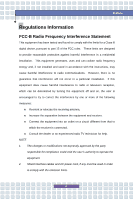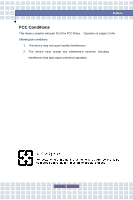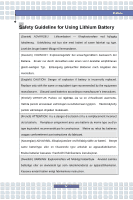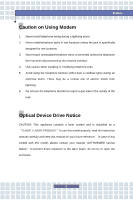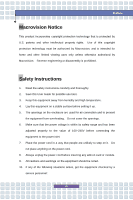MSI PR300 User Manual
MSI PR300 Manual
 |
View all MSI PR300 manuals
Add to My Manuals
Save this manual to your list of manuals |
MSI PR300 manual content summary:
- MSI PR300 | User Manual - Page 1
Chapter 1 Chapter 2 Chapter 3 Chapter 4 Preface General Introductions Getting Started Customizing this Notebook BIOS setup - MSI PR300 | User Manual - Page 2
if not installed and used in accordance with the instructions, may cause harmful interference to radio communications. However, modifications not expressly approved by the party responsible for compliance could void the user's authority to operate the equipment. 2. Shield interface cables and AC - MSI PR300 | User Manual - Page 3
Preface FCC Conditions This device complies with part 15 of the FCC Rules. Operation is subject to the following two conditions: 1. This device may not cause harmful interference. 2. This device must accept any interference received, including interference that may cause undesired operation. III - MSI PR300 | User Manual - Page 4
replaced. Replace only with the same or equivalent type recommended by the equipment manufacturer. Discard used batteries according to manufacturer's instructions. (Finnish) VAROITUS: Paristo voi räjähtää, jos se on virheellisesti asennettu. Vaihda paristo ainoastaan valmistajan suosittelemaan - MSI PR300 | User Manual - Page 5
telephone jacks in wet locations unless the jack is specifically designed for wet locations. 3. Never touch uninsulated telephone instruction manual carefully and keep this manual for your future reference. In case of any trouble with this model, please contact your nearest "AUTHORIZED service - MSI PR300 | User Manual - Page 6
or disassembly is prohibited. Safety Instructions 1. Read the safety instructions carefully and thoroughly. 2. Save this User Guide for on the power cord. 8. Always unplug the power cord before inserting any add-on card or module. 9. All cautions and warnings on the equipment should be noted. 10. - MSI PR300 | User Manual - Page 7
moisture. w The equipment has not worked well or you can not get it work according to User's Manual. w The equipment was dropped and damaged. w The equipment has obvious signs of breakage. 11 . 13. To prevent explosion caused by improper battery replacement, use the same or equivalent type of - MSI PR300 | User Manual - Page 8
Preface WEEE Statement (English) Under the European Union ("EU") Directive on Waste Electrical and Electronic Equipment, Directive 2002/96/EC, which takes effect on August 13, 2005, products of "electrical and electronic equipment" cannot be discarded as municipal waste anymore and manufacturers of - MSI PR300 | User Manual - Page 9
Preface Español) Bajo la directiva 2002/96/EC de la Unión Europea en materia de desechos y/o equipos electrónicos, con fecha de rigor desde el 13 de agosto de 2005, los productos clasificados como "eléctricos y equipos electrónicos" no pueden ser depositados en los contenedores habituales de su - MSI PR300 | User Manual - Page 10
Preface momencie gdy produkt jest wycofywany z użycia. (TÜRKÇE) Avrupa Birliği (AB) Kararnamesi Elektrik ve Elektronik Malzeme Atığı, 2002/96/EC Kararnamesi altında 13 Ağustos 2005 tarihinden itibaren geçerli olmak üzere, elektrikli ve elektronik malzemeler diğer atıklar gibi çöpe atılamayacak ve bu - MSI PR300 | User Manual - Page 11
trademark of Microsoft Corporation. Windows®98/ME, 2000/XP are registered trademarks of Microsoft Corporation. w AMI® is a registered trademark of American Megatrends Inc. w PCMCIA and CardBus are registered trademarks of the Personal Notebook Memory Card International Association. Release History - MSI PR300 | User Manual - Page 12
-B Radio Frequency Interference Statement II FCC Conditions III Safety Guideline for Using Lithium Battery IV Caution on Using Modem V Optical Device Drive Notice V Macrovision Notice VI Safety Instructions VI WEEE Statements VIII Trademarks ...XI Release History XI Introductions How to Use - MSI PR300 | User Manual - Page 13
Preface Getting Started Specification ...2-2 Product View ...2-6 Top-open View 2-6 Front View 2-10 Right-side View 2-11 Left-side View 2-13 Rear View 2-15 Bottom View 2-16 Power Management 2-18 AC Adapter 2-18 Battery Pack 2-20 Using the Battery Pack 2-23 Basic Operations 2-25 Safety and - MSI PR300 | User Manual - Page 14
Notebook Connecting the External Devices 3-2 Connecting the Peripheral Devices 3-3 Connecting the Communication Devices 3-6 Express Card Installation 3-7 Installing the Express card 3-7 Removing the Express card 3-7 Safely Remove Hardware 3-8 BIOS Setup About BIOS Setup 4-2 When to Use BIOS - MSI PR300 | User Manual - Page 15
Chapter 1 Chapter 2 Chapter 3 Chapter 4 Preface General Introductions Getting Started Customizing this Notebook BIOS setup - MSI PR300 | User Manual - Page 16
Chapter 2, Getting Started, provides the specification of this notebook, and introduces the function buttons, quick launch buttons, connectors, LEDs and externals of this notebook. Also, this chapter instructs the correct procedure of installing or uninstalling the battery pack, and the brief ideas - MSI PR300 | User Manual - Page 17
General Introductions card. Chapter 4, BIOS setup, provides information on BIOS Setup program and allows you to configure the system for optimum use. 1-3 - MSI PR300 | User Manual - Page 18
in the future. The package should contain the following items: w Notebook w User's Manual or Quick Start Guide w All-in-one application disk, containing the drivers, utilities, and optional recovery function. w High-capacity Li-ion battery pack w AC adapter and power cord w Phone cable/Phone jack - MSI PR300 | User Manual - Page 19
1 Chapter 1 Chapter 2 Chapter 3 Chapter 4 Preface General Introductions Getting Started Customizing this Notebook BIOS setup - MSI PR300 | User Manual - Page 20
Getting Started Specification Physical Characteristic Dimension 303mm(L)x225mm(D)x 28~30mm (H) Weight 1.95 kg (with 4 Cells battery) CPU Processor Type 479 pin Support Processor Intel Santa Rosa (Merom Processor 65nm) FSB Speed 667/800MHz Core Chips North Bridge Intel 965GM South - MSI PR300 | User Manual - Page 21
Headphone Out/SPDIF x 1 IEEE1394 x 1 Mic-in x 1 RJ11 x 1 RJ45 x 1 Card Card Reader 3-in-1 (MMC,SD,MS) Express Card x 1 Camera CMOS 1.3 M Pixels Communication Port 56K Fax/MODEM I/F --- Azalia modem MDC1.5 (Azalia) Wake on Ring --- Support on S3/S4 (AC Mode) state PTT Approval - MSI PR300 | User Manual - Page 22
Bluetooth Wireless LAN Display LCD Type Brightness Video Controller VRAM LCD CRT Support Display Detect Audio Sound Codec chip Getting Started LAN Boot --- Yes MS-6837D 802.11B/G (or A/B/G) 13.3" WXGA (Glare type/ Non Glare type) Brightness controlled by K/B hot-keys UMA - MSI PR300 | User Manual - Page 23
Started Sound Controller Internal Speaker Sound Volume Software & BIOS USB Flash Boot BIOS Others Kensington Lock Hole Embedded in South Bridge 4 Speakers (1W) with housing Adjust by volume button, K/B hot-key & SW Yes, USB floppy and USB flash driver boot up DOS only Fast Boot Support --- Yes - MSI PR300 | User Manual - Page 24
Getting Started Product Overview This section provides you the description of basic aspects of your notebook. It will help you to know more about the appearance of this notebook before using it. Top-open View Press the Cover Latch to open the top cover (LCD Panel). The figure of top-open view and - MSI PR300 | User Manual - Page 25
Notebook from random closing. 2. Stereo Speakers Make high quality sound blaster with stereo system and Hi-Fi function supported. 3. Quick Launch Buttons and Power Button Power Button:Turn Notebook the WLAN/Bluetooth Quick Launch Button to Enable/Disable the Wireless LAN or Bluetooth function. P1 - MSI PR300 | User Manual - Page 26
In-use: Blinking Blue when notebook is accessing the hard disk drive battery is in low battery status. w Blinking Orange if the battery fails and it is recommended to replace a new battery. w Battery LED goes out when recharging is done or when the AC adapter is disconnected. Wireless LAN/ Bluetooth - MSI PR300 | User Manual - Page 27
Getting Started w Glowing Green and Blue at the same time when Wireless LAN and Bluetooth function are both enabled. 7. Webcam This camera takes pictures every few minutes and updates those pictures to a Web page where everyone can watch. 2-9 - MSI PR300 | User Manual - Page 28
-speed bus that allows you to connect high-end digital devices such as the DV (digital video camera). 2. Audio Port Connectors Make high quality sound blaster with stereo system and Hi-Fi function supported. Mic-In: Used for an external microphone. Headphone Out/SPDIF: A connector for speakers or - MSI PR300 | User Manual - Page 29
you to connect USB-interface peripheral devices, such as the mouse, keyboard, modem, portable hard disk module, printer and more. 2. RJ-11 Connector The notebook provides a built-in modem that allows you to connect an RJ-11 telephone line through this connector. With the 56K V.90 modem, you can make - MSI PR300 | User Manual - Page 30
Getting Started 5. VGA Port The 15-pin-D-sub VGA port allows you to connect an external monitor or other standard VGA-compatible device (such as a projector) for a great view of the notebook display. 6. Power Connector To connect the AC adapter and supply power for the notebook. 2-12 - MSI PR300 | User Manual - Page 31
, accessing data and playing music/movie on the computer. Lightscribe function allows users to have brief texts curved on the disks. 2. USB Port The USB Card Slot The computer provides an Express Card slot. The new Express Card interface is smaller and faster than PC Card interface. The Express Card - MSI PR300 | User Manual - Page 32
Getting Started 4. 3 in 1 Card Reader The built-in card reader supports MMC (multi-media card), SD (secure digital) and MS (memory stick) cards 2-14 - MSI PR300 | User Manual - Page 33
Rear View Getting Started 1 2 1. Kensington Lock Hole This is used to lock the notebook to location for security 2. Battery Pack (Rear View) To supply power to your notebook when the AC adapter is not connected 2-15 - MSI PR300 | User Manual - Page 34
Bottom View 1 3 4 Getting Started 2 2 5 1. Battery Lock/Unlock Button Battery cannot be moved when the button is positioned on lock status. Once the button is pushed to unlock position, the battery is removable. 2. Ventilator The ventilator is designed to cool the system. DO NOT block the - MSI PR300 | User Manual - Page 35
Release Button It is a bounce-back device as a preparation for releasing the battery pack. Press it with one hand and pull the battery pack carefully with the other. 4. Battery Pack Supply power to your notebook when the AC adapter is not connected. 5. Screw Box for releasing Optical Device Use - MSI PR300 | User Manual - Page 36
Adapter Please be noted that it is strongly recommended to connect the AC adapter and use the AC power while using this notebook for the first time. When the AC adapter is connected, the battery is being charged immediately. NOTE that the AC adapter included in the package is approved for your - MSI PR300 | User Manual - Page 37
AC Power When you disconnect the AC adapter, you should: 1. Unplug the power cord from the electrical outlet first. 2. Unplug the connector from the notebook. 3. Disconnect the power cord and the connector of AC adapter. 4. When unplugging the power cord, always hold the connector part of the cord - MSI PR300 | User Manual - Page 38
have to worry about the lack of battery power. It's recommended to buy a battery pack from your local dealer. To remove the battery pack: 1. Make sure the notebook is turned off. 2. Check the Lock/Unlock button is in unlocked status. 3. Locate the Battery Release Button on the bottom side. 4. Push - MSI PR300 | User Manual - Page 39
5 3 2 4 Getting Started 5 2-21 - MSI PR300 | User Manual - Page 40
place. 3. After the right side of the battery pack fitting the right track, then slightly press the left side of battery pack into the battery chamber. 4. Make sure the Lock/Unlock Button is in lock position. 4 1 1. Do not try to disassemble THE BATTERY PACK. 2. Please follow your local laws and - MSI PR300 | User Manual - Page 41
may present a risk of fire or explosion, which could cause serious injury. w Only replace the main battery pack with the same or equivalent type of battery. w Do not disassemble, short-circuit or incinerate batteries or expose them to temperatures above +60° C (+140° F). w Do not temper with - MSI PR300 | User Manual - Page 42
before you begin charging. However, to optimize the life of battery, we suggest that consuming the battery power completely once a month is necessary. w If you do not use the notebook for a long time, it is suggested to remove the battery pack from your notebook. This may be helpful to extend your - MSI PR300 | User Manual - Page 43
proper position (about 90-degree) when operating. w Put your hands on the desk naturally to support your wrists. w Adjust the angle/position of the LCD panel, so that you can have the optimal view. w Avoid using your notebook in the space where may cause your discomfort (such as on the bed). w The - MSI PR300 | User Manual - Page 44
Adjust the desk's height. Adjust the chair's height. Have a Good Work Habit Have a good work habit is important if you have to work with your notebook for long periods of time; otherwise, it may cause discomfort or injury to you. Please keep the following tips in mind when operating. w Change your - MSI PR300 | User Manual - Page 45
Getting Started Knowing the Keyboard The notebook's keyboard provides all the functions of a full-sized keyboard and an additional [Fn] key for specific functions on the notebook. The keyboard can be divided into four categories: Typewriter keys, Cursor keys, Numeric keys and Function keys. 2-27 - MSI PR300 | User Manual - Page 46
Typewriter Keys Getting Started The function of these Typewriter keys is the major function of the keyboard, which is similar to the keys on a typewriter. It also provides several keys for special purposes, such as the [Ctrl], [Alt] and [Esc] key. When the lock keys are pressed, the corresponding - MSI PR300 | User Manual - Page 47
Cursor Keys The keyboard provides four cursor (arrow) keys and [Home], [PgUp], [PgDn], [End] keys at the lower right corner, which are used to control the cursor movement. Getting Started Move the cursor left for one space. Move the cursor right for one space. Move the cursor up for one line. Move - MSI PR300 | User Manual - Page 48
Getting Started The Backspace key, [Ins] and [Del] keys at upper right corner are use for editing purpose. This key is used to switch the typing mode between "insert" and "overtype" modes. Press this key to delete one character to the right of the cursor and move the following text left for one - MSI PR300 | User Manual - Page 49
Windows-specific functions, such as opening the Start menu and launching the shortcut menu. For more information of the two keys, please refer to your Windows manual the built-in speaker's volume. + Disable the computer's audio function. + Force the computer into suspend mode + (depending - MSI PR300 | User Manual - Page 50
is a pointing device that is compatible with standard mouse, allowing you to control the notebook by pointing the location of the cursor on the screen and making selection with its two buttons. 1 2 3 1. Cursor Movement Area This pressure-sensitive area of - MSI PR300 | User Manual - Page 51
This procedure, called as point and click is the basics of operating your notebook. Unlike the traditional pointing device such as the mouse, the whole touchpad can double-click. n Drag and Drop You can move files or objects in your notebook by using drag-and-drop. To do so, place the cursor on the - MSI PR300 | User Manual - Page 52
Getting Started desired location; finally, release the left button to finish the drag-and-drop operation. Move the cursor by sliding your fingertip. Using the Touchpad Put your wrist on the desk comfortably. 2-34 - MSI PR300 | User Manual - Page 53
device to meet your personal needs. For example, if you are a left-hand user, you may want to swap the functions of the two buttons. In addition, can use the standard Microsoft or IBM PS/2 driver in your Windows operating system. The Mouse Properties in Control Panel allows you to change - MSI PR300 | User Manual - Page 54
Getting Started About Hard Disk Drive Your notebook is equipped with a 2.5-inch hard disk drive. The hard disk drive your system, please backup your critical files regularly. 2. Do not turn off the Notebook when the Hard Disk In-use LED is on. 3. Do not remove or install the hard disk drive when - MSI PR300 | User Manual - Page 55
optical storage device. The actual device installed in your Notebook depends on the model you purchased. n DVD Combo Works as a multi-functional DVD Dual Drive and a DVD RAM Drive. n Lightscribe: Allows users to have brief texts curved on the obverse side of the disks with the laser read/write head - MSI PR300 | User Manual - Page 56
Getting Started Inserting the CD The following instruction describes the general procedure when operating the optical storage device, including the DVD-ROM drive. 1. Confirm that the notebook is turned on. 2. Press the Eject Button on the drive's panel and the CD tray will slide out partially. Then, - MSI PR300 | User Manual - Page 57
Getting Started Removing the CD 1. Press the Eject Button on the drive's panel and the CD tray will slide out partially. Then, gently pull the tray out until fully extended. 2. Hold the CD by its edge with your fingers and lift it up from the tray. 3. Push the tray back into the drive. 1. Confirm - MSI PR300 | User Manual - Page 58
Chapter 1 Chapter 2 Chapter 3 Chapter 4 Preface General Introductions Getting Started Customizing this Notebook BIOS setup - MSI PR300 | User Manual - Page 59
Customizing this Notebook Connecting the External Devices The I/O (input/output) ports on the Notebook allow you to connect peripheral devices. IEEE 1394 Device LAN Modem Microphone Speakers/ Earphones Monitor Mouse/ Keyboard Printer Webcam Television 3-2 - MSI PR300 | User Manual - Page 60
USB port. To connect the mouse: 1. Turn on the Notebook and install the mouse driver. 2. Connect your mouse to the Notebook. 3. The Notebook may auto detect your mouse driver and enable the mouse function. If there is no detection of you mouse you can manually enable the mouse by going to Start Menu - MSI PR300 | User Manual - Page 61
end of the printer cable to the Notebook's USB port and the other end to the printer. 3. Connect the power cord and turn on the printer. 4. Turn on the Notebook and the system will detect a new device. Install the required driver. For further instructions, please refer to your printer's manual. 3-4 - MSI PR300 | User Manual - Page 62
Display Properties of Windows operating system. Connecting the IEEE 1394 devices The IEEE 1394 port of your Notebook is a next video camera). The IEEE 1394 standard interface supports "plug-and-play" technology, so that you can connect and remove the IEEE 1394 devices without turning off the Notebook - MSI PR300 | User Manual - Page 63
please consult your MIS staff or Internet service provider (ISP) for help. 1. To reduce the risk of fire, use only No. 26 AWG or larger telecommunication lone cord. 2. You are strongly recommended to install the modem driver included in the software CD of your Notebook to take full advantage of the - MSI PR300 | User Manual - Page 64
interfaces. The following instruction provides you with a basic installation for the Express Card, including how to install and remove it. For more information, please refer to the manual of your Express Card. Installing the Express Card 1. Locate the Express Card slot on your notebook. If there is - MSI PR300 | User Manual - Page 65
Customizing this Notebook Safely Remove Hardware If you connect any peripheral device to your system, the Safely Remove Hardware icon will appear on the taskbar. Double-click the - MSI PR300 | User Manual - Page 66
Chapter 1 Chapter 2 Chapter 3 Chapter 4 Preface General Introductions Getting Started Customizing this Notebook BIOS setup - MSI PR300 | User Manual - Page 67
SETUP. w You want to change the default settings for customized features. w You want to reload the default BIOS settings. How to Run BIOS Setup? To run the BIOS Setup Utility, turn on the Notebook and press the [Del] key during the POST procedure. If the message disappears before you respond and you - MSI PR300 | User Manual - Page 68
Keys You can use only the keyboard to control the cursor in the BIOS Setup Utility. Press left arrow to select one menu title. Press right field. Bring up help screen providing the information of control keys. 1) Exit the BIOS Setup Utility. 2) Return to the previous screen in a sub-menu. 4-3 - MSI PR300 | User Manual - Page 69
system information, including the basic configuration. Main menu Show System Overview information about BIOS version, CPU features, Memory size and setting of System Time and Date. or clear Supervisor's and User's Password settings. Exit menu Choose decided status before leaving the BIOS menu. 4-4 - MSI PR300 | User Manual - Page 70
Setup System Overview System Overview will show you BIOS version and other information about its build date and update notes. Following is CPU's information about its Type and Speed. The variable settings in Main - MSI PR300 | User Manual - Page 71
from 01 to 31. Year The year can be adjusted by users. w Primary/Secondary IDE Master The two items display the types of the primary/secondary IDE master devices installed in the Notebook. Press [Enter] to bring up a window showing the detailed information of the device, including the device name - MSI PR300 | User Manual - Page 72
Advanced menu BIOS Setup Advanced Settings w Intel (R) SpeedStep (tm) tech. This item allows w PCI Latency Timer Value in units of PCI clocks for PCI device latency timer register. w Legacy USB Support If you want to use USB device, such as mouse, keyboard, portable disk, in DOS system or boot - MSI PR300 | User Manual - Page 73
Security menu BIOS Setup Security Settings w Change Supervisor/User Password When you select the function, a message box will appear on the screen as below: Enter New Password Type the password you want, up to - MSI PR300 | User Manual - Page 74
is used to specify the type of BIOS password protection that is implemented. Settings are described below: Setup The password prompt appears only when end users try to run Setup. Always A password prompt appears every time when the Notebook is powered on or when end users try to run Setup. To clear - MSI PR300 | User Manual - Page 75
Boot menu BIOS Setup w Boot Settings Configuration Configure settings during system boot. w Boot Device Priority --1st, 2nd, and 3rd Boot Device The item allows you to set the sequence of boot devices where BIOS attempts to load the disk operating system. 4-10 - MSI PR300 | User Manual - Page 76
Exit menu BIOS Setup w Exit & Save Changes Save the changes you have made and exit the utility. w Exit & Discard Changes Exit the utility without saving the changes you
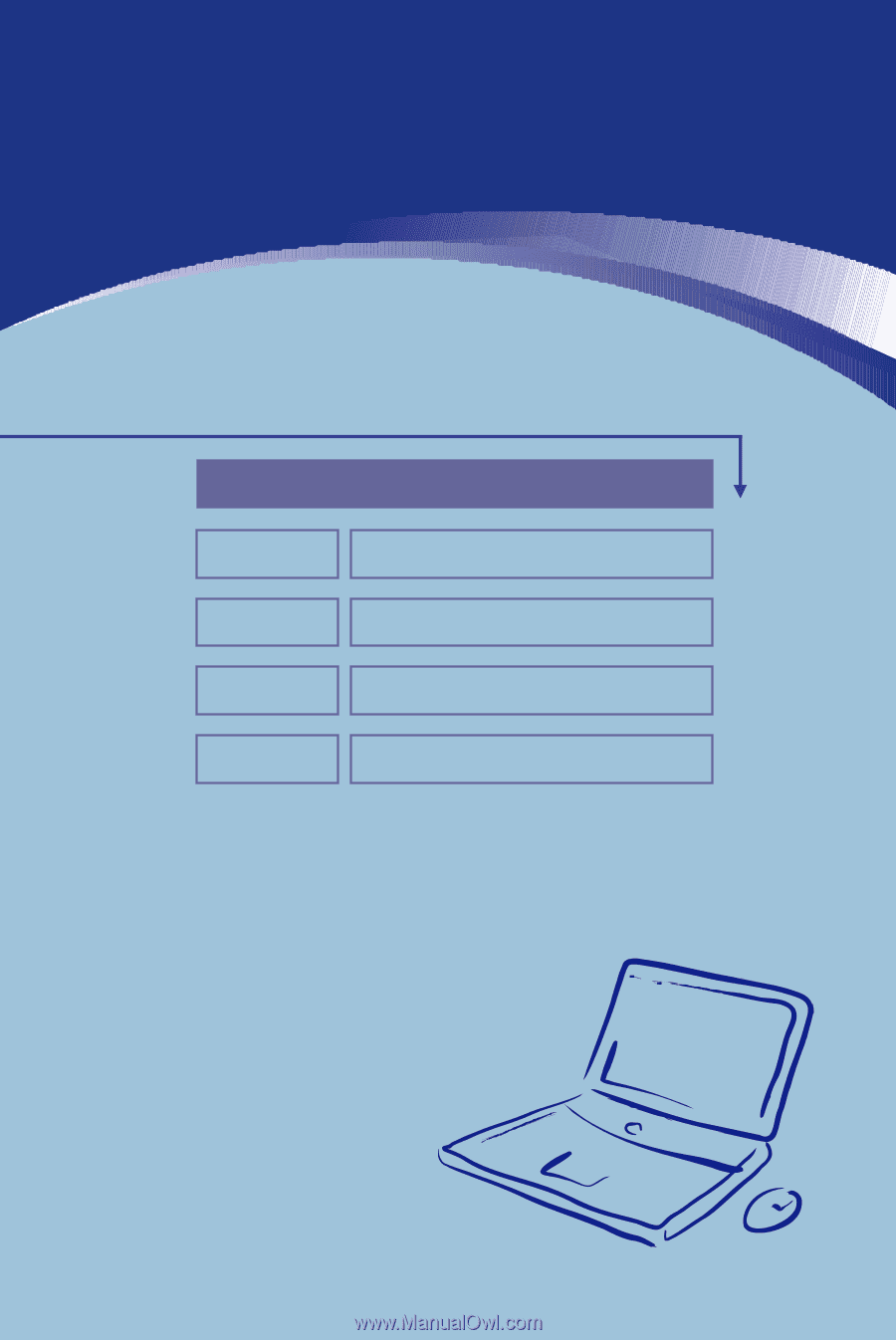
General Introductions
Chapter 1
Getting Started
Chapter 2
Customizing this Notebook
Chapter 3
BIOS setup
Chapter 4
Preface