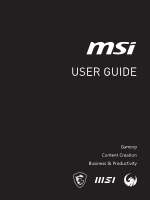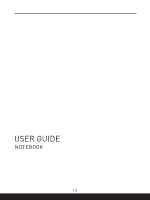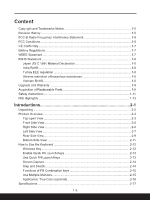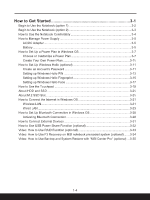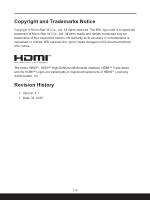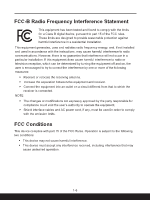MSI Prestige 13 Evo User Manual
MSI Prestige 13 Evo Manual
 |
View all MSI Prestige 13 Evo manuals
Add to My Manuals
Save this manual to your list of manuals |
MSI Prestige 13 Evo manual content summary:
- MSI Prestige 13 Evo | User Manual - Page 1
- MSI Prestige 13 Evo | User Manual - Page 2
USER GUIDE NOTEBOOK 1-2 - MSI Prestige 13 Evo | User Manual - Page 3
C 0950 Material Declaration 1-8 India RoHS...1-8 Turkey EEE regulation 1-8 Ukraine restriction of hazardous substances 1-8 Vietnam RoHS...1-8 Upgrade and Warranty 1-9 Acquisition of Replaceable Parts 1-9 Safety Instructions...1-10 MSI Highlights...1-13 Introductions 2-1 Unpacking...2-2 Product - MSI Prestige 13 Evo | User Manual - Page 4
Hello (optional 3-11 Create an Account's Password 3-11 Setting up Windows Hello PIN 3-13 Setting up Windows Hello Fingerprint 3-15 Setting up Windows Hello Face 3-17 How to Use to Use F3 Recovery on MSI notebook preloaded system (optional)........3-34 Video: How to Use Backup and System Restore - MSI Prestige 13 Evo | User Manual - Page 5
other marks and names mentioned may be trademarks of their respective owners. No warranty as to accuracy or completeness is expressed or implied. MSI reserves the right to make changes to this document without prior notice. The terms HDMITM, HDMITM High-Definition Multimedia Interface, HDMITM Trade - MSI Prestige 13 Evo | User Manual - Page 6
installation. This equipment generates, uses and radiates radio frequency energy, and, if not installed and used in accordance with the instructions, may cause harmful interference to radio communications. However, there is no guarantee that interference will not occur in a particular installation - MSI Prestige 13 Evo | User Manual - Page 7
the equipment manufacturer. Discard used batteries according to manufacturer's instructions. WEEE Statement European Union: Under the European Union ("EU Equipment, Directive 2002/96/ EC, which takes effect on August 13, 2005, products of "electrical and electronic equipment" cannot be discarded - MSI Prestige 13 Evo | User Manual - Page 8
electronic products offered for sale after July 1, 2006. https://csr.msi.com/global/Japan-JIS-C-0950-Material-Declarations https://csr.msi.com/tw/Japan-JIS-C-0950-Material-Declarations India RoHS This product complies with the "India E-waste (Management and Handling) Rule 2016" and prohibits use of - MSI Prestige 13 Evo | User Manual - Page 9
. It is recommended that you contact the authorized dealer or service center for product service information. Acquisition of Replaceable Parts Please be noticed that the contact the manufacturer via http:// www.msi.com/support/ for the detailed information about the acquisition of spare parts. 1-9 - MSI Prestige 13 Evo | User Manual - Page 10
Read the safety instructions carefully and thoroughly. All cautions and warnings on the equipment or user's manual should be noted. • Replacement of • Always use the AC/DC adapter and power cord approved by MSI, or a compatible one purchased from MSI. • Place the power cord in a way that people are - MSI Prestige 13 Evo | User Manual - Page 11
case. If any of the following situations arises, get the equipment checked by a service personnel: • The power cord or plug is damaged. • Liquid has penetrated into the get it work according to User's Manual. • The equipment was dropped and damaged. • The equipment has obvious signs of breakage. - MSI Prestige 13 Evo | User Manual - Page 12
its end of life. • Users should contact the local authorized point of collection for recycling and disposing of their end-of-life products. • Visit the MSI website and locate a nearby distributor for further recycling information. • Users may also reach us at gpcontdev - MSI Prestige 13 Evo | User Manual - Page 13
with MSI Pen MSI Pen features a customizable remote function for presentation and other application. Let the MSI Pen support your developing more accurate, high precision panel quality. MSI True Color Technology guarantees that each panel in a MSI notebook comes with the finest precision in color. - MSI Prestige 13 Evo | User Manual - Page 14
1-14 - MSI Prestige 13 Evo | User Manual - Page 15
Introductions - MSI Prestige 13 Evo | User Manual - Page 16
box and packing materials in case you need to ship the unit in the future. The package should contain the following items: ▶ Notebook ▶ Quick Start Guide ▶ PD adapter with Type-C connector and AC power cord (optional) ▶ AC/DC adapter and AC power cord (optional) ▶ Optional carry bag 2-2 - MSI Prestige 13 Evo | User Manual - Page 17
Product Overview This section provides the description of basic aspects of the notebook. It will help you to know more about the appearance of this notebook before using it. Please be aware that the figures shown here are for reference only. Top-open View 2-3 - MSI Prestige 13 Evo | User Manual - Page 18
from sleep state. • Long press this key and follow the on-screen instruction to turn the notebook power OFF. Battery Reset Whenever the system firmware (EC in webcam may be optionally equipped with IR Camera module, which supports infrared facial recognition function. • Webcam LED indicator, next to - MSI Prestige 13 Evo | User Manual - Page 19
Front Side View Blank below 2-5 - MSI Prestige 13 Evo | User Manual - Page 20
various types of memory cards. Check the Specifications for details. 2. USB 3.2 Gen 1 Port USB 3.2 Gen 1, the SuperSpeed USB, supports high-speed data transfer for the connected devices, such as storage devices, hard drives, or video cameras. 3. Kensington Lock This notebook provides a Kensington - MSI Prestige 13 Evo | User Manual - Page 21
function with variable up to 65~100W power input and maximum 5V/3A or 5V/1.5A power output when AC or DC power is connected. • Supports using a power bank to supply power to the notebook and charge the battery pack. Make sure the charging power output of the power bank meets - MSI Prestige 13 Evo | User Manual - Page 22
while the battery is in low capacity status. • LED turns amber and blinks if the battery fails. If the problem persists, please contact your local authorized retailer or service center. • Battery LED goes out when the battery is fully charged or when the AC/DC adapter is disconnected. 5. Combo - MSI Prestige 13 Evo | User Manual - Page 23
Rear Side View Blank below 2-9 - MSI Prestige 13 Evo | User Manual - Page 24
for air circulation. 2. Stereo Speakers This notebook may be equipped with built-in stereo speakers which deliver the high quality sound, and supports the HD audio technology. 3. Battery Reset Hole (optional) Whenever the system firmware (EC) is upgraded or the system hangs, please 1) power off - MSI Prestige 13 Evo | User Manual - Page 25
4. SSD Slot This notebook is equipped with a SSD M.2 slot that supports the SSD device with PCIe interface. Contact the authorized dealer or service center for product service. 2-11 - MSI Prestige 13 Evo | User Manual - Page 26
Introductions How to Use the Keyboard This notebook provides a full functioned keyboard. To ensure that the keyboard will be functioning properly, it is a must to install the necessary applications before using the keyboard function keys. Use the FN keys on the keyboard to activate the specific - MSI Prestige 13 Evo | User Manual - Page 27
the F6 keycap, glows when webcam function is activated; LED goes out when this function is turned off. • Webcam is turned off under default settings. 2-13 - MSI Prestige 13 Evo | User Manual - Page 28
Pro, providing users an astonished and efficient solution in multitasking. • Use this key to switch the User Scenario in MSI Center Pro. Keyboard Backlight LED Settings Press repeatedly to select a backlight LED level according to your preference. LCD Settings • F9: Decrease the LCD brightness - MSI Prestige 13 Evo | User Manual - Page 29
Functions of FN Combination keys Break key + Works as Break key by using both keys. Pause key + Works as Pause key by using both keys. Scroll Lock key + Works as Scroll Lock key by using both keys. Use Multiple Monitors If users connect an additional monitor to the notebook, the system - MSI Prestige 13 Evo | User Manual - Page 30
Introductions Application: True Color (optional) This notebook may be pre-installed with the True Color application. With this application, users can select various color settings for the best viewing experience. True Color + Use both keys to launch the True Color application. True Color - MSI Prestige 13 Evo | User Manual - Page 31
Specifications The specifications listed here is reference only, and may vary and change without notice. Visit MSI official website at www.msi.com, or contact the local retailers to learn about the details of the product you purchased. Physical Characteristic Dimension 299 (W) x 210.4 (D) x 16.9 - MSI Prestige 13 Evo | User Manual - Page 32
or DC power is connected. • Power Delivery function may be optionally supported. Choose either way to use Power Delivery function to supply power for -in/ Headphone-out combo 1 x HDMI™ 1 x MicroSD Supported Supported 13.3" FHD+/ QHD+ LED panel The latest Intel® integrated graphics Infrared camera FHD 2- - MSI Prestige 13 Evo | User Manual - Page 33
Internal Speakers Security Trusted Platform Module (optional) 2 x stereo speakers TPM 2.0 is a hardware-based encryption device that collaborates with software measures to form a more advanced and secure data protection. TPM functionalities can be de/activated in BIOS settings where appropriate. - MSI Prestige 13 Evo | User Manual - Page 34
Introductions 2-20 - MSI Prestige 13 Evo | User Manual - Page 35
How to Get Started - MSI Prestige 13 Evo | User Manual - Page 36
How to Get Started Begin to Use the Notebook (option 1) For a new user of this notebook, we would like to suggest you follow the illustrations below to begin to use the notebook. 1 2 3 4 3-2 - MSI Prestige 13 Evo | User Manual - Page 37
Begin to Use the Notebook (option 2) For a new user of this notebook, we would like to suggest you follow the illustrations below to begin to use the notebook. 1 2 3 4 3-3 - MSI Prestige 13 Evo | User Manual - Page 38
you are a beginner to the notebook, please read the following instructions to assure your own safety, and make yourself comfortable during the adjust their heights according to your posture. ▶ Adjust the backrest to support your lower back comfortably when you are sitting upright. ▶ Place your feet - MSI Prestige 13 Evo | User Manual - Page 39
How to Manage Power Supply This section provides users basic safety precautions to take when using an AC/DC adapter and battery power properly. AC/DC Adapter Ensure that your notebook is connected to an AC power source via the AC adapter before turning it on for the first time. If the notebook - MSI Prestige 13 Evo | User Manual - Page 40
How to Get Started ▶ Battery type • This notebook may be equipped with a high-capacity Li-ion or Li-polymer battery pack depending on the model you have. • The rechargeable battery pack is an internal power source of the notebook. ▶ Battery charging behavior To optimize battery life and avoid a - MSI Prestige 13 Evo | User Manual - Page 41
plan to meet your needs. 8. To restore the selected power plan back to its default settings, click on [Restore plan defaults]. 9. Follow the on-screen instructions to finish the configurations. 3-7 - MSI Prestige 13 Evo | User Manual - Page 42
How to Get Started 3-8 - MSI Prestige 13 Evo | User Manual - Page 43
3-9 - MSI Prestige 13 Evo | User Manual - Page 44
How to Get Started Create Your Own Power Plan You are allowed to create your own Power Plan and customize it to meet personal requirements. 1. Click [Create a power plan] in [Power Options]. 2. Start with an existing plan and give the new power plan a name. Click [Next] to continue. 3. Change the - MSI Prestige 13 Evo | User Manual - Page 45
fingerprint or facial recognition. The feature requires fingerprint reader or a infrared camera that supports it. Once you're set up, you'll be able to sign in with a quick swipe or glance. Follow the instructions below to setup your Windows Hello Logins - Face, Fingerprint, and PIN. The figures - MSI Prestige 13 Evo | User Manual - Page 46
How to Get Started 3-12 - MSI Prestige 13 Evo | User Manual - Page 47
Setting up Windows Hello PIN A Windows Hello PIN is a fast, secure way to sign in to your device, apps and services. The figures shown here are for reference only, they may be varied from the actual ones. 1. Select [PIN (Windows Hello)], and then click [Set up] - MSI Prestige 13 Evo | User Manual - Page 48
How to Get Started 3-14 - MSI Prestige 13 Evo | User Manual - Page 49
Setting up Windows Hello Fingerprint * For selected models only Time to say goodbye to entering complex passwords and start using your fingerprint to unlock your device and verity your identity. 1. Select [Fingerprint Recognition (Windows Hello)], click [Set up] to open up the Windows Hello setup - MSI Prestige 13 Evo | User Manual - Page 50
How to Get Started 3-16 - MSI Prestige 13 Evo | User Manual - Page 51
Setting up Windows Hello Face * For selected models only Your device just got more personal. Start using your face to unlock your device and verity your identity. 1. Select [Facial Recognition (Windows Hello)], click [Set up] to open up the Windows Hello setup wizard, and then click [Get Started] to - MSI Prestige 13 Evo | User Manual - Page 52
How to Get Started 3-18 - MSI Prestige 13 Evo | User Manual - Page 53
How to Use the Touchpad The touchpad integrated in your notebook is a pointing device that is compatible with standard mouse, allowing you to control the notebook by pointing the location of the cursor on the screen. ▶ Configure the Touchpad You can customize the pointing device to meet your - MSI Prestige 13 Evo | User Manual - Page 54
than HDDs. Do not attempt to remove or install the HDD and SSD when the notebook is powered on. Please consult an authorized retailer or service center for the replacement of the HDDs and SSDs. About M.2 SSD Slot The notebook may be equipped with M.2 SSD slots for M.2 SSD cards, which are - MSI Prestige 13 Evo | User Manual - Page 55
. Wireless LAN Wireless LAN is a wireless broadband connection that allows you to connect to the Internet without using any cables. Follow the instructions as below to set up a Wireless LAN connection. 1. Open up [Settings], find and click [Network & internet]. 2. Make sure [Airplane mode] is turn - MSI Prestige 13 Evo | User Manual - Page 56
How to Get Started 3-22 - MSI Prestige 13 Evo | User Manual - Page 57
Static IP Connection 4. Follow the previous steps 1 to 2 to continue. 5. Click [Edit] of [IP assignment]. 6. Select [Manual]. 7. Switch the [IPv4] or [IPv6] on. (Contact your Internet Service Provider or network administrator for assistance of the configurations.) 8. Fill the IP address, Subnet mask - MSI Prestige 13 Evo | User Manual - Page 58
How to Get Started 3-24 - MSI Prestige 13 Evo | User Manual - Page 59
3-25 - MSI Prestige 13 Evo | User Manual - Page 60
How to Get Started ▶ Broadband (PPPoE) Connection 1. Open up [Settings], find and click [Network & internet]. 2. Select [Dial-up] within the [Network & internet] selection menu. 3. Select [Set up a new connection]. 3-26 - MSI Prestige 13 Evo | User Manual - Page 61
4. Select [Connect to the Internet] under [Choose a connection option], and then click [Next]. 5. Select [Set up a new connection anyway]. 6. Click [Broadband (PPPoE)]. 7. Fill User name, Password, and Connection name fields. Then click [Connect]. 3-27 - MSI Prestige 13 Evo | User Manual - Page 62
it is set to [Off]. ▶ Pairing the Bluetooth devices 3. Click [Add device]. 4. Select [Bluetooth]. 5. Choose and select a device to start pairing. 6. Give the passcode as instructed by the device waiting to be connected, and then click on [Connect] to continue and complete pairing. 3-28 - MSI Prestige 13 Evo | User Manual - Page 63
3-29 - MSI Prestige 13 Evo | User Manual - Page 64
How to Get Started 3-30 - MSI Prestige 13 Evo | User Manual - Page 65
, and mini DisplayPort. Users will be able to connect diverse peripheral devices to the notebook. To connect these devices, refer to the instruction manuals of each device first, and then connect the device to the notebook. This notebook is capable to auto detect the connected devices, and - MSI Prestige 13 Evo | User Manual - Page 66
How to Get Started How to Use USB Power Share Function (optional) This notebook may be optionally supported USB Power Share function via Type-A USB ports, providing portable charging power output for various USB devices, such as mobile phones and power banks, while - MSI Prestige 13 Evo | User Manual - Page 67
on multiple hard disk drives or solid state drives. Contact the local dealer for further and correct information and be noted that the supported RAID functions may vary depending on the models users purchased. Watch the instruction video at: https://www.youtube.com/watch?v=TWqufSUYC-8 YouTube 3-33 - MSI Prestige 13 Evo | User Manual - Page 68
How to Get Started Video: How to Use F3 Recovery on MSI notebook preloaded system (optional) * For selected models with Windows 11 operating system installed. Watch the instruction video at: https://www.youtube.com/watch?v=caSZR08b2fc, to restore the operating system when it is needed. YouTube 3-34 - MSI Prestige 13 Evo | User Manual - Page 69
Video: How to Use Backup and System Restore with "MSI Center Pro" (optional) * For selected models with Windows 11 operating system installed. Watch the instruction video at: https://www.youtube.com/watch?v=C3M1Di0QF_k, to backup or restore the operating system when it is needed. YouTube 3-35 - MSI Prestige 13 Evo | User Manual - Page 70