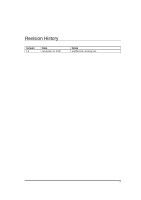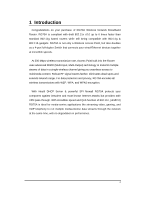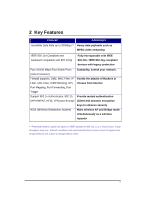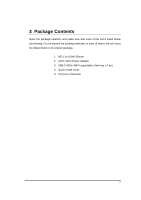MSI RG70A User Manual
MSI RG70A - Wireless-N 2T2R Broadband Router Manual
 |
UPC - 816909017175
View all MSI RG70A manuals
Add to My Manuals
Save this manual to your list of manuals |
MSI RG70A manual content summary:
- MSI RG70A | User Manual - Page 1
RG70A Wireless Broadband 11n router (IEEE 802.11 b/g/n) User Manual Version: 1.0 1 - MSI RG70A | User Manual - Page 2
LAYOUT ...7 5 NETWORK + SYSTEM REQUIREMENTS 9 6 RG70A PLACEMENT ...9 7 SETUP LAN, WAN ...10 8 PC NETWORK ADAPTER SETUP (WINDOWS XP 11 9 BRING UP RG70A ...13 10 SMART WIZARD ...13 11 INITIAL SETUP RG70A ...24 12 AP ROUTER MODE...26 13 REPEATER MODE ...81 APPENDIX A - FCC INTERFERENCE STATEMENT 97 - MSI RG70A | User Manual - Page 3
Revision History Version 1.0 Date November 18, 2008 Notes Modified from existing UM. 3 - MSI RG70A | User Manual - Page 4
Congratulations on your purchase of RG70A Wireless Network Broadband Router. RG70A is compliant with draft 802.11n v2.0 up to 6 times faster than standard 802.11g based routers while still being compatible with 802.11g & 802.11b gadgets. RG70A is not only a Wireless Access Point, but also doubles as - MSI RG70A | User Manual - Page 5
2 Key Features Features Advantages Incredible Data Rate up to 300Mbps** Heavy data payloads such as MPEG video streaming IEEE 802.11n Compliant and backward compatible with 802.11b/g Fully Interoperable with IEEE 802.11b / IEEE 802.11g compliant devices with legacy protection Four 10/100 Mbps - MSI RG70A | User Manual - Page 6
items listed below are missing. Do not discard the packing materials, in case of return; the unit must be shipped back in its original package. 1. 802.11n SOHO Router 2. 100V~240V Power Adapter 3. 2dBi 2.4GHz SMA Upgradable Antennas x 2 pcs 4. Quick Install Guide 5. CD (User's Manual) 6 - MSI RG70A | User Manual - Page 7
4 Product Layout 7 - MSI RG70A | User Manual - Page 8
LED POWER WLAN LAN Port 1 ~ 4 ITEM Reset WPS DC IN LAN WAN Description Lights up when powered ON. Blinks on TEST/RESET Lights up in BLUE when WLAN is enabled. Blinks on traffic Blinks on traffic for the active LAN PORT Description Click this button to restart the system, or Press this button and - MSI RG70A | User Manual - Page 9
5 Network + System Requirements To begin using the RG70A, make sure you meet the following as minimum requirements: h PC/Notebook. h Operating System - Microsoft Windows 98SE/ME/XP/2000/VISTA h 1 Free Ethernet port. h WiFi card/USB dongle (802.11b/g/n) - optional. h External xDSL (ADSL) or Cable - MSI RG70A | User Manual - Page 10
7 Setup LAN, WAN LAN connection: Connect Ethernet cable between your PC/Notebook LAN port & one of the 4 available LAN ports on RG70A. WAN connection: Connect Ethernet cable between WAN ports of your ADSL/CABLE modem & INTERNET port of RG70A. Make sure your ADSL/CABLE modem is working well. Contact - MSI RG70A | User Manual - Page 11
8 PC Network Adapter setup (Windows XP) • Enter [Start Menu] Æ select [Control panel] Æ select [Network]. • Select [Local Area Connection]) icon=>select [properties] 11 - MSI RG70A | User Manual - Page 12
• Select [Internet Protocol (TCP/IP)] =>Click [Properties]. • Select the [General] tab. a. RG70A supports [DHCP] function, please select both [Obtain an IP address automatically] and [Obtain DNS server address automatically]. 12 - MSI RG70A | User Manual - Page 13
product is in normal operation. 10 Smart Wizard CHECK • Internet connection should be setup & ready to use (ADSL or cable modem). • Modem must provide RJ45 port to connect with RG70A. • Microsoft Windows compatible PC/Notebook with UPnP enabled network adapter • CAT 5 network cable(s), RJ45 port - MSI RG70A | User Manual - Page 14
Double click on Wizard.exe icon to run it. Click Setup Wizard to setup your RG70A router. Click User Manual to launch smart wizard user manual. Click Adobe Reader to setup Adobe Acrobat reader on your PC/Notebook. Click EXIT anytime you want to abort. 14 - MSI RG70A | User Manual - Page 15
Click to proceed. Click to abort. 15 - MSI RG70A | User Manual - Page 16
RG70A should be setup as depicted above. Make sure your DSL/CABLE modem is setup and working. Else take the help of your internet service provider. Click to proceed. 16 - MSI RG70A | User Manual - Page 17
Check the MODEM and RG70A connection. It should be as shown below. Check power connection for modem as well as RG70A. Make sure antenna is connected to rear panel of RG70A. Click to proceed. 17 - MSI RG70A | User Manual - Page 18
Notice the LED that should be light up at this stage. If not, check your procedures again. Click to configure WAN & Wireless settings. 18 - MSI RG70A | User Manual - Page 19
User name and password are admin/admin. Click . Your default browser will connect to RG70A Web Server http://192.168.0.1 . 19 - MSI RG70A | User Manual - Page 20
RG70A is going to be and set its configurations. AP Repeater mode does not enable WAN interface, Setup Wizard will skip WAN Configuration. Click to automatically detect your Internet Network settings. You could choose your service type or select Others to setup WAN configurations manually - MSI RG70A | User Manual - Page 21
Smart Wizard has detected DHCP client. Configure the host name and MAC address of your ADSL modem. Click Next to proceed. Smart Wizard has finished setting up WAN Configuration. Click to proceed. 21 - MSI RG70A | User Manual - Page 22
Enter the name for your wireless network (SSID) and security key Click to proceed To apply the entire configuration, click . 22 - MSI RG70A | User Manual - Page 23
NOTE: After Wireless settings are applied, you need to connect from your WLAN client with the security settings you just finished configuring. Remember the type of security & security key. 23 - MSI RG70A | User Manual - Page 24
11 Initial Setup RG70A RG70A uses web-interface for configuration to be accessed through your web browser, such as Internet Explorer or Netscape Communicator. - LOGIN Procedure 1. OPEN your browser (e.g. Internet Explorer). 2. Type http://192.168.0.1 in address bar - MSI RG70A | User Manual - Page 25
3. Click to navigate into RG70A configuration home page. 4. You will see the home page of RG70A as follows. 25 - MSI RG70A | User Manual - Page 26
12 AP Router Mode „ System - Status This page allows you to monitor the current status of your router. You can use the status page to quickly see if you have any updated firmware available (bug fixes, updates). You can navigate from this page with a few interesting options for reminding or skipping - MSI RG70A | User Manual - Page 27
the WAN port is connected to a Cable/DSL connection. It also displays the router's WAN IP address, Subnet Mask, and ISP Gateway as well as MAC address, the Primary DNS. LAN Settings: This section displays the Broadband router LAN port's current LAN & WLAN information. It also shows whether the DHCP - MSI RG70A | User Manual - Page 28
/ Basic Settings / Wireless Settings section. Wireless configuration details such as SSID, Security settings, BSSID, Channel number, mode of operation are briefly shown. - LAN The LAN Tabs reveals LAN settings which can be altered at will. If you are an entry level user, try accessing a website from - MSI RG70A | User Manual - Page 29
on your own choice. IP Subnet Mask: 255.255.255.0 Specify a Subnet Mask for your LAN segment. 802.1d Spanning Tree: This is disabled by default. If 802.1d Spanning Tree function is enabled, this router will use the spanning tree protocol to prevent network loops. DHCP Server DHCP Server: This will - MSI RG70A | User Manual - Page 30
table shows the assigned IP address, MAC address and expiration time for each DHCP leased client. Use the button to update the available information. Hit to get the updated table. You can check "Enable Static DHCP IP". It is possible to add more static DHCP IPs. They are listed - MSI RG70A | User Manual - Page 31
- Schedule This page allows user to set up schedule function for Firewall and Power Saving . 31 - MSI RG70A | User Manual - Page 32
Add schedule, edit schedule options to allow configuration of firewall and power savings services. Fill in the schedule and select type of service. Click to implement those settings. The schedule table lists the pre-schedule service-runs. You can select any of them using the check box. 32 - MSI RG70A | User Manual - Page 33
of the Broadband router. It displays any event occurred after system start up. At the bottom of the page, the system log can be saved to a local file for further processing or the system log can be cleared or it can be refreshed to get the most updated information. When - MSI RG70A | User Manual - Page 34
- Language This Wireless Router support multiple language of web pages, You could select your native language here. 34 - MSI RG70A | User Manual - Page 35
„ Wizard Click Wizard to configure the Broadband Router. Setup wizard will now be displayed; check that the modem is connected and click . The details please refer to Smart Wizard . 35 - MSI RG70A | User Manual - Page 36
Use the MAC address when registering for Internet service, and do not change it unless required by your ISP. If your ISP used the MAC address of the Ethernet card as an identifier, connect only the PC with the registered MAC address to the broadband router and click the button - MSI RG70A | User Manual - Page 37
- Static IP If your ISP Provider has assigned a fixed IP address, enter the assigned IP address, Subnet mask, Default Gateway IP address, and Primary DNS of your ISP provider. - Point-to-Point over Ethernet Protocol (PPPoE) 37 - MSI RG70A | User Manual - Page 38
password assigned by your ISP Provider. Service Name: This is normally optional. automatically re-establish the connection when an application attempts to access the Internet again. Idle Timeout: This is a maximum it will be dropped. - Point-to-Point Tunneling Protocol (PPTP) PPTP allows the secure connection - MSI RG70A | User Manual - Page 39
In basic setting page, you can set wireless Radio, Mode, Band, SSID, and Channel. Radio: You can turn on/off wireless radio. If wireless Radio is off, you cannot associate with AP through wireless. Mode: In this device, we support three operation modes which are AP router and AP route with WDS (we - MSI RG70A | User Manual - Page 40
GHz(N): If all your clients are 802.11n, select this one. 2.4 GHz(B+G): Either an 802.11b or an 802.11g wireless devices are in your environment. 2.4 GHz(G): If all your clients are 802.11g, select this one. 2.4 GHz(B+G+N): Either 802.11b, 802.11g, or 802.11n wireless devices are in your environment - MSI RG70A | User Manual - Page 41
Router Wireless Distribution System, a system that enables the wireless interconnection of access point, allows a wireless network to be expended using multiple access points support 4 devices now. Set Security: WDS Security depends on your AP security settings. Note: it does not support mixed mode - MSI RG70A | User Manual - Page 42
you set this value too low, it will result in bad performance. RTS Threshold: When the packet size is smaller than the RTS threshold, the wireless router will not use the RTS/CTS mechanism to send this packet. Beacon Interval: is the interval of time that this - MSI RG70A | User Manual - Page 43
"Data Rate" is the rate that this access point uses to transmit data packets. The access point will use the highest possible selected transmission rate to transmit the data packets. N Data Rate: The "Data Rate" is the rate that this access point uses to transmit data packets for N compliant wireless - MSI RG70A | User Manual - Page 44
are setup with the same security key. ESSID Selection: This broadband router support multiple ESSID, you could select and set up the wanted ESSID. Broadcast ESSID: If you enabled "Broadcast ESSID", every wireless station located within the coverage of this access point can discover this access point - MSI RG70A | User Manual - Page 45
valid account to login to this Access Point before accessing the wireless LAN. The authentication is processed by a RADIUS server. This mode only authenticates users by IEEE 802.1x, but it does not of them as a default key. Then the router can receive any packets encrypted by one of the four keys. 45 - MSI RG70A | User Manual - Page 46
Authentication Type: There are two authentication types: "Open System" and "Shared Key". When you select "Open System", wireless stations can associate with this wireless router without WEP encryption. When you select "Shared Key", you should also setup a WEP key in the "Encryption" page. After this - MSI RG70A | User Manual - Page 47
WEP keys are used to encrypt data transmitted in the wireless network. Use the following rules to setup a WEP key on the device. 64-bit WEP: Key Encryption Wi-Fi Protected Access (WPA) is an advanced security standard. You can use a pre-shared key to authenticate wireless stations and encrypt data - MSI RG70A | User Manual - Page 48
during communication. It uses TKIP or CCMP (AES) to change the encryption key frequently. Press button when you are done. - MAC Address Filtering This wireless router supports MAC Address Control, which prevents unauthorized clients from accessing your wireless network. 48 - MSI RG70A | User Manual - Page 49
the list If you want to remove a MAC address from the "Current Access Control List ", select the MAC address that you want to remove in the Setup (WPS) WPS is the simplest way to establish a connection between the wireless clients and the wireless router. You don't have to select the encryption mode - MSI RG70A | User Manual - Page 50
long encryption passphrase every time when you try to setup a wireless connection. You only need to press a button on both wireless client and wireless router, and the WPS will do the rest for you. The wireless router supports two types of WPS: WPS via Push Button and WPS via PIN code. If you want - MSI RG70A | User Manual - Page 51
Key: It shows the passphrase key that is randomly generated by the wireless router during the WPS process. You may need this information when using a device which doesn't support WPS. Interface: If device is set to repeater mode, you can choose "Client" interface to connect with other AP by using - MSI RG70A | User Manual - Page 52
The Broadband router can allow you to set up the Wireless Access Policy. WAN Connection: Allow Wireless Client on specific SSID to access WAN port. Communication between Wireless clients: Allow Wireless Client to communicate with other Wireless Client on specific SSID. Communication between Wireless - MSI RG70A | User Manual - Page 53
„ Firewall Settings The Broadband router provides extensive firewall protection by restricting connection parameters, thus limiting the risk of hacker attacks, and defending against a wide array of common Internet attacks. However, for applications that require unrestricted access to the Internet, - MSI RG70A | User Manual - Page 54
firewall, then you can open up the firewall restrictions to unrestricted two-way Internet access by defining a DMZ Host. The DMZ function allows you to LAN client/server, whereas DMZ re-directs all packets (regardless of services) going to your WAN IP address to a particular LAN client/server - MSI RG70A | User Manual - Page 55
(DoS) The Broadband router's firewall can block common hacker attacks, including Denial of Service, Ping of Death, Port Scan and Sync Flood. If Internet attacks occur the router can log the events. Ping of Death: Protections from Ping of Death attack. Discard Ping From WAN: The router's WAN port - MSI RG70A | User Manual - Page 56
, email, FTP etc.), and then this is the place to set that configuration. Access Control allows users to define the traffic type permitted in your LAN. You can control which PC client can have access to these services. Enable MAC Filtering: Check to enable or disable MAC Filtering. Deny: If you - MSI RG70A | User Manual - Page 57
Add PC MAC Address Fill in "LAN MAC Address" and of the PC that is allowed to access the Internet, and then click . If you find any typo before adding it and want to retype again, just click and the fields - MSI RG70A | User Manual - Page 58
accept for the PCs in the list below. Add PC IP Address You can click PC to add an access control rule for users by an IP address or IP address range. Remove PC IP Address If you want to remove some PC IP from the , - MSI RG70A | User Manual - Page 59
- URL Filter You can block access to some Web sites from particular PCs by entering a full URL address or just keywords of the Web site. Enable URL Blocking: Enable or disable - MSI RG70A | User Manual - Page 60
Remove URL Keyword If you want to remove some URL keywords from the "Current URL Blocking Table", select the URL keyword you want to remove in the table and then click . If you want remove all URL keywords from the table, click button. If you want to clear the selection - MSI RG70A | User Manual - Page 61
multiple users at your local site to access the Internet through a single Public IP Address or multiple Public IP Addresses. NAT provides Firewall protection from hacker attacks and has the flexibility to allow you to map Private IP Addresses to Public IP Addresses for key services - MSI RG70A | User Manual - Page 62
- Port Mapping Port Mapping allows you to re-direct a particular range of service port numbers (from the Internet / WAN Port) to a particular LAN IP address. It helps you to host servers behind the router NAT firewall. Enable Port Mapping: Enable or disable port mapping function. Description: - MSI RG70A | User Manual - Page 63
(Virtual Server) Use the Port Forwarding (Virtual Server) function when you want different servers/clients in your LAN to handle different service/Internet application type (e.g. Email, FTP, Web server etc.) from the Internet. Computers use numbers called port numbers to recognize a particular - MSI RG70A | User Manual - Page 64
the port number protocol type (TCP, UDP or both). If you are unsure, then leave it to the default "both" setting. Public Port enters the service (service/Internet application) port number from the Internet that will be re-directed to the above Private IP address host in your LAN Network. Public Port - MSI RG70A | User Manual - Page 65
require multiple connections, such as Internet games, video Conferencing, Internet telephony and others. In this section you can configure the router to support multiple connections for these types of applications. Enable Trigger Port: Enable or disable the Port Trigger function. Trigger Port: This - MSI RG70A | User Manual - Page 66
Popular Applications: This section lists the more popular applications that require multiple connections. Select an application from the Popular Applications selection. Once you have selected an application, select a location (1-5) in the Copy to selection box and then click the Copy to button. This - MSI RG70A | User Manual - Page 67
applications that need ALG support. The router will let the selected application to correctly pass through the NAT gateway. - UPnP With UPnP, all PCs in you Intranet will discover this router automatically. So, you don't have to configure your PC and it can easily access the Internet through this - MSI RG70A | User Manual - Page 68
client systems that support UPnP, like Windows XP, can discover this router automatically and access the Internet through this router without having to can let you have a better experience in using critical real time services like Internet phone, video conference ...etc. All the applications not - MSI RG70A | User Manual - Page 69
Priority Queue This can put the packets of specific protocols in High/Low Queue. The packets in High Queue will process first. Unlimited Priority Queue: The LAN IP address will not be bounded in the QoS limitation. High/Low Priority Queue: This can put the packets in the protocol and port range to - MSI RG70A | User Manual - Page 70
You can set the upper bound and Lower bound. Type: Specify the direction of packets. Upload, download or both. IP range: Specify the IP address range. You could also fill one IP address the QoS, Min option will reserve the selected data rate in QoS queue. Max option will limit the selected data - MSI RG70A | User Manual - Page 71
Disabled: This could turn off QoS feature. - Routing You can set enable Static Routing to let the router forward packets by your routing policy. Destination LAN IP: Specify the destination LAN IP address of static routing rule. Subnet Mask: Specify the Subnet Mask - MSI RG70A | User Manual - Page 72
„ TOOLS Settings - Admin You can change the password required to log into the broadband router's system web-based management. By default, the password is: admin. Passwords can contain 0 to 12 alphanumeric characters, and are case sensitive. Old Password: Fill in - MSI RG70A | User Manual - Page 73
IP address of the host in the Internet that will have management/configuration access to the Broadband router from a remote site. If the Host Address is left 0.0.0.0 this means anyone can access the router's web-based configuration from a remote location, providing they know the password. Port: The - MSI RG70A | User Manual - Page 74
its time on the settings configured here, which will affect functions such as Log entries and Firewall settings. Time Setup: Synchronize with the NTP server Time Zone: Select the time zone of the country you are currently in. The router will set its time based on your selection. NTP Time Server: The - MSI RG70A | User Manual - Page 75
You could synchronize timer with your Local PC time. PC Date and Time: This field would display the PC date and time. Daylight Savings: The router can also take Daylight Savings into account. If you wish to use this function, you must select the Daylight Savings Time period and check/tick - MSI RG70A | User Manual - Page 76
password and your static domain name from the DDNS service providers. This router supports DynDNS, TZO and other common DDNS service providers. Enable/Disable DDNS: Enable or disable the DDNS function of this router Server Address: Select a DDNS service provider Host Name: Fill in your static domain - MSI RG70A | User Manual - Page 77
- Power Saving power in WLAN mode can be enabled / disabled in this page. - Diagnosis This page could let you diagnosis your current network status. 77 - MSI RG70A | User Manual - Page 78
you to upgrade the router's firmware. To upgrade the firmware of your Broadband router, you need to download the firmware file to your local hard disk, and enter that file name and path in the appropriate field on this page. You can also use the Browse button to find the firmware file on your PC - MSI RG70A | User Manual - Page 79
re-load the saved configurations into the router through the Restore Settings. If extreme problems occur you can use the Restore to Factory Defaults to set all configurations to its original default settings. Backup Settings: This can save the Broadband router current configuration to a file named - MSI RG70A | User Manual - Page 80
- Reset You can reset the broadband router when system stops responding correctly or stop functions. 80 - MSI RG70A | User Manual - Page 81
see the configuration homepage under "REPEATER" mode now. „ System - Status System status section allows you to monitor the current status of your router. You can use the status page to quickly see if you have any updated firmware available (bug fixes, updates). You can navigate from this page with - MSI RG70A | User Manual - Page 82
well as firmware version information. LAN Settings: This page displays the Broadband router LAN port's current LAN & WLAN information. It also shows whether the DHCP Server function is enabled / disabled. Wireless configuration details such as SSID, Security settings, BSSID, Channel number, mode of - MSI RG70A | User Manual - Page 83
.1d Spanning Tree: This is disabled by default. If 802.1d Spanning Tree function is enabled, this router will use the spanning tree protocol to prevent network loops. - Schedule Add schedule, edit schedule options allow configuration of power savings services. Fill in the schedule and select type of - MSI RG70A | User Manual - Page 84
- Event Log View operation log of RG70A. This page shows the current system log of the Broadband router. It displays any event occurred after system start up. At the bottom of the page, the system log can be saved to a local file - MSI RG70A | User Manual - Page 85
- Monitor Show the network packets histogram for network connection on WAN & WLAN. Auto refresh keeps information updated frequently. - Language This Wireless Router support multiple language of web pages, you could select your native language here. 85 - MSI RG70A | User Manual - Page 86
stations to connect to this router. The parameters include Mode, ESSID, Channel Number and Associated Client. Radio: Enable or Disable Wireless function Band: Allows you to set the AP fixed at 802.11b, 802.11g or 802.11n mode. You can also select B+G mode to allow 802.11b and 802.11g clients at the - MSI RG70A | User Manual - Page 87
scan the current Wireless Access Point and connect on it. -Clint List This WLAN Client Table shows the Wireless client associate to this Wireless Router. -Policy The Broadband router can allow you to set up the Wireless Access Policy. Communication between Wireless clients: Allow Wireless Client to - MSI RG70A | User Manual - Page 88
Client on specific SSID and Wired Client on the switch. Or Wireless Client will allow to access WAN port only „ Tools - Admin You can change the password required to log into the broadband router's system web-based management. By default, the password is: admin. Passwords can contain 0 to 12 - MSI RG70A | User Manual - Page 89
bottom of the screen to save the above configurations Remote management This allows you to designate a host in the Internet the ability to configure the Broadband router from a remote site. Enter the designated host IP Address in the Host IP Address field. 89 - MSI RG70A | User Manual - Page 90
/configuration access to the Broadband router from a remote site. If the Host Address is left 0.0.0.0 this means anyone can access the router's web to save the above configurations. - Time The Time Zone allows your router to reference or base its time on the settings configured here, which - MSI RG70A | User Manual - Page 91
set its time based on your selection. NTP Time Server: This accept local the IP Address of Local NTP Time Server Address. Daylight Savings: The router can also take Daylight Savings into account. If you wish to use this function, you must select the Daylight Savings Time period and check/tick - MSI RG70A | User Manual - Page 92
and Time: This field would display the PC date and time. Daylight Savings: The router can also take Daylight Savings into account. If you wish to use this function, you bottom of the screen to save the above configurations. - Power Saving power in WLAN mode can be enabled / disabled in this page. 92 - MSI RG70A | User Manual - Page 93
- Diagnosis This page could let you diagnosis your current network status. - Firmware This page allows you to upgrade the router's firmware. To upgrade the firmware of your Broadband router, you need to download the firmware file to your local hard 93 - MSI RG70A | User Manual - Page 94
disk, and enter that file name and path in the appropriate field on this page. You can also use the Browse button to find the firmware file on your PC. Once you've selected the new firmware file, click at the bottom of the screen to start the upgrade process 94 - MSI RG70A | User Manual - Page 95
the Restore selection. If extreme problems occur you can use the Restore to Factory Defaults selection, this will set all configurations to its original default settings (e.g. when you first purchased the router). Backup Settings: This can save the Broadband router current configuration to a file - MSI RG70A | User Manual - Page 96
- Reset You can reset the broadband router when system stops responding correctly or stop functions. 96 - MSI RG70A | User Manual - Page 97
with the instructions, may cause user is encouraged to try to correct the interference by one of the following measures: z Reorient or relocate the receiving antenna help. This device complies with Part 15 of the FCC Rules. Operation is subject to the following two firmware controlled in the USA. - MSI RG70A | User Manual - Page 98
of the Industry Canada Rules. Operation is subject to the following two conditions: (1) This device may not cause harmful interference, and This device has been designed to operate with an antenna having a maximum gain of 2 dBi. Antenna having a higher gain is strictly prohibited per regulations

1
RG70A
Wireless Broadband 11n router
(IEEE 802.11 b/g/n)
User Manual
Version: 1.0