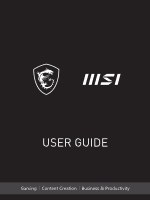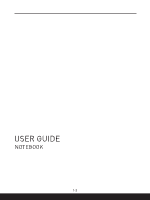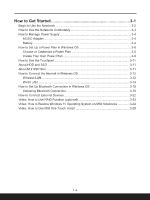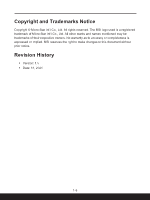MSI Raider GE66 User Manual
MSI Raider GE66 Manual
 |
View all MSI Raider GE66 manuals
Add to My Manuals
Save this manual to your list of manuals |
MSI Raider GE66 manual content summary:
- MSI Raider GE66 | User Manual - Page 1
USER GUIDE Gaming|Content Creation|Business & Productivity - MSI Raider GE66 | User Manual - Page 2
USER GUIDE NOTEBOOK 1-2 - MSI Raider GE66 | User Manual - Page 3
Ukraine restriction of hazardous substances 1-8 Vietnam RoHS...1-8 Upgrade and Warranty 1-9 Acquisition of Replaceable Parts 1-9 Safety Instructions...1-10 MSI Highlights ...1-13 Introductions 2-1 Unpacking...2-2 Product Overview...2-3 Top-open View...2-3 Front Side View...2-5 Right Side View - MSI Raider GE66 | User Manual - Page 4
Connection 3-19 How to Connect External Devices 3-22 Video: How to Use RAID Function (optional 3-23 Video: How to Restore Windows 10 Operating System on MSI Notebooks 3-24 Video: How to Use - MSI Raider GE66 | User Manual - Page 5
© Micro-Star Int'l Co., Ltd. All rights reserved. The MSI logo used is a registered trademark of Micro-Star Int'l Co respective owners. No warranty as to accuracy or completeness is expressed or implied. MSI reserves the right to make changes to this document without prior notice. Revision History ▶ - MSI Raider GE66 | User Manual - Page 6
, and, if not installed and used in accordance with the instructions, may cause harmful interference to radio communications. However, there is any interference received, including interference that may cause undesired operation. MSI Computer Corp. 901 Canada Court, City of Industry, CA 91748, USA ( - MSI Raider GE66 | User Manual - Page 7
. Replace only with the same or equivalent type recommended by the equipment manufacturer. Discard used batteries according to manufacturer's instructions. WEEE Statement European Union: Under the European Union ("EU") Directive on Waste Electrical and Electronic Equipment, Directive 2002/96 - MSI Raider GE66 | User Manual - Page 8
for the use of certain dangerous substances in electrical and electronic equipment. Vietnam RoHS As from December 1, 2012, all products manufactured by MSI comply with Circular 30/2011/TT-BCT temporarily regulating the permitted limits for a number of hazardous substances in electronic and electric - MSI Raider GE66 | User Manual - Page 9
. It is recommended that you contact the authorized dealer or service center for product service information. Acquisition of Replaceable Parts Please be noticed that the contact the manufacturer via http:// www.msi.com/support/ for the detailed information about the acquisition of spare parts. 1-9 - MSI Raider GE66 | User Manual - Page 10
Read the safety instructions carefully and thoroughly. All cautions and warnings on the equipment or user's manual should be noted. • Replacement of • Always use the AC/DC adapter and power cord approved by MSI, or a compatible one purchased from MSI. • Place the power cord in a way that people are - MSI Raider GE66 | User Manual - Page 11
case. If any of the following situations arises, get the equipment checked by a service personnel: • The power cord or plug is damaged. • Liquid has penetrated into the get it work according to User's Manual. • The equipment was dropped and damaged. • The equipment has obvious signs of breakage. - MSI Raider GE66 | User Manual - Page 12
its end of life. • Users should contact the local authorized point of collection for recycling and disposing of their end-of-life products. • Visit the MSI website and locate a nearby distributor for further recycling information. • Users may also reach us at gpcontdev - MSI Raider GE66 | User Manual - Page 13
to consult with local retailers for detailed information. Enhance Your Creativity with MSI Pen MSI Pen features a customizable remote function for presentation and other application. Let the MSI Pen support your creative work in Microsoft Office or Adobe applications. How to use SteelSeries - MSI Raider GE66 | User Manual - Page 14
1-14 - MSI Raider GE66 | User Manual - Page 15
Introductions - MSI Raider GE66 | User Manual - Page 16
box and packing materials in case you need to ship the unit in the future. The package should contain the following items: ▶ Notebook ▶ Quick Start Guide ▶ AC/DC adapter and AC power cord ▶ Optional carry bag 2-2 - MSI Raider GE66 | User Manual - Page 17
Product Overview This section provides the description of basic aspects of the notebook. It will help you to know more about the appearance of this notebook before using it. Please be aware that the figures shown here are for reference only. Top-open View The figure of top-open view and description - MSI Raider GE66 | User Manual - Page 18
from sleep state. • Long press this key and follow the on-screen instruction to turn the notebook power OFF. Power LED/ GPU Mode LED • Glowing on and in integrated GPU mode. • Glowing amber when it is in optionally supported discrete GPU mode. • LED goes off when the notebook goes to the sleep state - MSI Raider GE66 | User Manual - Page 19
Front Side View 1. Light Bar The illuminated activity can be adjusted by the SteelSeries Engine software. 2-5 - MSI Raider GE66 | User Manual - Page 20
Introductions Right Side View 1. USB 3.2 Gen 1 Port USB 3.2 Gen 1, the SuperSpeed USB, supports high-speed data transfer for the connected devices, such as storage devices, hard drives, or video cameras. 2. Ventilator The ventilator is designed to cool the - MSI Raider GE66 | User Manual - Page 21
. • LED turns amber while the battery is in low capacity status. • Continuously blinking if the battery fails. If the problem persists, please contact your local authorized retailer or service center. • Battery LED goes out when the battery is fully charged or when the AC/DC adapter is disconnected - MSI Raider GE66 | User Manual - Page 22
, such as storage devices, hard drives, or video cameras. 6. USB 3.2 Gen 2 Port (Type-C) (with DisplayPort function) USB 3.2 Gen 2, the SuperSpeed USB 10Gbps, supports high-speed data transfer for connected devices, such as storage devices, hard drives, or video cameras. The slim and sleek USB Type - MSI Raider GE66 | User Manual - Page 23
Mini-DisplayPort may be used to drive displays with a VGA, DVI or HDMI interface. 5. RJ-45 Connector The Ethernet connector, with optionally supported transmitting rate of 10/100/1000/2500 megabits per second, is used to connect a LAN cable for network connection. 6. Power Connector This connector - MSI Raider GE66 | User Manual - Page 24
the HD audio technology. 3. SSD Slots This notebook is equipped with a SSD M.2 slot that supports the SSD device with PCIe interface. Contact the authorized dealer or service center for product service. 4. Battery Reset Hole Whenever the system firmware (EC) is upgraded or the system hangs, please - MSI Raider GE66 | User Manual - Page 25
How to Use the Keyboard This notebook provides a full functioned keyboard. To ensure that the keyboard will be functioning properly, it is a must to install the necessary applications before using the keyboard function keys. Use the FN keys on the keyboard to activate the specific applications or - MSI Raider GE66 | User Manual - Page 26
Introductions Enable Quick FN Launch Keys • This notebook is equipped with a set of Quick FN Launch Keys. Each function key, located on F2 to F12, has a built-in function that is available to use with an easy single press. • Users are allowed to enable or disable the Quick FN Launch Keys by - MSI Raider GE66 | User Manual - Page 27
, providing users an astonished and efficient solution in multitasking. • Use this key to bring up the MSI Center application. Cooler Boost • Use this key to maximize the fan speed to cool down the overall temperature of the notebook. SSE (SteelSeries Engine) • This - MSI Raider GE66 | User Manual - Page 28
Introductions Adjust the Sound Level of the Speaker Increase the built-in speaker's volume. + Decrease the built-in speaker's volume. + Mute the built-in speakers. + Adjust the Brightness Level of the Display Increase the LCD brightness. + Decrease the LCD brightness. + Use Multiple Monitors - MSI Raider GE66 | User Manual - Page 29
Application: True Color (optional) This notebook may be pre-installed with the True Color application. With this application, users can select various color settings for the best viewing experience. + True Color • Use both keys to launch the True Color application. + True Color Selections • Use - MSI Raider GE66 | User Manual - Page 30
without notice. The actual products sold are different from areas. Visit MSI official website at www.msi.com, or contact the local retailers to learn the correct specifications of 20V Input: 100-240V~, 50/60Hz Output: 20V , 14A 4-cell Yes Storage SSD 2 x M.2 slots, support PCIe SSD devices 2-16 - MSI Raider GE66 | User Manual - Page 31
Gen 2 2 x USB 3.2 Gen 1 1 x USB 3.2 Gen 2 Type-C (with DisplayPort function) 1 x USB4 Type-C • PCIe, HDMI, DisplayPort connection optionally supported • 8K display monitor output • Up to 40Gbps transfer rate • Supports maximum 5V/3A or 5V/1.5A portable charging power output when AC or DC power is - MSI Raider GE66 | User Manual - Page 32
Introductions Security Trusted Platform Module (optional) TPM 2.0 is a hardware-based encryption device that collaborates with software measures to form a more advanced and secure data protection. TPM functionalities can be de/activated in BIOS settings where appropriate. With professional versions - MSI Raider GE66 | User Manual - Page 33
How to Get Started - MSI Raider GE66 | User Manual - Page 34
How to Get Started Begin to Use the Notebook For a new user of this notebook, we would like to suggest you follow the illustrations below to begin to use the notebook. 1 2 3 4 3-2 - MSI Raider GE66 | User Manual - Page 35
are a beginner to the notebook, please read the following instructions to assure your own safety, and make yourself comfortable during and adjust their heights according to your posture. ▶▶ Adjust the backrest to support your lower back comfortably when you are sitting upright. ▶▶ Place your feet - MSI Raider GE66 | User Manual - Page 36
How to Get Started How to Manage Power Supply This section provides users basic safety precautions to take when using an AC/DC adapter and battery power properly. AC/DC Adapter Ensure that your notebook is connected to an AC power source via the AC adapter before turning it on for the first time. If - MSI Raider GE66 | User Manual - Page 37
▶▶ Battery type • This notebook may be equipped with a high-capacity Li-ion or Li-polymer battery pack depending on the model you have. • The rechargeable battery pack is an internal power source of the notebook. ▶▶ Battery charging behavior To optimize battery life and avoid a sudden power loss, - MSI Raider GE66 | User Manual - Page 38
plan to meet your needs. 8. To restore the selected power plan back to its default settings, click on [Restore plan defaults]. 9. Follow the on-screen instructions to finish the configurations. 3-6 - MSI Raider GE66 | User Manual - Page 39
3-7 - MSI Raider GE66 | User Manual - Page 40
How to Get Started 3-8 - MSI Raider GE66 | User Manual - Page 41
Create Your Own Power Plan You are allowed to create your own Power Plan and customize it to meet personal requirements. 1. Click [Create a power plan] in [Power Options]. 2. Start with an existing plan and give the new power plan a name. Click [Next] to continue. 3. Change the settings for the plan - MSI Raider GE66 | User Manual - Page 42
How to Get Started How to Use the Touchpad The touchpad integrated in your notebook is a pointing device that is compatible with standard mouse, allowing you to control the notebook by pointing the location of the cursor on the screen. ▶▶ Configure the Touchpad You can customize the pointing device - MSI Raider GE66 | User Manual - Page 43
than HDDs. Do not attempt to remove or install the HDD and SSD when the notebook is powered on. Please consult an authorized retailer or service center for the replacement of the HDDs and SSDs. About M.2 SSD Slot The notebook may be equipped with M.2 SSD slots for M.2 SSD cards, which are - MSI Raider GE66 | User Manual - Page 44
. Wireless LAN Wireless LAN is a wireless broadband connection that allows you to connect to the Internet without using any cables. Follow the instructions as below to set up a Wireless LAN connection. 1. Open up [Settings], find and click [Network & internet]. 2. Make sure [Airplane mode] is turn - MSI Raider GE66 | User Manual - Page 45
3-13 - MSI Raider GE66 | User Manual - Page 46
Static IP Connection 4. Follow the previous steps 1 to 2 to continue. 5. Click [Edit] of [IP assignment]. 6. Select [Manual]. 7. Switch the [IPv4] or [IPv6] on. (Contact your Internet Service Provider or network administrator for assistance of the configurations.) 8. Fill the IP address, Subnet mask - MSI Raider GE66 | User Manual - Page 47
3-15 - MSI Raider GE66 | User Manual - Page 48
How to Get Started 3-16 - MSI Raider GE66 | User Manual - Page 49
▶▶ Broadband (PPPoE) Connection 1. Open up [Settings], find and click [Network & internet]. 2. Select [Dial-up] within the [Network & internet] selection menu. 3. Select [Set up a new connection]. 3-17 - MSI Raider GE66 | User Manual - Page 50
How to Get Started 4. Select [Connect to the Internet] under [Choose a connection option], and then click [Next]. 5. Select [Set up a new connection anyway]. 6. Click [Broadband (PPPoE)]. 7. Fill User name, Password, and Connection name fields. Then click [Connect]. 3-18 - MSI Raider GE66 | User Manual - Page 51
it is set to [Off]. ▶▶ Pairing the Bluetooth devices 3. Click [Add device]. 4. Select [Bluetooth]. 5. Choose and select a device to start pairing. 6. Give the passcode as instructed by the device waiting to be connected, and then click on [Connect] to continue and complete pairing. 3-19 - MSI Raider GE66 | User Manual - Page 52
How to Get Started 3-20 - MSI Raider GE66 | User Manual - Page 53
3-21 - MSI Raider GE66 | User Manual - Page 54
, and mini DisplayPort. Users will be able to connect diverse peripheral devices to the notebook. To connect these devices, refer to the instruction manuals of each device first, and then connect the device to the notebook. This notebook is capable to auto detect the connected devices, and - MSI Raider GE66 | User Manual - Page 55
on multiple hard disk drives or solid state drives. Contact the local dealer for further and correct information and be noted that the supported RAID functions may vary depending on the models users purchased. Watch the instruction video at: https://www.youtube.com/watch?v=TWqufSUYC-8 YouTube 3-23 - MSI Raider GE66 | User Manual - Page 56
How to Get Started Video: How to Restore Windows 10 Operating System on MSI Notebooks * For selected models with Windows 10 operating system installed. Watch the instruction video at: https://www.youtube.com/watch?v=C3M1Di0QF_k, to restore the Windows 10 operating system when it is needed. YouTube - MSI Raider GE66 | User Manual - Page 57
For selected models with Windows 10 operating system installed. MSI "One Touch Install", the one-click installer application, allows users to efficiently install all needed drivers on MSI notebooks with single click. Watch the instruction video at: https://www.youtube.com/watch?v=V-5ByMZdnik YouTube - MSI Raider GE66 | User Manual - Page 58
MSI.COM SUPPORT SOCIAL MEDIA

USER GUIDE
Gaming
|
Content Creation
|
Business & Productivity