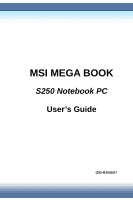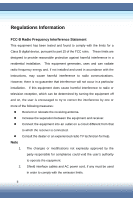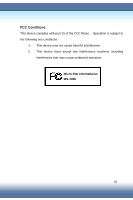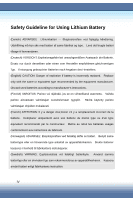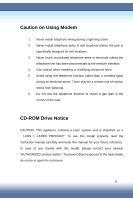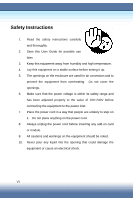MSI S250 User Manual
MSI S250 Manual
 |
View all MSI S250 manuals
Add to My Manuals
Save this manual to your list of manuals |
MSI S250 manual content summary:
- MSI S250 | User Manual - Page 1
MSI MEGA BOOK S250 Notebook PC User's Guide G52-B1006X7 - MSI S250 | User Manual - Page 2
installation. This equipment generates, uses and can radiate radio frequency energy and, if not installed and used in accordance with the instructions, may cause harmful interference to radio communications. However, there is no guarantee that interference will not occur in a particular installation - MSI S250 | User Manual - Page 3
FCC Conditions This device complies with part 15 of the FCC Rules. Operation is subject to the following two conditions: 1. This device may not cause harmful interference. 2. This device must accept any interference received, including interference that may cause undesired operation. Micro-Star - MSI S250 | User Manual - Page 4
replaced. Replace only with the same or equivalent type recommended by the equipment manufacturer. Discard used batteries according to manufacturer's instructions. (Finnish) VAROITUS: Paristo voi räjähtää, jos se on virheellisesti asennettu. Vaihda paristo ainoastaan valmistajan suosittelemaan - MSI S250 | User Manual - Page 5
telephone jacks in wet locations unless the jack is specifically designed for wet locations. 3. Never touch uninsulated telephone the instruction manual carefully and keep this manual for your future reference. In case of any trouble with this model, please contact your nearest "AUTHORIZED service - MSI S250 | User Manual - Page 6
1. Read the safety instructions carefully and thoroughly. 2. Save this User Guide for possible use later. 3. Keep this equipment away from humidity and high temperature. 4. Lay this equipment on a stable surface before setting it up. 5. The openings - MSI S250 | User Manual - Page 7
situations arises, get the equipment checked by a service personnel: z The power cord or plug is has not work well or you can not get it work according to User Guide. z The equipment was dropped and damaged. z The equipment has obvious battery replacement, use the same or equivalent type of - MSI S250 | User Manual - Page 8
different from the illustrations and descriptions in this guide. If you are not sure about these information, such as the computer specification and equipment, please ask your local vendor for and CardBus are registered trademarks of the Personal Computer Memory Card International Association. VIII - MSI S250 | User Manual - Page 9
Technical Support z Visit the MSI website for FAQ, technical guide, driver and software updates, and other information: http://www.msi.com.tw/. z Contact our technical staff at: [email protected]. Release History Version 1.1 Revision Note Date Power Manage Updated July 2004 IX - MSI S250 | User Manual - Page 10
1.1 Before You Begin 1-2 Unpacking 1-2 Specification 1-3 Physical Characteristic 1-3 CPU ...1-3 Core Chips 1-3 Memory 1-3 Power 1-3 Storage 1-4 I/O Port 1-4 Communication Port 1-4 PCMCIA 1-5 Software & BIOS 1-5 Display 1-5 1.2 Quick Components Guide 1-6 Top-open View 1-6 Front View - MSI S250 | User Manual - Page 11
On Self Test 1-18 Turning Off the Computer 1-19 Chapter 2 Basics of Using Notebook PC 2.1 Safety and Comfort Tips 2-2 Safety Comfort Tips 2-2 Have a Good Work Habit 2-3 2.2 Knowing the Keyboard 2-4 Typewriter Keys 2-5 Cursor Keys 2-6 Numeric Keys 2-7 Function Keys 2-8 Windows Keys 2-8 [Fn - MSI S250 | User Manual - Page 12
Drop 2-11 Configuring the Touchpad 2-13 2.5 Using the Optical Storage 2-14 Inserting the CD 2-15 Removing the CD 2-16 Releasing the CD Manually 2-17 2.6 The Hard Disk Drive 2-18 2.7 Using the Video Function 2-19 Powerful Video Controller 2-19 Configuring the Display Settings 2-21 Changing - MSI S250 | User Manual - Page 13
do I Need the Utility CD 3-6 How to Use the Utility CD 3-6 The Setup program includes 3-7 MSI Live Update™3 3-8 Using MSI Live Update™3 3-8 Updating BIOS 3-9 Updating Driver 3-10 Updating Utility 3-10 Trend Micro™ Internet Security 3-11 Registering Your Trend Micro™ Internet Security 3-11 - MSI S250 | User Manual - Page 14
to the Power Source 4-2 The AC Adapter 4-2 The Battery Pack 4-4 Charging the Battery 4-4 Releasing the Battery Pack 4-7 Replacing the Battery Pack 4-8 4.2 Managing the Power 4-9 Power Options 4-10 MSI Super Battery Saving Technology 4-14 Using MSI Super Battery Saving Technology 4-14 XIV - MSI S250 | User Manual - Page 15
Use BIOS Setup 5-2 How to Run BIOS Setup 5-2 Control Keys 5-3 5.2 Enter BIOS SETUP UTILITY 5-4 MAIN MENU 5-5 System Overview and Share Memory Size 5-5 System Time and System Date 5-6 Advanced Settings 5-7 Primary and Secondary IDE Master 5-7 Legacy USB Support 5-8 MSI Super Battery Saving - MSI S250 | User Manual - Page 16
6-9 Installing the PC card 6-9 Removing the PC card 6-10 6.2 Safely Remove Hardware 6-11 6.3 Upgrading Your System 6-12 Chapter 7 Caring Your Notebook PC 7.1 Protecting Your Notebook PC 7-2 Locking Your Computer 7-2 Setting Up Password 7-3 Power-on Password 7-3 Operating System Password - MSI S250 | User Manual - Page 17
7.2 Tips for Traveling 7-5 7.3 Taking Care of Your Computer 7-6 Placing and Operating Your Computer 7-6 Cleaning Your Computer 7-7 Using the Battery Pack 7-7 Battery Safely Tips 7-7 Conserving Battery Power 7-8 Charging the Battery Pack 7-8 XVII - MSI S250 | User Manual - Page 18
1. Chapter 1 Getting Started Congratulations on purchasing MSI MEGA Book - S250 Notebook PC! This chapter first provides a general introduction on your Notebook PC, to let you know the hardware components well and start to work easily. Let's read on to learn more about the powerful features and - MSI S250 | User Manual - Page 19
items: One Notebook PC - MSI MEGA Book S250. One Recovery CD. One Software CD containing the drivers and utilities. One Nero Burning Software CD (OEM Suite, Bundle with CD/DVD Recorder Only) One User's Manual and one Quick Guide. One Warranty Card. Accessories: High-capacity Li-ion battery pack. AC - MSI S250 | User Manual - Page 20
DDR 226/333/400 Memory DDR SO-DIMM X 2 slot 128/256/512/1024MB DDR SDRAM Maximum 2GB (1024MB DDR SO-DIMM X 2) Power AC Adapter 65W, 19 Volt Battery Type I 4 cells (Li-lon)(18650)(2200mA) Battery Type II (Optional) 8 cells (Li-lon)(18650)(4400mA) Power Management Support ACPI 2.0a 1-3 - MSI S250 | User Manual - Page 21
IDE Controller Optical Device I/O Port Monitor(VGA) USB IEEE 1394 Mic-in Line-in MMC/SD/MS (3 in 1) Support I/F - AC97 S/W Modem, Wake on Ring (S3 state supported) and PTT Approval (FCC/CTR21/JATE) Realtek ICS1893 Controller(PHY) Support Wake on LAN function Support LAN Boot function 802.11b and 802 - MSI S250 | User Manual - Page 22
PCMCIA Controller Slot CardBus Software & BIOS Support OS Fast Boot Support Display LCD Type Setup Adjustment CRT Support DualView Functitons RICOH 5C593 Type II x 1 Support Win XP Home and Professional edition Yes (Win XP) 12.1" WXGA, 1280x800 dpi Adjustment controlled by K/B hot-keys 800x600, max - MSI S250 | User Manual - Page 23
1.2 Quick Components Guide This section provides you the description of basic aspects of your Notebook PC. It will help you to know more about the appearance of this computer before using it. Top-open View Press the Cover Latch to open the top cover (LCD Panel). The figure of top-open view and - MSI S250 | User Manual - Page 24
stereo system and Hi-Fi function supported. Quick Launch Buttons and Power Button Power Button: To turn your Notebook PC power ON and OFF. to do works more efficient. Keyboard The built-in keyboard provides all the functions of a full-sized 86-key (US-defined) keyboard. (See Quick Launch Button in - MSI S250 | User Manual - Page 25
-end digital devices such as the DV (digital video camera). Audio Port Connectors Make high quality sound blaster with stereo system and Hi-Fi function supported. a. Line In: Used for external CD player, Tape recorder or other audio devices. b. Line Out: A connector for speakers or headphones - MSI S250 | User Manual - Page 26
the AC Power is activated and blinking Blue when computer is getting into sleep mode. Battery Status: Blinking Green when the battery is being charged and blinking red is in LLB status (Low Low Battery status). (Note: The status would show when AC adapter connected). Wireless LAN: Glowing Blue when - MSI S250 | User Manual - Page 27
Right-side View USB Port The USB 2.0 port allows you to connect USB-interface peripheral devices, such as the mouse, keyboard, modem, portable hard disk module, printer and more. RJ-11 Connector The computer provides a built-in modem that allows you to connect an FJ-11 - MSI S250 | User Manual - Page 28
VGA Port The 15-pin-D-sub VGA port allows you to connect an external monitor or other standard VGA-compatible device (such as a projector) for a great view of the computer display. Power Connector To connect the AC adapter and supply power for the computer. 1-11 - MSI S250 | User Manual - Page 29
USB port is reversely configured. PC Card Slot The computer provides a PC card slot to support one Type-II PC card for expansion functions, such as LAN/WLAN card, modem card, memory card, etc. 3 in 1 Card Reader The built-in card reader supports MMC (multi-media card), SD (secure digital) and MS - MSI S250 | User Manual - Page 30
Rear View Kensington Lock This port is used to lock the computer to location for security (See Caring Your Notebook PC in Chapter 7 for more information). Battery Pack (Rear View) To supply power to your computer when the AC adapter is not connected (See Introduction to the Power Source in Chapter 4 - MSI S250 | User Manual - Page 31
Bottom View Battery Lock/Unlock Button Battery can not be moved when the button is positioned on lock status. Once the button is pushed to unlock position, the battery is removable. Ventilator The ventilator is designed to cool the system. DO NOT block the ventilator for air circulation. 1-14 - MSI S250 | User Manual - Page 32
for air circulation. Battery Pack Supply power Notebook PC. In this Notebook PC, the CPU compartment and Memory compartment locate under the keyboard panel. If the CPU and Memory compartments of this Notebook PC need to be fixed or upgraded, they should be reached by lifting the keyboard panel. MSI - MSI S250 | User Manual - Page 33
connect the AC adapter and use the AC power. When the AC adapter is connected, the battery is charged immediately. Please NOTE that the AC adapter included in the package is correct for your Notebook PC; using other adapter model may damage the computer or other devices on the computer. Connecting - MSI S250 | User Manual - Page 34
part of the cord ( ). Never pull the cord directly! Disconnecting the AC Power 1. The AC adapter included in the package is correct for your Notebook PC; using other adapter model may damage the computer or other devices on the computer. 2. When unplugging the power cord, always hold the connector - MSI S250 | User Manual - Page 35
perform a series of diagnostic test that is called Power-On Self Test (POST). Then, the operating system (such as Microsoft Windows XP in this manual) should start. You can start working with your Notebook PC. Power-On Self Test The POST (Power-On Self Test) is a software controlled diagnostic 1-18 - MSI S250 | User Manual - Page 36
, which is a set of routines stored in a computer's ROM (Read-Only Memory) that tests various system components such as the memory, disk drives, and the keyboard to see whether they are properly connected and operating. If problems are found during booting, these routines alert the user by sounding - MSI S250 | User Manual - Page 37
the drive. 3. Gently push down the top cover when you are closing the cover, and make sure that the cover latches click into place securely. MSI Reminds You... 1-20 - MSI S250 | User Manual - Page 38
2. Chapter 2 Basics of Using Notebook PC This chapter introduces the operating basics for your Notebook PC, including the use of keyboard, touchpad, LCD panel, hard disk drive, and optical storage device. It also includes the advanced features such as audio and communication functions. 2-1 - MSI S250 | User Manual - Page 39
proper position (about 90-degree) when operating. Put your hands on the desk naturally to support your wrists. Adjust the angle/position of the LCD panel, so that you can have the optimal view. Avoid using your Notebook PC in the space where may cause your discomfort (such as on the bed). The - MSI S250 | User Manual - Page 40
the angle and position of LCD panel. Keep your hands and feet with optimal comfort. Sit straight and keep a good posture.. Adjust the desk's height. Adjust the chair's height. Have a Good Work Habit Have a good work habit is important if you have to work with your Notebook PC for long periods - MSI S250 | User Manual - Page 41
the Keyboard The Notebook PC's keyboard provides all the functions of a full-sized 86-key keyboard and an additional [Fn] key for specific functions on the computer. How to use keyboard can divide into four categories: Typewriter keys, Cursor keys, Numeric keys and Function keys. The Keyboard 2-4 - MSI S250 | User Manual - Page 42
Typewriter Keys Typewriter Keys The function of these Typewriter keys is the major function of the keyboard, which is similar to the keys on a typewriter. It also provides several keys for special purposes, such as the [Ctrl], [Alt] and [Esc] key. When - MSI S250 | User Manual - Page 43
Cursor Keys The keyboard provides four cursor (arrow) keys and [Home], [PgUp], [PgDn], [End] keys at the lower right corner, which are used to control the cursor movement. The - MSI S250 | User Manual - Page 44
the cursor and move the following text left for one space. Numeric Keys The keyboard provides a 15-key numeric keypad, which is embedded in the typewriter keys. Keys The numeric keys may lose function in some specific software applications. If so, you may use the typewriter keys to input - MSI S250 | User Manual - Page 45
keyboard, which are used to perform Windows-specific functions , such as opening the Start menu and launching the shortcut menu. For more information of the two keys, please refer to your Windows manual or online help. [Fn] Key Switch the display output mode between the LCD - MSI S250 | User Manual - Page 46
2.3 Quick Launch Buttons With these four Quick Launch Buttons, you can easily access the Internet, read you E-mail or launch your frequently used software application. Email: To launch the E-mail application (such as Outlook Express) to receive and send your E-mail. Internet: To launch the web - MSI S250 | User Manual - Page 47
2.4 Knowing the Touchpad The touchpad integrated in your computer is a pointing device that compatible with standard mouse, allowing you to control the computer by pointing the location of the cursor on the screen and making selection with its two buttons. Cursor Movement Area This pressure- - MSI S250 | User Manual - Page 48
tap slightly on the touchpad or press the left button to select. This procedure, called as point and click is the basics of operating your Notebook PC. Unlike the traditional pointing device such as the mouse, the whole touchpad can act as a left button, so that your each tap on the - MSI S250 | User Manual - Page 49
using the touchpad, keep your fingers and the touchpad clean and dry for optimal performance. Do not use excessive force when tapping on the touchpad. MSI Reminds You... 2-12 - MSI S250 | User Manual - Page 50
, moving speed and other advanced features of the cursor on the screen. To configure the touchpad, you can use the standard Microsoft or IBM PS/2 driver in your Windows operating system. The Mouse Properties in Control Panel allows you to change the configuration. Mouse Properties Window 2-13 - MSI S250 | User Manual - Page 51
removable storage device in your computer. However, you can upgrade it by replacing a lager capacity hard disk drive. To do so, please refer to Upgrading Your System in Chapter 6. 1. To avoid unexpected data should be done by an authorized retailer or service representative. MSI Reminds You... 2-14 - MSI S250 | User Manual - Page 52
adjustments or performance of procedures other than those specified here in may result in hazardous radiation exposure. 2. Do not touch the lens inside the drive. MSI Reminds You... 2-15 - MSI S250 | User Manual - Page 53
Inserting the CD The following instruction describes the general procedure when operating the optical storage device, including the DVD-ROM drive. 1. Confirm that the computer is turned on. 2. Press the Eject - MSI S250 | User Manual - Page 54
the drive ( ). 1. Confirm that the CD is placed correctly and securely in the tray before closing the tray. 2. Do not leave the CD tray open. MSI Reminds You... 2-17 - MSI S250 | User Manual - Page 55
CD tray can not be open as usual, you can release it manually. 1. Confirm that the computer is turned off. 2. Insert a pointed object (e.g. a straightened clip) into the Emergency Eject Hole ( ) and the CD tray will slide out partially. - MSI S250 | User Manual - Page 56
2.7 Using the Video Function Your Notebook PC provides an outstanding video subsystem, including: 1. SIS M661MX video controller with DDR400/DDR333/DDR266 supported. 2. 12.1-inch WXGA TFT color LCD wild-screen. Powerful Video Controller The powerful features of the SIS M661MX video controller - MSI S250 | User Manual - Page 57
recommended to install the video driver included in the software CD of your computer to take full advantage of the video subsystem. 2. When using the external CRT monitor as the display out put device, the resolution depends on the specification of the connected CRT monitor. MSI Reminds You... 2-20 - MSI S250 | User Manual - Page 58
Configuring the Display Settings Your Notebook PC has been set to a default resolution and colors when shipping. Now, you can change the settings to meet your needs through the operating system. - MSI S250 | User Manual - Page 59
the Advanced button to bring up the following window that contains more settings. Check this option 4. In Driver Mode Setting field under the Utility Manager tab, the default of Primary mode is LCD. If you have connected the extra display devices (CRT monitor and TV), the Secondary filed will be - MSI S250 | User Manual - Page 60
2.8 Using the Audio Function Connecting Audio Devices Your Notebook PC is equipped with a audio subsystem. However, you can also connect the external audio devices for a better audio quality when enjoying your music and movie - MSI S250 | User Manual - Page 61
2-24 - MSI S250 | User Manual - Page 62
3. Chapter 3 Using the Software Applications Your Notebook PC provides you with the useful software application, as well as the required drivers for the system. It also provides a Recovery CD that allows you to resume your operating system easily and quickly. 3-1 - MSI S250 | User Manual - Page 63
3.1 Activating Your System Before using your computer, you need to activate the Windows XP operating system by the following steps. 1. Welcome to Microsoft Windows. After the computer is ready for the pre-use configuration, the screen will show the Welcome to Microsoft Windows message. Click Next to - MSI S250 | User Manual - Page 64
your PC! Click Finish to exit. 8. The Windows Login dialog box appears on the screen, click OK to login. 9. That's right. You can use your Notebook PC now 3-3 - MSI S250 | User Manual - Page 65
/DVD-ROM drive. Press the [Del] key on the keyboard to enter the BIOS Setup Utility when the system boots up. In the BIOS Setup Utility, set the CD/DVDVD-ROM drive as the first boot device (See Boot Menu in Chapter 5 for more instruction). Choose to restore the operating system from the Recovery - MSI S250 | User Manual - Page 66
The system will resume the factory default settings after reboots. After resuming the operating system, you should reactivate the operating system as like the first time to use the computer (See Activating Your System later in this chapter). 3-5 - MSI S250 | User Manual - Page 67
to install the drivers and software applications manually. How to Use the Utility CD? Insert the Utility CD into your CD/DVD-ROM drive and the Setup program should start automatically as shown below. Then, click the item you want to install and follow the on-screen instructions to complete the - MSI S250 | User Manual - Page 68
system when purchased, the required drivers should be installed in the system already. If not, you may need to install the drivers manually from the Software CD included in the package. 2. Please contact you local dealer or visit our website for driver update information. MSI Reminds You... 3-7 - MSI S250 | User Manual - Page 69
MSI Live Update™3 MSI Live Update™3 is a useful utility for enhancing the performance of your Notebook PC. With its auto-search and scheduling function, MSI Live Update™3 saves you efforts and time to find the required BIOS or drivers on the Internet. Moreover, MSI Live Update™3 supports - MSI S250 | User Manual - Page 70
on the webpage. If it has found one (or more) supported BIOS for you system, click the InstallShield Wizard button on the right side of the table to download and update the desired BIOS automatically. Follow the on-screen instructions to complete the procedure. 1. It is recommended to close all - MSI S250 | User Manual - Page 71
. If it has found one (or more) supported drivers for your system. Click the InstallShield Wizard button on the right side of the table to download and update the desired drivers automatically. Follow the on-screen instructions to complete the procedure. Updating Utility Live Utility is a tool that - MSI S250 | User Manual - Page 72
registration, you can get the full functionality of the software, real-time updates, technical support and product updates. To register your software: On the Trend Micro Internet Security main window, click "Update" Æ "Registration". Confirm that your full version serial number already exists and - MSI S250 | User Manual - Page 73
Click Submit. Make sure the email address for your User ID is correct and enter a password. Confirm the password is correct, and click Submit. Your license key is displayed and a confirmation email is sent to User ID email address. Starting Trend Micro™ Internet Security When you turn on the - MSI S250 | User Manual - Page 74
every Real-time Agent icons showing on the taskbar. All incoming and outgoing Internet traffic has been stopped. Connecting to the Trend Micro server to download the latest updates. Real-time Scan is enabled. Real-time Scan is disabled. 3-13 - MSI S250 | User Manual - Page 75
you buy it. You may re-install this program in the future by the software CD bundled with the package of your Notebook PC. When you turn on your Notebook PC, MSI System Control Manager will automatically launch and display a status icon ( ) on the taskbar. By click on the right button of your - MSI S250 | User Manual - Page 76
Search Key Define It is a quick way to set up the function of Search Key on your keyboard panel. If it is the first time to use Search Key Define, the Search Key button ( ) on the keyboard panel is default to enter the Windows Search Results. Notice that it is the same search - MSI S250 | User Manual - Page 77
At the beginning, there is no item listed in the right field of the screen and a message "Undefined" shows you the status of the current definition. To add a Search Key in the list, just search and select an item from the left field. An item can be a program, a media or a web page. For example, - MSI S250 | User Manual - Page 78
Now, you may press on the Search Key button to test whether your setup for Search Key button is available. If not, please open and check your Search Key Define again and make sure you do the setting process well. 3-17 - MSI S250 | User Manual - Page 79
Mail Properties By using this function, you won't need to turn on and off the mail box many times to check out coming emails and know how many mails you have got. Right click the icon ( ) on the taskbar and select "Mail Properties". It leads you to the setup screen of Mail Properties showing as - MSI S250 | User Manual - Page 80
Sever Information, please notice that your mail IP should be POP3 protocol and no other protocol can be applied to the checking system so far. MSI Reminds You... 3-19 - MSI S250 | User Manual - Page 81
OSD (On-Screen Display) Your Notebook PC is already installed a special OSD interface. It gives you vivid and friendly displays on your screen when you are enabling Function Keys and Quick - MSI S250 | User Manual - Page 82
Quick Launch Display / Status Reminder between clicking e-mail quick launch button and starting Outlook Express or Microsoft Outlook. Reminder between clicking Internet quick launch button and Webpage opening. Toggle between enable and disable wireless connection. Reminder before opening the - MSI S250 | User Manual - Page 83
InterVideo WinDVD™ 4 Whether watching DVD movies on your Notebook PC as you travel, using your computer as a second DVD player for your kids or watching a movie on your desktop as you work, InterVideo WinDVD™ 4 - MSI S250 | User Manual - Page 84
Control Panel Functions To enjoy a DVD movie is an easy task on WinDVD™ 4. In most eases, all you have to do is inserting the DVD disc. WinDVD™ starts automatically and determines the type of disc in the drive. But sometimes there's more to viewing a DVD title than letting a movie start and play - MSI S250 | User Manual - Page 85
Main Panel (continue) Repeat [Ctrl+R] Fast Rewind [R] Search Select Speed Bookmark [K] Fast Forward [F] Capture [P] MSI WebSite Forward/Rewind Slider Previous Chapter [PgUp] Disk Menu [Ctrl+M] Chapter List [C] Eject [E] Next Chapter [PgDn] Open Sub Panel Variable Speed Fast Forward/ - MSI S250 | User Manual - Page 86
Repeat Button Use this button to select repeat mode of movie playback. Search Button Press this button to search the screen you want to start. Bookmark Button Press this button to set bookmark of your playback. Capture Button Press this button to snap shot the screen. Forward/Rewind Slider Sliding - MSI S250 | User Manual - Page 87
Hong Kong) (4) Australia, New Zealand, Pacific Islands, Central America, Mexico South America, Caribbean, (5) Former Soviet Union Indian Subcontient, Africa (also North Korea, Mongolia) and (6) China. MSI Reminds You... 3-26 - MSI S250 | User Manual - Page 88
Burning CD (OEM Suite) This software CD is bundled with CD/DVD Recorder only. Nero OEM Installation When you insert Nero OEM CD in your Notebook PC, it shows: Nero OEM Install software for creating your own CDs, DVDs and back up your files. You can also edit your audio files - MSI S250 | User Manual - Page 89
you to read discs written in MRW format on systems that do not support MRW. This includes the UDF reader for Windows 95, 98 and ME. Templates Installs background pictures and menu templates for Nero Vision. Win98 USB driver Open the USB_DRIVER folder in the Explorer. For more information about - MSI S250 | User Manual - Page 90
" and finishing installation, it appears an icon ( ) on your desktop. Click on it to start Nero StartSmart. The main screen shows as below: Nero Update Click on "nero" button and it will bring you the screen of Nero ProductCenter. You can see information about Installed Version and Latest Available - MSI S250 | User Manual - Page 91
Category There are six categories showing on the top of the panel - Favorite, Data, Audio, Photo and Video, Copy and Backup and Extras. Every category leads you to specified function group. Available Functions under Every Category Similar functions are grouped and make you easily to find what - MSI S250 | User Manual - Page 92
Nero Express 6 Select Nero Express from the programs under the Start Menu, the main screen of Nero Express will pop up on the window as below: It is a quick way to start your burning process. The functions of Nero Express 6 act similarly as Nero StartSmart, however, its operation is simpler and - MSI S250 | User Manual - Page 93
Nero Cover Designer It must be a powerful and professional tool for you to create vivid kinds of CD covers. When you open a new document, it will show you the screen as below: You can choose a template from its "New document" filed as your basic design. From here, you are going to make a unique CD - MSI S250 | User Manual - Page 94
4. Chapter 4 Power Management This chapter tells you how to manage the power effectively, in order to maintain the longest battery life and increase the productivity when you are using the computer. 4-1 - MSI S250 | User Manual - Page 95
PC provides a universal AC adapter and a high-performance Li-ion battery in the package and it can operate either on the Battery power or AC power. The AC Adapter The AC adapter included in your Notebook PC is a universal AC adapter that can operate on any voltage ranging from 100~240V AC. This - MSI S250 | User Manual - Page 96
1. The AC adapter included in the package is correct for your Notebook PC; using other adapter model may damage the computer or other devices on the computer. 2. When unplugging the power cord, always hold the connector part of the cord. Never pull the cord directly. MSI Reminds You... 4-3 - MSI S250 | User Manual - Page 97
can supply power to the computer up to 1.5 hours (Using 4-cell battery) or up to 3.5 hours (Using 8-cell battery). It depends on the way you use the computer. Charging the Battery The battery pack can be charged while it is installed in the Notebook PC. Connect the AC adapter to the computer and it - MSI S250 | User Manual - Page 98
Alternately, you can check the charging status through the Power Meter in Windows. The Power Meter icon is displayed on the taskbar as or , depending on the current power source. Double-click the icon to bring up the Power Meter window, which contains the related information for your reference. - MSI S250 | User Manual - Page 99
charged. 2. The Power Meter only provides an estimated value of the battery power. The operating time allowed depends on the actual use of your computer. 3. For more instructions on using and caring the battery pack, please refer to "Taking Care of Your Computer in Chapter 7". MSI Reminds You... 4-6 - MSI S250 | User Manual - Page 100
have to worry about the lack of battery power. It's recommend to buy a battery pack from your local dealer. To remove the battery pack: 1. Make sure the computer is turned off. 2. Check the Lock/Unlock button ( ) is in unlocked status. 3. Locate the Battery Release Button on the bottom side. 4. Push - MSI S250 | User Manual - Page 101
right track, then slightly press the left side of battery pack into the battery chamber ( ). 4. Make sure the Lock/Unlock Button is in lock position. 1. Do not try to disassemble THE BATTERY PACK. 2. Please follow your local laws and regulations to dump your used battery pack. MSI Reminds You... 4-8 - MSI S250 | User Manual - Page 102
supports ACPI (Advanced Configuration and Power Interface), which allows you to manage the computer power easily and efficiently. With the ACPI function, the power can be distributed to different components individually according to their needs. This is helpful to provide you with maximum battery - MSI S250 | User Manual - Page 103
In order to maintain sufficient power for optimal system operation, please set up the most appropriate configuration for your computer. The following instructions describe the Power Options setup procedures: 1. Click Start from the taskbar and then select Control Panel to open the Control Panel - MSI S250 | User Manual - Page 104
5. Under the Alarms tab, you can activate the battery alarm function by checking the options in Low battery alarm and Critical battery alarm fields. Once activated adjust the slide bar to set up the low or critical power level (the default setting is 10%). Check this option - MSI S250 | User Manual - Page 105
the power button, sleep button and closing the LCD panel. Set up the Power buttons' functions: mode immediately. 2. When you are alarmed for the low battery power, please save your data as soon as possible. reader or other storage devices when the battery power is low. The access time may be longer - MSI S250 | User Manual - Page 106
Check this option 7. Under the Hibernate tab, you can activate Hibernation function by checking the Enable hibernation option. Hibernation is a very useful function of the Windows operating system. When you activate this function, the current and programs are saved to the hard disk drive. Therefore, - MSI S250 | User Manual - Page 107
battery life while maintaining a high level of performance. Manual override allows you tot boost the frequency back to the high frequency when on battery, so that you can customize the system performance to meet your needs. Using MSI Super Battery Saving Technology Since your Notebook PC has the MSI - MSI S250 | User Manual - Page 108
Power Scheme Home/Office Desk Portable/Laptop Presentation Always On Minimal Power Management Max Battery AC Power None Adaptive Adaptive None Adaptive Adaptive Battery Power Adaptive Adaptive Degrade None Adaptive Degrade Adaptive: Performance state chosen based on CPU demand. Degrade: Starts at - MSI S250 | User Manual - Page 109
4-16 - MSI S250 | User Manual - Page 110
for setting up the configuration of the computer. To take full advantage of your computer and connected peripheral devices, you should configure the system through BIOS Setup. This chapter provides the information of BIOS Setup Utility, and guides you to configure the system for optimal use. 5-1 - MSI S250 | User Manual - Page 111
change the default settings for customized features. ” You want to reload the default BIOS settings. ˆ How to Run BIOS Setup? To run the BIOS Setup Utility, turn on the computer and press the [Del] key during the options on your computer may be different because of BIOS update. MSI Reminds You... 5-2 - MSI S250 | User Manual - Page 112
ˆ Control Keys You can use only the keyboard to control the cursor in the BIOS Setup Utility. Press left arrow to select one menu title. Press right . Bring up help screen providing the information of control keys. 1) Exit the BIOS Setup Utility. 2) Return to the previous screen in a sub-menu. 5-3 - MSI S250 | User Manual - Page 113
on the screen. The Main menu displays the system information, including the basic configuration. Main menu Show System Overview information about BIOS version, CPU features, Memory size and setting of System Time and Date. Advanced menu Configure IDE and USB settings. Boot Menu Set up Boot Type and - MSI S250 | User Manual - Page 114
ˆ MAIN MENU y System Overview and Share Memory Size System Overview will show you BIOS version and other information about its build date and update notes. Following is CPU's information about its Type and Speed. The variable settings in Main menu are Share Memory Size, System Time and System Date. - MSI S250 | User Manual - Page 115
set the system date. The date format is [day:month:date:year]. Day Day of the week, from Sun to Sat, which is determined by BIOS (read-only). Month The month from 01 (January) to 12 (December). Date The date from 01 to 31. Year The year can be adjusted by - MSI S250 | User Manual - Page 116
ˆ Advanced Settings The Advanced menu contains IDE configuration, USB support and CPU settings. y Primary and Secondary IDE Master The two items display the types of the primary and secondary IDE devices installed in the computer. Press [Enter] - MSI S250 | User Manual - Page 117
y Legacy USB Support If you want to use USB device, like mouse, keyboard, portable disk, in DOS system or boot your system by USB device, you should enable this function by select Enabled. 5-8 - MSI S250 | User Manual - Page 118
y MSI Super Battery Saving Mode MSI Super Battery Saving Mode offers a power tradeoff if your system doesn't have higher power support (or if you aren't using it) to keep the CPU at its nominal speed, get the work done and start sleeping right away after finishing the work. 5-9 - MSI S250 | User Manual - Page 119
y USB Power Supply This function enables USB power supply in modes S3/S4/S5 of power management. You can charge your electrical devices with USB interface by enabling this function even when your Notebook PC is getting into Hibernation mode. 5-10 - MSI S250 | User Manual - Page 120
y Wireless Power Setting There are two options: OFF ON BOOT and LAST STATE. If OFF ON BOOT is selected, the OS will boot without radio function turned on. If the LAST STATE is selected, OS will boot with the last status you have adjusted to radio. 5-11 - MSI S250 | User Manual - Page 121
. The default setting is Enabled. y 1st, 2nd and 3rd Boot Device Setting The three items allow you to set the sequence of boot devices where BIOS attempts to load the disk operating system. 5-12 - MSI S250 | User Manual - Page 122
the password you want, up to six characters in length and press [Enter]. The password typed now will replace any previously set password from CMOS memory. You may also press [ESC] to abort the selection and not enter a password. 5-13 - MSI S250 | User Manual - Page 123
, View Only, Limited and Full Access. The Password Check item is used to specify the type of BIOS password protection that is implemented. Settings are described below: Setup The password prompt appears only when end users setup menu, but do not have the right to make changes. MSI Reminds You... 5-14 - MSI S250 | User Manual - Page 124
y Clear User Password If you have set the User Password, select this item to disable the User Password. 5-15 - MSI S250 | User Manual - Page 125
ˆ Exit Setting Save Changes and Exit Save the changes you have made and exit the utility. Discard Changes and Exit Exit the utility without saving the changes you have made. Discard Changes Abandon your changes and reload the previous configuration before running the utility. Load Optimal Defaults - MSI S250 | User Manual - Page 126
6. Chapter 6 Expanding and Upgrading You can expand the capabilities of your Notebook PC and upgrade you system for your necessary. This chapter introduces the installation of optional devices/components for your Notebook PC. 6-1 - MSI S250 | User Manual - Page 127
) ports on the rear panel of the computer allow you to connect peripheral devices. For the information of these I/O ports, please refer to Quick Components Guide in Chapter 1. Connecting the Peripheral Devices Port Connector Peripheral Device (USB Port) (USB Cable) 6-2 - MSI S250 | User Manual - Page 128
(VGA Port) (VGA Cable) (IEEE 1394) (1394 Cable) Connecting the Mouse You can install the mouse driver. 2. Connect your mouse to the computer. 3. The computer may auto detect your mouse driver and enable the mouse function. If there is no detection of you mouse you can manually enable the mouse - MSI S250 | User Manual - Page 129
. 3. The computer may auto detect your WebCam driver and enable the WebCam function. If there is no detection of you WebCam you can manually enable the WebCam by going to Start Menu Æ Control Panel Æ Add Hardware to add the new device. Connecting the Keyboard You can connect a mouse to your computer - MSI S250 | User Manual - Page 130
and the system will detect a new device. Install the required driver. For further instructions, please refer to your printer's manual. Connecting the External Monitor You can connect an external monitor to your computer through the VGA port for a larger view with higher resolution. To connect the - MSI S250 | User Manual - Page 131
you to connect many high-end peripheral devices and consumer electronic appliances, such as the DV (digital video camera). The IEEE 1394 standard interface supports "plug-and-play" technology, so that you can connect and remove the IEEE 1394 devices without turning off the computer. To connect the - MSI S250 | User Manual - Page 132
and gateway, to build a network connection. This built-in 10/100 Base-T LAN module supports data transfer rate up to 100Mbps. The following diagram describes the basic connection in a network environment. For more instructions or detailed steps on connecting to the LAN, please ask your MIS staff or - MSI S250 | User Manual - Page 133
connection of modem. For more instructions or detailed steps on dialing-up through the modem, please ask your MIS staff or Internet service provider (ISP) for help install the modem driver included in the software CD of your computer to take full advantage of the modem feature. MSI Reminds You... 6-8 - MSI S250 | User Manual - Page 134
LAN/WLAN card, modem card and memory card. The following instruction provides you with a basic installation for the PC card, including how to install and remove it. For more information, please refer to the manual of your PC card. Installing the PC card 1. Locate the PC card slot on your notebook - MSI S250 | User Manual - Page 135
; otherwise, it may cause interference or damage to the PC card. 4. Before removing the PC card, you should stop the device in Windows operating system. MSI Reminds You... 6-10 - MSI S250 | User Manual - Page 136
6.2 Safely Remove Hardware If you connect any peripheral device to your system, the Safely Remove Hardware icon ( ) will appear on the taskbar. Duble-click the icon to bring up the Safely Remove Hardware dialog box. You can see all connected peripheral devices here. If you want to remove any of the - MSI S250 | User Manual - Page 137
your System You can upgrade your Notebook PC through the following ways: 1. Adding memory to a maximum of 2GB. 2. Replacing the hard disk drive. 3. Replacing the CPU. Please NOTE that system upgrade should be done by an authorized retailer or service representative; otherwise, it will void your - MSI S250 | User Manual - Page 138
7. Chapter 7 Caring Your Notebook PC To ensure a trouble-free operation and reduce the risk when working, you should take good care of your computer. This chapter provides the basic guidelines to protect your computer and critical data. 7-1 - MSI S250 | User Manual - Page 139
PC We understand that the Notebook PC is a valuable investment and how important the data stored in your system meant to you. Therefore, we provide the following suggestions to protect your - MSI S250 | User Manual - Page 140
password when logging in Windows. For more information on setting the system password, please refer to the manual or online help of your operating system. 1. Remember the passwords once they are set. If, can protect your computer from being used by unauthorized users. MSI Reminds You... 7-3 - MSI S250 | User Manual - Page 141
Micro™ Internet Security includes a Personal Firewall, Site filter, Internet mail scanning and more for all your secure computing needs. For further instructions on using Trend Micro™ Internet Security, please refer to Advanced Features in Chapter 3. To know more about the computer virus and PC - MSI S250 | User Manual - Page 142
in more situations than ever before. Empowered by its light weight design and optimized battery life, you can bring it to presentation and meetings whenever and wherever you want. To better help our frequent-flying users work with their Notebook PCs, we have put up some tips for them to take care of - MSI S250 | User Manual - Page 143
. DO NOT move the computer vigorously when the power is turned on. DO NOT place any heavy object on the computer. DO NOT scratch the LCD panel by using any sharp object, such as your finger and the pencil. Keep the computer away from the electrical appliances, such as the TV - MSI S250 | User Manual - Page 144
soft, lint-free cloth to wipe the LCD panel gently. Dirt, dust and grease will cause the keyboard and touchpad malfunction, you can clean them by using an air compressor or the brush. Using the Battery Pack Battery Safety Tips Replacing or handling the battery incorrectly may present a risk of fire - MSI S250 | User Manual - Page 145
may be lost. Follow these tips to help optimize battery life and avoid a sudden power loss. Suspend system Battery Pack The battery pack can be charged while it is installed in the Notebook PC. Please NOTE that the following with respect to charging or changing the battery pack: If a charged battery - MSI S250 | User Manual - Page 146
pack uses Lithium-ion battery cells that have no "memory effect." You do not need to discharge the battery pack before you begin charging. However, to optimized the life of battery, we suggest that once a month the power is consumed entirely. If you do not use the Notebook PC for a long time, it - MSI S250 | User Manual - Page 147
7-10
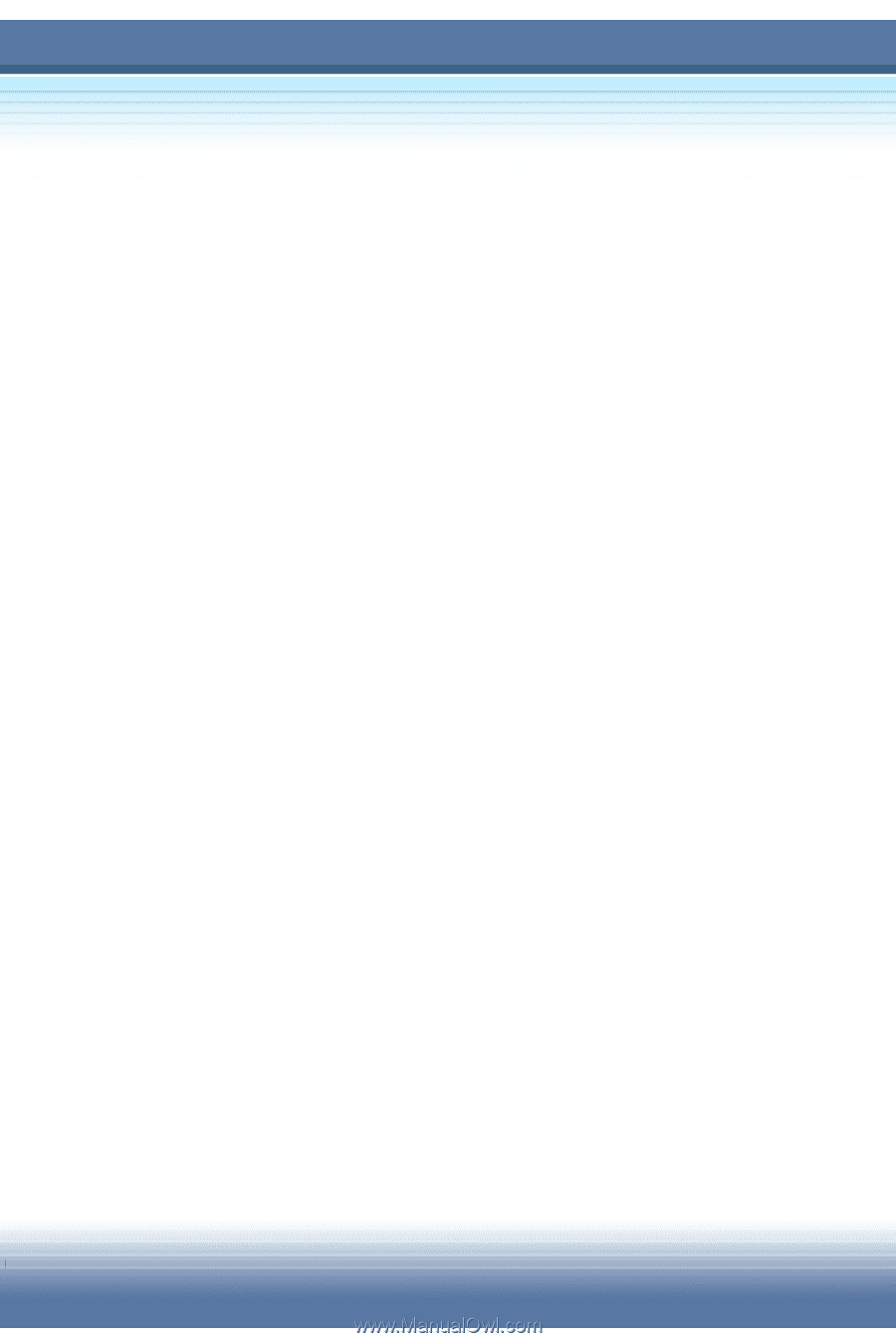
MSI MEGA BOOK
S250 Notebook PC
User’s Guide
G52-B1006X7