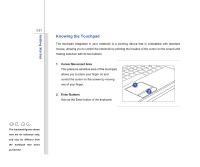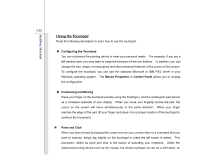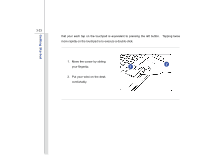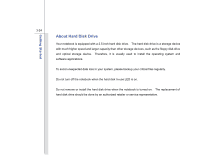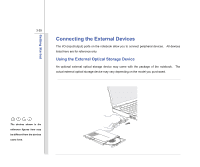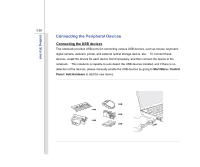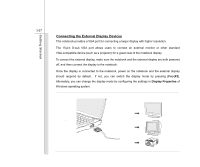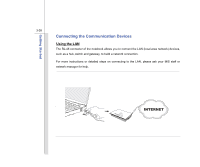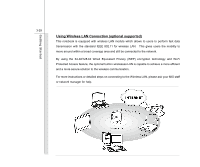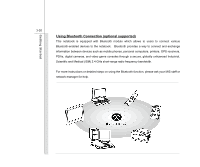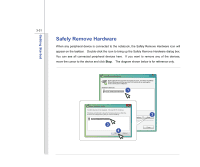MSI U135DX User Manual - Page 67
Connecting the Peripheral Devices - camera driver
 |
View all MSI U135DX manuals
Add to My Manuals
Save this manual to your list of manuals |
Page 67 highlights
Getting Started 3-26 Connecting the Peripheral Devices Connecting the USB devices This notebook provides USB ports for connecting various USB devices, such as mouse, keyboard, digital camera, webcam, printer, and external optical storage device, ete.. To connect these devices, install the drivers for each device first if necessary, and then connect the device to the notebook. This notebook is capable to auto detect the USB devices installed, and if there is no detection of the devices, please manually enable the USB devices by going to Start Menu / Control Panel / Add Hardware to add the new device.
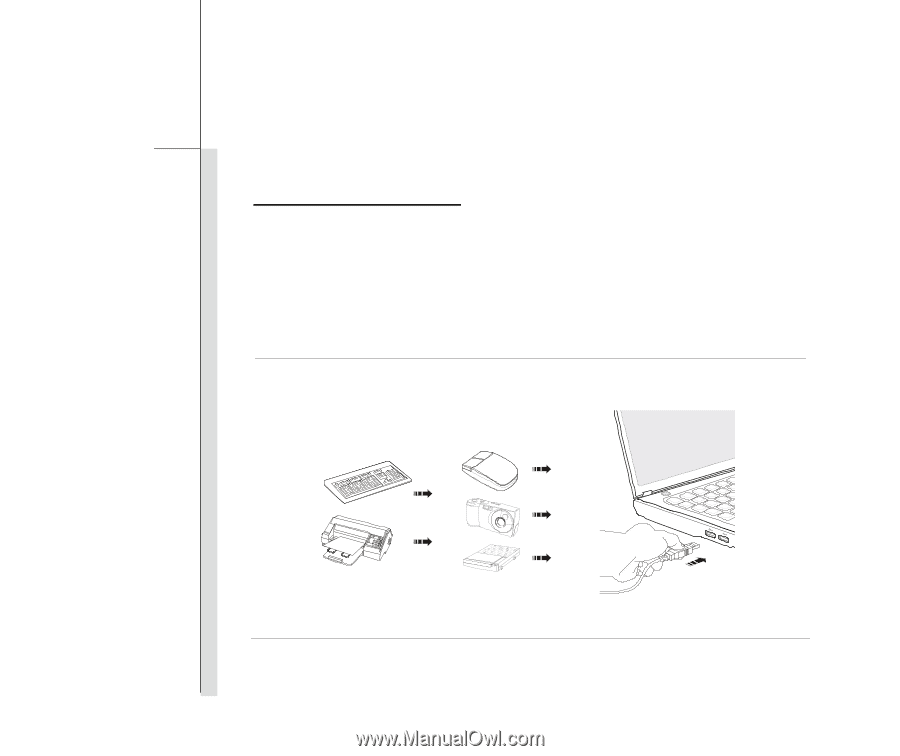
3-26
Getting Started
Connecting the Peripheral Devices
Connecting the USB devices
This notebook provides USB ports for connecting various USB devices, such as mouse, keyboard,
digital camera, webcam, printer, and external optical storage device, ete..
To connect these
devices, install the drivers for each device first if necessary, and then connect the device to the
notebook.
This notebook is capable to auto detect the USB devices installed, and if there is no
detection of the devices, please manually enable the USB devices by going to
Start Menu
/
Control
Panel
/
Add Hardware
to add the new device.