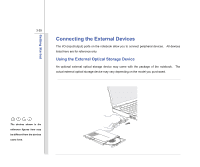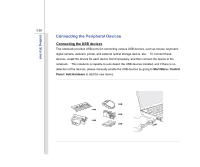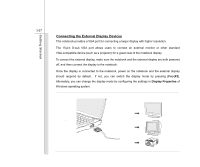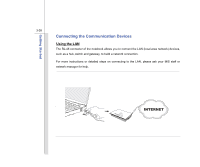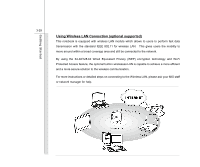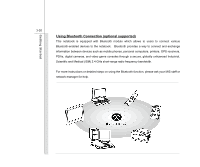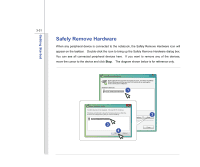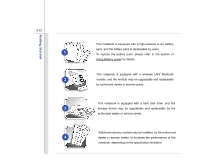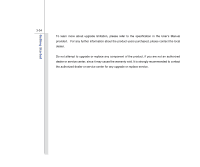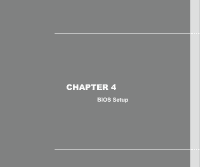MSI U135DX User Manual - Page 71
Using Bluetooth Connection optional supported - camera
 |
View all MSI U135DX manuals
Add to My Manuals
Save this manual to your list of manuals |
Page 71 highlights
Getting Started 3-30 Using Bluetooth Connection (optional supported) This notebook is equipped with Bluetooth module which allows to users to connect various Bluetooth-enabled devices to the notebook. Bluetooth provides a way to connect and exchange information between devices such as mobile phones, personal computers, printers, GPS receivers, PDAs, digital cameras, and video game consoles through a secure, globally unlicensed Industrial, Scientific and Medical (ISM) 2.4 GHz short-range radio frequency bandwidth. For more instructions or detailed steps on using the Bluetooth function, please ask your MIS staff or network manager for help.
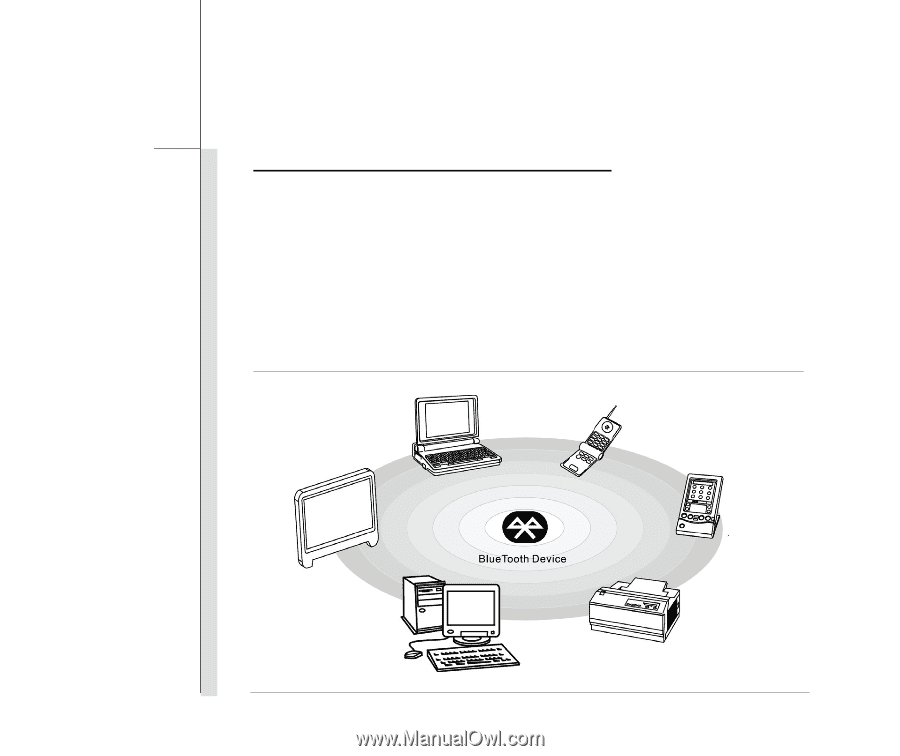
3-30
Getting Started
Using Bluetooth Connection (optional supported)
This notebook is equipped with Bluetooth module which allows to users to connect various
Bluetooth-enabled devices to the notebook.
Bluetooth provides a way to connect and exchange
information between devices such as mobile phones, personal computers, printers, GPS receivers,
PDAs, digital cameras, and video game consoles through a secure, globally unlicensed Industrial,
Scientific and Medical (ISM) 2.4 GHz short-range radio frequency bandwidth.
For more instructions or detailed steps on using the Bluetooth function, please ask your MIS staff or
network manager for help.