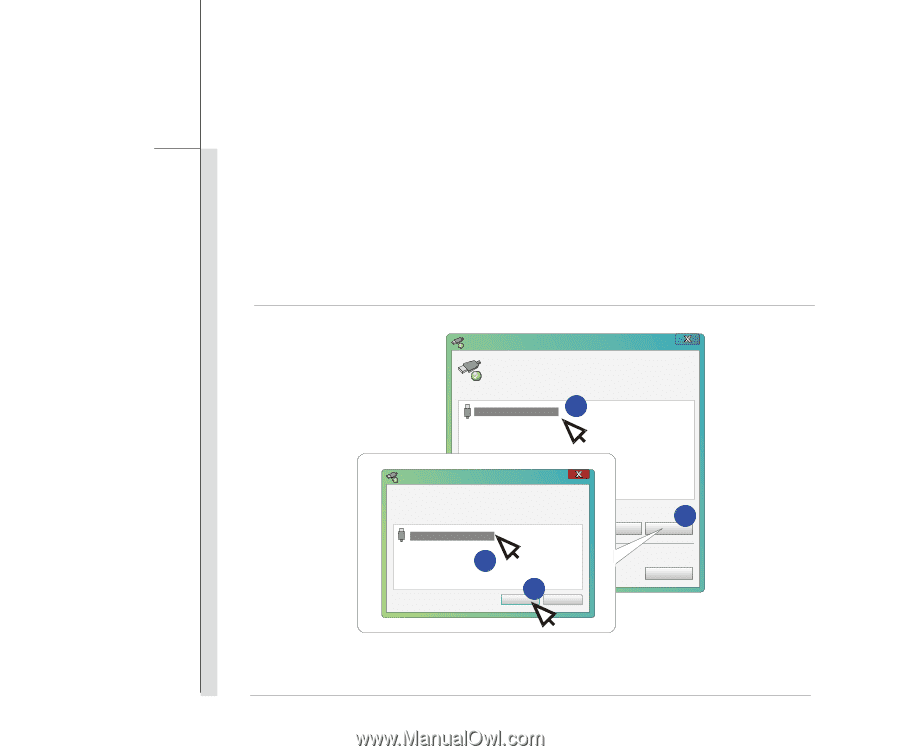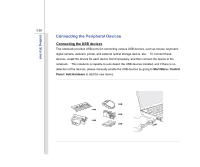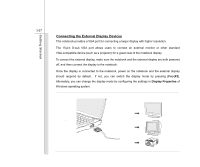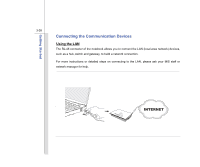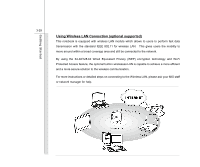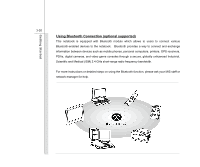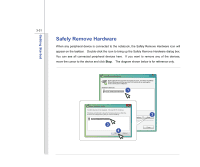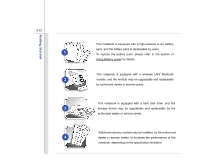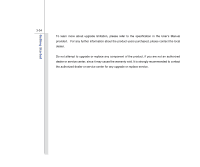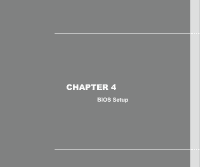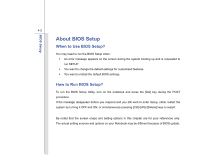MSI U135DX User Manual - Page 72
When any peripheral device is connected to the notebook, the Safely Remove Hardware icon will
 |
View all MSI U135DX manuals
Add to My Manuals
Save this manual to your list of manuals |
Page 72 highlights
Getting Started 3-31 Safely Remove Hardware When any peripheral device is connected to the notebook, the Safely Remove Hardware icon will appear on the taskbar. Double-click the icon to bring up the Safely Remove Hardware dialog box. You can see all connected peripheral devices here. If you want to remove any of the devices, move the cursor to the device and click Stop. The diagram shown below is for reference only. Safely Remove Hardware Select the device you want to unplug or eject, and then click Stop. When Windows notifies you that it is safe to do so unplug the device from your computer. Hardware Devices: 1 USB Mass Storage Device Stop a Hardware device Confirm devices to be stopped. Choose OK To continue. Windows will attempt to stop the following devices. After the devices are stopped they may be removed safely. USB Mass Storage Device 3 4 OK Cancel Properties 2 Stop Close