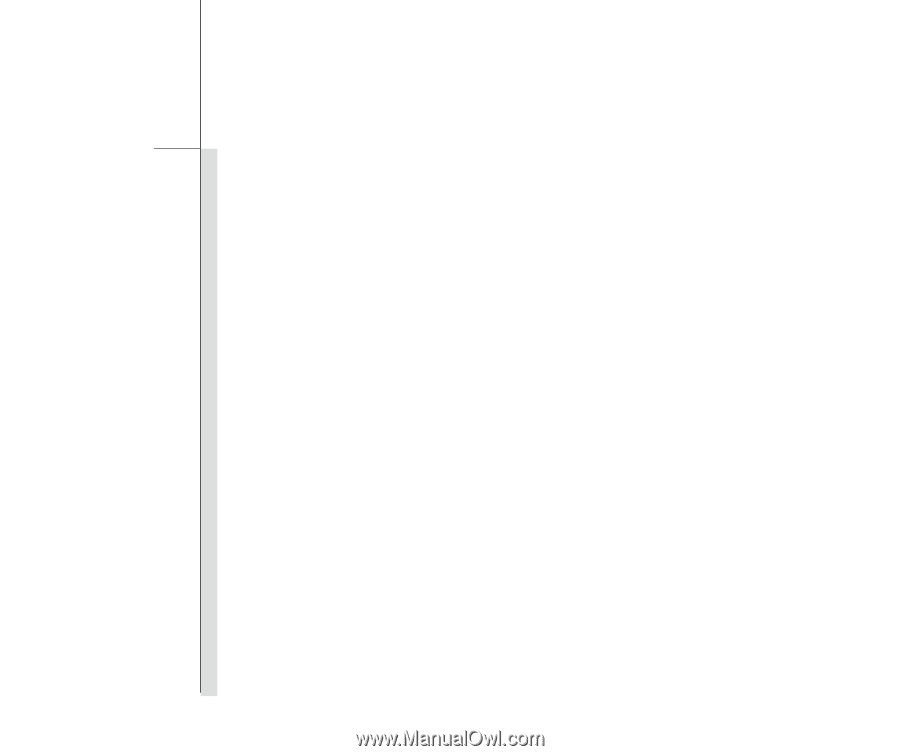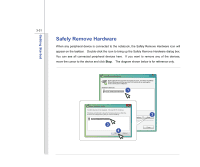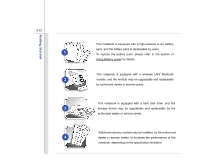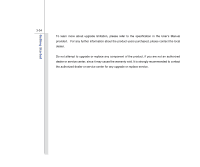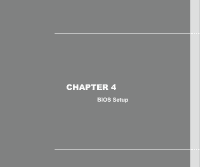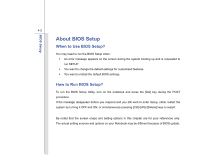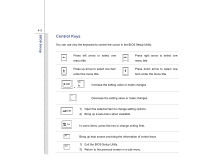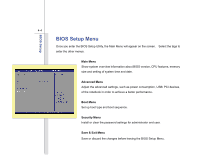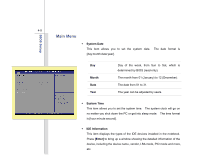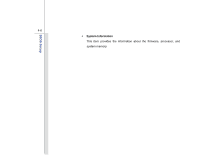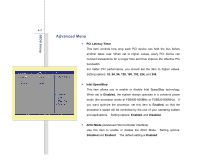MSI U135DX User Manual - Page 77
About BIOS Setup - bios update
 |
View all MSI U135DX manuals
Add to My Manuals
Save this manual to your list of manuals |
Page 77 highlights
BIOS Setup 4-2 About BIOS Setup When to Use BIOS Setup? You may need to run the BIOS Setup when: Š An error message appears on the screen during the system booting up and is requested to run SETUP. Š You want to change the default settings for customized features. Š You want to reload the default BIOS settings. How to Run BIOS Setup? To run the BIOS Setup Utility, turn on the notebook and press the [Del] key during the POST procedure. If the message disappears before you respond and you still wish to enter Setup, either restart the system by turning it OFF and ON, or simultaneously pressing [Ctrl]+[Alt]+[Delete] keys to restart. Be noted that the screen snaps and setting options in this chapter are for your references only. The actual setting screens and options on your Notebook may be different because of BIOS update.