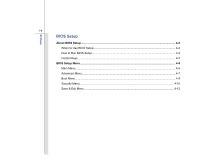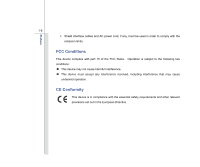MSI U160MX User Manual
MSI U160MX Manual
 |
View all MSI U160MX manuals
Add to My Manuals
Save this manual to your list of manuals |
MSI U160MX manual content summary:
- MSI U160MX | User Manual - Page 1
CHAPTER 1 Preface - MSI U160MX | User Manual - Page 2
1-5 FCC Conditions ...1-6 CE Conformity ...1-6 Safety Instructions...1-7 Safety Guideline for Using Lithium Battery 1-11 WEEE Statement ...1-15 Trademarks ...1-22 Release History...1-22 Introductions Manual Map ...2-2 Unpacking...2-3 Specification...2-4 Product Overview ...2-8 Top-open View - MSI U160MX | User Manual - Page 3
Side View...2-16 Rear Side View...2-18 Bottom Side View ...2-19 Getting Started Power Management ...3-2 Connecting the AC Power ...3-2 Using the Battery Power...3-4 ECO Engine -- Power Saving Function 3-9 Power Management in Windows OS 3-11 Energy Saving Tips...3-13 Basic Operations ...3-14 Safety - MSI U160MX | User Manual - Page 4
Preface 1-4 BIOS Setup About BIOS Setup...4-2 When to Use BIOS Setup...4-2 How to Run BIOS Setup...4-2 Control Keys ...4-3 BIOS Setup Menu...4-4 Main Menu...4-5 Advanced Menu...4-7 Boot Menu ...4-9 Security Menu...4-10 Save & Exit Menu ...4-12 - MSI U160MX | User Manual - Page 5
reasonable protection against harmful interference in a residential installation. This equipment generates, uses and radiates radio frequency energy, and, if not installed and used in accordance with the instructions, may cause harmful interference to radio communications. However, there is no - MSI U160MX | User Manual - Page 6
Preface 1-6 Š Shield interface cables and AC power cord, if any, must be used in order to comply with the emission limits. FCC Conditions This device complies with part 15 of the FCC Rules. Operation is subject to the - MSI U160MX | User Manual - Page 7
equipment or user's manual should be noted. Keep the User's Guide that comes with the package for future reference. Keep this equipment away from humidity and high temperature. Lay this equipment on a stable surface before setting it up. The openings on the enclosure are used for air convection and - MSI U160MX | User Manual - Page 8
unplug the AC power cord before installing any add-on card or module to the equipment. Š Always disconnect the AC power cord or uninstall the battery pack or switch off the wall socket if the equipment would be left unused for a certain time to achieve zero energy consumption. Never pour liquid - MSI U160MX | User Manual - Page 9
Š To prevent explosion caused by improper battery replacement, use the same or equivalent type of battery recommended by the manufacturer only. Š Always keep the battery in a safe place. If any of the following situations arises, get the equipment checked by a service personnel: Š The power cord or - MSI U160MX | User Manual - Page 10
1-10 Green Product Features Š Reduced energy consumption during use and stand-by Š Limited use of substances harmful to the environment and health Š Easily dismantled and recycled Š Reduced use of local authorized point of collection for recycling and disposing of their end-of-life products. - MSI U160MX | User Manual - Page 11
used batteries according to manufacturer's instructions. (French) (Français) ATTENTION: II y a danger d'explosion s'il y a remplacement incorrect de la batterie. Remplacer uniquement avec une batterie come indicato nel manuale del produttore. Smaltire le batterie usate come da istruzioni del produttore. - MSI U160MX | User Manual - Page 12
Preface 1-12 (Turkish) (Türkçe) UYARI: Pil yanlıs yerleştirilirse patlayabilir. Aynı ya da muadili bir pille degistiriniz. Kullanılmış pilleri üreticinin talimatlarına göre degerlendiriniz. (Greek (Polish) (Polski) OSTRZEŻENIE: Nieprawidłowa wymiana może spowodować eksplozję baterii. Zamianę moż - MSI U160MX | User Manual - Page 13
Preface 1-13 (Korean (Vietnamese) (Tieng Viet) LƯU Ý: Thay thế pin không tương thích có thể dẫn đến nguy cơ bị nổ. Chỉ thay thế bằng pin cùng loại hoặc loại tương ứng khuyên dùng bởi nhà sản xuất thiết bị. Vứt bỏ pin đã sử dụng theo hướng dẫn của nhà sản xuất. (Thai (Indonesian) (Bahasa - MSI U160MX | User Manual - Page 14
batteribyte. Använd samma batterityp eller en ekvivalent typ som rekommenderas av apparattillverkaren. Kassera använt batteri enligt fabrikantens instruction. (Finnish) (Suomi) VAROITUS: Paristo voi räjähtää, jos se on virheellisesti asennettu. Vaihda paristo ainoastaan valmistajan suosittelemaan - MSI U160MX | User Manual - Page 15
be discarded as municipal waste anymore and manufacturers of covered electronic equipment will be obligated to take back such products at the end of their useful life. - MSI U160MX | User Manual - Page 16
Preface 1-16 (French) (Français) Au sujet de la directive européenne (EU) relative aux déchets des équipement électriques et électroniques, directive 2002/96/EC, prenant effet le 13 août 2005, que les produits électriques et électroniques ne peuvent être déposés dans les décharges ou tout - MSI U160MX | User Manual - Page 17
Preface 1-17 (Turkish) (Türkçe) Avrupa Birliği (AB) Kararnamesi Elektrik ve Elektronik Malzeme Atığı, 2002/96/EC Kararnamesi altında 13 Ağustos 2005 tarihinden itibaren geçerli olmak üzere, elektrikli ve elektronik malzemeler diğer atıklar gibi çöpe atılamayacak ve bu elektonik cihazların ü - MSI U160MX | User Manual - Page 18
Preface 1-18 (Traditional Chinese 2005 年 8 月 13 2002/96/EC (Simplified Chinese 2005 年 8 月 13 2002/96/EC (Japanese 2005 年 8 月 13 EU WEEE (Korean 2005 년 8 월 13 EU 2002/96/EC (Vietnamese) (Tieng Viet) Theo Hướng dẫn của Liên minh Châu Âu ("EU") về Thiết bị điện & điện tử đã qua sử - MSI U160MX | User Manual - Page 19
Preface 1-19 (Indonesian) (Bahasa Indonesia) Sesuai dengan Regulasi Uni Eropa ("UE") perihal WEEE (Limbah Peralatan Listrik dan Elektronik), Directive 2002/96/EC, yang berlaku sejak 13, 2005, produk "peralatan listrik dan elektronik" tidak lagi dapat dibuang sebagai sampah umum dan pabrik - MSI U160MX | User Manual - Page 20
Preface 1-20 (Swedish) (Svenska) Under Europeiska unionens ("EU") Weee-direktiv (Waste Electrical and Electronic Equipment), Direktiv 2002/96/EC, vilket trädde i kraft 13 augusti, 2005, kan inte produkter från "elektriska och elektroniska utrustningar" kastas i den vanliga hushållssoporna längre - MSI U160MX | User Manual - Page 21
Preface 1-21 (Norwegian) (Norsk) Under den europeiske unionens ("EU") direktiv om deponering av elektronisk og elektrisk utstyr, direktiv 2002/96/EC, som trer i effekt 13. august 2005, kan ikke produkter av "elektronisk og elektrisk ustyr" lenger deponeres som husholdningsavfall og fabrikantene av - MSI U160MX | User Manual - Page 22
Preface 1-22 Trademarks All trademarks are the properties of their respective owners. Revision History Version 1.0 Revision Note First release Date 12, 2010 - MSI U160MX | User Manual - Page 23
CHAPTER 2 Introductions - MSI U160MX | User Manual - Page 24
a delightful and professional experience in using notebook. We are proud to tell our users that this notebook is thoroughly tested and certified by our reputation for unsurpassed dependability and customer satisfaction. Manual Map This User's Manual provides instructions and illustrations on how to - MSI U160MX | User Manual - Page 25
Chapter 4, BIOS Setup, provides information on BIOS Setup program and allows you to configure the system for optimum use. Unpacking First The package should contain the following items: Notebook Quick Start Manual High-capacity Li-ion battery AC/DC adapter and AC power cord Carry bag (optional) - MSI U160MX | User Manual - Page 26
2-4 Introductions Specification Physical Characteristic Dimension Weight 265 (W) x 165 (D) x 19.8 ~ 25.4 (H) mm 900g (without battery pack) CPU Processor Type Support Processor L2 Cache FSB Speed Special Notification Micro-FCBGA8 Intel® AtomTM processor 512KB Support 667 MHz The actual - MSI U160MX | User Manual - Page 27
Introductions 2-5 Memory Technology Memory Power AC/DC Adapter Battery Type RTC Battery I/O Port Monitor (VGA) USB Mic-in Headphone Out RJ45 Card Reader DDR3 667/ 1066/ 1333 MHz DIMM slot x 1 Maximum up to 2GB (optional) 40W, 19V Input: 100~240V~1. - MSI U160MX | User Manual - Page 28
factor 2.5", 250GB Communication Port (Items listed here may vary without notice) LAN 10/100 Ethernet Wireless LAN Optionally Supported Bluetooth Optionally Supported WiMax Optionally Supported Audio Sound Interface Internal Speaker Sound Volume Realtek® ALC888S 2 speakers with housing - MSI U160MX | User Manual - Page 29
Introductions 2-7 WebCam CMOS (optional) Software & BIOS USB Flash Boot BIOS Others Kensington Lock Hole Compliance Supported Yes, USB floppy boot up DOS only Fast Boot Support --- Yes x 1 WHQL - MSI U160MX | User Manual - Page 30
help you to know more about the appearance of this notebook before using it. Please be aware that the notebook shown in this section may are for reference only. 1 1. Webcam 2 2. Internal Microphone 3. Touchpad 4. Status LED 5. Keyboard / Quick Launch [Fn] Buttons 6. Power Button / Power - MSI U160MX | User Manual - Page 31
-in Webcam can be used for picture taking, video recoding or conferencing, and any other interactive applications. 2. Internal Microphone There is built-in microphone and its function is the same with microphone. 3. Touchpad This is the pointing device of the notebook. 4. Status LED Bluetooth - MSI U160MX | User Manual - Page 32
manufacturer. Š Battery LED goes out when it is fully charged or when the AC/DC adapter is disconnected. Sleep State: Š Blinking blue when the system is in Sleep state. Š LED goes off when the system is awaked, or when the notebook is turned off. Hard Disk/ Optical Drive Device In-use: Blinking - MSI U160MX | User Manual - Page 33
Read the icon on behalf of the Webcam function appearing on the display to learn the Webcam function status. + ECO Engine (Power Saving) + Bluetooth/ WLAN/ WiMax (optional) Š While using the battery power, press and hold the Fn button, and then press the F10 button repeatedly to enable or disable - MSI U160MX | User Manual - Page 34
Introductions 2-12 6. Power Button / Power LED Š Press the power button to turn the notebook power ON and OFF. Š Press the power button to awake the notebook from the sleep state. Š Glowing blue when the notebook power is turned on. - MSI U160MX | User Manual - Page 35
Introductions 2-13 Front Side View 1 1 1. Stereo Speakers 1. Stereo Speakers Give high quality sound blaster with stereo system and Hi-Fi function supported. - MSI U160MX | User Manual - Page 36
for further and correct information and be noted that the supported memory cards may vary without notice. 2. Audio Port Connectors Make high quality sound blaster with stereo system and Hi-Fi function supported. Microphone: Used for an external microphone. Headphone: A connector for speakers or - MSI U160MX | User Manual - Page 37
Introductions 2-15 3. USB Port The USB 2.0 port allows you to connect USB-interface peripheral devices, such as the mouse, keyboard, modem, portable hard disk module, printer and more. 4. RJ-45 Connector The Ethernet connector is used to connect a LAN cable for network connection. - MSI U160MX | User Manual - Page 38
Introductions 2-16 Left Side View 12 3 4 5 1. Kensington Lock 2. Ventilator 3. Power Connector 4. VGA Port 5. USB Port 1. Kensington Lock This notebook provides a Kensington Lock hole, which allows users to secure the notebook in place with a key or some mechanical - MSI U160MX | User Manual - Page 39
port allows you to connect an external monitor or other standard VGA-compatible device (such as a projector) for a great view of the computer display. 5. USB Port The USB 2.0 port allows you to connect USB-interface peripheral devices, - MSI U160MX | User Manual - Page 40
Introductions 2-18 Rear Side View 1 1. Battery Pack 1. Battery Pack This notebook will be powered by the battery pack when the AC/DC adapter is disconnected. - MSI U160MX | User Manual - Page 41
2-19 Bottom Side View 1 2 3 4 1. Battery Release Button 2. Battery Pack 3. Battery Lock/ Unlock Button 4. Ventilator 1. Battery Release Button It is a bounce-back device as a preparation for releasing the battery pack. Slide it with one hand and pull the battery pack carefully with the other - MSI U160MX | User Manual - Page 42
Introductions 2-20 3. Battery Lock/ Unlock Button Battery cannot be moved when the button is positioned on lock status. Once the button is slid to unlock position, the battery is removable. 4. Ventilator The ventilator is designed to cool the system. DO NOT block the ventilator for air circulation - MSI U160MX | User Manual - Page 43
CHAPTER 3 Getting Started - MSI U160MX | User Manual - Page 44
AC power It is strongly recommended to connect the AC/DC adapter to the notebook and use the AC power while using this notebook for the first time. When the AC power is connected, recharging the battery will start immediately. Note that the AC/DC adapter included in the package is approved for - MSI U160MX | User Manual - Page 45
Getting Started 3-3 Connecting the AC Power 1. Unpack the package to find the AC/DC adapter and power cord. 2. Attach the power cord to the connector of the AC/DC adapter. 3. Plug the DC end of the adapter to the notebook, and the male end of the power cord to the electrical outlet. Disconnecting - MSI U160MX | User Manual - Page 46
is disassembled not by an authorized machinist. To prevent explosion caused by improper battery replacement, use the same or equivalent type of battery recommended by the manufacturer only. Always keep the battery which is not in use in a safe place. Please follow your local laws and regulations to - MSI U160MX | User Manual - Page 47
3-5 Installing the Battery Pack To insert the battery pack, following the steps below: 1. Use both hands to align and insert the battery pack into the compartment with correct orientation. 2. Slightly slide and press the battery pack into the right position until the battery back is fastened - MSI U160MX | User Manual - Page 48
in reserve for enough power supply. Please contact your local dealer to buy a battery pack that is compliant to your notebook. To remove the battery pack, following the steps below: 1. Make sure the notebook is turned off, and the AC power is disconnected. 2. Press the lock/unlock button in the - MSI U160MX | User Manual - Page 49
customized settings may be lost. To optimize battery life and avoid a sudden power loss, read the tips below: Š Suspend system operation if the system will be idle for a while or shorten the suspend timer's time period. Š Turn off the system if you won't be using it for a period of time. Š Disable - MSI U160MX | User Manual - Page 50
, to optimize the life of battery, we suggest that consuming the battery power completely once a month is necessary. Š If you do not use the notebook for a long time, it is suggested to remove the battery pack from your notebook. This may be helpful to extend your battery life. Š The actual charging - MSI U160MX | User Manual - Page 51
mode, Movie mode, Presentation mode, Office mode, and Turbo Battery mode, to extend the battery running time while performing different tasks with this notebook. Read the instructions bellow to activate the ECO Engine power saving function: 1. Press and hold the Fn button. 2. Press the F10 button - MSI U160MX | User Manual - Page 52
Getting Started 3-10 Presentation Mode Select this mode while performing presentation applications. Office Mode Select this mode while dealing with office documentation tasks. Turbo Battery Mode Select this mode to maximize the battery running time. ECO Off Selected to disable ECO Engine. - MSI U160MX | User Manual - Page 53
Sleep/ Hibernate mode after a period of user inactivity. Follow the instructions below to adjust the power management settings in Windows OS: 1. "Power Options" selection in Windows OS allows you to control the power management features of your display, hard drive, and battery - MSI U160MX | User Manual - Page 54
3-12 1 2 3 4 Getting Started - MSI U160MX | User Manual - Page 55
period of user inactivity. Š Utilize the Fn and F12 sleep mode keys to turn into power saving mode. Š Tune the settings in Power Options under Windows OS to optimize the computer's power management. Š Always disconnect the AC power cord or uninstall the battery pack or switch off the wall socket if - MSI U160MX | User Manual - Page 56
a beginner to the notebook, please read the following instructions to assure your own safety, and make yourself comfortable your hands on the desk naturally to support your wrists. Š Adjust the angle/position of the LCD panel to have an optimal view. Š Avoid using your notebook in the space where - MSI U160MX | User Manual - Page 57
Getting Started 3-15 1. Keep your hands and feet with 4 optimal comfort. 2 1 2. Adjust the angle and position of LCD panel. 3. Adjust the desk's height. 4. Sit straight and keep a good posture. 3 5. Adjust the chair's height. 1 5 Having a Good Work Habit Have a good work habit is - MSI U160MX | User Manual - Page 58
Getting Started 3-16 Knowing the Keyboard This notebook provides a full-functioned keyboard. This keyboard can be divided into four categories: Typewriter keys, Cursor keys, Numeric keys and Function keys. Typewriter keys Numeric keys The keyboard shown here may vary from the actual one, - MSI U160MX | User Manual - Page 59
corresponding LEDs will light up to indicate their status: „ Num Lock: Press and hold the [Fn] key and press this key to toggle the Num Lock on and off. When this function is activated, you can use the numeric keys that are embedded in the typewriter keys. „ Caps Lock: Press this key - MSI U160MX | User Manual - Page 60
Getting Started 3-18 Cursor Keys The four cursor (arrow) keys and [Home], [PgUp], [PgDn], [End] keys are used to control the cursor movement. Move the cursor left for one space. Move the cursor right for one space. Move the cursor up for one - MSI U160MX | User Manual - Page 61
at upper right corner are use for editing purpose. This key is used to switch the typing mode between "insert" and "overtype" modes. Press this key to Application Logo key ( ) on the keyboard, which are used to perform Windows-specific functions, such as opening the Start menu and launching the - MSI U160MX | User Manual - Page 62
Getting Started 3-20 „ [Fn] Key + + + + + + Switch the display output mode between the LCD, external monitor and both. Enable or disable the touchpad function. Decrease the LCD brightness. Increase the LCD brightness. Decrease the built-in - MSI U160MX | User Manual - Page 63
. Press again to turn it off. Š Read the icon on behalf of the Webcam function appearing on the display to learn the Webcam function status. + ECO Engine (Power Saving) Š While using the battery power, press and hold the Fn button, and then press the F10 button repeatedly to enable or disable the - MSI U160MX | User Manual - Page 64
/ WLAN/ WiMax (optional) Š Press and hold the Fn button, and then press the F11 button repeatedly to enable or disable the Bluetooth or WLAN or WiMax function recurrently. Š Read the icon on behalf of the function of Bluetooth or WLAN or WiMax appearing on the display to learn the function status - MSI U160MX | User Manual - Page 65
Getting Started 3-23 Knowing the Touchpad The touchpad integrated in your notebook is a pointing device that is compatible with standard mouse, allowing you to control the notebook by pointing the location of the cursor on the screen and making selection with its two buttons. 1. Cursor Movement - MSI U160MX | User Manual - Page 66
size, shape, moving speed and other advanced features of the cursor on the screen. To configure the touchpad, you can use the standard Microsoft or IBM PS/2 driver in your Windows operating system. The Mouse Properties in Control Panel allows you to change the configuration. „ Positioning and Moving - MSI U160MX | User Manual - Page 67
. Tapping twice more rapidly on the touchpad is to execute a double-click. „ Drag and Drop You can move files or objects in your notebook by using drag-and-drop. To do so, place the cursor on the desired item and slightly tap twice on the touchpad, and then keep your fingertip - MSI U160MX | User Manual - Page 68
device. Therefore, it is usually used to install the operating system and software applications. To avoid unexpected data use LED is on. Do not remove or install the hard disk drive when the notebook is turned on. The replacement of hard disk drive should be done by an authorized retailer or service - MSI U160MX | User Manual - Page 69
Devices The I/O (input/output) ports on the notebook allow you to connect peripheral devices. All devices listed here are for reference only. Using the External Optical Storage Device An optional external optical storage device may come with the package of the notebook. The actual external optical - MSI U160MX | User Manual - Page 70
This notebook provides USB ports for connecting various USB devices, such as mouse, keyboard, digital camera, webcam, printer, and external optical storage device, etc. To connect these devices, install the drivers for each device first if necessary, and then connect the device to the notebook. This - MSI U160MX | User Manual - Page 71
VGA port for connecting a larger display with higher resolution. The 15-pin D-sub VGA port allows users to connect an external monitor or other standard VGA not, you can switch the display mode by pressing [Fn]+[F2]. Alternately, you can change the display mode by configuring the settings in Display - MSI U160MX | User Manual - Page 72
Getting Started 3-30 Connecting the Communication Devices Using the LAN The RJ-45 connector of the notebook allows you to connect the LAN (local area network) devices, such as a hub, switch and gateway, to build a network connection. For more instructions or detailed steps on connecting to the LAN, - MSI U160MX | User Manual - Page 73
network. By using the 64-bit/128-bit Wired Equivalent Privacy (WEP) encryption technology and Wi-Fi Protected Access feature, the optional built-in wirelesses LAN is capable to achieve a more efficient and a more secure solution to the wireless communication. For more instructions or detailed steps - MSI U160MX | User Manual - Page 74
, printers, GPS receivers, PDAs, digital cameras, and video game consoles through a secure, globally unlicensed Industrial, Scientific and Medical (ISM) 2.4 GHz short-range radio frequency bandwidth. For more instructions or detailed steps on using the Bluetooth function, please ask your MIS staff - MSI U160MX | User Manual - Page 75
Getting Started 3-33 Components Replacement and Upgrade Please be noticed that the memory, hard disk drive, wireless LAN module and battery pack preinstalled in the product users purchased may be upgradable or replaceable by user's request depending on the models users purchased. 1 3 2 4 - MSI U160MX | User Manual - Page 76
pack is replaceable by users. To replace the battery pack, please refer to the section of Using the Battery power for details. This notebook is equipped with a wireless LAN module, and the module may be upgradable and replaceable by authorized dealer or service center. This notebook is equipped with - MSI U160MX | User Manual - Page 77
Getting Started 3-35 To learn more about upgrade limitation, please refer to the specification in the User's Manual provided. For any further information about the product users purchased, please contact the local dealer. Do not attempt to upgrade or replace any component of - MSI U160MX | User Manual - Page 78
CHAPTER 4 BIOS Setup - MSI U160MX | User Manual - Page 79
4-2 About BIOS Setup When to Use BIOS Setup? You may need to run the BIOS Setup when: Š An error message appears on the screen during the system booting up and is requested to run SETUP. Š You want to change the default settings for customized features. Š You want to reload the default BIOS settings - MSI U160MX | User Manual - Page 80
Keys You can use only the keyboard to control the cursor in the BIOS Setup Utility. Press left arrow to select one menu title. Press right arrow field. Bring up help screen providing the information of control keys. 1) Exit the BIOS Setup Utility. 2) Return to the previous screen in a sub-menu. - MSI U160MX | User Manual - Page 81
Utility, the Main Menu will appear on the screen. Select the tags to enter the other menus. Main Menu Show system overview information about BIOS version, CPU features, memory size and setting of system time and date. Advanced Menu Adjust the advanced settings, such as power consumption, USB/ PCI - MSI U160MX | User Manual - Page 82
Year (Year) Day of the week, from Sun to Sat, which is determined by BIOS (read-only). The month from 01 (January) to 12 (December). The date from on no matter you shut down the PC or get into sleep mode. The time format is [hour:minute:second]. Š SATA Information This item displays the types of - MSI U160MX | User Manual - Page 83
BIOS Setup 4-6 Š System Information This item provides the information about the firmware, processor, and system memory. - MSI U160MX | User Manual - Page 84
BIOS Setup 4-7 Advanced Menu Š Intel SpeedStep This item allows you to enable or disable Intel SpeedStep technology. When set to Disabled, the system always operates in a conserve power mode Š AHCI Mode (Advanced Host Controller Interface) Use this item to enable or disable the AHCI Mode. Setting - MSI U160MX | User Manual - Page 85
BIOS Setup 4-8 Š PCI Latency Timer This item controls how long each PCI device system performance. Š USB Configuration Select this item to enter the sub-menu: -- Legacy USB Support Selecting Enabled allows users to use USB devices, such as mouse, keyboard, or portable disk, in DOS system; or allows - MSI U160MX | User Manual - Page 86
BIOS Setup 4-9 Boot Menu Š Set Boot Priority These items showing the sequence of boot devices where BIOS attempts to load the disk operating system. Š Boot Option #1~6 These items allow you to set the sequence of boot devices where BIOS attempts to load the disk operating system. - MSI U160MX | User Manual - Page 87
BIOS Setup 4-10 Security Menu Š Supervisor Password / User Password When this item is selected, a message box shall appear on the . Note that Supervisor Password field allows users to enter and change the settings of the BIOS SETUP UTILITY, while User Password field only allows users to enter the - MSI U160MX | User Manual - Page 88
4-11 The Password Check item is used to specify the type of BIOS password protection that is implemented. Settings are described below: Setup The password is required only when users try to access to BIOS SETUP UTILITY. Always The password is required every time when the Notebook is powered - MSI U160MX | User Manual - Page 89
BIOS Setup 4-12 Save & Exit Menu Š Exit & Save Changes Save the changes you have made and exit the utility. Š Exit & Discard Changes Exit the utility without saving the changes you have made. Š Load Setup Defaults Select this item to load the default settings.

CHAPTER 1
Preface