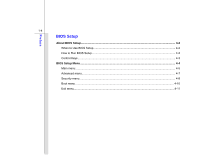MSI U230 User Manual
MSI U230 Manual
 |
View all MSI U230 manuals
Add to My Manuals
Save this manual to your list of manuals |
MSI U230 manual content summary:
- MSI U230 | User Manual - Page 1
CHAPTER 1 Preface - MSI U230 | User Manual - Page 2
Interference Statement 1-5 FCC Conditions ...1-6 Safety Instructions...1-7 Safety Guideline for Using Lithium Battery 1-10 WEEE Statement ...1-14 Trademarks...1-21 Reversion History ...1-21 Introductions Manual Map ...2-2 Unpacking...2-3 Specification...2-4 Product Overview ...2-8 Top-Open View - MSI U230 | User Manual - Page 3
...3-2 Connecting the AC Power ...3-2 Using the Battery Power...3-4 ECO Engine -- Power Saving Function 3-9 Power Management in Windows OS 3-13 Energy Saving Tips...3-15 Basic Operations ...3-16 Safety and Comfort Tips...3-16 Having a Good Work Habit...3-17 Knowing the Keyboard ...3-18 Knowing the - MSI U230 | User Manual - Page 4
Preface 1-4 BIOS Setup About BIOS Setup...4-2 When to Use BIOS Setup...4-2 How to Run BIOS Setup...4-2 Control Keys ...4-3 BIOS Setup Menu...4-4 Main menu...4-5 Advanced menu...4-7 Security menu...4-8 Boot menu ...4-10 Exit menu...4-11 - MSI U230 | User Manual - Page 5
, and, if not installed and used in accordance with the instructions, may cause harmful interference to radio communications. However, there is reception, which can be determined by turning the equipment off and on, the user is encouraged to try to correct the interference by one or more of the - MSI U230 | User Manual - Page 6
Preface 1-6 Š Shield interface cables and AC power cord, if any, must be used in order to comply with the emission limits. FCC Conditions This device complies with part 15 of the FCC - MSI U230 | User Manual - Page 7
Preface 1-7 Safety Instructions Read the safety instructions carefully and thoroughly. All cautions and warnings on the equipment or user's manual should be noted. Keep the User's Guide that comes with the package for future reference. Keep this equipment away from humidity and high temperature. - MSI U230 | User Manual - Page 8
the equipment or cause an electrical shock. Place the power cord in a way that people are unlikely to step on it. Do not place anything Š To prevent explosion caused by improper battery replacement, use the same or equivalent type of battery recommended by the manufacturer only. Š Always keep - MSI U230 | User Manual - Page 9
get the equipment checked by a service personnel: Š The power cord or plug is damaged. Š Liquid has penetrated into the equipment. Š The equipment has been exposed to moisture. Š The equipment has not worked well or you can not get it work according to User's Manual. Š The equipment was dropped and - MSI U230 | User Manual - Page 10
Battery (English) CAUTION: Danger of explosion if battery is incorrectly replaced. Replace only with the same or equivalent type recommended by the equipment manufacturer. Discard used batteries according to manufacturer's instructions indicato nel manuale del produttore. Smaltire le batterie usate - MSI U230 | User Manual - Page 11
Preface 1-11 üreticinin talimatlarına göre degerlendiriniz. (Greek (Polish) (Polski) OSTRZEŻENIE: Nieprawidłowa wymiana może spowodować eksplozję baterii. Zamianę można wykonać wyłącznie na baterię - MSI U230 | User Manual - Page 12
Preface 1-12 (Vietnam) (Tieng Viet) LƯU Ý: Thay thế pin không tương thích có thể dẫn đến nguy cơ bị nổ. Chỉ thay thế bằng pin cùng loại hoặc loại tương ứng khuyên dùng bởi nhà sản xuất thiết bị. Vứt bỏ pin đã sử dụng theo hướng dẫn của nhà sản xuất. (Thai (Indonesia) (Bahasa Indonesia) - MSI U230 | User Manual - Page 13
batteribyte. Använd samma batterityp eller en ekvivalent typ som rekommenderas av apparattillverkaren. Kassera använt batteri enligt fabrikantens instruction. (Finnish) (Suomi) VAROITUS: Paristo voi räjähtää, jos se on virheellisesti asennettu. Vaihda paristo ainoastaan valmistajan suosittelemaan - MSI U230 | User Manual - Page 14
municipal waste anymore and manufacturers of covered electronic equipment will be obligated to take back such products at the end of their useful life. (French) (Français) Au sujet de la directive européenne (EU) relative aux déchets des équipement électriques et électroniques, directive 2002/96/EC - MSI U230 | User Manual - Page 15
Preface 1-15 (German) (Deutsch) Gemäß der Richtlinie 2002/96/EG über Elektro- und Elektronik-Altgeräte dürfen Elektro- und Elektronik-Altgeräte nicht mehr als kommunale Abfälle entsorgt werden, die sich auf 13.August, 2005 wirken. Und der Hersteller von bedeckt Elektronik-Altgeräte gesetzlich zur - MSI U230 | User Manual - Page 16
Preface 1-16 (Greek 2002/96 WEEE 13 2005 (Polish) (Polski) Zgodnie z Dyrektywą Unii Europejskiej ("UE") dotyczącą odpadów produktów elektrycznych i elektronicznych (Dyrektywa 2002/96/EC), która wchodzi w życie 13 sierpnia 2005, tzw. "produkty oraz wyposażenie elektryczne i elektroniczne " - MSI U230 | User Manual - Page 17
Preface 1-17 (Japanese 2005 年 8 月 13 EU WEEE (Korean 2005 년 8 월 13 EU 2002/96/EC (Vietnam) (Tieng Viet) Theo Hướng dẫn của Liên minh Châu Âu ("EU") về Thiết bị điện & điện tử đã qua sử dụng, Hướng dẫn 2002/96/EC, vốn đã có hiệu lực vào ngày 13/8/2005, các sản phẩm thuộc "thiết bị điện - MSI U230 | User Manual - Page 18
Preface 1-18 odbačeni kao običan otpad i proizvođači ove opreme biće prinuđeni da uzmu natrag ove proizvode na kraju njihovog uobičajenog veka trajanja. (Netherlands) (Nederlands) De richtlijn van de Europese Unie (EU) met betrekking tot Vervuiling van Electrische en Electronische producten (2002/ - MSI U230 | User Manual - Page 19
Preface 1-19 (Slovak) (Slovenčina) Na základe smernice Európskej únie („EU") o elektrických a elektronických zariadeniach číslo 2002/96/ES, ktorá vstúpila do platnosti 13. augusta 2005, výrobky, ktorými sú „elektrické a elektronické zariadenia" nesmú byť zneškodňované spolu s komunálnym odpadom a - MSI U230 | User Manual - Page 20
Preface 1-20 2002/96/EC, koja je na snazi od 13. kolovoza 2005., "električni i elektronički uređaji" se ne smiju više bacati zajedno s kućnim otpadom i proizvođači su obvezni zbrinuti takve proizvode na kraju njihovog životnog vijeka. (Estonia) (Eesti) Vastavalt Euroopa Liidu ("EL") direktiivile - MSI U230 | User Manual - Page 21
Preface 1-21 Trademarks All trademarks are the properties of their respective owners. Revision History Version 1.0 Revision History First Released Date 10, 2009 - MSI U230 | User Manual - Page 22
CHAPTER 2 Introductions - MSI U230 | User Manual - Page 23
for unsurpassed dependability and customer satisfaction. Manual Map This User's Manual provides instructions and illustrations on how to operate this notebook. It is recommended to read this manual carefully before using this notebook. Chapter 1, Preface, gives users the basic safety information and - MSI U230 | User Manual - Page 24
Chapter 4, BIOS Setup, provides information on BIOS Setup program Notebook Quick Start Manual High-capacity Li-ion battery AC/DC adapter and AC power cord Carry bag (optional) All-in-one application disk, containing the full version of user's manual, drivers, utilities, and optional recovery - MSI U230 | User Manual - Page 25
to 1MB 800 MHz The actual processor preinstalled in the notebook depends on the model you purchased. Please contact the local dealer for detailed information. Core Chips North Bridge South Bridge AMD® RS780MN AMD® SB710 Memory Technology Memory Maximum DDR2 533 MHz / 667MHz DDR2 SO-DIMM X 2 slot - MSI U230 | User Manual - Page 26
Notification The actual AC/DC Adapter and battery pack that come with the package may vary without notice. Storage (Items listed here may vary without notice) HDD form factor 2.5" Special Notification The actual HDD preinstalled in the notebook depends on the model you purchased. I/O Port - MSI U230 | User Manual - Page 27
memory cards may vary without notice. x 1 (optional) Communication Port (Items listed here may vary without notice) LAN 10/100/1000 Ethernet Wireless LAN Support Bluetooth Optional Supported 3.5G Optional Supported Display LCD Type Brightness 12.1" 1366x768 (optional) 11.6" 1366x768 - MSI U230 | User Manual - Page 28
Introductions 2-7 WebCam CMOS Audio Sound Controller Internal Speaker Sound Volume Software & BIOS USB Flash Boot BIOS Others Compliance Kensington Lock Hole 1.3MP Realtek® ALC 888S-VC2-GR 2 speakers with housing Adjust by K/B hot-key & SW Yes, USB floppy boot up DOS only Fast Boot Support --- Yes - MSI U230 | User Manual - Page 29
from the actual one that users purchased. Top-open View The figure of top-open view and description shown below will lead you to browse the main operating area of your notebook. 6 1 1. Webcam/ Webcam LED 2. Power Button / Power LED 3. Status LED 2 4. Touchpad 5. Keyboard/ Quick Launch [Fn - MSI U230 | User Manual - Page 30
indicator, next to the webcam, grows orange when webcam function is activated; LED goes out when this function is turned off. 2. Power Button / Power LED Š Press the power button to turn the notebook power ON and OFF. Š Press the power button to awake the notebook from the sleep state. 3. Status LED - MSI U230 | User Manual - Page 31
on. Š Glowing yellow green when the ECO Engine, Power Saving Function is activated, when using the battery power. Note that ECO Engine is an optional function. Š LED goes off when the notebook is turned off. Š Power LED goes off while the Sleep State LED blinks green, when the system is currently - MSI U230 | User Manual - Page 32
flight. Š Note: The Bluetooth Function may be optional supported depending on the model users purchased. Contact the local distributor for further information if necessary. Wireless LAN (WiFi) or 3G (optional) Š This LED indicator glows blue when Wireless LAN (WiFi) function is enabled. Š This - MSI U230 | User Manual - Page 33
. Quick Launch [Fn] Buttons Use the [Fn] buttons on the keyboard to activate the specific applications or tools. With the help of these quick launch buttons, users will be able to do work more efficiently. + User Defined + ECO Engine (Power Saving) Š Press and hold the Fn button, and then press - MSI U230 | User Manual - Page 34
Fn button, and then press the F8 button repeatedly to turn the Wireless LAN (WiFi) or WiMAX function on or off recurrently. + Bluetooth (optional) + 3G (optional) Š Press and hold the Fn button, and then press the F9 button to turn the Bluetooth function on. Press again to turn it off. Š Press and - MSI U230 | User Manual - Page 35
Introductions 2-14 Front Side View 1 1. Stereo Speakers 1. Stereo Speakers Give high quality sound blaster with stereo system and Hi-Fi function supported. - MSI U230 | User Manual - Page 36
3. RJ-45 Connector 4. TV Tuner Antenna Connector (optional) 5. Card Reader 6. Kensington Lock 1. Audio Port Connectors Make high quality sound blaster with stereo system and Hi-Fi function supported. Headphone: A connector for speakers or headphones. Microphone: Used for an external microphone. - MSI U230 | User Manual - Page 37
you to connect USB-interface peripheral devices, such as the mouse, keyboard, modem, portable hard disk module, printer and more. 3. RJ Notebook with Digital TV tuner - simply plug the supplied TV Antenna into the connector. 5. Card Reader The built-in card reader may support various types of memory - MSI U230 | User Manual - Page 38
AC/DC adapter and supply power for the notebook. 2. Ventilator The ventilator is designed to cool the system. DO NOT block the ventilator for air circulation. 3. USB Port The USB 2.0 port allows you to connect USB-interface peripheral devices, such as the mouse, keyboard, modem, portable hard disk - MSI U230 | User Manual - Page 39
Introductions 2-18 5. HDMI Connector HDMI (High Definition Multimedia Interface Support) is a new interface standard for PCs, displays and consumer electronics devices that supports standard, enhanced and high-definition video, plus multi-channel digital audio on a single cable. - MSI U230 | User Manual - Page 40
Introductions 2-19 Rear Side View 1 1. Battery Pack 1. Battery Pack This notebook will be powered by the battery pack when the AC adapter is disconnected. - MSI U230 | User Manual - Page 41
Introductions 2-20 Bottom Side View 1 3 2 1. Battery Lock/Unlock Button 2. Battery Release Button 3. Battery Pack 4. Ventilator 5. Stereo Speakers 4 5 1. Battery Lock/Unlock Button Battery cannot be moved when the button is positioned on lock status. Once the button is slid to unlock position, - MSI U230 | User Manual - Page 42
This notebook will be powered by the battery pack when the AC adapter is disconnected. 4. Ventilator The ventilator is designed to cool the system. DO NOT block the ventilator for air circulation. 5. Stereo Speakers Give high quality sound blaster with stereo system and Hi-Fi function supported. - MSI U230 | User Manual - Page 43
CHAPTER 3 Getting Started - MSI U230 | User Manual - Page 44
the AC/DC adapter to the notebook and use the AC power while using this notebook for the first time. When the AC power is connected, recharging the battery will start immediately. Note that the AC/DC adapter included in the package is approved for your notebook; using other adapter model may damage - MSI U230 | User Manual - Page 45
the AC/DC adapter. 3. Plug the DC end of the adapter to the notebook, and the male end of the power cord to the electrical outlet. Disconnecting the AC Power When you disconnect the AC/DC adapter, you should: 4. Unplug the power cord from the electrical outlet first. 5. Unplug the connector from the - MSI U230 | User Manual - Page 46
Started 3-4 Using the Battery Power This notebook is equipped with a high-capacity Li-ion battery pack. The rechargeable Li-ion battery pack is an internal power source of the notebook. Be aware of that this battery pack may be damaged if users try to disassemble the battery pack on their own - MSI U230 | User Manual - Page 47
pack, following the steps below: 1. Use both hands to align and insert the battery pack into the compartment with correct orientation. 2. Slightly slide and press the battery pack into the right position until the battery back is fastened in the compartment. 12 3. Press the lock/unlock button to - MSI U230 | User Manual - Page 48
the actual one that users purchased. Getting Started Releasing the Battery Pack It is always recommended to have another battery in reserve for enough power supply. Please contact your local dealer to buy a battery pack that is compliant to your notebook. To remove the battery pack, following the - MSI U230 | User Manual - Page 49
may present a risk of fire or explosion, which could cause serious injury. Š Only replace the main battery pack with the same or equivalent type of battery. Š Do not disassemble, short-circuit or incinerate batteries or store them to temperatures above +60° C (+140° F). Š Do not temper with - MSI U230 | User Manual - Page 50
pack uses Lithium-ion battery cells that have no "memory effect." It is unnecessary to discharge the battery before recharging. However, to optimize the life of battery, we suggest that consuming the battery power completely once a month is necessary. Š If you do not use the notebook for a long time - MSI U230 | User Manual - Page 51
mode, Office mode, and Turbo Battery mode, to extend the battery running time while performing different tasks with this notebook. Read the instructions bellow to activate the ECO Engine power saving function: 1. Press and hold the Fn button. 2. Press the F5 button repeatedly to to switch - MSI U230 | User Manual - Page 52
Getting Started 3-10 Presentation Mode Select this mode while performing presentation applications. Office Mode Select this mode while dealing with office documentation tasks. Turbo Battery Mode Select this mode to maximize the battery running time. ECO Off Selected to disable ECO Engine. - MSI U230 | User Manual - Page 53
Getting Started 3-11 4. Read the Display Panel Brightness icons to learn the brightness level of the display panel at present. The lower brightness level of the display panel, the better power saving performance achieved. Low High 5. To adjust the display panel brightness manually, press + or - MSI U230 | User Manual - Page 54
also provides an ECO SETTING interface for Users to enable or disable the devices preinstalled in the notebook manually, such as Bluetooth, Wireless LAN, or Webcam, etc.. Follow the instructions below to make selections in ECO SETTING dialogue window: 1. Make sure to disable the ECO Engine - MSI U230 | User Manual - Page 55
your PC to standby/hibernate mode after a period of user inactivity. Follow the instructions below to adjust the power management settings in Windows OS: 1. Power Options in Windows OS allow you to control the power management features of your display, hard drive, and battery. Go to the Start menu - MSI U230 | User Manual - Page 56
3-14 1 2 3 4 Getting Started - MSI U230 | User Manual - Page 57
after a period of user inactivity. Š Utilize the Fn and F12 sleep mode keys to turn into power saving mode. Š Tune the settings in Power Options under Windows OS to optimize the computer's power management. Š Always disconnect the AC power cord or uninstall the battery pack or switch off the wall - MSI U230 | User Manual - Page 58
Operations If you are a beginner to the notebook, please read the following instructions to assure your own safety, and make yourself comfortable during the operations. Safety and Comfort Tips The notebook is a portable platform that allows you to work anywhere. However, choosing a good workspace is - MSI U230 | User Manual - Page 59
Adjust the desk's height. 4. Sit straight and keep a good posture. 3 5. Adjust the chair's height. 1 5 Having a Good Work Habit Have a good work habit is important if you have to work with your notebook for long periods of time; otherwise, it may cause discomfort or injury to you. Please keep - MSI U230 | User Manual - Page 60
notebook provides a full-functioned keyboard. This keyboard can be divided into four categories: Typewriter keys, Cursor keys, Numeric keys and Function keys. Typewriter keys Numeric keys The keyboard shown here may vary from the actual one, depending on which county users purchase the notebook - MSI U230 | User Manual - Page 61
Keys In addition to providing the major function of the keyboard, these typewrite keys also provide several keys for special purposes, such as [Ctrl,] [Alt,] and [Esc] key. When the lock keys are pressed, the corresponding LEDs will light up to indicate their status: „ Num Lock: Press and hold - MSI U230 | User Manual - Page 62
document). The Backspace key, [Ins] and [Del] keys at upper right corner are use for editing purpose. This key is used to switch the typing mode between "insert" and "overtype" modes. Press this key to delete one character to the right of the cursor and move the following text left for one space - MSI U230 | User Manual - Page 63
Logo key ( ) on the keyboard, which are used to perform Windows-specific functions, such as opening the Start menu and launching the shortcut menu. For more information of the two keys, please refer to your Windows manual or online help. „ [Fn] Key Switch the display output mode between the LCD - MSI U230 | User Manual - Page 64
's audio function. + Force the computer into sleep state (depending on the system + configuration). „ Quick Launch [Fn] Buttons Use the [Fn] buttons on the keyboard to activate the specific applications or tools. With the help of these quick launch buttons, users will be able to do work more - MSI U230 | User Manual - Page 65
F5 button repeatedly to switch among various power saving modes provided by ECO Engine, or to turn this function off recurrently. Š Refer to the Power Management section in chapter 3 of this manual for the detailed information of this ECO Engine, Power Saving Function. + Webcam Š Press and hold - MSI U230 | User Manual - Page 66
+ 3G (optional) Š Press and hold the Fn button, and then press the F10 button to turn the 3G function on. Press again to turn it off. Š This 3G function is optional supported depending on the model users purchased. This function button will not be available when the 3G function is not supported. - MSI U230 | User Manual - Page 67
of the touchpad, allows you to place your finger on and control the cursor on the screen by moving one of your finger. 2. Enter Buttons Acts as the Enter button of the keyboard. 1 2 The touchpad figures shown here are for reference only, and may be different from the notebook that users purchased - MSI U230 | User Manual - Page 68
-handed user, you may want to swap the functions of the two buttons. In addition, you can change the size, shape, moving speed and other advanced features of the cursor on the screen. To configure the touchpad, you can use the standard Microsoft or IBM PS/2 driver in your Windows operating system - MSI U230 | User Manual - Page 69
Getting Started 3-27 that your each tap on the touchpad is equivalent to pressing the left button. Tapping twice more rapidly on the touchpad is to execute a double-click. 1. Move the cursor by sliding 2 your fingertip. 1 2. Put your wrist on the desk comfortably. - MSI U230 | User Manual - Page 70
Getting Started 3-28 About Hard Disk Drive Your notebook is equipped with a 2.5-inch hard disk drive. The hard Do not turn off the notebook when the hard disk In-use LED is on. Do not remove or install the hard disk drive when the notebook is turned on. The replacement of hard disk drive should - MSI U230 | User Manual - Page 71
External Devices The I/O (input/output) ports on the notebook allow you to connect peripheral devices. All devices listed Device An optional external optical drive device may come with the package of the notebook. The actual external optical storage device may vary depending on the model you - MSI U230 | User Manual - Page 72
the -R/RW and +R/RW DVD formats. „ Super Multi: Works as a multi-functional DVD Dual Drive and a DVD RAM Drive. „ Blu-ray: It is a high-capacity optical disc that holds the high-definition video (HD) on a single-sided disk. Blu-ray supports the - MSI U230 | User Manual - Page 73
various USB devices, such as mouse, keyboard, digital camera, webcam, printer, and external optical storage device, ete.. To connect these devices, install the drivers for each device first if necessary, and then connect the device to the notebook. This notebook is capable to auto detect the USB - MSI U230 | User Manual - Page 74
Getting Started 3-32 Connecting the External Display Devices This notebook provides a VGA port for connecting a larger display with higher resolution. The 15-pin-D-sub VGA port allows users to connect an external monitor or other standard VGA-compatible device (such as a projector) for a great view - MSI U230 | User Manual - Page 75
devices that supports standard, enhanced and high-definition video, plus multi-channel digital audio on a single cable. Once the display is connected to the notebook, power on the notebook and the external display should respond by default. If not, you can switch the display mode by pressing - MSI U230 | User Manual - Page 76
Connecting the Communication Devices Using the LAN The RJ-45 connector of the notebook allows you to connect the LAN (local area network) devices, such as a hub, switch and gateway, to build a network connection. For more instructions or detailed steps on connecting to the LAN, please ask your MIS - MSI U230 | User Manual - Page 77
Getting Started 3-35 Using Wireless LAN Connection (optional supported) This notebook is equipped with wireless LAN module which allows to users to perform fast data transmission with the standard IEEE 802.11 for wireless LAN. This gives users the mobility to move around within a broad coverage - MSI U230 | User Manual - Page 78
is equipped with Bluetooth module which allows to users to connect various Bluetooth-enabled devices to the notebook. Bluetooth provides a way to connect and exchange information between devices such as mobile phones, personal computers, printers, GPS receivers, PDAs, digital cameras, and video game - MSI U230 | User Manual - Page 79
the notebook, the Safely Remove Hardware icon will appear on the taskbar. Double-click the icon to bring up the Safely Remove Hardware dialog box computer. Hardware Devices: 1 USB Mass Storage Device Stop a Hardware device Confirm devices to be stopped. Choose OK To continue. Windows will attempt - MSI U230 | User Manual - Page 80
Getting Started 3-38 Components Replacement and Upgrade Please be noticed that the memory, hard disk drive, wireless LAN / Bluetooth module and battery pack preinstalled in the product users purchased may be upgradable or replaceable by user's request depending on the models users purchased. 2 3 - MSI U230 | User Manual - Page 81
battery pack, and the battery pack is replaceable by users. To replace the battery pack, please refer to the section of Using Battery power for details. This notebook is equipped with a wireless LAN/ Bluetooth module, and the module may be upgradable and replaceable by authorized dealer or service - MSI U230 | User Manual - Page 82
Getting Started 3-40 To learn more about upgrade limitation, please refer to the specification in the User's Manual provided. For any further information about the product users purchased, please contact the local dealer. Do not attempt to upgrade or replace any component of the product, if you - MSI U230 | User Manual - Page 83
CHAPTER 4 BIOS Setup - MSI U230 | User Manual - Page 84
message appears on the screen during the system booting up and is requested to run SETUP. Š You want to change the default settings for customized features. Š You want to reload the default BIOS settings. How to Run BIOS Setup? To run the BIOS Setup Utility, turn on the notebook and press the [Del - MSI U230 | User Manual - Page 85
Keys You can use only the keyboard to control the cursor in the BIOS Setup Utility. Press left arrow to select one menu title some items, press this key to change setting field. Bring up help screen providing the information of control keys. 1) Exit the BIOS Setup Utility. 2) Return to the previous - MSI U230 | User Manual - Page 86
on the screen. Select the tags to enter the other menus. Main Menu Show system overview information about BIOS version, CPU features, memory size and setting of system time and date. Advanced Menu Adjust the advanced settings, such as power consumption, USB/ PCI devices, of the notebook in order - MSI U230 | User Manual - Page 87
go on no matter you shut down the PC or get into sleep mode. The time format is [hour:minute:second]. Š Serial ATA The item displays the types of the SATA devices installed in the notebook. Press [Enter] to bring up a window showing the detailed information of the device, including the device name - MSI U230 | User Manual - Page 88
BIOS Setup 4-6 Š System Information This item provides the information about the firmware, processor, and system memory. - MSI U230 | User Manual - Page 89
BIOS Setup 4-7 Advanced Menu Š PCI Latency Timer This item controls how , 160, 192, 224, and 248. Š Legacy USB Support Selecting Enabled allows users to use USB devices, such as mouse, keyboard, or portable disk, in DOS system; or allows users to boot the system by USB device. Setting options: Auto - MSI U230 | User Manual - Page 90
on the screen as below: Enter New Password Type a maximum of eight-digit password and press [Enter]. The password typed now will replace any previously set password from CMOS memory. You may also press [ESC] to abandon new password setting. When the Supervisor Password is set, new items Change User - MSI U230 | User Manual - Page 91
. Always The password is required every time when the Notebook is powered on or when users try to access to BIOS SETUP UTILITY. To clear a set Supervisor Password/ User Password, just press [Enter] under Change Supervisor Password/ Change User Password field when you are prompted to enter the - MSI U230 | User Manual - Page 92
BIOS Setup 4-10 Boot Menu Š Boot Settings Configuration Configure settings during system boot. Š Boot Device Priority These items showing the sequence of boot devices where BIOS attempts to load the disk operating system. - MSI U230 | User Manual - Page 93
BIOS Setup 4-11 Exit Menu Š Exit & Save Changes Save the changes you have made and exit the utility. Š Exit & Discard Changes Exit the utility without saving the changes

CHAPTER 1
Preface