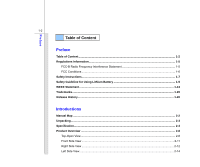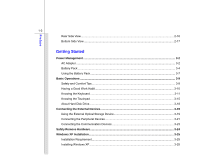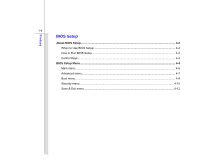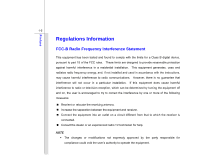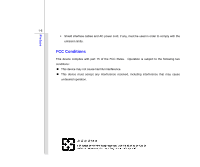MSI U90 User Manual
MSI U90 Manual
 |
View all MSI U90 manuals
Add to My Manuals
Save this manual to your list of manuals |
MSI U90 manual content summary:
- MSI U90 | User Manual - Page 1
CHAPTER 1 Preface - MSI U90 | User Manual - Page 2
Interference Statement 1-5 FCC Conditions ...1-6 Safety Instructions...1-7 Safety Guideline for Using Lithium Battery 1-9 WEEE Statement ...1-13 Trademarks ...1-20 Release History...1-20 Introductions Manual Map ...2-2 Unpacking...2-3 Specification...2-4 Product Overview ...2-8 Top-Open View - MSI U90 | User Manual - Page 3
Keyboard ...3-11 Knowing the Touchpad ...3-15 About Hard Disk Drive...3-18 Connecting the External Devices 3-19 Using the External Optical Storage Device 3-19 Connecting the Peripheral Devices 3-21 Connecting the Communication Devices 3-23 Safely Remove Hardware ...3-24 Windows XP Installation - MSI U90 | User Manual - Page 4
Preface 1-4 BIOS Setup About BIOS Setup...4-2 When to Use BIOS Setup...4-2 How to Run BIOS Setup...4-2 Control Keys ...4-3 BIOS Setup Menu...4-4 Main menu...4-5 Advanced menu...4-7 Boot menu ...4-9 Security menu...4-10 Save & Exit menu...4-12 - MSI U90 | User Manual - Page 5
to provide reasonable protection against harmful interference in a residential installation. This equipment generates, uses and radiates radio frequency energy, and, if not installed and used in accordance with the instructions, may cause harmful interference to radio communications. However, there - MSI U90 | User Manual - Page 6
Preface 1-6 Š Shield interface cables and AC power cord, if any, must be used in order to comply with the emission limits. FCC Conditions This device complies with part 15 of the FCC Rules. Operation is subject to the following two conditions: „ This device may not cause harmful interference. „ - MSI U90 | User Manual - Page 7
Safety Instructions Read the safety instructions carefully and thoroughly. All cautions and warnings on the equipment or user's manual should be could damage the equipment or cause an electrical shock. Keep the User's Guide that comes with the package for future reference. Lay this equipment on - MSI U90 | User Manual - Page 8
power cord before inserting any add-on card or module. To prevent explosion caused by improper battery replacement, use the same or equivalent type of battery recommended by the manufacturer only. When installing the coaxial cable to the TV Tuner, it is necessary to ensure that the metal shield - MSI U90 | User Manual - Page 9
batteries usages conformément aux instructions du fabricant. (German) (Deutsch) VORSICHT: Explosionsgefahr bei unsachgemäßem Austausch der Batterie stesso tipo o con uno equivalente come indicato nel manuale del produttore. Smaltire le batterie usate come da istruzioni del produttore. (Russian ( - MSI U90 | User Manual - Page 10
Preface 1-10 üreticinin talimatlarına göre degerlendiriniz. (Greek (Polish) (Polski) OSTRZEŻENIE: Nieprawidłowa wymiana może spowodować eksplozję baterii. Zamianę można wykonać wyłącznie na baterię tego samego lub równoważnego typu zalecaną przez producenta urządzenia. Zużyte baterie można - MSI U90 | User Manual - Page 11
Preface 1-11 (Vietnam) (Tieng Viet) LƯU Ý: Thay thế pin không tương thích có thể dẫn đến nguy cơ bị nổ. Chỉ thay thế bằng pin cùng loại hoặc loại tương ứng khuyên dùng bởi nhà sản xuất thiết bị. Vứt bỏ pin đã sử dụng theo hướng dẫn của nhà sản xuất. (Thai (Indonesia) (Bahasa Indonesia) - MSI U90 | User Manual - Page 12
batteribyte. Använd samma batterityp eller en ekvivalent typ som rekommenderas av apparattillverkaren. Kassera använt batteri enligt fabrikantens instruction. (Finnish) (Suomi) VAROITUS: Paristo voi räjähtää, jos se on virheellisesti asennettu. Vaihda paristo ainoastaan valmistajan suosittelemaan - MSI U90 | User Manual - Page 13
Preface 1-13 (Estonia) (Eesti) ETTEVAATUST! Plahvatusoht, kui aku on valesti paigaldatud. Asendage ainult sama või tootja poolt soovitatud võrdväärse akuga. Hävitage kasutatud aku vastavalt tootja juhistele. Persian) Arabic WEEE Statement (English) Under the European Union ("EU") - MSI U90 | User Manual - Page 14
Preface 1-14 (German) (Deutsch) Gemäß der Richtlinie 2002/96/EG über Elektro- und Elektronik-Altgeräte dürfen Elektro- und Elektronik-Altgeräte nicht mehr als kommunale Abfälle entsorgt werden, die sich auf 13.August, 2005 wirken. Und der Hersteller von bedeckt Elektronik-Altgeräte gesetzlich zur - MSI U90 | User Manual - Page 15
Preface 1-15 (Greek 2002/96 WEEE 13 2005 (Polish) (Polski) Zgodnie z Dyrektywą Unii Europejskiej ("UE") dotyczącą odpadów produktów elektrycznych i elektronicznych (Dyrektywa 2002/96/EC), która wchodzi w życie 13 sierpnia 2005, tzw. "produkty oraz wyposażenie elektryczne i elektroniczne " - MSI U90 | User Manual - Page 16
Preface 1-16 (Japanese Japanese 2005 年 8 月 13 EU WEEE (Korean 2005 년 8 월 13 EU 2002/96/EC (Vietnam) (Tieng Viet) Theo Hướng dẫn của Liên minh Châu Âu ("EU") về Thiết bị điện & điện tử đã qua sử dụng, Hướng dẫn 2002/96/EC, vốn đã có hiệu lực vào ngày 13/8/2005, các sản phẩm thuộc "thi - MSI U90 | User Manual - Page 17
Preface 1-17 koja stupa na snagu od 13. Avgusta 2005, proizvodi koji spadaju pod "elektronsku i električnu opremu" ne mogu više biti odbačeni kao običan otpad i proizvođači ove opreme biće prinuđeni da uzmu natrag ove proizvode na kraju njihovog uobičajenog veka trajanja. (Netherlands) (Nederlands - MSI U90 | User Manual - Page 18
Preface 1-18 alaisen sähkö- tai elektroniikkalaitteen valmistajan on otettava laitteet takaisin niiden käyttöiän päättyessä. (Slovak) (Slovensky/ Slovenčina) Na základe smernice Európskej únie („EU") o elektrických a elektronických zariadeniach číslo 2002/96/ES, ktorá vstúpila do platnosti 13. - MSI U90 | User Manual - Page 19
Preface 1-19 (Croatian) (Hrvatski) U okviru Direktive Europske Unije ("EU") o Otpadnim električnim i elektroničkim uređajima, Direktiva 2002/96/EC, koja je na snazi od 13. kolovoza 2005., "električni i elektronički uređaji" se ne smiju više bacati zajedno s kućnim otpadom i proizvođači su obvezni - MSI U90 | User Manual - Page 20
Preface 1-20 Trademarks All trademarks are the properties of their respective owners. Release History Version 1.0 Revision Note First Release Date 05, 2008 - MSI U90 | User Manual - Page 21
CHAPTER 2 Introductions - MSI U90 | User Manual - Page 22
, connectors, LEDs and externals of this notebook. Chapter 3, Getting Started, gives the basic operation instructions on using keyboard, touchpad, hard disk drive, and optical storage drive. Beside, the steps of installing and uninstalling the battery; and the procedures of connecting the various - MSI U90 | User Manual - Page 23
Chapter 4, BIOS Setup, provides information on BIOS Setup program Notebook Quick Start Manual High-capacity Li-ion battery AC adapter and power cord Carry bag (optional) All-in-one application disk, containing the full version of user's manual, drivers, utilities, and optional recovery - MSI U90 | User Manual - Page 24
x 19~31.5 (H) mm 940g (without battery pack) CPU Processor Type Support Processor L2 Cache FSB Speed Socket 478 Intel® Diamondville processor (45 nm) 512KB Support 533 MHz Core Chips North Bridge South Bridge Intel® 945GSE Intel® ICH7M Memory Technology Memory Maximum DDR2 667/ 800 DDR2 SDRAM - MSI U90 | User Manual - Page 25
Introductions 2-5 Battery Type RTC Battery 3 cells (optional) 6 cells (optional) Yes I/O Port Monitor(VGA) USB Mic-in Headphone Out RJ45 Card Reader 15 pin D-Sub x 1 x 3 (USB version 2.0) x 1 x 1 x 1 x 1 (SD/ MMC/ MS) The supported memory cards may vary without notice. Storage (Items listed - MSI U90 | User Manual - Page 26
Introductions 2-6 Internal Speaker Sound Volume Video Dual View Function CRT Output Display LCD Type Brightness WebCam CMOS (optional) Software & BIOS USB Flash Boot BIOS Others Kensington Lock Hole Compliance 2 speakers with housing Adjust by volume button, K/B hot-key & SW LCD or CRT will be - MSI U90 | User Manual - Page 27
View The figure of top-open view and description shown below will lead you to browse the main operating area of your notebook. 1 The figures show here are for reference only. 1. Webcam/ Webcam LED 2. Power Button / Power LED 3. Keyboard / Quick Launch Buttons 4. Status LED 5. Touchpad 5 4 3 2 - MSI U90 | User Manual - Page 28
Use the [Fn] buttons on the keyboard to activate the specific applications or tools. With the help of these quick launch buttons, users will be able to do work more efficiently. Press and hold the Fn button, and then press the F6 button to turn the + Webcam function on. Press again to turn - MSI U90 | User Manual - Page 29
to enable or disable this ECO function recurrently when the + notebook is powered with battery pack. Press and hold the Fn button, and then press the F11 button repeatedly to enable or disable the Wireless LAN or Bluetooth function + recurrently. 4. Status LED Hard Disk/ Optical Drive Device In - MSI U90 | User Manual - Page 30
Š Battery LED goes out when it is fully charged or when the AC adapter is disconnected. Power On/ Off/ Suspend: Š Blinking green when the system is in suspend mode. Š LED goes out when the system is turned off. Wireless LAN and Bluetooth: Š Wireless LAN LED indicator glows green when Wireless LAN - MSI U90 | User Manual - Page 31
Introductions 2-11 Front Side View 1 1 1. Stereo Speakers 1. Stereo Speakers Give high quality sound blaster with stereo system and Hi-Fi function supported. - MSI U90 | User Manual - Page 32
4. VGA Port 5. RJ-45 Connector 1. USB Port The USB 2.0 port allows you to connect USB-interface peripheral devices, such as the mouse, keyboard, modem, portable hard disk module, printer and more. 2. Card Reader The built-in card reader may support various types of memory card, such as MMC (Multi - MSI U90 | User Manual - Page 33
Audio Port Connectors Make high quality sound blaster with stereo system and Hi-Fi function supported. Headphone: A connector for speakers or headphones. Microphone: Used for an external microphone. RJ-45 Connector The 10/100 Ethernet connector is used to connect a LAN cable for network connection. - MSI U90 | User Manual - Page 34
44 1. Power Connector 2. Kensington Lock 3. Ventilator 4. USB Port 1. Power Connector To connect the AC adapter and supply power for the notebook. 2. Kensington Lock This notebook provides a Kensington Lock hole, which allows users to secure the notebook in place with a key or some mechanical PIN - MSI U90 | User Manual - Page 35
Introductions 2-15 4. USB Port The USB 2.0 port allows you to connect USB-interface peripheral devices, such as the mouse, keyboard, modem, portable hard disk module, printer and more. - MSI U90 | User Manual - Page 36
Introductions 2-16 Rear Side View 1 1. Battery Pack 1. Battery Pack This notebook will be powered by the battery pack when the AC adapter is disconnected. - MSI U90 | User Manual - Page 37
Release Button It is a bounce-back device as a preparation for releasing the battery pack. Slide it with one hand and pull the battery pack carefully with the other. 2. Battery Lock/Unlock Button Battery cannot be moved when the button is positioned on lock status. Once the button is slid to unlock - MSI U90 | User Manual - Page 38
Introductions 2-18 3. Battery Pack This notebook will be powered by the battery pack when the AC adapter is disconnected. - MSI U90 | User Manual - Page 39
CHAPTER 3 Getting Started - MSI U90 | User Manual - Page 40
Adapter Please be noted that it is strongly recommended to connect the AC adapter and use the AC power while using this notebook for the first time. When the AC adapter is connected, the battery is being charged immediately. Note that the AC adapter included in the package is approved for your - MSI U90 | User Manual - Page 41
of the AC adapter. 3. Plug the DC end of the adapter to the notebook, and the male end of the power cord to the electrical outlet. Disconnecting power cord from the electrical outlet first. 2. Unplug the connector from the notebook. 3. Disconnect the power cord and the connector of AC adapter. 4. - MSI U90 | User Manual - Page 42
is an internal power source of the notebook. Be aware of that this battery pack may be damaged if users try to disassemble the battery pack on their own. Also, note that the limited warranty to the battery pack may also lose its efficacy when this battery pack is disassembled not by an authorized - MSI U90 | User Manual - Page 43
in reserve for enough power supply. Please contact your local dealer to buy a battery pack that is compliant to your notebook. To remove the battery pack, following the steps below: 1. Make sure the notebook is turned off, and the AC power is 2 disconnected. 2. Press the lock/unlock button in - MSI U90 | User Manual - Page 44
pack, following the steps below: 1. Use both hands to align and insert the battery pack into the compartment with correct orientation. 2. Slightly slide and press the battery pack into the right position until the battery back is fastened in the compartment. 3. Press the lock/unlock button to the - MSI U90 | User Manual - Page 45
local solid waste officials for details about recycling options or for proper disposal in your area. Conserving Battery Power Efficient battery power is critical to maintain a normal operation. If the battery power is not managed well, the saved data and customized settings may be lost. To optimize - MSI U90 | User Manual - Page 46
Getting Started 3-8 Charging the Battery Pack The battery pack can be recharged while it is installed in the notebook. Please pay attention to the following tips before recharging the battery: Š If a charged battery pack is not available, save your work and close all running programs and shut down - MSI U90 | User Manual - Page 47
notebook, please read the following instructions to assure your own safety, and make yourself comfortable during the operations. Safety and Comfort Tips The notebook to support your wrists. Š Adjust the angle/position of the LCD panel to have an optimal view. Š Avoid using your notebook in the - MSI U90 | User Manual - Page 48
keep a good posture. 5. Adjust the chair's height. 4 2 1 3 1 5 Having a Good Work Habit Have a good work habit is important if you have to work with your notebook for long periods of time; otherwise, it may cause discomfort or injury to you. Please keep the following tips in mind when operating - MSI U90 | User Manual - Page 49
Getting Started 3-11 Knowing the Keyboard This notebook provides a full-functioned keyboard. This keyboard can be divided into four categories: Typewriter keys, Cursor keys, Numeric keys and Function keys. Typewriter keys Numeric keys The keyboard shown here may vary from the actual one, - MSI U90 | User Manual - Page 50
3-12 Typewriter Keys In addition to providing the major function of the keyboard, these typewrite keys also provide several keys for special purposes, such Keys Find the numeric keys among the keyboard, and activate the Num Lock function to use these numeric keys to enter numbers and calculations. - MSI U90 | User Manual - Page 51
the line (or document). The Backspace key, [Ins] and [Del] keys at upper right corner are use for editing purpose. This key is used to switch the typing mode between "insert" and "overtype" modes. Press this key to delete one character to the right of the cursor and move the following - MSI U90 | User Manual - Page 52
Logo key ( ) on the keyboard, which are used to perform Windows-specific functions, such as opening the Start menu and launching the shortcut menu. For more information of the two keys, please refer to your Windows manual or online help. „ [Fn] Key + + Switch the display output mode between the - MSI U90 | User Manual - Page 53
mouse, allowing you to control the notebook by pointing the location of the cursor on the screen and making selection with its two buttons and control the cursor on the screen by moving one of your finger. 2. Enter Buttons Acts as the Enter button of the keyboard. 1 2 The touchpad figures shown - MSI U90 | User Manual - Page 54
of the cursor on the screen. To configure the touchpad, you can use the standard Microsoft or IBM PS/2 driver in your Windows operating system. The Mouse Properties and click is the basics of operating your notebook. Unlike the traditional pointing device such as the mouse, the whole touchpad can act as - MSI U90 | User Manual - Page 55
left button. Tapping twice more rapidly on the touchpad is to execute a double-click. „ Drag and Drop You can move files or objects in your notebook by using drag-and-drop. To do so, place the cursor on the desired item and slightly tap twice on the touchpad, and then keep - MSI U90 | User Manual - Page 56
loss in your system, please backup your critical files regularly. Do not turn off the notebook when the hard disk In-use LED is on. Do not remove or install the hard disk drive when the notebook is turned on. The replacement of hard disk drive should be done by an authorized retailer - MSI U90 | User Manual - Page 57
here are for reference only. Using the External Optical Storage Device An optional external optical storage device may come with the package of the notebook. The actual external optical storage device may vary depending on the model you purchased. The devices shown in the reference figures here may - MSI U90 | User Manual - Page 58
allows you to record CD format and both the -R/RW and +R/RW DVD formats. „ DVD Multi: Works as a multi-functional DVD Dual Drive and a DVD RAM Drive. „ Blu-ray: It is a high-capacity optical disc that holds the high-definition video (HD) on a single-sided disk. Blu-ray - MSI U90 | User Manual - Page 59
the Peripheral Devices Connecting the USB devices This notebook provides USB ports for connecting various USB devices, such as mouse, keyboard, digital camera, webcam, printer, and external optical storage device, ete.. To connect these devices, install the drivers for each device first if - MSI U90 | User Manual - Page 60
display is connected to the notebook, power on the notebook and the external display should respond by default. If not, you can switch the display mode by pressing [Fn]+[F2]. Alternately, you can change the display mode by configuring the settings in Display Properties of Windows operating system. - MSI U90 | User Manual - Page 61
the Communication Devices Using the LAN The RJ-45 connector of the notebook allows you to connect the LAN (local area network) devices, such as a hub, switch and gateway, to build a network connection. For more instructions or detailed steps on connecting to the LAN, please ask your MIS staff - MSI U90 | User Manual - Page 62
Hardware When any peripheral device is connected to the notebook, the Safely Remove Hardware icon will appear on the your computer. Hardware Devices: 1 USB Mass Storage Device Stop a Hardware device Confirm devices to be stopped. Choose OK To continue. Windows will attempt to stop the following - MSI U90 | User Manual - Page 63
full version of user's manual, drivers, utilities, and optional recovery function, etc.) of this notebook Installing Windows XP Š Attach the power cord to the AC adapter and the notebook. Š Connect the external USB CD-ROM or DVD-ROM to the notebook Š Place the Windows® XP service pack 2 (or newer - MSI U90 | User Manual - Page 64
on-screen instructions to continue and complete the installation process. Š Restart the system and enter the Windows® XP operating system. Place the All-in-one application disk of this notebook into the external USB CD-ROM or DVD-ROM. Š Follow the Driver Installation Wizard to install all drivers. - MSI U90 | User Manual - Page 65
CHAPTER 4 BIOS Setup - MSI U90 | User Manual - Page 66
the system by turning it OFF and ON, or simultaneously pressing [Ctrl]+[Alt]+[Delete] keys to restart. Be noted that the screen snaps and setting options in this chapter are for your references only. The actual setting screens and options on your Notebook may be different because of BIOS update. - MSI U90 | User Manual - Page 67
Keys You can use only the keyboard to control the cursor in the BIOS Setup Utility. Press left arrow to select one menu title some items, press this key to change setting field. Bring up help screen providing the information of control keys. 1) Exit the BIOS Setup Utility. 2) Return to the previous - MSI U90 | User Manual - Page 68
field. Use [+], [-] to configure system Date. :Select Screen :Select Item Enter: Select +/-: Change Opt. F1: BIOS version, CPU features, memory size and setting of system time and date. Advanced Menu Configure IDE and USB settings. Boot Menu Set up boot type and boot sequence. Security Menu Install - MSI U90 | User Manual - Page 69
system Date. :Select Screen :Select Item Enter: BIOS (read-only). The month from 01 (January) to 12 (December). The date from 01 to 31. The year can be adjusted by users. Š IDE Information This item displays the types of the IDE devices installed in the notebook. Press [Enter] to bring up a window - MSI U90 | User Manual - Page 70
BIOS Setup 4-6 Š System Information This item provides the information about the firmware, processor, and system memory. - MSI U90 | User Manual - Page 71
BIOS Setup Main Atpio Setup Utility - Copyright (C) 2007 American Megatrends, Inc. Advanced Boot Security Save & Exit Intel (R) Speedstep (tm) AHCI Mode Legacy USB Support Disabled. :Select Screen :Select Item USB Support Selecting Enabled allows users to use USB devices, such as mouse, keyboard - MSI U90 | User Manual - Page 72
BIOS Setup 4-8 For better PCI performance, you should set the item to higher values. Setting options: 32, 64, 96, 128, 160, 192, 224, and 248. - MSI U90 | User Manual - Page 73
GSA-T20N...] Boot Option #2 [SATA: ST980825A ...] Boot Option #3 [USB Hotplug FDD] Š 1st, 2nd , and 3rd Boot Option These items allow you to set the sequence of boot devices where BIOS attempts to load the disk operating system. :Select Screen :Select Item Enter: Select +/-: Change Opt. F1 - MSI U90 | User Manual - Page 74
BIOS Setup 4-10 Security menu Š Supervisor Password When this function is selected, a message box will appear on the screen as below: Main Atpio Setup Utility - Copyright (C) 2007 American Megatrends, Inc. Advanced Boot Security Save & Exit Supervisor Password User Password :Select Screen : - MSI U90 | User Manual - Page 75
BIOS Setup 4-11 Š User Password Set the User Password under this item. Note that Supervisor Password allows the user to enter and change the settings of the setup menu; User Password only allows the user to enter the setup menu, but do not have the right to make changes. - MSI U90 | User Manual - Page 76
BIOS Setup 4-12 Save & Exit menu Š Exit and Save Changes Save the changes you made. Š Discard Changes Abandon your changes and reload the previous configuration before running the utility. :Select Screen :Select Item Enter: Select +/-: Change Opt. F1: General Help F2: Previous Values F9: Optimized
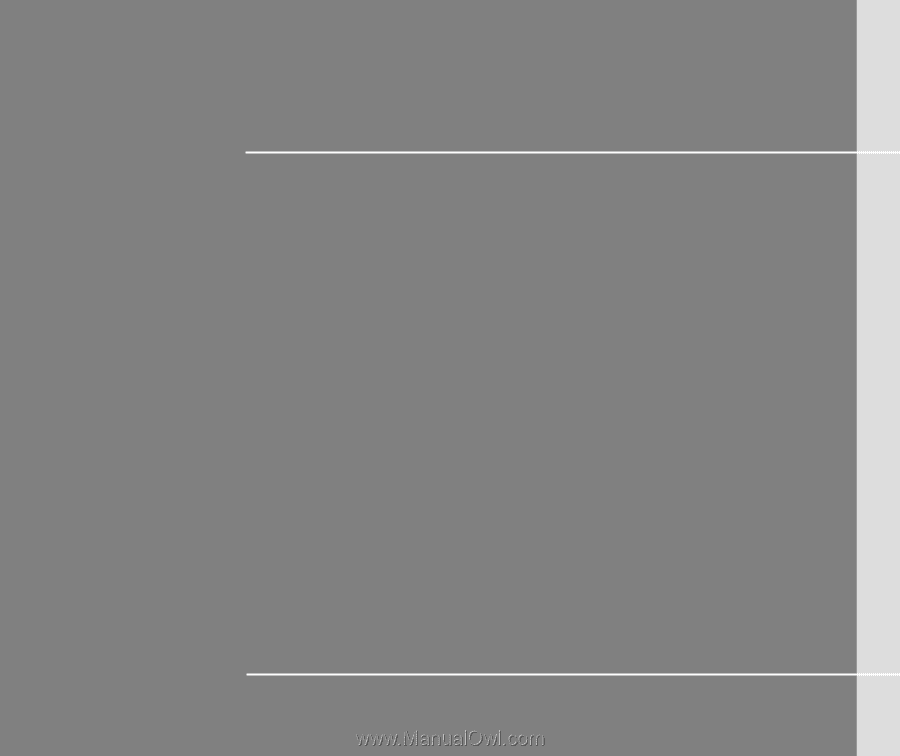
CHAPTER 1
Preface