MSI VR340 User Manual
MSI VR340 Manual
 |
View all MSI VR340 manuals
Add to My Manuals
Save this manual to your list of manuals |
MSI VR340 manual content summary:
- MSI VR340 | User Manual - Page 1
Chapter 1 Chapter 2 Chapter 3 Chapter 4 Preface General Introductions Getting Started Customizing this Notebook BIOS Setup - MSI VR340 | User Manual - Page 2
to comply with the limits for a Class B digital device, pursuant to part 15 of the FCC rules. These limits are or modifications not expressly approved by the party responsible for compliance could void the user's authority to operate the equipment. 2. Shield interface cables and AC power cord - MSI VR340 | User Manual - Page 3
Preface FCC Conditions This device complies with part 15 of the FCC Rules. Operation is subject to the following two conditions: 1. This device may not cause harmful interference. 2. This device must accept any interference received, including interference that may cause undesired operation. III - MSI VR340 | User Manual - Page 4
meme type ou d'un type équivalent recommandé par le constructeur. Mettre au rebut les batteries usages conformément aux instructions du fabricant. (Norwegian) ADVARSEL: Eksplosjonsfare ved feilaktig skifte av batteri. Benytt same batteritype eller en tilsvarende type anbefalt av apparatfabrikanten - MSI VR340 | User Manual - Page 5
telephone jacks in wet locations unless the jack is specifically designed for wet locations. 3. Never touch uninsulated telephone instruction manual carefully and keep this manual for your future reference. In case of any trouble with this model, please contact your nearest "AUTHORIZED service - MSI VR340 | User Manual - Page 6
engineering or disassembly is prohibited. Safety Instructions 1. Read the safety instructions carefully and thoroughly. 2. Save this User Guide for possible use later. 3. Keep the following situations arises, get the equipment checked by a service personnel: w The power cord or plug is damaged. VI - MSI VR340 | User Manual - Page 7
the equipment. w The equipment has been exposed to moisture. w The equipment has not worked well or you can not get it work according to User's Manual. w The equipment was dropped and damaged. w The equipment has obvious signs of breakage. 11. Never pour any liquid into the opening that could damage - MSI VR340 | User Manual - Page 8
Preface kommunale Abfälle entsorgt werden, die sich auf 13.August, 2005 wirken. Und der Hersteller von bedeckt Elektronik-Altgeräte gesetzlich zur gebrachten Produkte am Ende seines Baruchbarkeitsdauer zurückzunehmen. (Français) Au sujet de la directive européenne (EU) relative aux déchets des é - MSI VR340 | User Manual - Page 9
Preface Vervuiling van Electrische en Electronische producten (2002/96/EC), die op 13 Augustus 2005 in zal gaan kunnen niet meer beschouwd worden als vervuiling. Fabrikanten van dit soort producten worden verplicht om producten retour te nemen aan het eind van hun levenscyclus.. (Srpski) Po - MSI VR340 | User Manual - Page 10
Preface povinni odebírat takové výrobky zpět po skončení jejich životnosti. (MAGYAR) Az Európai Unió („EU") 2005. augusztus 13-án hatályba lépő, az elektromos és elektronikus berendezések hulladékairól szóló 2002/96/EK irányelve szerint az elektromos és elektronikus berendezések többé nem kezelhető - MSI VR340 | User Manual - Page 11
registered trademark of Microsoft Corporation. Windows®98/ME, 2000/XP are registered trademarks of Microsoft Corporation. w AMI® is a registered trademark of American Megatrends Inc. w PCMCIA and CardBus are registered trademarks of the Personal Notebook - MSI VR340 | User Manual - Page 12
Interference Statement II FCC Conditions III Safety Guideline for Using Lithium Battery IV Caution on Using Modem V Optical Device Drive Notice V Macrovision Notice VI Safety Instructions VI WEEE Statement VII Trademarks ...XI Release History XI Introductions How to Use This - MSI VR340 | User Manual - Page 13
Preface Getting Started Specification ...2-2 Product Overview 2-5 Top-open View 2-5 Front View 2-9 Right-side View 2-10 Left-side View 2-12 Rear View 2-14 Bottom View 2-15 Power Management 2-16 AC - MSI VR340 | User Manual - Page 14
Preface Customizing this Notebook Connecting the External Devices 3-2 Connecting the Peripheral Devices 3-3 Connecting the Communication Devices 3-6 PC Card Installation 3-7 Installing the PC card 3-7 Removing the PC card 3-8 Safely Remove - MSI VR340 | User Manual - Page 15
Chapter 1 Chapter 2 Chapter 3 Chapter 4 Preface General Introductions Getting Started Customizing this Notebook BIOS Setup - MSI VR340 | User Manual - Page 16
dependability and customer satisfaction. How to Use This Manual This User's Manual provides instructions and illustrations on how to operate this notebook. It is recommended to read this manual carefully before using this notebook. Chapter 1, General Introductions, includes the descriptions of all - MSI VR340 | User Manual - Page 17
General Introductions Chapter 3, Customizing this Notebook, gives instructions not only in connecting the mouse, keyboard, webcam, printer, external monitor, IEEE 1394 devices, and communication devices, but also in installing and removing the PC card. Chapter 4, BIOS setup, provides information on - MSI VR340 | User Manual - Page 18
you need to ship the unit in the future. The package should contain the following items: w Notebook w User's Manual or Quick Start Guide w All-in-one application disk, containing the drivers, utilities, and optional recovery function. w High-capacity Li-ion battery pack w AC adapter and power cord - MSI VR340 | User Manual - Page 19
Chapter 1 Chapter 2 Chapter 3 Chapter 4 Preface General Introductions Getting Started Customizing this Notebook BIOS Setup - MSI VR340 | User Manual - Page 20
Getting Started Specification Physical Characteristic Dimension Weight CPU Processor Type Support Processor FSB Speed Core Chips North Bridge South Bridge Memory Technology Memory Maximum Power AC Adapter Battery Type RTC Battery Storage HDD form factor Controller - MSI VR340 | User Manual - Page 21
Started Optical Device I/O Port Monitor(VGA) USB IEEE1394 Headphone Out (S/PDIFOut supported) Mic-in RJ11 RJ45 TV-Out Slot Card Reader Communication Port 56K Fax/MODEM I/F Controller Wake on Ring LAN LAN Controller Wake on LAN DVD Combo DVD dual Super Multi (Devices listed here may vary without - MSI VR340 | User Manual - Page 22
Getting Started LAN Boot Bluetooth Wireless LAN Display LCD Type Brightness Video Controller LCD VRAM Camera (Optional) CMOS Audio Sound Codec chip Internal Speaker Internal Microphone Sound Volume Software & BIOS USB Flash Boot BIOS Others Kensington Lock Hole Compliance Yes Yes (Optional, MS- - MSI VR340 | User Manual - Page 23
Getting Started Product Overview This section provides the description of basic aspects of the notebook. It will help you to know more about the appearance of this Notebook before using it. Note the notebook shown here may vary from the actual one. Top-open View The figure of top-open view and - MSI VR340 | User Manual - Page 24
Launch Buttons and Power Button Power Button: To turn your Notebook power ON and OFF. Quick Launch Buttons: Simply click Launch Button to enable/disable the Wireless LAN or Bluetooth (optional) function. P1 Press the P1 Quick Launch Button to activate the Webcam or Search function. (It may - MSI VR340 | User Manual - Page 25
when the Notebook PC is accessing the hard disk drive. Bluetooth (Optional) Glowing blue when Bluetooth function of is enabled. Wireless LAN Glowing green when wireless LAN function is turned off. 6. Stereo Speakers Make high quality sound blaster with stereo system and Hi-Fi function supported. 2-7 - MSI VR340 | User Manual - Page 26
Getting Started 7. Webcam (Optional) This built-in webcam can be used for picture taking, video recoding or conferencing, and any other interactive applications. 8. Internal Microphone There is built-in microphone and its function is the same with microphone. 2-8 - MSI VR340 | User Manual - Page 27
Reader The built-in card reader supports MMC (multi-media card), SD (secure digital), MS (memory stick), XD, SDIO, and MS Pro (memory stick pro) cards. 2. Audio Port Connectors Make high quality sound blaster with stereo system and Hi-Fi function supported. Mic-In: Used for an external microphone - MSI VR340 | User Manual - Page 28
provides a PC card slot to support one Type-II PC card for expansion functions, such as LAN/WLAN card, modem card, memory card, etc. 2. IEEE 1394 The IEEE 1394 port is a high-speed bus that allows you to connect high-end digital devices such as the DV (digital video camera). 3. USB Port The USB - MSI VR340 | User Manual - Page 29
Getting Started 5. RJ-45 Connector The Ethernet connector is used to connect a LAN cable for network connection. 6. Kensington Lock This port is used to lock the computer to location for security. 2-11 - MSI VR340 | User Manual - Page 30
Left-side View 1 Getting Started 2 34 5 1. VGA Port The 15-pin-D-sub VGA port allows you to connect an external monitor or other standard VGA-compatible device (such as a projector) for a great view of the computer display. 2. S-Video Connector By using a Super VHS (S-Video) cable, this - MSI VR340 | User Manual - Page 31
Getting Started 5. Optical Storage Device A slim DVD Combo/ DVD Dual/ Super Multi drive is available in the computer, depending on the model you purchased. The optical device allows you to use the CD/DVD disc for installing software, accessing data and playing music/movie on the computer. 2-13 - MSI VR340 | User Manual - Page 32
Rear View Getting Started 1 2 1. Battery Pack (Rear View) Supply power to your computer when the AC adapter is not connected. 2. Power Connector To connect the AC adapter and supply power for the computer. 2-14 - MSI VR340 | User Manual - Page 33
Getting Started Bottom View 1 2 3 1. Battery Lock/Unlock Button Battery cannot be moved when the button is positioned on lock status. Once the button is pushed to unlock position, the battery is removable. 2. Battery Pack Supply power to your computer when the AC adapter is not connected. 3. - MSI VR340 | User Manual - Page 34
Power Management AC Adapter Please be noted that it is strongly recommended to connect the AC adapter and use the AC power while using this Notebook for the first time. When the AC adapter is connected, the battery is being charged immediately. NOTE that the AC adapter included in the package - MSI VR340 | User Manual - Page 35
the AC Power When you disconnect the AC adapter, you should: 1. Unplug the power cord from the electrical outlet first. 2. Unplug the connector from the Notebook. 3. Disconnect the power cord and the connector of AC adapter. 4. When unplugging the power cord, always hold the connector - MSI VR340 | User Manual - Page 36
worry about the lack of battery power. It's recommend to buy a battery pack from your local dealer. To remove the battery pack: 1. Make sure the Notebook is turned off. 2. Check the Lock/Unlock button is in unlocked status. 3. Locate the Battery Release Button on the bottom side. 4. Push the Release - MSI VR340 | User Manual - Page 37
5 2 Getting Started 5 3 4 2-19 - MSI VR340 | User Manual - Page 38
Getting Started Replacing the Battery Pack 1. Insert the right side of battery pack into the compartment. 2. Slightly slide and press the battery pack into the right place. 3. After the right side of the battery pack fitting the right track, then slightly press the left side of battery pack into the - MSI VR340 | User Manual - Page 39
Getting Started Using the Battery Pack Battery Safety Tips Replacing or handling the battery incorrectly may present a risk of fire or explosion, which could cause serious injury. w Only replace the main battery pack with the same or equivalent type of battery. w Do not disassemble, short-circuit or - MSI VR340 | User Manual - Page 40
, we suggest that consuming the battery power completely once a month is necessary. w If you do not use the Notebook for a long time, it is suggested to remove the battery pack from your Notebook. This may be helpful to extend your battery life. w The actual charging time will be determined by the - MSI VR340 | User Manual - Page 41
proper position (about 90-degree) when operating. w Put your hands on the desk naturally to support your wrists. w Adjust the angle/position of the LCD panel, so that you can have the optimal view. w Avoid using your Notebook in the space where may cause your discomfort (such as on the bed). w The - MSI VR340 | User Manual - Page 42
Adjust the desk's height. Adjust the chair's height. Have a Good Work Habit Have a good work habit is important if you have to work with your Notebook for long periods of time; otherwise, it may cause discomfort or injury to you. Please keep the following tips in mind when operating. w Change your - MSI VR340 | User Manual - Page 43
Getting Started Knowing the Keyboard The Notebook's keyboard provides all the functions of a full-sized keyboard and an additional [Fn] key for specific functions on the Notebook. The keyboard can be divided into four categories: Typewriter keys, Cursor keys, Numeric keys and Function keys. 2-25 - MSI VR340 | User Manual - Page 44
Typewriter Keys Getting Started The function of these Typewriter keys is the major function of the keyboard, which is similar to the keys on a typewriter. It also provides several keys for special purposes, such as the [Ctrl], [Alt] and [Esc] key. When the lock keys are pressed, the corresponding - MSI VR340 | User Manual - Page 45
Cursor Keys The keyboard provides four cursor (arrow) keys and [Home], [PgUp], [PgDn], [End] keys at the lower right corner, which are used to control the cursor movement. Getting Started Move the cursor left for one space. Move the cursor right for one space. Move the cursor up for one line. Move - MSI VR340 | User Manual - Page 46
Getting Started The Backspace key, [Ins] and [Del] keys at upper right corner are use for editing purpose. This key is used to switch the typing mode between "insert" and "overtype" modes. Press this key to delete one character to the right of the cursor and move the following text left for one - MSI VR340 | User Manual - Page 47
Application Logo key on the keyboard, which are used to perform Windows-specific functions, such as opening the Start menu and launching the shortcut menu. For more information of the two keys, please refer to your Windows manual or online help. n [Fn] Key Switch the display output mode between - MSI VR340 | User Manual - Page 48
is a pointing device that is compatible with standard mouse, allowing you to control the Notebook by pointing the location of the cursor on the screen and making selection with its two buttons. 1 2 3 1. Cursor Movement Area This pressure-sensitive area of - MSI VR340 | User Manual - Page 49
This procedure, called as point and click is the basics of operating your Notebook. Unlike the traditional pointing device such as the mouse, the whole touchpad can double-click. n Drag and Drop You can move files or objects in your Notebook by using drag-and-drop. To do so, place the cursor on the - MSI VR340 | User Manual - Page 50
Getting Started desired location; finally, release the left button to finish the drag-and-drop operation. Move the cursor by sliding your fingertip. Using the Touchpad Put your wrist on the desk comfortably. 2-32 - MSI VR340 | User Manual - Page 51
device to meet your personal needs. For example, if you are a left-hand user, you may want to swap the functions of the two buttons. In addition, can use the standard Microsoft or IBM PS/2 driver in your Windows operating system. The Mouse Properties in Control Panel allows you to change - MSI VR340 | User Manual - Page 52
Getting Started About Hard Disk Drive Your Notebook is equipped with a 2.5-inch hard disk drive. The hard disk drive is in your system, please backup critical files regularly. 2. Do not turn off the Notebook when the Hard Disk In-use LED is on. 3. Do not remove or install the hard disk drive when - MSI VR340 | User Manual - Page 53
is equipped with an optical device drive. The actual device installed in your Notebook depends on the model you purchased. n DVD Combo Drive: This device allows you to read DVD and CD, and record CD format. n DVD Dual: Microsoft - MSI VR340 | User Manual - Page 54
Getting Started Inserting the Disk The following instruction describes the general procedure when operating the optical storage device. 1. Confirm that the Notebook is turned on. 2. Press the Eject Button on the drive's panel and the disk tray will slide out partially. Then, gently pull the tray out - MSI VR340 | User Manual - Page 55
Getting Started Removing the disk 1. Press the Eject Button on the drive's panel and the disk tray will slide out partially. Then, gently pull the tray out until fully extended. 2. Hold the disk by its edge with your fingers and lift it up from the tray. 3. Push the tray back into the drive. 1. - MSI VR340 | User Manual - Page 56
Chapter 1 Chapter 2 Chapter 3 Chapter 4 Preface General Introductions Getting Started Customizing this Notebook BIOS Setup - MSI VR340 | User Manual - Page 57
Connecting the External Devices The I/O (input/output) ports on the Notebook allow you to connect peripheral devices. All devices listed here are for reference only. LAN Modem IEEE 1394 Device Microphone Speakers/ Earphones Printer Mouse/ Keyboard Web Cam Monitor Television Note: The - MSI VR340 | User Manual - Page 58
of you keyboard you can manually enable the keyboard by going to Start Menu à Control Panel à Add Hardware to add the new device. Connecting the WebCam You can connect a WebCam to your Notebook through the USB port. To connect the WebCam: 1. Turn on the Notebook and install the WebCam driver. 3-3 - MSI VR340 | User Manual - Page 59
printer. 3. Connect the power cord and turn on the printer. 4. Turn on the Notebook and the system will detect a new device. Install the required driver. For further instructions, please refer to your printer's manual. Connecting the External Monitor or TV You can connect an external monitor to your - MSI VR340 | User Manual - Page 60
Properties of Windows operating system. Connecting the IEEE 1394 devices The IEEE 1394 port of your Notebook is a digital video camera). The IEEE 1394 standard interface supports "plug-and-play" technology, so that you can connect and remove the IEEE 1394 devices without turning off the Notebook - MSI VR340 | User Manual - Page 61
the Communication Devices Using the LAN The RJ-45 connector of the Notebook allows you to connect the LAN (local area network) devices, such as a hub, switch and gateway, to build a network connection. For more instructions or detailed steps on connecting to the LAN, please ask your MIS staff - MSI VR340 | User Manual - Page 62
PC Card Installation The PC card slot of your Notebook allows you to install comprehensive Type-II PC cards that support various functions for your necessary, including the LAN/WLAN card, modem card, and memory card. The following instruction provides you with a basic installation for the PC card - MSI VR340 | User Manual - Page 63
Customizing this Notebook Removing the PC Card 1. Press the Eject Button to make it stretch out. 2. Push the Eject Button and the PC card will otherwise, it may cause interference or damage to the PC card. 2. Before removing the PC card, you should stop the device in Windows operating system. 3-8 - MSI VR340 | User Manual - Page 64
Customizing this Notebook Safely Remove Hardware If you connect any peripheral device to your system, the Safely Remove Hardware icon will appear on the taskbar. Double-click the - MSI VR340 | User Manual - Page 65
Chapter 1 Chapter 2 Chapter 3 Chapter 4 Preface General Introductions Getting Started Customizing this Notebook BIOS Setup - MSI VR340 | User Manual - Page 66
for customized features. w You want to reload the default BIOS settings. How to Run BIOS Setup? To run the BIOS Setup Utility, turn on the Notebook and press the [Del] key during the POST procedure. If the message disappears before you respond and you still wish to enter Setup, restart the - MSI VR340 | User Manual - Page 67
BIOS Setup Control Keys You can use only the keyboard to control the cursor in the BIOS Setup Utility. Press left arrow to select one menu title. Press right arrow to select one menu title. Press up arrow to select one item under the menu title. Press down arrow to select one item under the menu - MSI VR340 | User Manual - Page 68
of System Time and Date. Advanced menu Configure IDE and USB settings. Power Manager Configure Power saving settings. Security menu Install or clear Supervisor's and User's Password settings. Boot menu Set up Boot Type and Boot Sequence. 4-4 - MSI VR340 | User Manual - Page 69
Exit menu Choose decided status before leaving the BIOS menu. BIOS Setup 4-5 - MSI VR340 | User Manual - Page 70
(read-only). Month The month from 01 (January) to 12 (December). Date The date from 01 to 31. Year The year can be adjusted by users. 4-6 - MSI VR340 | User Manual - Page 71
w Primary/Secondary IDE Master The two items display the types of the primary/secondary IDE maste devices installed in the Notebook. Press [Enter] to bring up a window showing the detailed information of the device, including the device name, vendor, LBA mode, PIO mode and more. w USB Configuration - MSI VR340 | User Manual - Page 72
Advanced menu BIOS Setup Advanced Settings w Intel(R) SpeedStep(tm) tech. This item allows you to enable or disable Intel SpeedStep technology. When set to Disabled, the system always operates in a conserve power mode (the processor works at FSB400-600MHz or FSB533-800MHz). If you want optimize - MSI VR340 | User Manual - Page 73
BIOS Setup w Advance PCI/PnP Settings This item allows you to configure the PCI bus system and PnP (plug and play) feature. 4-9 - MSI VR340 | User Manual - Page 74
Power Manager BIOS Setup w ACPI Standby State The item allows you to specify the power saving modes for ACPI function. w Repost Video on S3 Resume The item allows you to determine whether to invoke VGA BIOS POST on S3/STR resume. w HDA Controller The item allows you to enable or disable HDA - MSI VR340 | User Manual - Page 75
Security menu BIOS Setup Security Settings w Change Supervisor/User Password When you select the function, a message box will appear on the screen as below: Enter New Password Type the password you want, up to - MSI VR340 | User Manual - Page 76
that is implemented. Settings are described below: Setup The password prompt appears only when end users try to run Setup. Always A password prompt appears every time when the Notebook is powered on or when end users try to run Setup. To clear a set password, just press [Enter] when you are prompted - MSI VR340 | User Manual - Page 77
Boot menu BIOS Setup w Boot Settings Configuration Configure settings during system boot. w Boot Device Priority The item allows you to set the sequence of boot devices where BIOS attempts to load the disk operating system. 4-13 - MSI VR340 | User Manual - Page 78
Exit menu BIOS Setup w Exit & Save Changes Save the changes you have made and exit the utility. w Exit & Discard Changes Exit the utility without saving the changes you have made. w Discard Changes Abandon your changes and reload the previous configuration before running the utility. w Load Setup
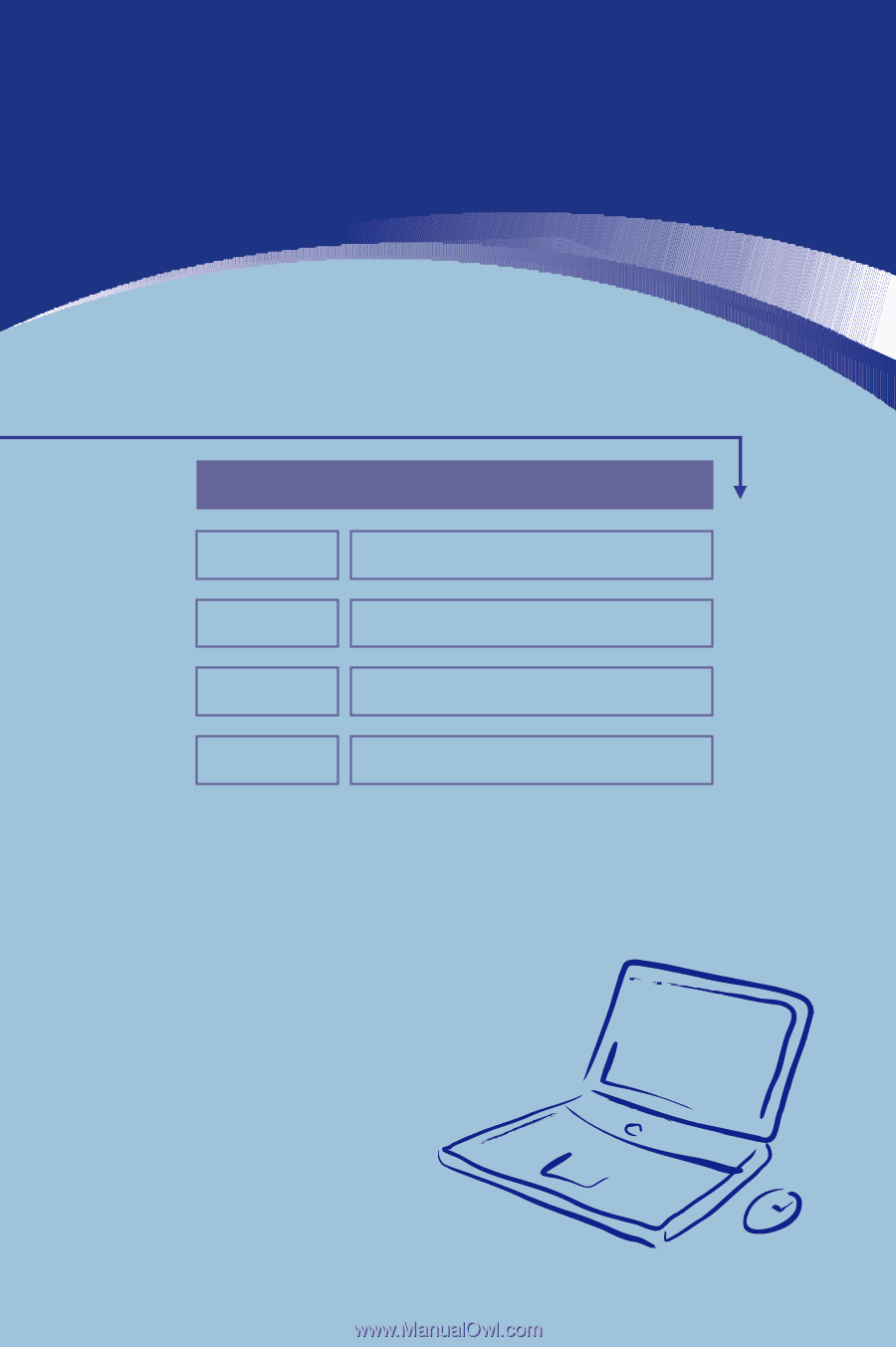
General Introductions
Chapter 1
Getting Started
Chapter 2
Customizing this Notebook
Chapter 3
BIOS Setup
Chapter 4
Preface









