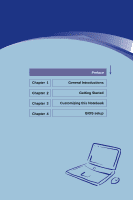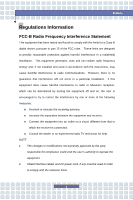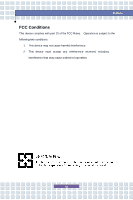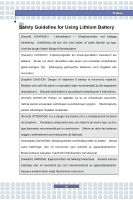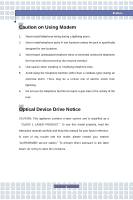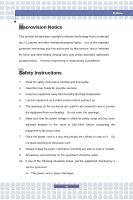MSI VR601 User Manual
MSI VR601 Manual
 |
View all MSI VR601 manuals
Add to My Manuals
Save this manual to your list of manuals |
MSI VR601 manual content summary:
- MSI VR601 | User Manual - Page 1
Chapter 1 Chapter 2 Chapter 3 Chapter 4 Preface General Introductions Getting Started Customizing this Notebook BIOS setup - MSI VR601 | User Manual - Page 2
Class B digital device, pursuant to part 15 of the FCC rules. These installed and used in accordance with the instructions, may cause harmful interference to radio approved by the party responsible for compliance could void the user's authority to operate the equipment. 2. Shield interface cables - MSI VR601 | User Manual - Page 3
Preface FCC Conditions This device complies with part 15 of the FCC Rules. Operation is subject to the following two conditions: 1. This device may not cause harmful interference. 2. This device must accept any interference received, including interference that may cause undesired operation. III - MSI VR601 | User Manual - Page 4
des Herstellers. (English) CAUTION: Danger of explosion if battery is incorrectly replaced. Replace only with the same or equivalent type recommended by the equipment manufacturer. Discard used batteries according to manufacturer's instructions. (Finnish) VAROITUS: Paristo voi räjähtää, jos se on - MSI VR601 | User Manual - Page 5
telephone jacks in wet locations unless the jack is specifically designed for wet locations. 3. Never touch uninsulated telephone instruction manual carefully and keep this manual for your future reference. In case of any trouble with this model, please contact your nearest "AUTHORIZED service - MSI VR601 | User Manual - Page 6
or disassembly is prohibited. Safety Instructions 1. Read the safety instructions carefully and thoroughly. 2. Save this User Guide for on the power cord. 8. Always unplug the power cord before inserting any add-on card or module. 9. All cautions and warnings on the equipment should be noted. 10. - MSI VR601 | User Manual - Page 7
The equipment has not worked well or you can not get it work according to User's Manual. w The equipment was by improper battery replacement, use the same or equivalent type of battery recommended by as municipal waste anymore and manufacturers of covered electronic equipment will be obligated to take - MSI VR601 | User Manual - Page 8
Preface kommunale Abfälle entsorgt werden, die sich auf 13.August, 2005 wirken. Und der Hersteller von bedeckt Elektronik-Altgeräte gesetzlich zur gebrachten Produkte am Ende seines Baruchbarkeitsdauer zurückzunehmen. (Français) Au sujet de la directive européenne (EU) relative aux déchets des é - MSI VR601 | User Manual - Page 9
Preface Vervuiling van Electrische en Electronische producten (2002/96/EC), die op 13 Augustus 2005 in zal gaan kunnen niet meer beschouwd worden als vervuiling. Fabrikanten van dit soort producten worden verplicht om producten retour te nemen aan het eind van hun levenscyclus.. (Srpski) Po - MSI VR601 | User Manual - Page 10
Preface povinni odebírat takové výrobky zpět po skončení jejich životnosti. (MAGYAR) Az Európai Unió („EU") 2005. augusztus 13-án hatályba lépő, az elektromos és elektronikus berendezések hulladékairól szóló 2002/96/EK irányelve szerint az elektromos és elektronikus berendezések többé nem kezelhető - MSI VR601 | User Manual - Page 11
®98/ME, 2000/XP are registered trademarks of Microsoft Corporation. w AMI® is a registered trademark of American Megatrends Inc. w PCMCIA and CardBus are registered trademarks of the Personal Notebook Memory Card International Association. Release History Version 1.0 Revision Note First Release - MSI VR601 | User Manual - Page 12
-B Radio Frequency Interference Statement II FCC Conditions III Safety Guideline for Using Lithium Battery IV Caution on Using Modem V Optical Device Drive Notice V Macrovision Notice VI Safety Instructions VI WEEE Statement VII Trademarks ...XI Release History XI Introductions How to Use - MSI VR601 | User Manual - Page 13
View 2-13 Rear View 2-14 Bottom View 2-15 Power Management 2-16 AC Adapter 2-16 Battery Pack 2-18 Using the Battery Pack 2-21 Basic Operations 2-23 Safety and Comfort Tips 2-23 Have a Good Work Habit 2-24 Knowing the Keyboard 2-25 Knowing the Touchpad 2-31 About Hard Disk Drive 2-35 - MSI VR601 | User Manual - Page 14
this Notebook Connecting the External Devices 3-2 Connecting the Peripheral Devices 3-3 Connecting the Communication Devices 3-6 PC Card Installation 3-7 Installing the PC card 3-7 Removing the PC card 3-8 Safely Remove Hardware 3-9 BIOS Setup About BIOS Setup 4-2 When to Use BIOS Setup - MSI VR601 | User Manual - Page 15
Chapter 1 Chapter 2 Chapter 3 Chapter 4 Preface General Introductions Getting Started Customizing this Notebook BIOS setup - MSI VR601 | User Manual - Page 16
dependability and customer satisfaction. How to Use This Manual This User's Manual provides instructions and illustrations on how to operate this notebook. It is recommended to read this manual carefully before using this notebook. Chapter 1, General Introductions, includes the descriptions of all - MSI VR601 | User Manual - Page 17
Chapter 3, Customizing this Notebook, gives instructions not only in connecting the mouse, keyboard, webcam, printer, external monitor, IEEE 1394 devices, and communication devices, but also in installing and removing the PC card. Chapter 4, BIOS setup, provides information on BIOS Setup program and - MSI VR601 | User Manual - Page 18
in the future. The package should contain the following items: w Notebook w User's Manual or Quick Start Guide w All-in-one application disk, containing the drivers, utilities, and optional recovery function. w High-capacity Li-ion battery pack w AC adapter and power cord w Phone cable/Phone jack - MSI VR601 | User Manual - Page 19
Chapter 1 Chapter 2 Chapter 3 Chapter 4 Preface General Introductions Getting Started Customizing this Notebook BIOS setup - MSI VR601 | User Manual - Page 20
Started Specification Physical Characteristic Dimension Weight CPU Processor Type Support Processor L2 Cache Core Chips North Bridge South Bridge Memory Technology Memory Maximum NAND Flash Intel Robson Power AC Adapter 358 (W) x 259 (D) x 27~33(H) mm 2.75 kg (1636 Series)/ 2.68 kg (1637/163C - MSI VR601 | User Manual - Page 21
Getting Started Battery Type RTC Battery Storage HDD form factor Optical Device I/O Port D-Sub x 1 x 4 (USB version 2.0) x 1 x 1 x 1 x 1 (SPDIF supported) x 1 x 1 x 1 x 1 (S-Video) I/F --- Azalia (Modem) Q-com Support on S3/S4 (AC mode) state PTT Approval --- Yes (FCC/CTR21/JATE) 10/100/1000 mega - MSI VR601 | User Manual - Page 22
Started Wireless LAN Bluetooth PCMCIA Controller Slot Display LCD Type Brightness Video LCD Resolution CRT Resolution Camera CMOS (optional, it may vary depending on the model you purchase) Wfm --- Wfm 2.0 support Support Support O2 OZ711SP1 Type II x 1 SD+MMC+MS+MS Pro 4-in-1 card reader 15 - MSI VR601 | User Manual - Page 23
Getting Started Audio Sound Controller Sound Codec chip Internal Speaker Internal Microphone Sound Volume Software & BIOS USB Flash Boot BIOS Others Kensington Lock Hole Compliance Embedded in South Bridge Azalia Interface 2 Speakers with housing yes Adjust by volume button, K/B hot-key & SW Yes, - MSI VR601 | User Manual - Page 24
will help you to know more about the appearance of this Notebook before using it. Note the notebook shown here may vary from the actual one. Top-open View Press the Cover Latch to open the top cover (LCD Panel). The figure of top-open view and description showing below will lead you to browse - MSI VR601 | User Manual - Page 25
built-in Camera can be used for picture taking, video recoding or conferencing, and any other interactive applications. 2. Cover Latch (Internal View) It is a bounce-back device to lock the cover with the deck when closing your Notebook. 3. Rubber Pads Protect your Notebook PC from random closing - MSI VR601 | User Manual - Page 26
to activate the Webcam or Search Notebook PC is accessing the hard disk drive. Battery: w Glowing blue when the battery is being charged. w Glowing Orange when the battery is in low battery status. w Blinking Orange if the battery fails and it is recommended to replace a new battery. w Battery - MSI VR601 | User Manual - Page 27
Lock function is activated. Scroll Lock: Glowing blue when the Scroll Lock function is activated. Wireless LAN and Bluetooth: w Glowing yellow green when wireless LAN function is enabled. w Glowing blue when Bluetooth function of is enabled. w Glowing yellow green and (blue) at the same time when - MSI VR601 | User Manual - Page 28
Latch (External View) Press Cover Latch rightward and lift the cover. The Cover Latch will bounce back when loosing it. 2. 4 in 1 Card Reader The built-in card reader supports MMC (multi-media card), SD (secure digital), MS (memory stick) and MS pro (memory stick pro) cards. 3. Audio Port Connectors - MSI VR601 | User Manual - Page 29
2 3 Getting Started 4 1. PC Card Slot 5 6 The computer provides a PC card slot to support one Type-II PC card for expansion functions, such as LAN/WLAN card, modem card, memory card, etc. 2. USB Port The you to connect high-end digital devices such as the DV (digital video camera). 2-11 - MSI VR601 | User Manual - Page 30
Getting Started 5. VGA Port The 15-pin-D-sub VGA port allows you to connect an external monitor or other standard VGA-compatible device (such as a projector) for a great view of the computer display. 6. Power Connector To connect the AC adapter and supply power for the computer. 2-12 - MSI VR601 | User Manual - Page 31
Port 5. Optical Storage Device A slim DVD Combo drive or Super Multi drive (DVD Dual and DVD RAM) or Light scribe drive is available in the computer, depending on the model you purchased. The optical on the computer. Light scribe function allows users to have brief texts curved on the disks. 2-13 - MSI VR601 | User Manual - Page 32
Rear View 1 Getting Started 3 2 1. Kensington Lock This port is used to lock the computer to location for security. 2. Battery Pack (Rear View) Supply power to your computer when the AC adapter is not connected. 3. Ventilator The ventilator is designed to cool the system. DO NOT block the - MSI VR601 | User Manual - Page 33
be moved when the button is positioned on lock status. Once the button is pushed to unlock position, the battery is removable. 2. Battery Pack Supply power to your computer when the AC adapter is not connected. 3. Battery Release Button It is a bounce-back device as a preparation for releasing the - MSI VR601 | User Manual - Page 34
Adapter Please be noted that it is strongly recommended to connect the AC adapter and use the AC power while using this Notebook for the first time. When the AC adapter is connected, the battery is being charged immediately. NOTE that the AC adapter included in the package is approved for your - MSI VR601 | User Manual - Page 35
the AC Power When you disconnect the AC adapter, you should: 1. Unplug the power cord from the electrical outlet first. 2. Unplug the connector from the Notebook. 3. Disconnect the power cord and the connector of AC adapter. 4. When unplugging the power cord, always hold the connector - MSI VR601 | User Manual - Page 36
pack. The rechargeable Li-ion battery pack is an internal power source of the Notebook. Releasing the Battery Pack It's a better way to have extra battery for enough power supply, so you don't have to worry about the lack of battery power. It's recommend to buy a battery pack from your local dealer - MSI VR601 | User Manual - Page 37
Getting Started 5 5 2 3 4 2-19 - MSI VR601 | User Manual - Page 38
Started Replacing the Battery Pack 1. Insert the right side of battery pack into the compartment. 2. Slightly slide and press the battery pack into the right place. 3. After the right side of the battery pack fitting the right track, then slightly press the left side of battery pack into the battery - MSI VR601 | User Manual - Page 39
may present a risk of fire or explosion, which could cause serious injury. w Only replace the main battery pack with the same or equivalent type of battery. w Do not disassemble, short-circuit or incinerate batteries or store them to temperatures above +60° C (+140° F). w Do not temper with - MSI VR601 | User Manual - Page 40
long time, it is suggested to remove the battery pack from your Notebook. This may be helpful to extend your battery life. w The actual charging time will be determined by the applications in use. Warning 1. Do not try to disassemble THE BATTERY PACK. 2. Please follow your local laws and regulations - MSI VR601 | User Manual - Page 41
proper position (about 90-degree) when operating. w Put your hands on the desk naturally to support your wrists. w Adjust the angle/position of the LCD panel, so that you can have the optimal view. w Avoid using your Notebook in the space where may cause your discomfort (such as on the bed). w The - MSI VR601 | User Manual - Page 42
and position of LCD panel. Keep your hands and feet with optimal comfort. Getting Started Sit straight and keep a good posture. Adjust the desk's height. Adjust the chair's height. Have a Good Work Habit Have a good work habit is important if you have to work with your Notebook for long periods - MSI VR601 | User Manual - Page 43
Getting Started Knowing the Keyboard The Notebook's keyboard provides all the functions of a full-sized keyboard and an additional [Fn] key for specific functions on the Notebook. The keyboard can be divided into four categories: Typewriter keys, Cursor keys, Numeric keys and Function keys. 103-Key - MSI VR601 | User Manual - Page 44
Typewriter Keys Getting Started 103-Key series 87-Key series The function of these Typewriter keys is the major function of the keyboard, which is similar to the keys on a typewriter. It also provides several keys for special purposes, such as the [Ctrl], [Alt] and [Esc] key. When the lock keys - MSI VR601 | User Manual - Page 45
Getting Started and it is usually used under DOS. Cursor Keys The keyboard provides four cursor (arrow) keys and [Home], [PgUp], [PgDn], [End] keys at the lower right corner, which are used to control the cursor movement. 103-Key series 87-Key series Move the cursor left for one space. Move the - MSI VR601 | User Manual - Page 46
the line (or document). The Backspace key, [Ins] and [Del] keys at upper right corner are use for editing purpose. This key is used to switch the typing mode between "insert" and "overtype" modes. Press this key to delete one character to the right of the cursor and move the following - MSI VR601 | User Manual - Page 47
Keys You can find the Windows Logo key and one Application Logo key on the keyboard, which are used to perform Windows-specific functions, such as opening the Start menu and launching the shortcut menu. For more information of the two keys, please refer to your Windows manual or online help. 2-29 - MSI VR601 | User Manual - Page 48
Getting Started n [Fn] Key Switch the display output mode between the LCD, external monitor and Both. Enable or disable the touchpad function. Decrease the LCD brightness. Increase the LCD brightness. Decrease the built-in speaker's volume. Increase the built-in speaker's volume. Disable the - MSI VR601 | User Manual - Page 49
is a pointing device that is compatible with standard mouse, allowing you to control the Notebook by pointing the location of the cursor on the screen and making selection with its two buttons. 1 2 3 1. Cursor Movement Area This pressure-sensitive area of the touchpad, allows you to place your - MSI VR601 | User Manual - Page 50
cursor on the screen will move simultaneously in the same direction. When your finger reaches the edge of the pad, lift your finger and replace it on procedure, called as point and click is the basics of operating your Notebook. Unlike the traditional pointing device such as the mouse, the whole - MSI VR601 | User Manual - Page 51
Getting Started desired location; finally, release the left button to finish the drag-and-drop operation. Move the cursor by sliding your fingertip. Using the Touchpad Put your wrist on the desk comfortably. 2-33 - MSI VR601 | User Manual - Page 52
left-hand user, you may want to swap the functions of the two buttons. In addition, you can change the size, shape, moving speed and other advanced features of the cursor on the screen. To configure the touchpad, you can use the standard Microsoft or IBM PS/2 driver in your Windows operating system - MSI VR601 | User Manual - Page 53
Getting Started About Hard Disk Drive Your Notebook is equipped with a 2.5-inch hard disk drive. The hard Do not turn off the Notebook when the Hard Disk In-use LED is on. 3. Do not remove or install the hard disk drive when the Notebook is turned on. The replacement of hard disk drive should be - MSI VR601 | User Manual - Page 54
The actual device installed in your Notebook depends on the model you purchased. n DVD Combo Drive: This device allows you to read DVD and CD, and record CD format. n Super Multi: Works as a multi-functional DVD Dual Drive and a DVD RAM Drive. n Light scribe: Allows users to have brief texts curved - MSI VR601 | User Manual - Page 55
Getting Started Inserting the Disk The following instruction describes the general procedure when operating the optical storage device. 1. Confirm that the Notebook is turned on. 2. Press the Eject Button on the drive's panel and the disk tray will slide out partially. Then, gently pull the tray out - MSI VR601 | User Manual - Page 56
Getting Started Removing the disk 1. Press the Eject Button on the drive's panel and the disk tray will slide out partially. Then, gently pull the tray out until fully extended. 2. Hold the disk by its edge with your fingers and lift it up from the tray. 3. Push the tray back into the drive. 1. - MSI VR601 | User Manual - Page 57
Chapter 1 Chapter 2 Chapter 3 Chapter 4 Preface General Introductions Getting Started Customizing this Notebook BIOS setup - MSI VR601 | User Manual - Page 58
Connecting the External Devices The I/O (input/output) ports on the Notebook allow you to connect peripheral devices. All devices listed here are for reference only. Modem LAN Monitor Web Cam IEEE 1394 Device Mouse/ Keyboard Microphone Television Printer Speakers/ Earphones Note: The - MSI VR601 | User Manual - Page 59
To connect the mouse: 1. Turn on the Notebook and install the mouse driver. 2. Connect your mouse to the Notebook. 3. The Notebook may auto detect your mouse driver and enable the mouse function. If there is no detection of you mouse you can manually enable the mouse by going to Start Menu à Control - MSI VR601 | User Manual - Page 60
port. To connect the WebCam: 1. Turn on the Notebook and install the WebCam driver. 2. Connect your WebCam to the Notebook. 3. The Notebook may auto detect your WebCam driver and enable the WebCam function. If there is no detection of you WebCam you can manually enable the WebCam by going to Start - MSI VR601 | User Manual - Page 61
and consumer electronic appliances, such as the DV (digital video camera). The IEEE 1394 standard interface supports "plug-and-play" technology, so that you can connect and remove the IEEE 1394 devices without turning off the Notebook. To connect the IEEE 1394 device, simply connect the cable - MSI VR601 | User Manual - Page 62
-45 connector of the Notebook allows you to connect the LAN (local area network) devices, such as a hub, switch and gateway, to build a network connection. This built-in 10/100/1000 Base-T LAN module supports data transfer rate up to 1000 mega bit per second. For more instructions or detailed steps - MSI VR601 | User Manual - Page 63
Customizing this Notebook PC Card Installation The PC card slot of your Notebook allows you to install comprehensive Type-II PC cards that support various functions for your necessary, including the LAN/WLAN card, modem card, and memory card. The following instruction provides you with a basic - MSI VR601 | User Manual - Page 64
this Notebook Removing the PC Card 1. Press the Eject Button to make it stretch out. 2. Push the Eject Button and the PC card will slide out. Pull it out of the slot. 3. Reattach the dummy card back to the slot. Eject button 1. Do not hold the "golden finger" when installing the PC card; otherwise - MSI VR601 | User Manual - Page 65
Customizing this Notebook Safely Remove Hardware If you connect any peripheral device to your system, the Safely Remove Hardware icon will appear on the taskbar. Double-click the - MSI VR601 | User Manual - Page 66
Chapter 1 Chapter 2 Chapter 3 Chapter 4 Preface General Introductions Getting Started Customizing this Notebook BIOS setup - MSI VR601 | User Manual - Page 67
, restart the system by turning it OFF and ON, or simultaneously pressing [Ctrl]+[Alt]+[Delete] keys to restart. The screen snaps and setting options in this chapter are for your references only. The actual setting screens and options on your Notebook may be different because of BIOS update. 4-2 - MSI VR601 | User Manual - Page 68
You can use only the keyboard to control the cursor in the BIOS Setup Utility. Press left arrow to select one menu title. some items, press this key to change setting field. Bring up help screen providing the information of control keys. 1) Exit the BIOS Setup Utility. 2) Return to the previous - MSI VR601 | User Manual - Page 69
BIOS Setup BIOS Setup Menu Once you enter the BIOS Setup Utility, the Main menu will appear on the screen. The Main menu displays the system information, including the basic configuration. 1636 Series 4-4 - MSI VR601 | User Manual - Page 70
1637 Series BIOS Setup 163C Series Main menu Show System Overview information about BIOS version, CPU features, Memory size and setting of System Time and Date. Advanced menu Configure IDE and USB settings. 4-5 - MSI VR601 | User Manual - Page 71
Boot menu Set up Boot Type and Boot Sequence. Security menu Install or clear Supervisor's and User's Password settings. Exit menu Choose decided status before leaving the BIOS menu. BIOS Setup 4-6 - MSI VR601 | User Manual - Page 72
Main menu 1636 Series BIOS Setup 1637 Series 4-7 - MSI VR601 | User Manual - Page 73
System Overview will show you BIOS version and other information about its build date and update notes. Following is CPU's information about its Type and Speed. w System Time This item allows you to set the system time. The system clock will go on no matter you shut down the PC or get into sleep - MSI VR601 | User Manual - Page 74
01 to 31. Year The year can be adjusted by users. w Primary/Secondary IDE Master/Slave The two items display the types of the primary/secondary IDE master/slave devices installed in the Notebook. Press [Enter] to bring up a window showing the detailed information of the device, including the - MSI VR601 | User Manual - Page 75
Advanced menu 1636 Series BIOS Setup 1637/163C Series 4-10 - MSI VR601 | User Manual - Page 76
BIOS Setup Advanced Settings w Intel(R) SpeedStep(tm) tech. This item allows you to enable or disable Intel SpeedStep technology. When set to Disabled, the system always operates in a conserve power mode (the processor works at FSB400-600MHz or FSB533-800MHz). If you want optimize the processor, set - MSI VR601 | User Manual - Page 77
Boot menu 1636/1637/163C Series BIOS Setup w Boot Settings Configuration Configure settings during system boot. w Boot Device Priority --1st, 2nd, and 3rd Boot Device The item allows you to set the sequence of boot devices where BIOS attempts to load the disk operating system. 4-12 - MSI VR601 | User Manual - Page 78
/1637/163C Series BIOS Setup Security Settings w Change Supervisor/User Password When you select the function, a message box will appear on the screen as below: Enter New Password Type the password you want, up to six characters in length and press [Enter]. The password typed now will replace any - MSI VR601 | User Manual - Page 79
is used to specify the type of BIOS password protection that is implemented. Settings are described below: Setup The password prompt appears only when end users try to run Setup. Always A password prompt appears every time when the Notebook is powered on or when end users try to run Setup. To clear - MSI VR601 | User Manual - Page 80
Exit menu 1636/1637/163C Series BIOS Setup w Exit & Save Changes Save the changes you have made and exit the utility. w Exit & Discard Changes Exit the utility without saving the changes you
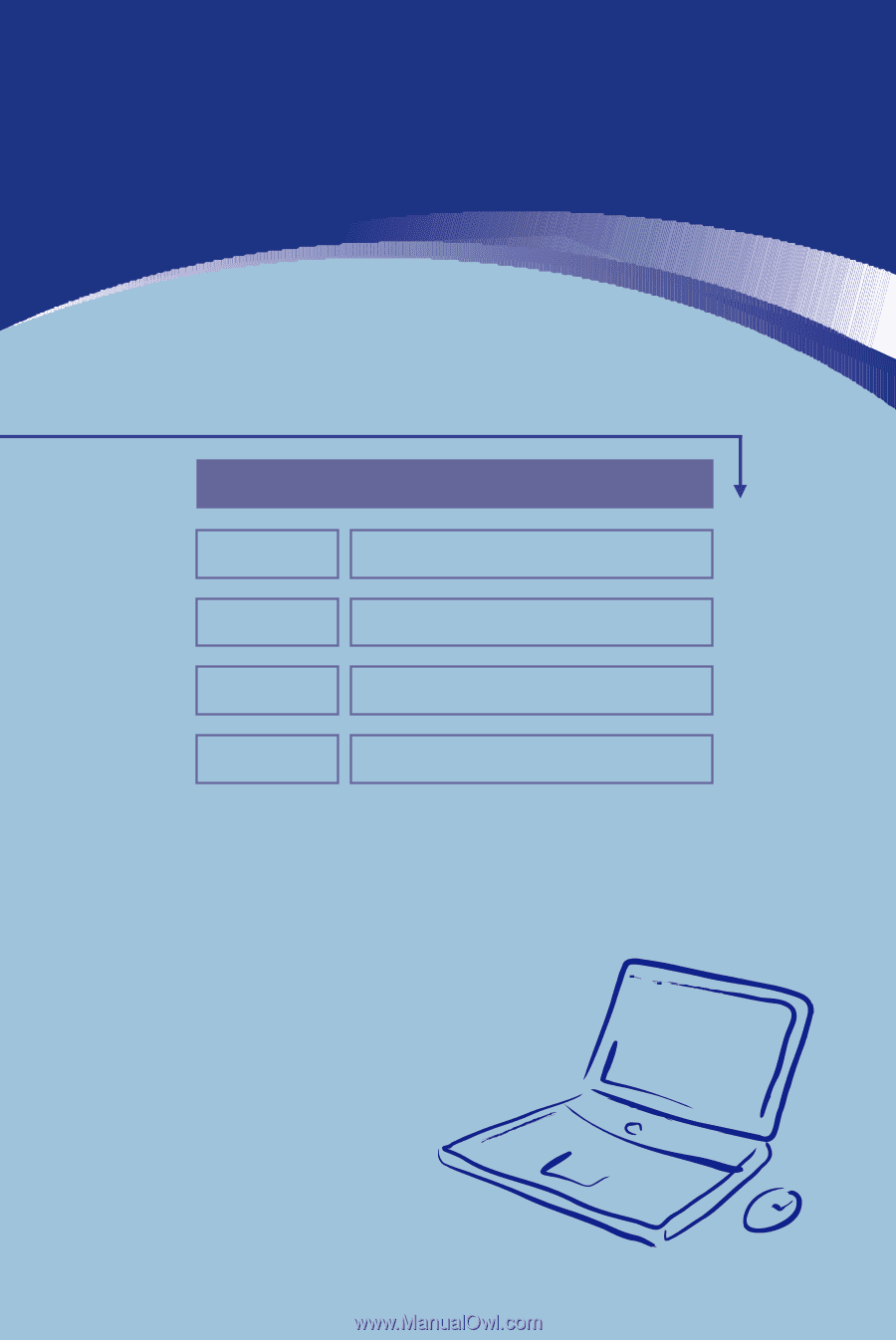
General Introductions
Chapter 1
Getting Started
Chapter 2
Customizing this Notebook
Chapter 3
BIOS setup
Chapter 4
Preface