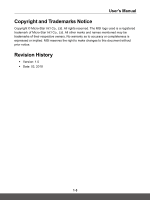MSI Vortex W25 User Manual
MSI Vortex W25 Manual
 |
View all MSI Vortex W25 manuals
Add to My Manuals
Save this manual to your list of manuals |
MSI Vortex W25 manual content summary:
- MSI Vortex W25 | User Manual - Page 1
User's Manual DESKTOP - MSI Vortex W25 | User Manual - Page 2
...1-6 Ukraine restriction of hazardous substances 1-6 Vietnam RoHS...1-6 Upgrade and Warranty ...1-7 Acquisition of Replaceable Parts 1-7 Safety Instructions...1-8 Introductions 2-1 Unpacking...2-2 Product Overview...2-3 Top Side View...2-3 Rear Side View...2-4 Front Side View...2-6 Bottom Side - MSI Vortex W25 | User Manual - Page 3
User's Manual Copyright and Trademarks Notice Copyright © Micro-Star Int'l Co., Ltd. All rights reserved. The MSI logo used is a registered . No warranty as to accuracy or completeness is expressed or implied. MSI reserves the right to make changes to this document without prior notice. Revision History - MSI Vortex W25 | User Manual - Page 4
installation. This equipment generates, uses and radiates radio frequency energy, and, if not installed and used in accordance with the instructions, may cause harmful interference to radio communications. However, there is no guarantee that interference will not occur in a particular installation - MSI Vortex W25 | User Manual - Page 5
User's Manual Battery Regulations European Union the equipment manufacturer. Discard used batteries according to manufacturer's instructions. WEEE Statement European Union: Under the European Union and the Council), MSI provides the information of chemical substances in products at: http://www - MSI Vortex W25 | User Manual - Page 6
for the use of certain dangerous substances in electrical and electronic equipment. Vietnam RoHS As from December 1, 2012, all products manufactured by MSI comply with Circular 30/2011/TT-BCT temporarily regulating the permitted limits for a number of hazardous substances in electronic and electric - MSI Vortex W25 | User Manual - Page 7
User's Manual Upgrade and Warranty Please is recommended that you contact the authorized dealer or service center for product service information. Acquisition of Replaceable Parts Please be noticed manufacturer via http://www.msi.com/support/ for the detailed information about the acquisition of spare parts. - MSI Vortex W25 | User Manual - Page 8
Read the safety instructions carefully and thoroughly. All cautions and warnings on the equipment or user's manual should be noted. Keep the equipment away from humidity and high temperature. Do not cover the ventilators of the equipment to prevent the equipment from - MSI Vortex W25 | User Manual - Page 9
service personnel: • The power cord or plug is damaged. • Liquid has penetrated into the equipment. • The equipment has been exposed to moisture. • The equipment has not worked well or you can not get it work according to User's Manual • Visit the MSI website and locate a nearby distributor for further recycling - MSI Vortex W25 | User Manual - Page 10
1-10 - MSI Vortex W25 | User Manual - Page 11
Introductions User's Manual DESKTOP - MSI Vortex W25 | User Manual - Page 12
and packing materials in case you need to ship the unit in the future. The package should contain the following items: ▶▶ The Equipment ▶▶ Quick Start Guide ▶▶ AC/DC adapter and AC power cord 2-2 - MSI Vortex W25 | User Manual - Page 13
User's Manual Product Overview This section provides the description of basic aspects of the equipment. It will only. Top Side View 1. Light Bars/ Power LED The illuminated activity can be adjusted by the MSI Dragon Center software. Refer to the Notebook Software Application Manual for details. 2-3 - MSI Vortex W25 | User Manual - Page 14
, such as storage devices, hard drives, or video cameras, and offers more advantages over high-speed data transferring. 4. Thunderbolt (Type-C) Thunderbolt ™ 3 supports USB 3.1 connection, 4K display monitor output, up to 40Gbps data rate, and 5V/3A portable charging power when AC power is connected - MSI Vortex W25 | User Manual - Page 15
User's Manual 8. Ventilator The ventilator is designed to cool the system. DO NOT block the ventilator for air circulation. 2-5 - MSI Vortex W25 | User Manual - Page 16
cameras, and offers more advantages over high-speed data transferring. The slim and sleek USB Type C connector features reversible plug orientation and cable direction, and supports scalable performance to future-proof solution, including USB 3.x, DisplayPort, PCIe, audio, and optionally - MSI Vortex W25 | User Manual - Page 17
User's Manual 4. Power Connector This connector is to supply power for your VR headset. 5. USB 3.1 Port Port Connectors Make high quality sound blaster with stereo system and Hi-Fi function supported. Headphone A connector for speakers or headphones. Microphone Used for an external microphone. 2-7 - MSI Vortex W25 | User Manual - Page 18
fresh air to enter the system. DO NOT block the air inlet for air circulation. 4. SSD Slot 1 This equipment is equiped with a SSD M.2 slot that supports the SSD device with PCIe or SATA interface. Contact the authorized dealer or - MSI Vortex W25 | User Manual - Page 19
User's Manual Specifications The specifications listed here is reference only, and may change without notice. The actual products sold are different from areas. Visit MSI official website at www.msi.com, or contact the local retailers to learn the correct specifications of the product user - MSI Vortex W25 | User Manual - Page 20
to 5V/3A portable charging power optionally supported when AC power is connected. 1 x Mic-in 1 x Headphone-out 1 x S/PDIF-Out 1 x Line-In 1 x Line-Out 1 x HDMI Supported Supported Supported • NVIDIA® Quadro® discrete graphics • Virtual Reality optionally supported GDDR5, based on GPU structure 2-10 - MSI Vortex W25 | User Manual - Page 21
User's Manual Security TPM 2.0 is a hardware-based encryption device that collaborates with software measures to form a more advanced and secure data protection. Trusted Platform Module TPM functionalities - MSI Vortex W25 | User Manual - Page 22
Introductions 2-12 - MSI Vortex W25 | User Manual - Page 23
How to Get Started User's Manual DESKTOP - MSI Vortex W25 | User Manual - Page 24
How to Get Started How to Secure the Desktop Vertically The package comes with a vertical desktop stand that is a perfect fit for the compact gaming desktop. Please follow the image below for secure installation. 3-2 - MSI Vortex W25 | User Manual - Page 25
User's Manual How to Set Up a Power Plan in Windows 10 A power plan is a collection of hardware and system settings that manages how your computer uses and - MSI Vortex W25 | User Manual - Page 26
How to Get Started 3-4 - MSI Vortex W25 | User Manual - Page 27
User's Manual 3-5 - MSI Vortex W25 | User Manual - Page 28
How to Get Started Create Your Own Power Plan You can create your own power plan and customize it as your requirement. 1. Select Power Options in the menu. Click [Create a power plan] in the left pane. 2. Select an existing plan that meet your needs most, and give the plan a name. Click [Next] to - MSI Vortex W25 | User Manual - Page 29
User's Manual 3-7 - MSI Vortex W25 | User Manual - Page 30
Internet Wireless LAN Wireless LAN is a wireless broadband connection that allows you to connect to the Internet without using any cables. Follow the instructions below to set up a Wireless LAN connection. ▶▶ Wireless LAN Connection 1. Go to the desktop. Find the icon in the lower-right corner of - MSI Vortex W25 | User Manual - Page 31
User's Manual ▶▶ Check the Wireless LAN status When Airplane mode is enabled, Wireless LAN connection will be turned off. Before setting up a Wireless LAN connection, make sure - MSI Vortex W25 | User Manual - Page 32
of Dynamic IP/PPPoE or Broadband (PPPoE) or Static IP, contact your Internet Service Provider (ISP) or network administrator for assistance of setting up Internet connection. ] and [Obtain DNS server address automatically]. Then click [OK]. Troubleshoot problems Open Network & Internet settings 3-10 - MSI Vortex W25 | User Manual - Page 33
User's Manual 3-11 - MSI Vortex W25 | User Manual - Page 34
networking settings]. 3. Select [Connect to the Internet], and then click [Next]. 4. Click [Broadband (PPPoE)]. 5. Fills User name, Password, and Connection name fields. Then click [Connect]. Troubleshoot problems Open Network & Internet settings 3-12 - MSI Vortex W25 | User Manual - Page 35
User's Manual 3-13 - MSI Vortex W25 | User Manual - Page 36
How to Get Started ▶▶ Static IP Connection 1. Follow the previous steps 1 to 4 in Dynamic IP/PPPoE Connection. 2. Select [General] tab and click [Use the following IP address] and [Use the following DNS server addresses]. You will be asked to fill the IP address, Subnet mask, and Default gateway, - MSI Vortex W25 | User Manual - Page 37
User's Manual How to Set Up Bluetooth Connection Bluetooth pairing is a process in which two Bluetooth devices communicate with each other through an established connection. Activating Bluetooth - MSI Vortex W25 | User Manual - Page 38
How to Get Started 3-16 - MSI Vortex W25 | User Manual - Page 39
User's Manual ▶▶ Pairing the Bluetooth devices 1. Go to [Start/ Settings/ Devices], and then find [Bluetooth & other devices]. 2. Click on [Add Bluetooth or other device]. 3. Click on [Bluetooth]. 4. Select a device to start pairing. 5. Give the passcode as instructed by the device waiting to be - MSI Vortex W25 | User Manual - Page 40
How to Get Started 3-18 - MSI Vortex W25 | User Manual - Page 41
User's Manual 3-19 - MSI Vortex W25 | User Manual - Page 42

User's Manual
DESKTOP