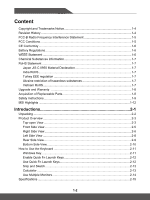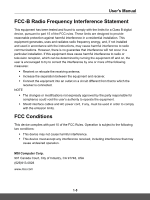MSI WF65 Mobile Workstation User Manual
MSI WF65 Mobile Workstation Manual
 |
View all MSI WF65 Mobile Workstation manuals
Add to My Manuals
Save this manual to your list of manuals |
MSI WF65 Mobile Workstation manual content summary:
- MSI WF65 Mobile Workstation | User Manual - Page 1
User's Manual NOTEBOOK - MSI WF65 Mobile Workstation | User Manual - Page 2
1-7 Ukraine restriction of hazardous substances 1-7 Vietnam RoHS...1-7 Upgrade and Warranty 1-8 Acquisition of Replaceable Parts 1-8 Safety Instructions...1-9 MSI Highlights ...1-12 Introductions 2-1 Unpacking...2-2 Product Overview...2-3 Top-open View...2-3 Front Side View...2-5 Right Side - MSI WF65 Mobile Workstation | User Manual - Page 3
User's Manual How to Get Started 3-1 Begin to Use the Notebook 3-2 How to Use the Notebook Comfortably 3-3 How to Manage Power Supply 3-4 AC/DC Adapter...3-4 Battery...3-4 How - MSI WF65 Mobile Workstation | User Manual - Page 4
Copyright and Trademarks Notice Copyright © Micro-Star Int'l Co., Ltd. All rights reserved. The MSI logo used is a registered trademark of Micro-Star Int'l Co., Ltd. All other marks and names mentioned may be trademarks of their respective owners. No warranty as to accuracy or completeness is - MSI WF65 Mobile Workstation | User Manual - Page 5
User's Manual FCC-B Radio Frequency Interference Statement This equipment has been tested and found to radiates radio frequency energy, and, if not installed and used in accordance with the instructions, may cause harmful interference to radio communications. However, there is no guarantee that - MSI WF65 Mobile Workstation | User Manual - Page 6
. Replace only with the same or equivalent type recommended by the equipment manufacturer. Discard used batteries according to manufacturer's instructions. WEEE Statement European Union: Under the European Union ("EU") Directive on Waste Electrical and Electronic Equipment, Directive 2002/96 - MSI WF65 Mobile Workstation | User Manual - Page 7
User's Manual Chemical Substances Information In compliance with chemical substances regulations, such as the EU REACH Regulation (Regulation EC No. 1907/2006 of the European Parliament and - MSI WF65 Mobile Workstation | User Manual - Page 8
. It is recommended that you contact the authorized dealer or service center for product service information. Acquisition of Replaceable Parts Please be noticed that the acquisition manufacturer via http://www.msi.com/support/ for the detailed information about the acquisition of spare parts. 1-8 - MSI WF65 Mobile Workstation | User Manual - Page 9
Safety Instructions User's Manual Read the safety instructions carefully and thoroughly. All cautions and warnings on the equipment or user's manual should be noted. • Replacement of a battery with an incorrect type that can defeat a safeguard. • Disposal of a battery into fire or a hot oven, or - MSI WF65 Mobile Workstation | User Manual - Page 10
case. If any of the following situations arises, get the equipment checked by a service personnel: • The power cord or plug is damaged. • Liquid has penetrated into the get it work according to User's Manual. • The equipment was dropped and damaged. • The equipment has obvious signs of breakage. - MSI WF65 Mobile Workstation | User Manual - Page 11
User's Manual Green Product Features • Reduced energy consumption during use and stand-by • Limited use of substances harmful to the environment and health • Easily dismantled and recycled • - MSI WF65 Mobile Workstation | User Manual - Page 12
MSI Highlights Explore more exclusive features of MSI notebooks for all series, please visit: http://www.msi.com and https://www.youtube.com/user/MSI How to use SteelSeries Engine 3 on MSI notebooks MSI collaborates with SteelSeries to develop an exclusive SteelSeries Engine 3 in gaming notebooks. - MSI WF65 Mobile Workstation | User Manual - Page 13
Introductions User's Manual NOTEBOOK - MSI WF65 Mobile Workstation | User Manual - Page 14
box and packing materials in case you need to ship the unit in the future. The package should contain the following items: ▶ Notebook ▶ Quick Start Guide ▶ AC/DC adapter and AC power cord ▶ Optional carry bag 2-2 - MSI WF65 Mobile Workstation | User Manual - Page 15
User's Manual Product Overview This section provides the description of basic aspects of the notebook. It will help you to know more about the appearance of this - MSI WF65 Mobile Workstation | User Manual - Page 16
LED/ GPU Mode LED • Glowing white when the notebook power is turned on, and the UMA GPU mode is selected. • Glowing amber when the optionally supported discrete GPU mode is selected. • LED flashes when the notebook goes to the sleep state. • LED goes off when the notebook is turned off. 2. Keyboard - MSI WF65 Mobile Workstation | User Manual - Page 17
Front Side View User's Manual 2-5 - MSI WF65 Mobile Workstation | User Manual - Page 18
advantages over high-speed data transferring. The slim and sleek USB Type-C connector features reversible plug orientation and cable direction and supports 5V/3A portable charging power when AC power is connected. 3. Kensington Lock This notebook provides a Kensington lock hole, which allows users - MSI WF65 Mobile Workstation | User Manual - Page 19
User's Manual 5. RJ-45 Connector The Ethernet connector, with optionally supported transmitting rate of 10/100/1000 megabits per second, is used to connect a LAN cable for network connection. 2-7 - MSI WF65 Mobile Workstation | User Manual - Page 20
. • LED turns amber while the battery is in low capacity status. • Continuously blinking if the battery fails. If the problem persists, please contact your local authorized retailer or service center. • Battery LED goes out when it is fully charged or when the AC/DC adapter is disconnected. 2-8 - MSI WF65 Mobile Workstation | User Manual - Page 21
Rear Side View User's Manual 1. HDMI Connector HDMI (High-Definition Multimedia Interface) technology is the industry-leading interface and de-facto standard connecting high-definition (HD) and ultra highdefinition (UHD) - MSI WF65 Mobile Workstation | User Manual - Page 22
This notebook may be equipped with built-in stereo speakers which deliver the high quality sound, and supports the HD audio technology. 4. SSD Slot This notebook is equipped with a SSD M.2 slot that supports the SSD device with PCIe or SATA interface. It is always suggested to contact the authorized - MSI WF65 Mobile Workstation | User Manual - Page 23
User's Manual How to Use the Keyboard This notebook provides a full functioned keyboard. To ensure that the keyboard will be functioning properly, it is a must to install - MSI WF65 Mobile Workstation | User Manual - Page 24
Introductions Enable Quick Fn Launch Keys • This notebook is equipped a set of Quick Fn Launch Keys. Each function key, F1 to F12, is available to use with an easy single press. • Users can disable the normal fn keys by press Fn and ESC + keys to enable Quick Fn Launch Keys. Refer to Use - MSI WF65 Mobile Workstation | User Manual - Page 25
User's Manual Keyboard Backlight LED Settings Press repeatedly to select a backlight LED level according to your preference. LCD Brightness Settings • f9: Decrease the LCD brightness. • f10: Increase - MSI WF65 Mobile Workstation | User Manual - Page 26
Introductions Use Multiple Monitors If users connect an additional monitor to the notebook, the system will automatically detect the external monitor connected. Users will be allowed to customize the display settings. • Connect the monitor to the notebook. • Press and hold the Windows key, and - MSI WF65 Mobile Workstation | User Manual - Page 27
User's Manual Specifications The specifications listed here is reference only, and may change without notice. The actual products Output: 19.5V , 6.15A Battery 3-cell RTC Battery Yes Storage HDD 1 x SATA interface for 2.5" HDD device SSD 1 x M.2 slot, supports PCIe or SATA SSD device 2-15 - MSI WF65 Mobile Workstation | User Manual - Page 28
VRAM Webcam Resolution Audio Internal Speakers 1 x USB 3.2 Gen 1 Type-C 3 x USB 3.2 Gen 1 1 x Mic-in 1 x Headphone-out 1 x HDMI 1 x RJ-45 Supported Supported Supported 15.6" FHD LED panel • NVIDIA® Quadro® graphics • Intel® HD UMA graphics GDDR5/6, based on GPU structure HD 2 x stereo speakers - MSI WF65 Mobile Workstation | User Manual - Page 29
How to Get Started User's Manual NOTEBOOK - MSI WF65 Mobile Workstation | User Manual - Page 30
How to Get Started Begin to Use the Notebook For a new user of this notebook, we would like to suggest you follow the illustrations below to begin to use the notebook. 1 2 3 4 3-2 - MSI WF65 Mobile Workstation | User Manual - Page 31
the following instructions to assure your own safety, and make yourself comfortable during the operations. ▶▶ Good illumination is essential in the work area. ▶▶ Choose a chair and desk with good ergonomics and adjust their heights according to your posture. ▶▶ Adjust the backrest to support your - MSI WF65 Mobile Workstation | User Manual - Page 32
How to Get Started How to Manage Power Supply This section provides users basic safety precautions to take when using an AC/DC adapter and battery power properly. AC/DC Adapter Ensure that your notebook is connected to an AC power source via the AC adapter before turning it on for the first time. If - MSI WF65 Mobile Workstation | User Manual - Page 33
User's Manual • Turn off the system if you won't be using it for a period of time. • Disable unnecessary settings or remove idle peripherals. • Connect an AC/DC - MSI WF65 Mobile Workstation | User Manual - Page 34
power plan to meet your needs 8. To restore the selected power plan back to its default settings, click on [Restore plan defaults]. 9. Follow on-screen instructions to finish the configurations. 3-6 - MSI WF65 Mobile Workstation | User Manual - Page 35
User's Manual 3-7 - MSI WF65 Mobile Workstation | User Manual - Page 36
How to Get Started Create Your Own Power Plan You are allowed to create your own Power Plan and customize it to meet personal requirements. 1. Click [Create a power plan] in Power Options. 2. Select an existing plan that meets your needs most, and give the new power plan a name. Click [Next] to - MSI WF65 Mobile Workstation | User Manual - Page 37
User's Manual 3-9 - MSI WF65 Mobile Workstation | User Manual - Page 38
How to Get Started How to Use the Touchpad The touchpad integrated in your notebook is a pointing device that is compatible with standard mouse, allowing you to control the notebook by pointing the location of the cursor on the screen. ▶▶ Configure the Touchpad You can customize the pointing device - MSI WF65 Mobile Workstation | User Manual - Page 39
User's Manual ▶▶ Point and Click When you have moved and placed the cursor over remove or install the HDD and SSD when the notebook is powered on. Please consult an authorized retailer or service center for the replacement of the HDDs and SSDs. About M.2 SSD Slot The notebook may be equipped with - MSI WF65 Mobile Workstation | User Manual - Page 40
Wireless LAN Wireless LAN is a wireless broadband connection that allows you to connect to the Internet without using any cables. Follow the instructions as below to set up a Wireless LAN connection. 1. Open up Settings, find and click [Network & Internet]. 2. Select [Wi-Fi] within the Network - MSI WF65 Mobile Workstation | User Manual - Page 41
User's Manual 3-13 - MSI WF65 Mobile Workstation | User Manual - Page 42
connect to the Internet. Before setting up the connection of Dynamic IP/PPPoE or Broadband (PPPoE) or Static IP, contact your Internet Service Provider (ISP) or network administrator for assistance of setting up Internet connection. ▶▶ Dynamic IP/PPPoE Connection 1. Open up Settings, find and click - MSI WF65 Mobile Workstation | User Manual - Page 43
User's Manual 3-15 - MSI WF65 Mobile Workstation | User Manual - Page 44
How to Get Started 3-16 - MSI WF65 Mobile Workstation | User Manual - Page 45
User's Manual ▶▶ Broadband (PPPoE) Connection 1. Open up Settings, find and click [Network & Internet]. 2. Select [Ethernet] within the Network & Internet selection menu. 3. Select [Network and Sharing Center] to - MSI WF65 Mobile Workstation | User Manual - Page 46
How to Get Started 3-18 - MSI WF65 Mobile Workstation | User Manual - Page 47
User's Manual How to Set Up Bluetooth Connection Bluetooth pairing is a process in . 5. Select [Bluetooth]. 6. Choose and select a device to start pairing. 7. Give the passcode as instructed by the device waiting to be connected, and then click on [Connect] to continue and complete pairing. 3-19 - MSI WF65 Mobile Workstation | User Manual - Page 48
How to Get Started 3-20 - MSI WF65 Mobile Workstation | User Manual - Page 49
User's Manual 3-21 - MSI WF65 Mobile Workstation | User Manual - Page 50
, and mini DisplayPort. Users will be able to connect diverse peripheral devices to the notebook. To connect these devices, refer to the instruction manuals of each device first, and then connect the device to the notebook. This notebook is capable to auto detect the connected devices, and - MSI WF65 Mobile Workstation | User Manual - Page 51
data on multiple hard disk drives or solid state drives. Contact the local dealer for further and correct information and be noted that the supported RAID functions may vary depending on the models users purchased. Watch the instruction video at: https://youtu.be/u2C35-ctFbw YouTube Youku 3-23 - MSI WF65 Mobile Workstation | User Manual - Page 52
and enter the BIOS menu. 2. Move the cursor to [Boot] tab, and select [Boot mode select] in Boot Configuration. 3. For operating system supports UEFI-based BIOS (Windows 10), it is suggested to select [UEFI]. 4. Refer to MSI FAQ for further information about installing Windows operating system on - MSI WF65 Mobile Workstation | User Manual - Page 53
User's Manual Video: How to Restore Windows 10 Operating System on MSI Notebooks Watch the instruction video at: https://www.youtube.com/watch?v=hSrK6xAQooU, to restore the Windows 10 operating system by using [F3 Recovery] and [Windows 10 Settings] when it is needed. YouTube Youku 3-25 - MSI WF65 Mobile Workstation | User Manual - Page 54
", the one-click installer application, allows users to efficiently install all needed drivers on MSI notebooks with single click. Watch the instruction video at: Windows 10/ 8.1: https://www.youtube.com/watch?v=ERItRaJUKQs Windows 7: https://www.youtube.com/watch?v=43lnM4m-500 YouTube Windows 10 - MSI WF65 Mobile Workstation | User Manual - Page 55
User's Manual 3-27 - MSI WF65 Mobile Workstation | User Manual - Page 56

User's Manual
NOTEBOOK