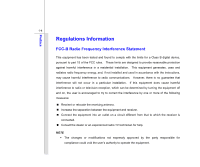MSI WindPad User Manual
MSI WindPad Manual
 |
View all MSI WindPad manuals
Add to My Manuals
Save this manual to your list of manuals |
MSI WindPad manual content summary:
- MSI WindPad | User Manual - Page 1
CHAPTER 1 Preface - MSI WindPad | User Manual - Page 2
Preface Table of Content ...1-2 Regulations Information...1-5 FCC-B Radio Frequency Interference Statement 1-5 FCC Conditions ...1-6 CE Conformity ...1-6 Safety Instructions...1-7 Safety Guideline for Using Lithium Battery 1-11 WEEE Statement ...1-15 Trademarks ...1-22 Reversion History ...1-22 - MSI WindPad | User Manual - Page 3
On the Tablet PC ...3-5 Power Management in Windows OS 3-6 Energy Saving Tips...3-8 Basic Operations ...3-9 Safety and Comfort Tips...3-9 Having a Good Work Habit...3-9 Amusing Features ...3-10 Rotating the Display ...3-13 Using the Quick Launch Buttons 3-14 Using 3G Function (Optionally Supported - MSI WindPad | User Manual - Page 4
installation. This equipment generates, uses and radiates radio frequency energy, and, if not installed and used in accordance with the instructions, may cause harmful interference to radio communications. However, there is no guarantee that interference will not occur in a particular installation - MSI WindPad | User Manual - Page 5
Preface 1-5 Š Shield interface cables and AC power cord, if any, must be used in order to comply with the emission limits. FCC Conditions This device complies with part 15 of the FCC - MSI WindPad | User Manual - Page 6
Preface 1-6 Safety Instructions Read the safety instructions carefully and thoroughly. All cautions and warnings on the equipment or user's manual should be noted. Keep the User's Guide that comes with the package for future reference. Keep this equipment away from humidity and high temperature. - MSI WindPad | User Manual - Page 7
range and has been adjusted properly to the value of 100~240V before connecting the equipment to the power outlet. Š Always unplug the AC power cord before installing any add-on card or module to the equipment. Š Always disconnect the AC power cord or uninstall the battery pack or switch off the - MSI WindPad | User Manual - Page 8
, get the equipment checked by a service personnel: Š The power cord or plug is damaged. Š Liquid has penetrated into the equipment. Š The equipment has been exposed to moisture. Š The equipment has not worked well or you can not get it work according to User's Manual - MSI WindPad | User Manual - Page 9
Preface 1-9 Green Product Features Š Reduced energy consumption during use and stand-by Š Limited use of substances harmful to the environment and health Š Easily dismantled and recycled Š Reduced use of natural resources by encouraging recycling Š Extended product lifetime through easy upgrades Š - MSI WindPad | User Manual - Page 10
10 Safety Guideline for Using Lithium Battery (English) CAUTION: Danger of explosion if battery is incorrectly replaced. Replace only with the same or equivalent type recommended by the equipment manufacturer. Discard used batteries according to manufacturer's instructions indicato nel manuale del - MSI WindPad | User Manual - Page 11
Preface 1-11 üreticinin talimatlarına göre degerlendiriniz. (Greek (Polish) (Polski) OSTRZEŻENIE: Nieprawidłowa wymiana może spowodować eksplozję baterii. Zamianę można wykonać wyłącznie na baterię tego samego lub równoważnego typu zalecaną przez producenta urządzenia. Zużyte baterie można - MSI WindPad | User Manual - Page 12
Preface 1-12 (Vietnamese) (Tieng Viet) LƯU Ý: Thay thế pin không tương thích có thể dẫn đến nguy cơ bị nổ. Chỉ thay thế bằng pin cùng loại hoặc loại tương ứng khuyên dùng bởi nhà sản xuất thiết bị. Vứt bỏ pin đã sử dụng theo hướng dẫn của nhà sản xuất. (Thai (Indonesian) (Bahasa - MSI WindPad | User Manual - Page 13
Använd samma batterityp eller en ekvivalent typ som rekommenderas av apparattillverkaren. Kassera använt batteri enligt fabrikantens instruction. (Finnish) (Suomi) VAROITUS: Paristo voi räjähtää, jos se on virheellisesti asennettu. Vaihda paristo ainoastaan valmistajan suosittelemaan tyyppiin. Hävit - MSI WindPad | User Manual - Page 14
Preface 1-14 proizvođača. (Estonian) (Eesti) ETTEVAATUST! Plahvatusoht, kui aku on valesti paigaldatud. Asendage ainult sama või tootja poolt soovitatud võrdväärse akuga. Hävitage kasutatud aku vastavalt tootja juhistele. Persian) Arabic WEEE Statement (English) Under the European - MSI WindPad | User Manual - Page 15
Preface 1-15 (German) (Deutsch) Gemäß der Richtlinie 2002/96/EG über Elektro- und Elektronik-Altgeräte dürfen Elektro- und Elektronik-Altgeräte nicht mehr als kommunale Abfälle entsorgt werden, die sich auf 13.August, 2005 wirken. Und der Hersteller von bedeckt Elektronik-Altgeräte gesetzlich zur - MSI WindPad | User Manual - Page 16
Preface 1-16 (Greek 2002/96 WEEE 13 2005 (Polish) (Polski) Zgodnie z Dyrektywą Unii Europejskiej ("UE") dotyczącą odpadów produktów elektrycznych i elektronicznych (Dyrektywa 2002/96/EC), która wchodzi w życie 13 sierpnia 2005, tzw. "produkty oraz wyposażenie elektryczne i elektroniczne " - MSI WindPad | User Manual - Page 17
Preface 1-17 (Japanese 2005 年 8 月 13 EU WEEE (Korean 2005 년 8 월 13 EU 2002/96/EC (Vietnamese) (Tieng Viet) Theo Hướng dẫn của Liên minh Châu Âu ("EU") về Thiết bị điện & điện tử đã qua sử dụng, Hướng dẫn 2002/96/EC, vốn đã có hiệu lực vào ngày 13/8/2005, các sản phẩm thuộc "thiết bị - MSI WindPad | User Manual - Page 18
Preface 1-18 odbačeni kao običan otpad i proizvođači ove opreme biće prinuđeni da uzmu natrag ove proizvode na kraju njihovog uobičajenog veka trajanja. (Netherlands) (Nederlands) De richtlijn van de Europese Unie (EU) met betrekking tot Vervuiling van Electrische en Electronische producten (2002/ - MSI WindPad | User Manual - Page 19
Preface 1-19 (Slovak) (Slovenčina) Na základe smernice Európskej únie („EU") o elektrických a elektronických zariadeniach číslo 2002/96/ES, ktorá vstúpila do platnosti 13. augusta 2005, výrobky, ktorými sú „elektrické a elektronické zariadenia" nesmú byť zneškodňované spolu s komunálnym odpadom a - MSI WindPad | User Manual - Page 20
Preface 1-20 2002/96/EC, koja je na snazi od 13. kolovoza 2005., "električni i elektronički uređaji" se ne smiju više bacati zajedno s kućnim otpadom i proizvođači su obvezni zbrinuti takve proizvode na kraju njihovog životnog vijeka. (Estonian) (Eesti) Vastavalt Euroopa Liidu ("EL") direktiivile - MSI WindPad | User Manual - Page 21
and THX TruStudio Pro are trademarks of THX Ltd. which may be registered in some jurisdictions. All rights reserved. Revision History Version 1.0 Revision History First Released Date 01, 2011 - MSI WindPad | User Manual - Page 22
CHAPTER 2 Introductions - MSI WindPad | User Manual - Page 23
reputation for unsurpassed dependability and customer satisfaction. Manual Map This User's Manual provides instructions and illustrations on how to operate this tablet PC. It is recommended to read this manual carefully before using this tablet PC. Chapter 1, Preface, gives users the basic safety - MSI WindPad | User Manual - Page 24
contain the following items: Tablet PC Quick Start Manual AC/DC adapter and AC power cord Carry bag (optional) All-in-one application disk, containing the full version of user's manual, drivers, utilities, and optional recovery function, etc.. These accessories listed above may change without - MSI WindPad | User Manual - Page 25
2-4 Introductions Specification Physical Characteristic Dimension Weight 274 (W) x 173 (D) x 18.5 (H) mm 847g with battery CPU Processor Type Support Processor Process L2 Cache FSB Speed Special Notification Intel Atom Z530 1.6GHz Intel Menlow 45nm 512KB 533MHz The actual processor preinstalled - MSI WindPad | User Manual - Page 26
) 32GB Special Notification The actual SSD preinstalled in this product depends on the model you purchased, and may very without notice. Power AC/DC Adapter Battery Type RTC Battery 40W, 19V Input: 100-240V~ 1.2A-0.6A 50-60Hz Output: 19V 2.1A 2 cells Yes I/O Port USB Headphone out (on - MSI WindPad | User Manual - Page 27
docking) x 1 (SD/ MMC) The supported memory cards may vary without notice. Communication Port (Items listed here may vary without notice) Wireless LAN Supported Bluetooth Supported 3G Optionally Supported when connected. Supported Display LCD Type LCD Resolution 10.1" LED panel 1024 x 600 - MSI WindPad | User Manual - Page 28
Introductions 2-7 Multi Touch Brightness WebCam CMOS (optional) Software & BIOS USB Flash Boot BIOS Others G-Sensor Compliance Supported Brightness controlled by K/B hot-keys Supported Yes, USB floppy boot up DOS only Fast Boot Support --- Yes Supported WHQL - MSI WindPad | User Manual - Page 29
2-8 The figures show here are for reference only. Introductions Product Overview This section provides the description of basic aspects of this tablet PC. It will help you to know more about the appearance of this device before using it. Please be aware that the device shown in this - MSI WindPad | User Manual - Page 30
the power button to turn this product ON and OFF. 2. WLAN or 3G Function Button (Optionally Supported) Press this button to turn the Wireless LAN or 3G function on or off recurrently. For detailed instructions of using WLAN or 3G Function, please refer to the chapter 3 of this manual. 3. Bluetooth - MSI WindPad | User Manual - Page 31
Introductions 2-10 7. Status LEDs Power LED Š Glowing blue when this device is powered on. Š LED goes off when this device is powered off. Battery Status fully charged or when the AC/DC adapter is disconnected. Bluetooth/ Wireless LAN / 3G (Optionally Supported) Š This LED indicator glows blue when - MSI WindPad | User Manual - Page 32
which gives an additional flexibility and expandability to this tablet PC. Users are allowed to connect a compliant Docking Station to this port to obtain extra connecting interfaces. For detailed instructions of connecting and using the Docking Station, please refer to the chapter 3 of this manual. - MSI WindPad | User Manual - Page 33
Card Slot (Optionally Supported) Insert the SIM card properly with correct orientation into the SIM card slot provided by this tablet PC for internet services. Contact your internet service provider for any internet connecting issue. 13. Multi Touch Display This tablet PC is equipped with a user - MSI WindPad | User Manual - Page 34
tag of Windows Security. In keyboard. 15. USB Port The USB 2.0 port allows you to connect USB-interface peripheral devices, such as mouse, keyboard, modem, portable hard disk module, printer and more. 16. Power Connector Provided to connect the AC/DC adapter and supply AC power for this tablet PC - MSI WindPad | User Manual - Page 35
CHAPTER 3 Getting Started - MSI WindPad | User Manual - Page 36
Getting Started 3-2 Power Management Battery Power This tablet PC is equipped with a high-capacity Li-ion battery pack. The rechargeable Li-ion battery pack is an internal power source of this settings or remove idle peripherals. Š Connect an AC/DC adapter to the system whenever possible. - MSI WindPad | User Manual - Page 37
charging time will be determined by the applications in use. AC power It is strongly recommended to connect the AC/DC adapter to the tablet PC and use the AC power while using this tablet PC for the first time. When the AC power is connected, recharging the battery will start immediately. Note that - MSI WindPad | User Manual - Page 38
Getting Started 3-4 Connecting the AC Power 1. Unpack the package to find the AC/DC adapter and power cord. 2. Attach the power cord to the connector of the AC/DC adapter. 3. Plug the DC end of the adapter to the tablet PC, and the male end of the power cord to the electrical outlet. Disconnecting - MSI WindPad | User Manual - Page 39
Getting Started 3-5 Power On the Tablet PC To power on the tablet PC, follow the steps below: 1. Connect the AC power to the device first, 2. Find the location of the Power Button as shown in the figure, 3. Press the Power Button to power on the tablet PC. - MSI WindPad | User Manual - Page 40
, turn off your display or set your PC to standby/hibernate mode after a period of user inactivity. Follow the instructions below to adjust the power management settings in Windows OS: 1. Power Options in Windows OS allow you to control the power management features of your display, hard drive - MSI WindPad | User Manual - Page 41
3-7 1 2 3 4 Getting Started - MSI WindPad | User Manual - Page 42
Started 3-8 Energy Saving Tips Š Turn off the monitor after a period of user inactivity. Š Tune the settings in Power Options under Windows OS to optimize the computer's power management. Š Always disconnect the AC power cord or uninstall the battery pack or switch off the wall socket if the - MSI WindPad | User Manual - Page 43
Getting Started 3-9 Basic Operations If you are a beginner to this tablet PC, please read the following instructions to assure your own safety, and make yourself comfortable during the operations. Safety and Comfort Tips This tablet PC is a portable platform that allows you to work anywhere. - MSI WindPad | User Manual - Page 44
Getting Started 3-10 Amusing Features Writing Notes Listening Music - MSI WindPad | User Manual - Page 45
Getting Started 3-11 Surfing on the Web Viewing Pictures - MSI WindPad | User Manual - Page 46
Getting Started 3-12 Sending and Receiving Mails Watching Video - MSI WindPad | User Manual - Page 47
Getting Started 3-13 Rotating the Display This tablet PC is equipped with G sensor module which gives users an enjoyable experience in viewing web pages, documents, pictures, videos, etc., either in portrait or landscape at they own will at anytime and anyplace. Whenever the display - MSI WindPad | User Manual - Page 48
several Quick Launch Buttons. Use the quick launch buttons to activate the specific applications or tools. Power Š Press the Power button to turn this tablet PC ON and OFF. Wireless LAN / 3G (Optional) Š Press this button to turn the Wireless LAN or 3G function on or off recurrently. Š Read - MSI WindPad | User Manual - Page 49
again to restore the sound volume to the previous sound level. Š Press and hold the Mute button for 3 seconds to bring up the tag of Windows Security. In this tag, users can lock the device for security concern, if necessary. Š Read the icon on behalf of the Mute Status appearing on - MSI WindPad | User Manual - Page 50
Using 3G Function (Optionally Supported) Getting Started To use the optional 3G function, follow the steps below: 1. Make sure the tablet PC is powered off, and the AC power is disconnected. 2. Locate the SIM card slot and insert the 3G SIM card carefully. 3. Power on the tablet PC, and turn on - MSI WindPad | User Manual - Page 51
Wireless LAN Connection This tablet PC is equipped with wireless computers, printers, GPS receivers, PDAs, digital cameras, and video game consoles through a secure, globally unlicensed Industrial, Scientific and Medical (ISM) 2.4 GHz short-range radio frequency bandwidth. For more instructions - MSI WindPad | User Manual - Page 52
3-18 Getting Started - MSI WindPad | User Manual - Page 53
various USB devices, such as mouse, keyboard, digital camera, webcam, printer, and external optical storage device, ete.. To connect these devices, install the drivers for each device first if necessary, and then connect the device to the tablet PC. This tablet PC is capable to auto detect the USB - MSI WindPad | User Manual - Page 54
) is a new interface standard for PCs, displays and consumer electronics devices that supports standard, enhanced and high-definition video, plus multi-channel digital audio on a single cable. Once the display is connected to the tablet PC, power on the tablet PC and the external display should

CHAPTER 1
Preface