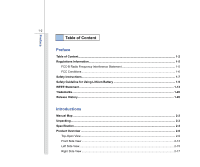MSI X340-218US User Manual
MSI X340-218US - Core 2 Solo SU3500 Manual
 |
UPC - 816909065114
View all MSI X340-218US manuals
Add to My Manuals
Save this manual to your list of manuals |
MSI X340-218US manual content summary:
- MSI X340-218US | User Manual - Page 1
CHAPTER 1 Preface - MSI X340-218US | User Manual - Page 2
Interference Statement 1-5 FCC Conditions ...1-6 Safety Instructions...1-7 Safety Guideline for Using Lithium Battery 1-9 WEEE Statement ...1-13 Trademarks ...1-20 Release History...1-20 Introductions Manual Map ...2-2 Unpacking...2-3 Specification...2-4 Product Overview ...2-9 Top-Open View - MSI X340-218US | User Manual - Page 3
Power Management ...3-2 ECO Engine--Power Saving Function 3-2 AC Adapter ...3-4 Battery Pack ...3-6 Using the Battery Pack...3-9 Basic Operations ...3-11 Safety and Comfort Tips...3-11 Having a Good Work Habit...3-12 Knowing the Keyboard ...3-13 Knowing the Touchpad ...3-17 About Hard Disk Drive - MSI X340-218US | User Manual - Page 4
Preface 1-4 BIOS Setup About BIOS Setup...4-2 When to Use BIOS Setup...4-2 How to Run BIOS Setup...4-2 Control Keys ...4-3 BIOS Setup Menu...4-4 Main menu...4-5 Advanced menu...4-7 Security menu...4-9 Boot menu ...4-11 Save & Exit menu...4-12 - MSI X340-218US | User Manual - Page 5
comply with the limits for a Class B digital device, pursuant to part 15 of the FCC rules. These limits are designed to provide reasonable energy, and, if not installed and used in accordance with the instructions, may cause harmful interference to radio communications. However, there is no - MSI X340-218US | User Manual - Page 6
Preface 1-6 Š Shield interface cables and AC power cord, if any, must be used in order to comply with the emission limits. FCC Conditions This device complies with part 15 of the FCC Rules. Operation is subject to the following two conditions: „ This device may not cause harmful interference. „ - MSI X340-218US | User Manual - Page 7
1-7 Safety Instructions Read the safety instructions carefully and thoroughly. All cautions and warnings on the equipment or user's manual should be User's Guide that comes with the package for future reference. Lay this equipment on a stable surface before setting it up. Make sure the power voltage - MSI X340-218US | User Manual - Page 8
get the equipment checked by a service personnel: Š The power cord or plug is damaged. Š Liquid has penetrated into the equipment. Š The equipment has been exposed to moisture. Š The equipment has not worked well or you can not get it work according to User's Manual. Š The equipment was dropped and - MSI X340-218US | User Manual - Page 9
Battery (English) CAUTION: Danger of explosion if battery is incorrectly replaced. Replace only with the same or equivalent type recommended by the equipment manufacturer. Discard used batteries according to manufacturer's instructions indicato nel manuale del produttore. Smaltire le batterie usate - MSI X340-218US | User Manual - Page 10
Preface 1-10 üreticinin talimatlarına göre degerlendiriniz. (Greek (Polish) (Polski) OSTRZEŻENIE: Nieprawidłowa wymiana może spowodować eksplozję baterii. Zamianę można wykonać wyłącznie na baterię tego samego lub równoważnego typu zalecaną przez producenta urządzenia. Zużyte baterie można - MSI X340-218US | User Manual - Page 11
Preface 1-11 (Vietnamese) (Tieng Viet) LƯU Ý: Thay thế pin không tương thích có thể dẫn đến nguy cơ bị nổ. Chỉ thay thế bằng pin cùng loại hoặc loại tương ứng khuyên dùng bởi nhà sản xuất thiết bị. Vứt bỏ pin đã sử dụng theo hướng dẫn của nhà sản xuất. (Thai (Indonesian) (Bahasa - MSI X340-218US | User Manual - Page 12
batteribyte. Använd samma batterityp eller en ekvivalent typ som rekommenderas av apparattillverkaren. Kassera använt batteri enligt fabrikantens instruction. (Finnish) (Suomi) VAROITUS: Paristo voi räjähtää, jos se on virheellisesti asennettu. Vaihda paristo ainoastaan valmistajan suosittelemaan - MSI X340-218US | User Manual - Page 13
municipal waste anymore and manufacturers of covered electronic equipment will be obligated to take back such products at the end of their useful life. (French) (Français) Au sujet de la directive européenne (EU) relative aux déchets des équipement électriques et électroniques, directive 2002/96/EC - MSI X340-218US | User Manual - Page 14
Preface 1-14 seront obligés de récupérer certains produits en fin de vie. (German) (Deutsch) Gemäß der Richtlinie 2002/96/EG über Elektro- und Elektronik-Altgeräte dürfen Elektro- und Elektronik-Altgeräte nicht mehr als kommunale Abfälle entsorgt werden, die sich auf 13.August, 2005 wirken. Und - MSI X340-218US | User Manual - Page 15
Preface 1-15 yükümlü olacaktır. (Greek 2002/96 WEEE 13 2005 (Polish) (Polski) Zgodnie z Dyrektywą Unii Europejskiej ("UE") dotyczącą odpadów produktów elektrycznych i elektronicznych (Dyrektywa 2002/96/EC), która wchodzi w życie 13 sierpnia 2005, tzw. "produkty oraz wyposażenie elektryczne i - MSI X340-218US | User Manual - Page 16
Preface 1-16 (Simplified Chinese 2005 年 8 月 13 2002/96/EC (Japanese Japanese 2005 年 8 月 13 EU WEEE (Korean 2005 년 8 월 13 EU 2002/96/EC (Vietnamese) (Tieng Viet) Theo Hướng dẫn của Liên minh Châu Âu ("EU") về Thiết bị điện & điện tử đã qua sử dụng, Hướng dẫn 2002/96/EC, vốn đã có hi - MSI X340-218US | User Manual - Page 17
Preface 1-17 (Serbian) (Srpski) Po Direktivi Evropske unije ("EU") o odbačenoj ekektronskoj i električnoj opremi, Direktiva 2002/96/EC, koja stupa na snagu od 13. Avgusta 2005, proizvodi koji spadaju pod "elektronsku i električnu opremu" ne mogu više biti odbačeni kao običan otpad i proizvođači - MSI X340-218US | User Manual - Page 18
Preface 1-18 direktiivin 2002/96/EY mukaisesti "sähkö- ja elektroniikkalaitteita" ei saa enää hävittää talousjätteiden mukana. Direktiivin alaisen sähkö- tai elektroniikkalaitteen valmistajan on otettava laitteet takaisin niiden käyttöiän päättyessä. (Slovakian) (Slovensky/ Slovenčina) Na základe - MSI X340-218US | User Manual - Page 19
Preface 1-19 (Croatian) (Hrvatski) U okviru Direktive Europske Unije ("EU") o Otpadnim električnim i elektroničkim uređajima, Direktiva 2002/96/EC, koja je na snazi od 13. kolovoza 2005., "električni i elektronički uređaji" se ne smiju više bacati zajedno s kućnim otpadom i proizvođači su - MSI X340-218US | User Manual - Page 20
Preface 1-20 Trademarks All trademarks are the properties of their respective owners. Release History Version 1.0 Revision Note First Released Date 03, 2009 - MSI X340-218US | User Manual - Page 21
CHAPTER 2 Introductions - MSI X340-218US | User Manual - Page 22
this chapter provides the specification of this notebook, and introduces the function buttons, quick launch buttons, connectors, LEDs and externals of this notebook. Chapter 3, Getting Started, gives the basic operation instructions on using keyboard, touchpad, and hard disk drive. Beside, the steps - MSI X340-218US | User Manual - Page 23
notice. Introductions Chapter 4, BIOS Setup, provides information on BIOS Setup program and allows you Notebook Quick Start Manual High-capacity Li-ion battery AC adapter and power cord Carry bag (optional) All-in-one application disk, containing the full version of user's manual, drivers - MSI X340-218US | User Manual - Page 24
2-4 Introductions Specification Physical Characteristic Dimension Weight 330 (W) x 224 (D) x 20~6 (H) mm (minimum height is 6mm) 1.4 kg (with 4 cell battery) CPU Processor Type Support Processor L2 Cache FSB Speed Special Notification Intel® Micro FCBGA Intel® Penryn SFF ULV processor/ Intel® - MSI X340-218US | User Manual - Page 25
Introductions 2-5 Memory Technology Memory Maximum DDR2 800MHz DDR2 SO-DIMM X 1 slot 2GB /4GB (optional) Power AC Adapter Battery Type RTC Battery Special Notification 40W, 20V (optional) 4 cells 8 cells (optional) Yes The actual battery pack that comes with the package may vary without notice. - MSI X340-218US | User Manual - Page 26
) (optional) The supported memory cards may vary without notice. Communication Port (Items listed here may vary without notice) LAN 10/100 Ethernet (optional) 10/100/1000 Ethernet (optional) Wireless LAN Support Bluetooth Support WiMAX Support (optional) 3.5G Support (optional) Display - MSI X340-218US | User Manual - Page 27
CRT Output Dual View Function WebCam CMOS Audio Sound Controller Internal Speaker Sound Volume Software & BIOS USB Flash Boot BIOS Others Compliance Intel® Graphics Media Accelerator 4500MHD (optional) Intel ® Poulsbo (optional) Share with the memory 1366 x 768 Supported LCD or CRT will be - MSI X340-218US | User Manual - Page 28
be noticed that the memory, hard disk drive, optical storage drive, and battery pack preinstalled in the product users purchased may be replaceable and upgradable by user's request. However, please always contact the authorized dealer or service center for the upgrade service due to any attempt - MSI X340-218US | User Manual - Page 29
that the notebook shown in this section may vary from the actual one that users purchased. Top-open View The figure of top-open view and description shown below will lead you to browse the main operating area of your notebook. 5 1 1. WebCam 2. Power Button / Power LED 3. Keyboard 4. Touchpad - MSI X340-218US | User Manual - Page 30
provides all the functions of a full-sized keyboard. Quick Launch [Fn] Buttons Use the [Fn] buttons on the keyboard to activate the specific applications or tools. With the help of these quick launch buttons, users will be able to do work more efficiently. + Webcam Š Press and hold the Fn button - MSI X340-218US | User Manual - Page 31
press the F5 button to turn the ECO Engine function on. Š Refer to the Power Management section in chapter 3 of this manual for the detailed information of this ECO Engine, Power Saving Function. + Wireless LAN(WiFi)/ WiMAX(optional) Š Press and hold the Fn button, and then press the F8 button - MSI X340-218US | User Manual - Page 32
hold the Fn button, and then press the F4 button to turn the windows search function on. Press again to turn it off. Š Read the icon the display to learn the function status. 4. Touchpad This is a pointing device of the notebook. 5. Internal Microphone There is built-in microphone and its - MSI X340-218US | User Manual - Page 33
goes out when the system is turned off. Battery: Š Glowing white when the battery is being charged. Š Glowing amber when the battery is in low battery status. Š Blinking amber if the battery fails and it is recommended to replace a new battery. Consult the local dealer for purchasing an equivalent - MSI X340-218US | User Manual - Page 34
Introductions 2-14 Wireless LAN and 3G/ Wireless LAN and WiMAX type of battery recommended by the manufacturer. Š Battery LED goes out when it is fully charged or when the AC adapter is disconnected. Wireless LAN and 3G/ Wireless LAN and WiMAX: Š Glowing white when wireless LAN/WiMAX(optional) - MSI X340-218US | User Manual - Page 35
USB 2.0 port allows you to connect USB-interface peripheral devices, such as the mouse, keyboard, modem, portable hard disk module, printer and more. HDMI Connector HDMI (High Definition Multimedia Interface Support) is a new interface standard for PCs, displays and consumer electronics devices that - MSI X340-218US | User Manual - Page 36
an external monitor or other standard VGA-compatible device (such as a projector) for a great view of the computer display. 4. Card Reader The built-in card reader may support various types of memory card, such as MMC (Multi-Media Card), or SD (Secure Digital), SDHC (SD High Capacity) cards. Contact - MSI X340-218US | User Manual - Page 37
Introductions 2-17 Right Side View 23 1 1. USB Port 2. Audio Port Connectors 3. Power Connector 1. USB Port The USB 2.0 port allows you to connect USB-interface peripheral devices, such as the mouse, keyboard, modem, portable hard disk module, printer and more. - MSI X340-218US | User Manual - Page 38
Hi-Fi function supported. Mic-in: Used for an external microphone. Line In: Used for an external audio device. Headphone-out: A connector for speakers or headphones. Headphone-out: A connector for speakers or headphones. 3. Power Connector To connect the AC adapter and supply power for the notebook. - MSI X340-218US | User Manual - Page 39
Introductions 2-19 Rear Side View 1 1. Battery Pack 1. Battery Pack This notebook will be powered by the battery pack when the AC adapter is disconnected. - MSI X340-218US | User Manual - Page 40
Slot 5. Ventilator 5 5 1. Battery Lock/ Unlock Button Battery cannot be moved when the button is positioned on lock status. Once the button is slid to unlock position, the battery is removable. 2. Battery Pack This notebook will be powered by the battery pack when the AC adapter is disconnected. - MSI X340-218US | User Manual - Page 41
Button It is a bounce-back device as a preparation for releasing the battery pack. Slide it with one hand and pull the battery pack carefully with the other. 4. SIM card slot (optional) The notebook provides a SIM Card slot in the battery bay. Insert your SIM card into the SIM card slot properly to - MSI X340-218US | User Manual - Page 42
CHAPTER 3 Getting Started - MSI X340-218US | User Manual - Page 43
mode, to extend the battery running time while performing different tasks with this notebook. Press and hold the Fn button, and then press the F5 button repeatedly to switch among these 5 different modes or to turn this ECO Engine off recurrently. To learn which power saving mode is activated - MSI X340-218US | User Manual - Page 44
Getting Started 3-3 Presentation Mode Select this mode while performing presentation applications. Office Mode Select this mode while dealing with office documentation tasks. Turbo Battery Mode Select this mode to maximize the battery running time. ECO Off Selected to disable ECO Engine. - MSI X340-218US | User Manual - Page 45
the AC Power When you disconnect the AC adapter, you should: 1. Unplug the power cord from the electrical outlet first. 2. Unplug the connector from the notebook. 3. Disconnect the power cord and the connector of AC adapter. 4. When unplugging the power cord, always hold the connector part of the - MSI X340-218US | User Manual - Page 46
3-5 Getting Started - MSI X340-218US | User Manual - Page 47
Getting Started 3-6 Battery Pack This notebook is equipped with a high-capacity Li-ion battery pack. The rechargeable Li-ion battery pack is an internal power source of the notebook. Be aware of that this battery pack may be damaged if users try to disassemble the battery pack on their own. Also, - MSI X340-218US | User Manual - Page 48
to have another battery in reserve for enough power supply. Please contact your local dealer to buy a battery pack that is compliant to your notebook. To remove the battery pack, following the steps below: 1. Make sure the notebook is turned off, and the AC power is disconnected. 2. Press - MSI X340-218US | User Manual - Page 49
Getting Started 3-8 Replacing the Battery Pack To insert the battery pack, following the steps below: 1. Align the front edge of the battery pack to the location with "open" 1 mark shown aside the battery tray 2. Place the battery pack into the battery tray vertically with correct orientation. - MSI X340-218US | User Manual - Page 50
may present a risk of fire or explosion, which could cause serious injury. Š Only replace the main battery pack with the same or equivalent type of battery. Š Do not disassemble, short-circuit or incinerate batteries or store them to temperatures above +60° C (+140° F). Š Do not temper with - MSI X340-218US | User Manual - Page 51
pack uses Lithium-ion battery cells that have no "memory effect." It is unnecessary to discharge the battery before recharging. However, to optimize the life of battery, we suggest that consuming the battery power completely once a month is necessary. Š If you do not use the notebook for a long time - MSI X340-218US | User Manual - Page 52
Operations If you are a beginner to the notebook, please read the following instructions to assure your own safety, and make yourself comfortable during the operations. Safety and Comfort Tips The notebook is a portable platform that allows you to work anywhere. However, choosing a good workspace is - MSI X340-218US | User Manual - Page 53
the desk's height. 4. Sit straight and keep a good posture. 5. Adjust the chair's height. 4 2 1 3 1 5 Having a Good Work Habit Have a good work habit is important if you have to work with your notebook for long periods of time; otherwise, it may cause discomfort or injury to you. Please keep - MSI X340-218US | User Manual - Page 54
Getting Started 3-13 Knowing the Keyboard This notebook provides a full-functioned keyboard. This keyboard can be divided into four categories: Typewriter keys, Cursor keys, Numeric keys and Function keys. Typewriter keys Numeric keys The keyboard shown here may vary from the actual one, depending - MSI X340-218US | User Manual - Page 55
3-14 Typewriter Keys In addition to providing the major function of the keyboard, these typewrite keys also provide several keys for special purposes, such Keys Find the numeric keys among the keyboard, and activate the Num Lock function to use these numeric keys to enter numbers and calculations. - MSI X340-218US | User Manual - Page 56
the line (or document). The Backspace key, [Ins] and [Del] keys at upper right corner are use for editing purpose. This key is used to switch the typing mode between "insert" and "overtype" modes. Press this key to delete one character to the right of the cursor and move the following - MSI X340-218US | User Manual - Page 57
Logo key ( ) on the keyboard, which are used to perform Windows-specific functions, such as opening the Start menu and launching the shortcut menu. For more information of the two keys, please refer to your Windows manual or online help. „ [Fn] Key + Switch the display output mode between the - MSI X340-218US | User Manual - Page 58
that is compatible with standard mouse, allowing you to control the notebook by pointing the location of the cursor on the screen and making selection with its two buttons. 1. Cursor Movement Area This pressure-sensitive area of the touchpad, allows you to place your finger on and control the - MSI X340-218US | User Manual - Page 59
the touchpad, you can use the standard Microsoft or IBM PS/2 driver in your Windows operating your finger and place it on a proper location of the touchpad to continue the movement. „ Point and Click When you tap slightly on the touchpad or press the left button to select. This procedure, called - MSI X340-218US | User Manual - Page 60
and Drop You can move files or objects in your notebook by using drag-and-drop. To do so, place the cursor on the desired item and slightly tap twice on the touchpad, and then keep your fingertip in contact with the touchpad on the second tap. Now, you can drag the selected - MSI X340-218US | User Manual - Page 61
system, please backup your critical files regularly. Do not turn off the notebook when the hard disk In-use LED is on. Do not remove or install the hard disk drive when the notebook is turned on. The replacement of hard disk drive should be done by an authorized retailer or service representative. - MSI X340-218US | User Manual - Page 62
here are for reference only. Using the External Optical Storage Device An optional external optical storage device may come with the package of the notebook. The actual external optical storage device may vary depending on the model you purchased. The devices shown in the reference figures here may - MSI X340-218US | User Manual - Page 63
RW and +R/RW DVD formats. „ Super Multi: Works as a multi-functional DVD Dual Drive and a DVD RAM Drive. „ Blu-ray: It is a high-capacity optical disc that holds the high-definition video (HD) on a single-sided disk. Blu-ray supports - MSI X340-218US | User Manual - Page 64
various USB devices, such as mouse, keyboard, digital camera, webcam, printer, and external optical storage device, ete.. To connect these devices, install the drivers for each device first if necessary, and then connect the device to the notebook. This notebook is capable to auto detect the USB - MSI X340-218US | User Manual - Page 65
Getting Started 3-24 Connecting the External Display Devices This notebook provides a VGA port for connecting a larger display with higher resolution. The 15-pin-D-sub VGA port allows users to connect an external monitor or other - MSI X340-218US | User Manual - Page 66
electronics devices that supports standard, enhanced and high-definition video, plus multi-channel digital audio on a single cable. Once the display is connected to the notebook, power on the notebook and the external display should respond by default. If not, you can switch the display mode - MSI X340-218US | User Manual - Page 67
Connecting the Communication Devices Using the LAN The RJ-45 connector of the notebook allows you to connect the LAN (local area network) devices, such as a hub, switch and gateway, to build a network connection. For more instructions or detailed steps on connecting to the LAN, please ask your MIS - MSI X340-218US | User Manual - Page 68
Remove Hardware When any peripheral device is connected to the notebook, the Safely Remove Hardware icon will appear on the unplug or eject, and then click Stop. When Windows notifies you that it is safe to do so unplug the device from your computer. Hardware Devices: 1 USB Mass Storage Device Stop - MSI X340-218US | User Manual - Page 69
CHAPTER 4 BIOS Setup - MSI X340-218US | User Manual - Page 70
SETUP. Š You want to change the default settings for customized features. Š You want to reload the default BIOS settings. How to Run BIOS Setup? To run the BIOS Setup Utility, turn on the notebook and press the [Del] key during the POST procedure. If the message disappears before you respond and you - MSI X340-218US | User Manual - Page 71
Keys You can use only the keyboard to control the cursor in the BIOS Setup Utility. Press left arrow to select one menu title. Press up arrow field. Bring up help screen providing the information of control keys. 1) Exit the BIOS Setup Utility. 2) Return to the previous screen in a sub-menu. - MSI X340-218US | User Manual - Page 72
other menus. Main Menu Show system overview information about BIOS version, CPU features, memory size and setting of system time and date. Advanced Menu Adjust the advanced settings, such as power consumption, USB/ PCI devices, of the notebook in order to achieve a better performance. Security Menu - MSI X340-218US | User Manual - Page 73
Year (Year) Day of the week, from Sun to Sat, which is determined by BIOS (read-only). The month from 01 (January) to 12 (December). The date from Š SSD/ SATA HDD (optional) This item displays the types of Hard Disk Drives that installed in the notebook. Press [Enter] to bring up a window showing - MSI X340-218US | User Manual - Page 74
of the SATA devices installed in the notebook. Press [Enter] to bring up a window showing the detailed information of the device, including the device name, vendor, LBA mode, PIO mode and more. Š System Information This item provides the information about the firmware, processor, and system memory. - MSI X340-218US | User Manual - Page 75
BIOS Setup 4-7 Advanced Menu Š Intel(R) SpeedStep(tm) tech. This item allows you to enable or disable Intel SpeedStep technology. When set to Disabled, the system always operates in a conserve power mode (the processor works at FSB400-600MHz or FSB533-800MHz). If you want optimize the processor, - MSI X340-218US | User Manual - Page 76
BIOS Setup 4-8 Š AHCI Mode (Advanced Host Controller Interface) (optional) Use this item to enable or disable the AHCI Mode. Setting options: Disabled and Enabled. The default setting is Disabled. - MSI X340-218US | User Manual - Page 77
BIOS Setup 4-9 Security Menu Š Change Supervisor Password When this item is selected, a message box shall appear on the screen as below: Enter New Password Type a maximum of eight-digit password and press [Enter]. The password typed now will replace any previously set password from CMOS memory. You - MSI X340-218US | User Manual - Page 78
below: Setup The password is required only when users try to access to BIOS SETUP UTILITY. Always The password is required every time when the Notebook is powered on or when users try to access to BIOS SETUP UTILITY. To clear a set Supervisor Password/ User Password, just press [Enter] under - MSI X340-218US | User Manual - Page 79
4-11 Boot Menu Š Boot Settings Configuration Configure settings during system boot. Š Boot Device Priority These items showing the sequence of boot devices where BIOS attempts to load the disk operating system. Š Hard Disk Drives (optional) This item specifies the boot device priority from available - MSI X340-218US | User Manual - Page 80
BIOS Setup 4-12 Exit Menu Š Exit & Save Changes Save the changes you have made and exit the utility. Š Exit & Discard Changes Exit the utility without saving

CHAPTER 1
Preface