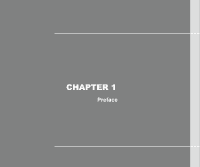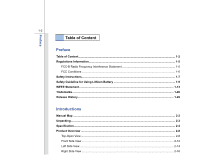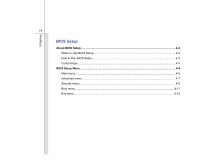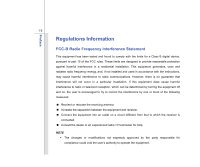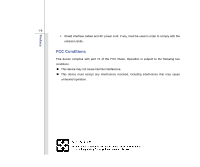MSI X410 User Manual
MSI X410 Manual
 |
View all MSI X410 manuals
Add to My Manuals
Save this manual to your list of manuals |
MSI X410 manual content summary:
- MSI X410 | User Manual - Page 1
CHAPTER 1 Preface - MSI X410 | User Manual - Page 2
Interference Statement 1-5 FCC Conditions ...1-6 Safety Instructions...1-7 Safety Guideline for Using Lithium Battery 1-9 WEEE Statement ...1-13 Trademarks ...1-20 Release History...1-20 Introductions Manual Map ...2-2 Unpacking...2-3 Specification...2-4 Product Overview ...2-8 Top-Open View - MSI X410 | User Manual - Page 3
Power Management ...3-2 ECO Engine--Power Saving Function 3-2 AC Adapter ...3-4 Battery Pack ...3-6 Using the Battery Pack...3-10 Basic Operations ...3-12 Safety and Comfort Tips...3-12 Having a Good Work Habit...3-13 Knowing the Keyboard ...3-14 Knowing the Touchpad ...3-18 About Hard Disk Drive - MSI X410 | User Manual - Page 4
Preface 1-4 BIOS Setup About BIOS Setup...4-2 When to Use BIOS Setup...4-2 How to Run BIOS Setup...4-2 Control Keys ...4-3 BIOS Setup Menu...4-4 Main menu...4-5 Advanced menu...4-7 Security menu...4-9 Boot menu ...4-11 Exit menu...4-12 - MSI X410 | User Manual - Page 5
installation. This equipment generates, uses and radiates radio frequency energy, and, if not installed and used in accordance with the instructions, may cause harmful interference to radio communications. However, there is no guarantee that interference will not occur in a particular installation - MSI X410 | User Manual - Page 6
Preface 1-6 Š Shield interface cables and AC power cord, if any, must be used in order to comply with the emission limits. FCC Conditions This device complies with part 15 of the FCC Rules. Operation is subject to the following two conditions: „ This device may not cause harmful interference. „ - MSI X410 | User Manual - Page 7
enclosure are used for air convection and to prevent the equipment from overheating. Do not cover the openings. Never pour liquid into the opening that could damage the equipment or cause an electrical shock. Keep the User's Guide that comes with the package for future reference. Lay this equipment - MSI X410 | User Manual - Page 8
protective earthing system of the building. Always keep the battery in a safe place. Always keep the strong following situations arises, get the equipment checked by a service personnel: Š The power cord or plug is damaged. Manual. Š The equipment was dropped and damaged. Š The equipment has - MSI X410 | User Manual - Page 9
batteries usages conformément aux instructions du fabricant. (German) (Deutsch) VORSICHT: Explosionsgefahr bei unsachgemäßem Austausch der Batterie stesso tipo o con uno equivalente come indicato nel manuale del produttore. Smaltire le batterie usate come da istruzioni del produttore. (Russian ( - MSI X410 | User Manual - Page 10
Preface 1-10 üreticinin talimatlarına göre degerlendiriniz. (Greek (Polish) (Polski) OSTRZEŻENIE: Nieprawidłowa wymiana może spowodować eksplozję baterii. Zamianę można wykonać wyłącznie na baterię - MSI X410 | User Manual - Page 11
Preface 1-11 (Vietnamese) (Tieng Viet) LƯU Ý: Thay thế pin không tương thích có thể dẫn đến nguy cơ bị nổ. Chỉ thay thế bằng pin cùng loại hoặc loại tương ứng khuyên dùng bởi nhà sản xuất thiết bị. Vứt bỏ pin đã sử dụng theo hướng dẫn của nhà sản xuất. (Thai (Indonesian) (Bahasa Indonesia) - MSI X410 | User Manual - Page 12
Preface 1-12 rekommenderas av apparattillverkaren. Kassera använt batteri enligt fabrikantens instruction. (Finnish) (Suomi) VAROITUS: Paristo voi räjähtää, jos se on virheellisesti asennettu. Vaihda paristo ainoastaan valmistajan suosittelemaan tyyppiin. Hävitä käytetty paristo valmistajan - MSI X410 | User Manual - Page 13
municipal waste anymore and manufacturers of covered electronic equipment will be obligated to take back such products at the end of their useful life. (French) (Français) Au sujet de la directive européenne (EU) relative aux déchets des équipement électriques et électroniques, directive 2002/96/EC - MSI X410 | User Manual - Page 14
Preface 1-14 (Spanish) (Español) Bajo la directiva 2002/96/EC de la Unión Europea en materia de desechos y/o equipos electrónicos, con fecha de rigor desde el 13 de agosto de 2005, los productos clasificados como "eléctricos y equipos electrónicos" no pueden ser depositados en los contenedores - MSI X410 | User Manual - Page 15
Preface 1-15 (Polish) (Polski) Zgodnie z Dyrektywą Unii Europejskiej ("UE") dotyczącą odpadów produktów elektrycznych i elektronicznych (Dyrektywa 2002/96/EC), która wchodzi w życie 13 sierpnia 2005, tzw. "produkty oraz wyposażenie elektryczne i elektroniczne " nie mogą być traktowane jako śmieci - MSI X410 | User Manual - Page 16
Preface 1-16 (Vietnamese) (Tieng Viet) Theo Hướng dẫn của Liên minh Châu Âu ("EU") về Thiết bị điện & điện tử đã qua sử dụng, Hướng dẫn 2002/96/EC, vốn đã có hiệu lực vào ngày 13/8/2005, các sản phẩm thuộc "thiết bị điện và điện tử" sẽ không còn được vứt bỏ như là rác thải đô thị nữa và các nhà - MSI X410 | User Manual - Page 17
Preface 1-17 (Romanian) (Română) În baza Directivei Uniunii Europene ("UE") privind Evacuarea Echipamentului Electric şi Electronic, Directiva 2002/96/EC, care intră în vigoare pe 13 august, 2005, produsele din categoria "echipament electric şi electronic" nu mai pot fi evacuate ca deşeuri - MSI X410 | User Manual - Page 18
Preface 1-18 odstranjevati kot običajne komunalne odpadke, proizvajalci zadevne elektronske opreme pa so zavezani, da tovrstne izdelke na koncu njihove življenjske dobe sprejmejo nazaj. (Danish) (Dansk) I henhold til direktiv fra den europæiske union (EU) vedrørende elektrisk og elektronisk affald - MSI X410 | User Manual - Page 19
Preface 1-19 )) (Persian 2002/96/EC 13 2005 )) (Arabic 2002/96/EC 13 2005 - MSI X410 | User Manual - Page 20
Preface 1-20 Trademarks All trademarks are the properties of their respective owners. Release History Version 1.0 Revision Note First Released Date 06, 2009 - MSI X410 | User Manual - Page 21
CHAPTER 2 Introductions - MSI X410 | User Manual - Page 22
launch buttons, connectors, LEDs and externals of this notebook. Chapter 3, Getting Started, gives the basic operation instructions on using keyboard, touchpad, and hard disk drive. Beside, the steps of installing and uninstalling the battery; and the procedures of connecting the various external - MSI X410 | User Manual - Page 23
Introductions 2-3 Chapter 4, BIOS Setup, provides information on BIOS Setup program and allows you to in the future. The package should contain the following items: Notebook Quick Start Manual High-capacity Li-ion battery AC adapter and power cord These accessories listed above may change - MSI X410 | User Manual - Page 24
234 (D) x 24.5 (H) mm 1.52 kg (with 4 cell battery) CPU Processor Type Support Processor L2 Cache FSB Speed Special Notification AMD® ASB1 AMD® Yukon processor series Based on the CPU type 1.6 Gt/s The actual processor preinstalled in the notebook depends on the model you purchased. Please contact - MSI X410 | User Manual - Page 25
19V (optional) 4 cells/ 8 cells (optional) Yes The actual battery pack that comes with the package may vary without notice. Storage USB External ODD (optional) Special Notification The actual HDD preinstalled in the notebook depends on the model you purchased. I/O Port Monitor (VGA) USB HDMI - MSI X410 | User Manual - Page 26
Items listed here may vary without notice) LAN 10/100 MHz Wireless LAN Support Bluetooth Support (optional) Display LCD Type Brightness 14" Graphics Share with the memory 1366 x 768 Supported LCD or CRT will be auto detected when connected. Webcam CMOS 1.3 Mega Pixel (optional) Audio - MSI X410 | User Manual - Page 27
that the memory, hard disk drive, and battery pack preinstalled in the product users purchased may be upgradable or replaceable by user's request. To learn more about upgrade limitation, please refer to the specification in the User's Manual. For any further information about the product users - MSI X410 | User Manual - Page 28
purchased. Top-open View The figure of top-open view and description shown below will lead you to browse the main operating area of your notebook. 1. Webcam/ Webcam LED 2. Power Button / Power LED 3. Keyboard 4. Touchpad 5. Internal Microphone The figures show here are for reference only. - MSI X410 | User Manual - Page 29
power ON and OFF. Power LED: Š Glowing white when the notebook power is turned on. 3. Keyboard The built-in keyboard provides all the functions of a full-sized keyboard. Quick Launch [Fn] Buttons Use the [Fn] buttons on the keyboard to activate the specific applications or tools. With the help of - MSI X410 | User Manual - Page 30
2-10 + ECO Engine (Power Saving) + Wireless LAN (optional) + Bluetooth (optional) + 3G (not supported) Š Press and hold the Fn button, and then press the F5 button to turn the ECO Engine function on. Press again to turn it off. Š Refer to the Power Management section in chapter 3 of this manual - MSI X410 | User Manual - Page 31
button to turn the windows search function on. Press again to turn it off. + Š Read the icon on behalf of the P1 function appearing on the display P1 to learn the function status. 4. Touchpad This is a pointing device of the notebook. 5. Internal Microphone There is built-in microphone and its - MSI X410 | User Manual - Page 32
LAN functions is disabled. Š Note: For flight safety consideration, make sure this LED goes out when you are in flight. Power On/ Off/ Suspend: Š Glowing white when the system is activated. Š Blinking white when the system is in suspend mode. Š LED goes out when the system is turned off. - MSI X410 | User Manual - Page 33
2-13 Battery: Š Glowing white when the battery is being charged. Š Glowing amber when the battery is in low battery status. Š Blinking amber if the battery fails and it is recommended to replace a new battery. Consult the local dealer for purchasing an equivalent type of battery recommended by - MSI X410 | User Manual - Page 34
45 Connector 3. VGA Port 4. Card Reader 1. HDMI Connector HDMI (High Definition Multimedia Interface Support) is a new interface standard for PCs, displays and consumer electronics devices that supports standard, enhanced and high-definition video, plus multi-channel digital audio on a single cable - MSI X410 | User Manual - Page 35
2-15 4. Card Reader The built-in card reader may support various types of memory card, such as MMC (Multi-Media Card), or SD (Secure Digital), SDHC (SD High Capacity) cards. Contact the local dealer for further and correct information and be noted that the supported memory cards may vary without - MSI X410 | User Manual - Page 36
2. Audio Port Connectors 3. Power Connector 1. USB Port The USB 2.0 port allows you to connect USB-interface peripheral devices, such as the mouse, keyboard, modem, portable hard disk module, printer and more. 2. Audio Port Connectors Make high quality sound blaster with stereo system and Hi-Fi - MSI X410 | User Manual - Page 37
Introductions 2-17 3. Power Connector To connect the AC adapter and supply power for the notebook. - MSI X410 | User Manual - Page 38
Introductions 2-18 Rear Side View 1. Battery Pack 1. Battery Pack This notebook will be powered by the battery pack when the AC adapter is disconnected. - MSI X410 | User Manual - Page 39
Lock/ Unlock Button 2. Battery Pack 3. Battery Release Button 4. Ventilator 1. Battery Lock/ Unlock Button Battery cannot be moved when the button is positioned on lock status. Once the button is slid to unlock position, the battery is removable. 2. Battery Pack This notebook will be powered by - MSI X410 | User Manual - Page 40
Introductions 2-20 3. Battery Release Button It is a bounce-back device as a preparation for releasing the battery pack. Slide it with one hand and pull the battery pack carefully with the other. 4. Ventilator The ventilator is designed to cool the system. DO NOT block the ventilator for air - MSI X410 | User Manual - Page 41
CHAPTER 3 Getting Started - MSI X410 | User Manual - Page 42
, provides 5 different power saving modes - Gaming mode, Movie mode, Presentation mode, Office mode, and Turbo Battery mode, to extend the battery running time while performing different tasks with this notebook. Press and hold the Fn button, and then press the F5 button repeatedly to switch among - MSI X410 | User Manual - Page 43
Getting Started 3-3 Presentation Mode Select this mode while performing presentation applications. Office Mode Select this mode while dealing with office documentation tasks. Turbo Battery Mode Select this mode to maximize the battery running time. ECO Off Selected to disable ECO Engine. - MSI X410 | User Manual - Page 44
Adapter Please be noted that it is strongly recommended to connect the AC adapter and use the AC power while using this notebook for the first time. When the AC adapter is connected, the battery is being charged immediately. Note that the AC adapter included in the package is approved for your - MSI X410 | User Manual - Page 45
3-5 Getting Started - MSI X410 | User Manual - Page 46
Getting Started 3-6 Battery Pack This notebook is equipped with a high-capacity Li-ion battery pack. The rechargeable Li-ion battery pack is an internal power source of the notebook. Be aware of that this battery pack may be damaged if users try to disassemble the battery pack on their own. Also, - MSI X410 | User Manual - Page 47
in reserve for enough power supply. Please contact your local dealer to buy a battery pack that is compliant to your notebook. To remove the battery pack, following the steps below: 1. Make sure the notebook is turned off, and the AC power is disconnected. 2 2. Press the lock/unlock button to - MSI X410 | User Manual - Page 48
Getting Started 3-8 5. Carefully slide out the 6 battery pack a bit to the location with "open" mark. 6. Take the battery pack out of the battery tray. - MSI X410 | User Manual - Page 49
the steps below: 1. Align the front edge of the battery pack to the location with "open" 1 mark shown aside the battery tray 2. Place the battery pack into the battery tray vertically with correct orientation. 3. Fasten the battery pack by pressing it forward to the "Lock" position 4. Press - MSI X410 | User Manual - Page 50
10 Using the Battery Pack Battery Safety Tips Replacing or handling the battery incorrectly may present a risk of fire or explosion, which could cause serious injury. Š Only replace the main battery pack with the same or equivalent type of battery. Š Do not disassemble To optimize battery life and - MSI X410 | User Manual - Page 51
, to optimize the life of battery, we suggest that consuming the battery power completely once a month is necessary. Š If you do not use the notebook for a long time, it is suggested to remove the battery pack from your notebook. This may be helpful to extend your battery life. Š The actual charging - MSI X410 | User Manual - Page 52
notebook, please read the following instructions to assure your own safety, and make yourself comfortable during the operations. Safety and Comfort Tips The notebook to support your wrists. Š Adjust the angle/position of the LCD panel to have an optimal view. Š Avoid using your notebook in the - MSI X410 | User Manual - Page 53
keep a good posture. 1 5 5. Adjust the chair's height. Having a Good Work Habit Have a good work habit is important if you have to work with your notebook for long periods of time; otherwise, it may cause discomfort or injury to you. Please keep the following tips in mind when operating. Š Change - MSI X410 | User Manual - Page 54
Getting Started 3-14 Knowing the Keyboard This notebook provides a full-functioned keyboard. This keyboard can be divided into four categories: Typewriter keys, Cursor keys, Numeric keys and Function keys. Typewriter keys Numeric keys The keyboard shown here may vary from the actual one, depending - MSI X410 | User Manual - Page 55
3-15 Typewriter Keys In addition to providing the major function of the keyboard, these typewrite keys also provide several keys for special purposes, such Keys Find the numeric keys among the keyboard, and activate the Num Lock function to use these numeric keys to enter numbers and calculations. - MSI X410 | User Manual - Page 56
Getting Started 3-16 Cursor Keys The four cursor (arrow) keys and [Home], [PgUp], [PgDn], [End] keys are used to control the cursor movement. Move the cursor left for one space. Move to the previous page. Move the cursor right for one space. Move to the next page. Move the cursor up for one - MSI X410 | User Manual - Page 57
Logo key ( ) and one Application Logo key ( ) on the keyboard, which are used to perform Windows-specific functions, such as opening the Start menu and launching the shortcut menu. For more information of the two keys, please refer to your Windows manual or online help. „ [Fn] Key + + Switch the - MSI X410 | User Manual - Page 58
is a pointing device that is compatible with standard mouse, allowing you to control the notebook by pointing the location of the cursor on the screen and making selection with its two buttons. 1. Cursor Movement Area This pressure-sensitive area of - MSI X410 | User Manual - Page 59
on the screen. To configure the touchpad, you can use the standard Microsoft or IBM PS/2 driver in your Windows operating system. The Mouse Properties in Control Panel allows you to change the configuration. „ Positioning called as point and click is the basics of operating your notebook. Unlike the - MSI X410 | User Manual - Page 60
left button. Tapping twice more rapidly on the touchpad is to execute a double-click. „ Drag and Drop You can move files or objects in your notebook by using drag-and-drop. To do so, place the cursor on the desired item and slightly tap twice on the touchpad, and then keep - MSI X410 | User Manual - Page 61
Getting Started 3-21 About Hard Disk Drive Your notebook is equipped with a 2.5-inch hard disk drive. The hard disk drive is a your system, please backup your critical files regularly. Do not turn off the notebook when the hard disk In-use LED is on. Do not remove or install the hard disk drive when - MSI X410 | User Manual - Page 62
here are for reference only. Using the External Optical Storage Device An optional external optical storage device may come with the package of the notebook. The actual external optical storage device may vary depending on the model you purchased. The devices shown in the reference figures here may - MSI X410 | User Manual - Page 63
allows you to record CD format and both the -R/RW and +R/RW DVD formats. „ Super Multi: Works as a multi-functional DVD Dual Drive and a DVD RAM Drive. „ Blu-ray: It is a high-capacity optical disc that holds the high-definition video (HD) on a single-sided disk. Blu-ray - MSI X410 | User Manual - Page 64
various USB devices, such as mouse, keyboard, digital camera, webcam, printer, and external optical storage device, ete.. To connect these devices, install the drivers for each device first if necessary, and then connect the device to the notebook. This notebook is capable to auto detect the USB - MSI X410 | User Manual - Page 65
Getting Started 3-25 Connecting the External Display Devices This notebook provides a VGA port for connecting a larger display with higher resolution. The 15-pin D-sub VGA port allows users to connect an external monitor or other - MSI X410 | User Manual - Page 66
standard for PCs, displays and consumer electronics devices that supports standard, enhanced and high-definition video, plus multi-channel digital audio on a single cable. Once the display is connected to the notebook, power on the notebook and the external display should respond by default. If - MSI X410 | User Manual - Page 67
Connecting the Communication Devices Using the LAN The RJ-45 connector of the notebook allows you to connect the LAN (local area network) devices, such as a hub, switch and gateway, to build a network connection. For more instructions or detailed steps on connecting to the LAN, please ask your MIS - MSI X410 | User Manual - Page 68
Remove Hardware When any peripheral device is connected to the notebook, the Safely Remove Hardware icon will appear on the Hardware Select the device you want to unplug or eject, and then click Stop. When Windows notifies you that it is safe to do so unplug the device from your computer. Hardware - MSI X410 | User Manual - Page 69
CHAPTER 4 BIOS Setup - MSI X410 | User Manual - Page 70
SETUP. Š You want to change the default settings for customized features. Š You want to reload the default BIOS settings. How to Run BIOS Setup? To run the BIOS Setup Utility, turn on the notebook and press the [Del] key during the POST procedure. If the message disappears before you respond and you - MSI X410 | User Manual - Page 71
Keys You can use only the keyboard to control the cursor in the BIOS Setup Utility. Press left arrow to select one menu title. Press up arrow field. Bring up help screen providing the information of control keys. 1) Exit the BIOS Setup Utility. 2) Return to the previous screen in a sub-menu. - MSI X410 | User Manual - Page 72
to enter the other menus. Main Menu Show system overview information about BIOS version, CPU features, memory size and setting of system time and date settings, such as power consumption, USB/ PCI devices, of the notebook in order to achieve a better performance. Security Menu Install or clear - MSI X410 | User Manual - Page 73
Date) Year (Year) Day of the week, from Sun to Sat, which is determined by BIOS (read-only). The month from 01 (January) to 12 (December). The date from 01 Disk Drives that installed in the notebook. Press [Enter] to bring up a window showing the detailed information of the device, including the device - MSI X410 | User Manual - Page 74
BIOS Setup 4-6 Š System Information This item provides the information about the firmware, processor, and system memory. - MSI X410 | User Manual - Page 75
BIOS Setup 4-7 Advanced Menu Š PowerNow This item allows you to enable or disable AMD . Default setting is set to Enabled. Š UMA Frame Buffer Size The graphics feature of the device is supported by the chip on the mainboard which shares from the system memory. This item allows you to adjust the - MSI X410 | User Manual - Page 76
BIOS Setup 4-8 Š PCI Latency Timer This item controls how long each PCI device : 32, 64, 96, 128, 160, 192, 224, and 248. Š Legacy USB Support Selecting Enabled allows users to use USB devices, such as mouse, keyboard, or portable disk, in DOS system; or allows users to boot the system by USB - MSI X410 | User Manual - Page 77
BIOS Setup 4-9 Security Menu Š Change Supervisor Password When this item is selected, a message box shall appear on the screen above. Note that Supervisor Password field allows users to enter and change the settings of the BIOS SETUP UTILITY, while User Password field only allows users to enter the - MSI X410 | User Manual - Page 78
BIOS Setup 4-10 The Password Check item is used to specify the type of BIOS password protection that is implemented. Settings are described below: Setup The password is required only when users try to access to BIOS SETUP UTILITY. Always The password is required every time when the Notebook is - MSI X410 | User Manual - Page 79
BIOS Setup 4-11 Boot Menu Š Boot Settings Configuration Configure settings during system boot. Š Boot Device Priority These items showing the sequence of boot devices where BIOS attempts to load the disk operating system. - MSI X410 | User Manual - Page 80
BIOS Setup 4-12 Exit Menu Š Exit & Save Changes Save the changes you have made and exit the utility. Š Exit & Discard Changes Exit the utility without saving
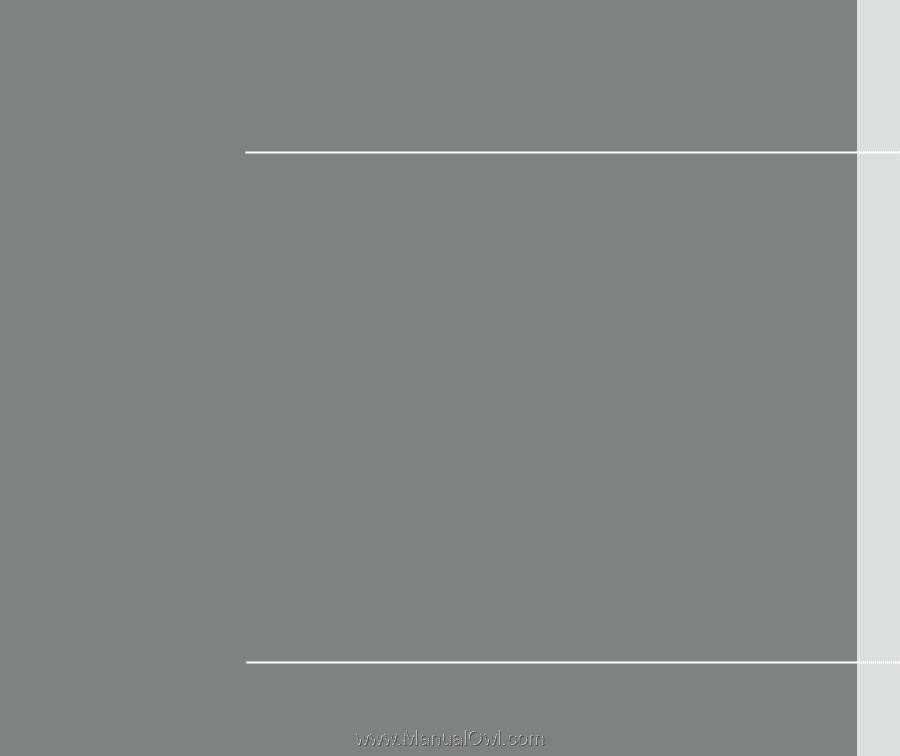
CHAPTER 1
Preface