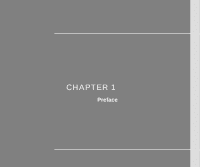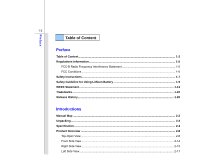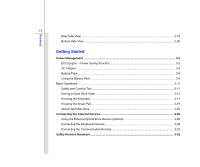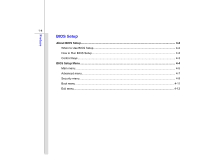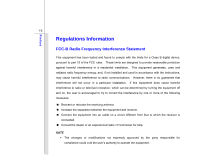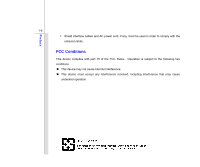MSI X600 User Manual
MSI X600 Manual
 |
View all MSI X600 manuals
Add to My Manuals
Save this manual to your list of manuals |
MSI X600 manual content summary:
- MSI X600 | User Manual - Page 1
CHAPTER 1 Preface - MSI X600 | User Manual - Page 2
Interference Statement 1-5 FCC Conditions ...1-6 Safety Instructions...1-7 Safety Guideline for Using Lithium Battery 1-9 WEEE Statement ...1-13 Trademarks...1-20 Release History...1-20 Introductions Manual Map ...2-2 Unpacking...2-3 Specification...2-4 Product Overview ...2-8 Top-Open View - MSI X600 | User Manual - Page 3
Power Management ...3-2 ECO Engine -- Power Saving Function 3-2 AC Adapter ...3-4 Battery Pack ...3-6 Using the Battery Pack...3-9 Basic Operations ...3-11 Safety and Comfort Tips...3-11 Having a Good Work Habit...3-12 Knowing the Keyboard ...3-13 Knowing the Smart Pad...3-19 About Hard Disk Drive - MSI X600 | User Manual - Page 4
Preface 1-4 BIOS Setup About BIOS Setup...4-2 When to Use BIOS Setup...4-2 How to Run BIOS Setup...4-2 Control Keys ...4-3 BIOS Setup Menu...4-4 Main menu...4-5 Advanced menu...4-7 Security menu...4-9 Boot menu ...4-11 Exit menu...4-12 - MSI X600 | User Manual - Page 5
-B Radio Frequency Interference Statement This equipment has been tested and found to comply with the limits for a Class B digital device, pursuant to part 15 of the FCC rules. These limits are designed to provide reasonable protection against harmful interference in a residential installation. This - MSI X600 | User Manual - Page 6
cables and AC power cord, if any, must be used in order to comply with the emission limits. FCC Conditions This device complies with part 15 of the FCC Rules. Operation is subject to the following two conditions: „ This device may not cause harmful interference. „ This device must accept any - MSI X600 | User Manual - Page 7
Safety Instructions Read the safety instructions carefully and thoroughly. All cautions and warnings on the equipment or user's manual should be could damage the equipment or cause an electrical shock. Keep the User's Guide that comes with the package for future reference. Lay this equipment on - MSI X600 | User Manual - Page 8
protective earthing system of the building. Always keep the battery in a safe place. Always keep the strong following situations arises, get the equipment checked by a service personnel: Š The power cord or plug is damaged. Manual. Š The equipment was dropped and damaged. Š The equipment has - MSI X600 | User Manual - Page 9
batteries usages conformément aux instructions du fabricant. (German) (Deutsch) VORSICHT: Explosionsgefahr bei unsachgemäßem Austausch der Batterie stesso tipo o con uno equivalente come indicato nel manuale del produttore. Smaltire le batterie usate come da istruzioni del produttore. (Russian ( - MSI X600 | User Manual - Page 10
Preface 1-10 üreticinin talimatlarına göre degerlendiriniz. (Greek (Polish) (Polski) OSTRZEŻENIE: Nieprawidłowa wymiana może spowodować eksplozję baterii. Zamianę można wykonać wyłącznie na baterię tego samego lub równoważnego typu zalecaną przez producenta urządzenia. Zużyte baterie można - MSI X600 | User Manual - Page 11
Preface 1-11 (Vietnam) (Tieng Viet) LƯU Ý: Thay thế pin không tương thích có thể dẫn đến nguy cơ bị nổ. Chỉ thay thế bằng pin cùng loại hoặc loại tương ứng khuyên dùng bởi nhà sản xuất thiết bị. Vứt bỏ pin đã sử dụng theo hướng dẫn của nhà sản xuất. (Thai (Indonesia) (Bahasa Indonesia) - MSI X600 | User Manual - Page 12
batteribyte. Använd samma batterityp eller en ekvivalent typ som rekommenderas av apparattillverkaren. Kassera använt batteri enligt fabrikantens instruction. (Finnish) (Suomi) VAROITUS: Paristo voi räjähtää, jos se on virheellisesti asennettu. Vaihda paristo ainoastaan valmistajan suosittelemaan - MSI X600 | User Manual - Page 13
municipal waste anymore and manufacturers of covered electronic equipment will be obligated to take back such products at the end of their useful life. (French) (Français) Au sujet de la directive européenne (EU) relative aux déchets des équipement électriques et électroniques, directive 2002/96/EC - MSI X600 | User Manual - Page 14
Preface 1-14 (German) (Deutsch) Gemäß der Richtlinie 2002/96/EG über Elektro- und Elektronik-Altgeräte dürfen Elektro- und Elektronik-Altgeräte nicht mehr als kommunale Abfälle entsorgt werden, die sich auf 13.August, 2005 wirken. Und der Hersteller von bedeckt Elektronik-Altgeräte gesetzlich zur - MSI X600 | User Manual - Page 15
Preface 1-15 (Greek 2002/96 WEEE 13 2005 (Polish) (Polski) Zgodnie z Dyrektywą Unii Europejskiej ("UE") dotyczącą odpadów produktów elektrycznych i elektronicznych (Dyrektywa 2002/96/EC), która wchodzi w ż - MSI X600 | User Manual - Page 16
Preface 1-16 (Japanese Japanese 2005 年 8 月 13 EU WEEE (Korean 2005 년 8 월 13 EU 2002/96/EC (Vietnam) (Tieng Viet) Theo Hướng dẫn của Liên minh Châu Âu ("EU") về Thiết bị điện & điện tử đã qua sử dụng, Hướng dẫn 2002/96/EC, vốn đã có hiệu lực vào ngày 13/8/2005, các sản phẩm thuộc "thi - MSI X600 | User Manual - Page 17
Preface 1-17 koja stupa na snagu od 13. Avgusta 2005, proizvodi koji spadaju pod "elektronsku i električnu opremu" ne mogu više biti odbačeni kao običan otpad i proizvođači ove opreme biće prinuđeni da uzmu natrag ove proizvode na kraju njihovog uobičajenog veka trajanja. (Netherlands) (Nederlands - MSI X600 | User Manual - Page 18
Preface 1-18 alaisen sähkö- tai elektroniikkalaitteen valmistajan on otettava laitteet takaisin niiden käyttöiän päättyessä. (Slovak) (Slovensky/ Slovenčina) Na základe smernice Európskej únie („EU") o elektrických a elektronických zariadeniach číslo 2002/96/ES, ktorá vstúpila do platnosti 13. - MSI X600 | User Manual - Page 19
Preface 1-19 (Croatian) (Hrvatski) U okviru Direktive Europske Unije ("EU") o Otpadnim električnim i elektroničkim uređajima, Direktiva 2002/96/EC, koja je na snazi od 13. kolovoza 2005., "električni i elektronički uređaji" se ne smiju više bacati zajedno s kućnim otpadom i proizvođači su obvezni - MSI X600 | User Manual - Page 20
Preface 1-20 Trademarks All trademarks are the properties of their respective owners. Release History Version 1.0 Revision Note First Released Date 05, 2009 - MSI X600 | User Manual - Page 21
CHAPTER 2 Introductions - MSI X600 | User Manual - Page 22
. Also, this chapter provides the specification of this notebook, and introduces the function buttons, quick launch buttons, connectors, LEDs and externals of this notebook. Chapter 3, Getting Started, gives the basic operation instructions on using keyboard, touchpad, hard disk drive, and optical - MSI X600 | User Manual - Page 23
change without notice. Introductions Chapter 4, BIOS Setup, provides information on BIOS Setup program and allows you to configure future. The package should contain the following items: Notebook Quick Start Manual High-capacity Li-ion battery AC adapter and power cord Carry bag (optional) - MSI X600 | User Manual - Page 24
x 25 (H) mm 2.0 kg CPU Processor Type Support Processor L2 Cache FSB Speed Special Notification Intel® Penryn ULV SFF Intel® Merom Core 2 Duo / Penryn processor (45nm) Based on CPU 1066/ 800 MHz (optional) The actual processor preinstalled in the notebook depends on the model you purchased. Please - MSI X600 | User Manual - Page 25
Memory Technology Memory Maximum Power AC Adapter Battery Type RTC Battery I/O Port Monitor (VGA) USB Mic- 19V 6 cells (optional) Yes 15 pin D-Sub x 1 x 2 (USB version 2.0) x 1 x 1 (SPDIF-Out supported) x 1 x 1 (optional) x 1 x 1 (SD/ SDHC/ MMC ) The supported memory cards may vary without notice. - MSI X600 | User Manual - Page 26
Wireless Lan Supported Bluetooth Supported Audio Internal Speaker Sound Volume 4 speakers with housing Adjust by volume button, K/B hot-key & SW Video Dual View Function CRT Output LCD or CRT will be auto detected when connected. Supported Display LCD Type Brightness 15.6" (Wide) Brightness - MSI X600 | User Manual - Page 27
hard disk drive, optical drive device, and battery pack preinstalled in the product users purchased may be upgradable or replaceable by user's request. To learn more about upgrade limitation, please refer to the specification in the User's Manual. For any further information about the product users - MSI X600 | User Manual - Page 28
purchased. Top-open View The figure of top-open view and description shown below will lead you to browse the main operating area of your notebook. 1 2 The figures show here are for reference only. 3 1. Webcam / Webcam LED 2. Power Button / Power LED 3. Status LED 4. Touchpad 5. Keyboard 5 4 - MSI X600 | User Manual - Page 29
, video recoding or conferencing, and any other interactive applications. Š Webcam LED indicator, next to the webcam, grows orange when webcam function is activated; LED goes out when this function is turned off. 2. Power Button / Power LED Power Button Š Press the power button to turn the notebook - MSI X600 | User Manual - Page 30
Note: The Bluetooth Function may be optional supported depending on the model users purchased. Contact the local distributor for further information if necessary. WLAN(WiFi) or WiMAX Wireless LAN (WiFi) or WiMax (optional) Š Wireless LAN LED indicator glows white when Wireless LAN (WiFi) or WiMax - MSI X600 | User Manual - Page 31
. 4. Touchpad This is the pointing device of the notebook. 5. Keyboard The built-in keyboard provides all the functions of a full-sized keyboard. Quick Launch [Fn] Buttons Use the quick launch [Fn] buttons on the keyboard to activate the specific applications or tools. With the help of these buttons - MSI X600 | User Manual - Page 32
mode, Office mode, and Turbo Battery mode provided by ECO Engine, or to turn this function off recurrently. Š Refer to the Power Management section in chapter 3 of this manual for the detailed information of this ECO Engine, Power Saving Function. + Webcam Š Press and hold the Fn button - MSI X600 | User Manual - Page 33
) Š Press and hold the Fn button, and then press the F8 button repeatedly to turn the Wireless LAN (WiFi) or WiMAX function on or off recurrently. + Bluetooth (optional) Š Press and hold the Fn button, and then press the F9 button to turn the Bluetooth function on. Press again to turn it off. - MSI X600 | User Manual - Page 34
2-14 Front Side View Introductions 1. Stereo Speakers 1 1 1. Stereo Speakers Give high quality sound blaster with stereo system and Hi-Fi function supported. - MSI X600 | User Manual - Page 35
Introductions 2-15 Right Side View 1 2 3 4 55 1. Ventilator 2. Audio Port Connectors 3. Power Connector 4. Card Reader Make high quality sound blaster with stereo system and Hi-Fi function supported. Headphone: A connector for speakers or headphones. Microphone: Used for an external microphone. - MSI X600 | User Manual - Page 36
AC adapter and supply power for the notebook. 4. Card Reader The built-in card reader may support various types of memory card, such as MMC (Multi-Media Card), XD (eXtreme Digital), SD (Secure Digital), SDHC (SD High Capacity), MS (Memory Stick) or MS Pro (Memory Stick Pro) cards, and so on. Contact - MSI X600 | User Manual - Page 37
Serial ATA hard disk device. Users can now utilize shielded cable outside the notebook to take advantage of the benefits the SATA interface brings to storage. This connector may also work as an USB Port. 3. VGA Port The 15-pin-D-sub VGA port allows you to connect an external monitor or other - MSI X600 | User Manual - Page 38
is a new interface standard for PCs, displays and consumer electronics devices that supports standard, enhanced and high-definition video, plus multi-channel digital audio on a single cable. 5. Ventilator The ventilator is designed to cool the system. DO NOT block the ventilator for air circulation - MSI X600 | User Manual - Page 39
Introductions 2-19 Rear Side View 1. Battery Pack 1 1. Battery Pack This notebook will be powered by the battery pack when the AC adapter is disconnected. - MSI X600 | User Manual - Page 40
Introductions 2-20 Bottom Side View 1 2 1. Battery Pack 3 2. Battery Lock/Unlock Button 3. Battery Release Button 1. Battery Pack This notebook will be powered by the battery pack when the AC adapter is disconnected. 2. Battery Lock/Unlock Button Battery cannot be moved when the button is - MSI X600 | User Manual - Page 41
CHAPTER 3 Getting Started - MSI X600 | User Manual - Page 42
mode, Movie mode, Presentation mode, Office mode, and Turbo Battery mode, to extend the battery running time while performing different tasks with this notebook. Press and hold the Fn button, and then press the F5 button repeatedly to switch among these 5 different modes or to turn this ECO Engine - MSI X600 | User Manual - Page 43
Getting Started 3-3 Presentation Mode Select this mode while performing presentation applications. Office Mode Select this mode while dealing with office documentation tasks. Turbo Battery Mode Select this mode to maximize the battery running time. ECO Off Selected to disable ECO Engine. - MSI X600 | User Manual - Page 44
Adapter Please be noted that it is strongly recommended to connect the AC adapter and use the AC power while using this notebook for the first time. When the AC adapter is connected, the battery is being charged immediately. Note that the AC adapter included in the package is approved for your - MSI X600 | User Manual - Page 45
Unplug the power cord from the electrical outlet first. 2. Unplug the connector from the notebook. 3. Disconnect the power cord and the connector of AC adapter. 4. When unplugging the power cord, always hold the connector part of the cord. Never pull the cord directly! The figures show here are for - MSI X600 | User Manual - Page 46
also lose its efficacy when this battery pack is disassembled not by an authorized machinist. It is always recommended to have another battery in reserve for enough power supply. Please contact your local dealer to buy a battery pack that is compliant to your notebook. Please follow your local laws - MSI X600 | User Manual - Page 47
Getting Started 3-7 Releasing the Battery Pack To remove the battery pack, following the steps below: 1. Make sure the notebook is turned off, and the AC power is disconnected. 2. Press the lock/unlock button to the unlocked position. 3. Locate the battery release button on the bottom side. 4. Push - MSI X600 | User Manual - Page 48
pack to the location with "open" mark shown aside the battery tray 2. Place the battery pack into the battery tray vertically with correct orientation. 3. Press the battery pack forward to the right position until the battery back is fastened in the compartment. 4. Press the lock/unlock button - MSI X600 | User Manual - Page 49
Š Only replace the main battery pack with the same or equivalent type of battery. Š Do not disassemble, short-circuit or incinerate batteries or store them to temperatures saved data and customized settings may be lost. To optimize battery life and avoid a sudden power loss, read the tips below: - MSI X600 | User Manual - Page 50
, to optimize the life of battery, we suggest that consuming the battery power completely once a month is necessary. Š If you do not use the notebook for a long time, it is suggested to remove the battery pack from your notebook. This may be helpful to extend your battery life. Š The actual charging - MSI X600 | User Manual - Page 51
notebook, please read the following instructions to assure your own safety, and make yourself comfortable during the operations. Safety and Comfort Tips The notebook to support your wrists. Š Adjust the angle/position of the LCD panel to have an optimal view. Š Avoid using your notebook in the - MSI X600 | User Manual - Page 52
a good posture. 3 5. Adjust the chair's height. 1 5 Having a Good Work Habit Have a good work habit is important if you have to work with your notebook for long periods of time; otherwise, it may cause discomfort or injury to you. Please keep the following tips in mind when operating. Š Change - MSI X600 | User Manual - Page 53
Getting Started 3-13 Knowing the Keyboard This notebook provides a full-functioned keyboard. This keyboard can be divided into four categories: Typewriter keys, Cursor keys, Numeric keys and Function keys. Typewriter keys Numeric keys The keyboard shown here may vary from the actual one, - MSI X600 | User Manual - Page 54
3-14 Typewriter Keys In addition to providing the major function of the keyboard, these typewrite keys also provide several keys for special purposes, such Keys Find the numeric keys among the keyboard, and activate the Num Lock function to use these numeric keys to enter numbers and calculations. - MSI X600 | User Manual - Page 55
Getting Started 3-15 Cursor Keys The four cursor (arrow) keys and [Home], [PgUp], [PgDn], [Ins] and [Del] keys at upper right corner are use for editing purpose. This key is used to switch the typing mode between "insert" and "overtype" modes. Press this key to delete one character to the right - MSI X600 | User Manual - Page 56
Logo key ( ) on the keyboard, which are used to perform Windows-specific functions, such as opening the Start menu and launching the shortcut menu. For more information of the two keys, please refer to your Windows manual or online help. „ [Fn] Key Switch the display output mode between the - MSI X600 | User Manual - Page 57
the quick launch [Fn] buttons on the keyboard to activate the specific applications or tools. With the help of these buttons, users will be able to do work more efficiently. The descriptions mentioned here are for reference only, and may be optional supported depending on the models users purchased - MSI X600 | User Manual - Page 58
) Š Press and hold the Fn button, and then press the F8 button repeatedly to turn the Wireless LAN (WiFi) or WiMAX function on or off recurrently. + Bluetooth (optional) Š Press and hold the Fn button, and then press the F9 button to turn the Bluetooth function on. Press again to turn it off. - MSI X600 | User Manual - Page 59
users not only an efficient but also an enjoyable experience of using the notebook. Enabling the Smart Pad + Smart Pad Press and hold the Fn information on how to use the Smart Pad function specifically, please refer to the instructions of Smart Pad by double clicking the Smart Pad icon ( - MSI X600 | User Manual - Page 60
Getting Started 3-20 Gestures Actions Functions Š Tapping the touchpad once with Š Single clicking the Left button one finger. of the mouse. Š Double tapping the touchpad with one finger. Š Double clicking the Left button of the mouse. Š Touch the touchpad with single finger and move - MSI X600 | User Manual - Page 61
Getting Started 3-21 Gestures Actions Functions Š Touch the touchpad with two fingers and remain the fingers on the touchpad. Š Move the two fingers on the touchpad vertically. Š Touch the touchpad with two fingers and remain both fingers on the touchpad. Š Move the two fingers on the touchpad - MSI X600 | User Manual - Page 62
Getting Started 3-22 Gestures Actions Functions Š Touch the touchpad with three fingers and remain it on the touchpad. Š Double tapping the touchpad with one finger to enable the Magnifying Glass function. Š To control the magnifying glass, touch the touchpad with single finger and move around - MSI X600 | User Manual - Page 63
on the touchpad still. Š Move a finger to the right or to the left to select the expected window. Š All fingers leave from the touchpad and the selected window will be popped up. Functions Š Browse the directory of "Computer" Š Switching between all the windows that have been activated currently. - MSI X600 | User Manual - Page 64
Getting Started 3-24 Gestures Actions Functions Š Touch the touchpad with two fingers and remain both fingers on the touchpad. Š Move a finger clockwise while another remains still to rotate a selected object clockwise. Refer to the first gesture. Š Move a finger counterclockwise while another - MSI X600 | User Manual - Page 65
Getting Started 3-25 About Hard Disk Drive Your notebook is equipped with a 2.5-inch hard disk drive. The hard disk drive is a your system, please backup your critical files regularly. Do not turn off the notebook when the hard disk In-use LED is on. Do not remove or install the hard disk drive when - MSI X600 | User Manual - Page 66
Using the External Optical Drive Device (optional) An optional external optical drive device may or may not come with the package of the notebook depending on the model you purchased. Contact the local distributor for further information if necessary. The devices shown in the reference figures here - MSI X600 | User Manual - Page 67
multi-functional DVD Dual Drive and a DVD RAM Drive. „ Blu-ray: It is a high-capacity optical disc that holds the high-definition video (HD) on a single-sided disk. Blu-ray supports the more advanced H.264 and VC-1 video encoding algorithms (codecs) as well as MPEG-2, which is used for DVD. It also - MSI X600 | User Manual - Page 68
various USB devices, such as mouse, keyboard, digital camera, webcam, printer, and external optical storage device, ete.. To connect these devices, install the drivers for each device first if necessary, and then connect the device to the notebook. This notebook is capable to auto detect the USB - MSI X600 | User Manual - Page 69
Display Devices This notebook provides a VGA port for connecting a larger display with higher resolution. The 15-pin-D-sub VGA Support) is a new interface standard for PCs, displays and consumer electronics devices that supports standard, enhanced and high-definition video, plus multi-channel digital - MSI X600 | User Manual - Page 70
display is connected to the notebook, power on the notebook and the external display should respond by default. If not, you can switch the display mode by pressing [Fn]+[F2]. Alternately, you can change the display mode by configuring the settings in Display Properties of Windows operating system. - MSI X600 | User Manual - Page 71
an external Serial ATA hard disk device. Users can now utilize shielded cable outside the notebook to take advantage of the benefits the SATA interface brings to storage. The E-SATA standard interface supports "plug-and-play" technology, so that you can connect and remove the E-SATA devices without - MSI X600 | User Manual - Page 72
Connecting the Communication Devices Using the LAN The RJ-45 connector of the notebook allows you to connect the LAN (local area network) devices, such as a hub, switch and gateway, to build a network connection. For more instructions or detailed steps on connecting to the LAN, please ask your MIS - MSI X600 | User Manual - Page 73
Remove Hardware When any peripheral device is connected to the notebook, the Safely Remove Hardware icon will appear on the Hardware Select the device you want to unplug or eject, and then click Stop. When Windows notifies you that it is safe to do so unplug the device from your computer. Hardware - MSI X600 | User Manual - Page 74
CHAPTER 4 BIOS Setup - MSI X600 | User Manual - Page 75
SETUP. Š You want to change the default settings for customized features. Š You want to reload the default BIOS settings. How to Run BIOS Setup? To run the BIOS Setup Utility, turn on the notebook and press the [Del] key during the POST procedure. If the message disappears before you respond and you - MSI X600 | User Manual - Page 76
You can use only the keyboard to control the cursor in the BIOS Setup Utility. Press left arrow to select one menu title. Press up arrow to setting field. Bring up help screen providing the information of control keys. 1) Exit the BIOS Setup Utility. 2) Return to the previous screen in a sub-menu. - MSI X600 | User Manual - Page 77
, such as power consumption, USB/ PCI devices, of the notebook in order to achieve a better performance. Security Menu Install or clear the password settings for supervisor and user. Boot Menu Set up boot type and boot sequence. The BIOS items and figures shown here are for reference only. Exit - MSI X600 | User Manual - Page 78
] [Not Detected] System Infomation [Wed 04/15/2009] [18:08:53] :Select Screen of the week, from Sun to Sat, which is determined by BIOS (read-only). Month (Month) The month from 01 (January devices installed in the notebook. Press [Enter] to bring up a window showing the detailed information - MSI X600 | User Manual - Page 79
BIOS Setup 4-6 Š System Information This item provides the information about the firmware, processor, and system memory. - MSI X600 | User Manual - Page 80
4-7 BIOS Setup Main Advanced BISO SETUP UTILITY Security Boot Exit Intel (R) Speedstep (tm) PCI Latency Timer Legacy USB Support AHCI 192, 224, and 248. Š Legacy USB Support Selecting Enabled allows users to use USB devices, such as mouse, keyboard, or portable disk, in DOS system; or - MSI X600 | User Manual - Page 81
BIOS Setup 4-8 Š AHCI (Advanced Host Controller Interface) Use this item to enable or disable the AHCI Mode. Setting options: Disabled and Enabled. The default setting is Disabled. - MSI X600 | User Manual - Page 82
: Previous Values F9: Optimized Default F4: Save Enter New Password Type a maximum of eight-digit password and press [Enter]. The password typed now will replace any previously set password from CMOS the settings of the BIOS SETUP UTILITY, while User Password field only allows users to enter the - MSI X600 | User Manual - Page 83
below: Setup The password is required only when users try to access to BIOS SETUP UTILITY. Always The password is required every time when the Notebook is powered on or when users try to access to BIOS SETUP UTILITY. To clear a set Supervisor Password/ User Password, just press [Enter] under - MSI X600 | User Manual - Page 84
Security Boot Exit Boot Settings Configuration Boot Device Priority Š Boot Device Priority These items showing the sequence of boot devices where BIOS attempts to load the disk operating system. :Select Screen :Select Item Enter: Select +/-: Change Opt. F1: General Help F2: Previous Values - MSI X600 | User Manual - Page 85
BIOS Setup 4-12 Exit menu Š Exit & Save Changes Save the changes you have made and exit the utility. Main Advanced BISO SETUP UTILITY Security Boot Exit
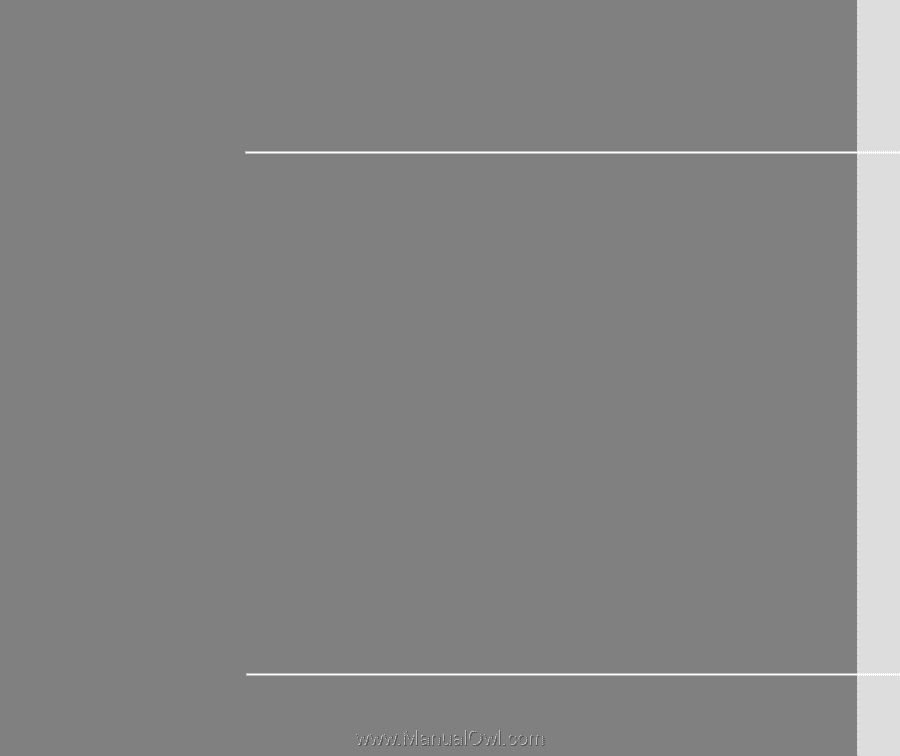
CHAPTER 1
Preface