MSI X99S SLI PLUS User Manual
MSI X99S SLI PLUS Manual
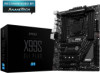 |
View all MSI X99S SLI PLUS manuals
Add to My Manuals
Save this manual to your list of manuals |
MSI X99S SLI PLUS manual content summary:
- MSI X99S SLI PLUS | User Manual - Page 1
Preface X99S SLI PLUS Motherboard G52-78851X3 - MSI X99S SLI PLUS | User Manual - Page 2
under continual improvement and we reserve the right to make changes without notice. Trademarks All trademarks in this manual are properties of their respective owners. ■■ MSI® is registered trademark of Micro-Star Int'l Co.,Ltd. ■■ NVIDIA® is registered trademark of NVIDIA Corporation. ■■ ATI® is - MSI X99S SLI PLUS | User Manual - Page 3
from the user's manual, please contact your place of purchase or local distributor. Alternatively, please try the following help resources for further guidance. Visit the MSI website for technical guide, BIOS updates, driver updates, and other information: http://www.msi.com/support/ Contact our - MSI X99S SLI PLUS | User Manual - Page 4
■■ Always read the safety instructions carefully. ■■ Keep this User's Manual for future reference. ■■ Keep this equipment away shock. ■■ If any of the following situations arises, get the equipment checked by service personnel: ◯◯ The power cord or plug is damaged. ◯◯ Liquid has penetrated into - MSI X99S SLI PLUS | User Manual - Page 5
, if not installed and used in accordance with the instructions, may cause harmful interference to radio communications. However, . VOIR LA NOTICE D'INSTALLATION AVANT DE RACCORDER AU RESEAU. Micro-Star International MS-7885 This device complies with Part 15 of the FCC Rules. Operation is subject - MSI X99S SLI PLUS | User Manual - Page 6
Preface Radiation Exposure Statement This equipment complies with FCC radiation exposure limits set forth for an uncontrolled environment. This equipment and its antenna should be installed and operated with minimum distance 20 cm between the radiator and your body. This equipment and its antenna - MSI X99S SLI PLUS | User Manual - Page 7
ca.gov/hazardouswaste/perchlorate/ CAUTION: There is a risk of explosion, if battery is incorrectly replaced. Replace only with the same or equivalent type recommended /2006 of the European Parliament and the Council), MSI provides the information of chemical substances in products at: http://www - MSI X99S SLI PLUS | User Manual - Page 8
äte nicht mehr als kommunale Abfälle entsorgt werden. MSI hat europaweit verschiedene Sammel- und Recyclingunternehmen beauftragt, die in ces équipements seront obligés de récupérer certains produits en fin de vie. MSI prendra en compte cette exigence relative au retour des produits en fin de vie au - MSI X99S SLI PLUS | User Manual - Page 9
a hacerse cargo de dichos productos al termino de su período de vida. MSI estará comprometido con los términos de recogida de sus productos vendidos en la Uni recogida de estos residuos. NEDERLANDS Om het milieu te beschermen, wil MSI u eraan herinneren dat.... De richtlijn van de Europese Unie (EU - MSI X99S SLI PLUS | User Manual - Page 10
Tyto výrobky můžete odevzdat v místních sběrnách. MAGYAR Annak érdekében, hogy környezetünket megvédjük, illetve környezetvédőként fellépve az MSI emlékezteti Önt, hogy ... Az Európai Unió („EU") 2005. augusztus 13-án hatályba lépő, az elektromos és elektronikus berendezések hulladékairól szóló 2002 - MSI X99S SLI PLUS | User Manual - Page 11
Started 1-1 Packing Contents 1-2 Assembly Precautions 1-3 Motherboard Specifications 1-4 Block Diagram 1-7 Connectors Quick Guide 1-8 Back Panel Quick Guide 1-10 CPU (Central Processing Unit 1-12 Introduction to the LGA2011-3 CPU 1-12 CPU & Heatsink Installation 1-13 Memory 1-16 Up - MSI X99S SLI PLUS | User Manual - Page 12
1-32 JBAT1: Clear CMOS Jumper 1-32 JSLOW1: Slow Mode Booting Jumper 1-32 Switch 1-33 BIOS1: Multi-BIOS Switch 1-33 Drivers and Utilities 1-34 Driver/ Utilities Installation 1-34 Chapter 2 Quick Installation 2-1 CPU Installation 2-2 Memory Installation 2-4 Motherboard Installation 2-5 Power - MSI X99S SLI PLUS | User Manual - Page 13
Preface Appendix A Realtek Audio A-1 Software Configuration A-2 Software panel overview A-2 Auto popup dialog A-3 Appendix B Intel RAID B-1 Introduction B-2 Using Intel Rapid Storage Technology Option ROM B-3 Degraded RAID Array B-10 System Acceleration (optional B-12 RST Synchronization ( - MSI X99S SLI PLUS | User Manual - Page 14
- MSI X99S SLI PLUS | User Manual - Page 15
you for choosing the X99S SLI PLUS Series (MS-7885 v1.X) ATX motherboard. The X99S SLI PLUS Series motherboards are based on Intel® X99 chipset for optimal system efficiency. Designed to fit the advanced Intel® LGA2011-3 processor, the X99S SLI PLUS Series motherboards deliver a high performance and - MSI X99S SLI PLUS | User Manual - Page 16
Packing Contents SATA9_10 SATA7_8 SATA3_4 SATA1_2 Motherboard Drivers & Utilities Disc Motherboard User Guide I/O Shield SATA Cable SLI Cable M-Connector * These pictures are for reference only and may vary without notice. * The packing contents may vary according to the model you purchased - MSI X99S SLI PLUS | User Manual - Page 17
from electrostatic discharge (ESD). Please adhere to the following instructions to ensure successful computer assembly. ■■Always turn off the power to not recognize a component or fail to start. ■■Hold the motherboard by the edges to avoid touching sensitive components. ■■It is recommended to - MSI X99S SLI PLUS | User Manual - Page 18
Chapter 1 Motherboard Specifications CPU Support Chipset Memory Support Expansion Slots Multi-GPU Support Storage USB Audio LAN ■■Supports New Intel® Core™ i7 Processor Extreme Edition for LGA2011-3 Socket ■■Intel® X99 Express Chipset ■■8x DDR4 memory slots supporting up to 128GB ■■Supports DDR4- - MSI X99S SLI PLUS | User Manual - Page 19
ports) ■■2x USB 3.0 connectors (supports additional 4 USB 3.0 ports) ■■2x 4-pin CPU fan connectors ■■3x 4-pin system fan connectors ■■1x Front panel audio connector ■■2x System panel connectors ■■1x TPM module connector ■■1x Chassis Intrusion connector ■■1x Clear CMOS jumper ■■1x Slow mode booting - MSI X99S SLI PLUS | User Manual - Page 20
■■Intel Extreme Tuning Utility ■■ATX Form Factor ■■12 in. x 9.6 in. (30.5 cm x 24.4 cm) For the latest information about CPU, please visit http://www.msi.com/cpu-support/ For more information on compatible components, please visit http://www.msi.com/test-report/ Chapter 1 Getting Started 1-6 - MSI X99S SLI PLUS | User Manual - Page 21
USB 2.0 X99 PCH x1 PCI Express Bus VIA VL805 4 x USB 3.0 LPC Bus x2 ASMEDIA ASM1042AE 2 x USB 3.0 (Gen2 x1) NV6792 Super I/O PS/2 Mouse / Keyboard Realtek ALC892 CS-Out Line-In/ SS-Out RS-Out Line-Out S/PDIF-Out MIC ■■For detailed information, please refer to "Motherboard Specifications - MSI X99S SLI PLUS | User Manual - Page 22
Chapter 1 Connectors Quick Guide Back Panel JPWR2 CPUFAN2 DIMM1 DIMM2 DIMM3 DIMM4 CPU Socket DIMM8 DIMM7 SYSFAN1 DIMM6 DIMM5 CPUFAN1 JBAT1 JPWR1 PCI_E1 PCI_E2 PCI_E3 PCI_E4 M2_1 PCI_E5 JTPM1 PCI_E6 JAUD1 SYSFAN3 JSLOW1 OC1 SATA6 SATA5 JUSB4 POWER1 JUSB3 - MSI X99S SLI PLUS | User Manual - Page 23
Chapter 1 Connectors Reference Guide Port Name Port Type Back Panel BIOS1 Multi-BIOS Switch CPU LGA2011-3 CPU Socket CPUFAN1~2,SYSFAN1~3 Fan Power Connectors DIMM1~8 Memory Slots JAUD1 Front Panel Audio Connector JBAT1 Clear CMOS Jumper JCI1 Chassis Intrusion Connector JFP1, JFP2 - MSI X99S SLI PLUS | User Manual - Page 24
▶▶Clear CMOS Button There is CMOS RAM present on board that is powered by an external battery to store system configuration data. Using CMOS RAM, the mouse, or other USB 2.0-compatible devices. ▶▶USB 3.0 Port USB 3.0 port is backward-compatible with USB 2.0 devices. It supports data transfer rate up - MSI X99S SLI PLUS | User Manual - Page 25
▶▶LAN Port The standard RJ-45 LAN jack is for connecting to a Local Area Network (LAN). LINK/ACT LED SPEED LED LED Link/ Activity LED Speed LED LED Status Off Yellow Blinking Off Green Orange Description No link Linked Data activity 10 Mbps connection 100 Mbps connection 1 Gbps connection ▶▶ - MSI X99S SLI PLUS | User Manual - Page 26
CPU. Overclocking This motherboard is designed to support overclocking. Before attempting to overclock, please make sure that all other system components can tolerate overclocking. Any attempt to operate beyond product specifications is not recommend. MSI - MSI X99S SLI PLUS | User Manual - Page 27
to ensure correct CPU and heatsink installation. Wrong installation can damage both the CPU and the motherboard. Video Demonstration Watch the video to learn how to install CPU & heatsink. the tab, only it has risen away from the socket, open load plate to full open position. 1-13 Getting Started - MSI X99S SLI PLUS | User Manual - Page 28
by the base with the metal contacts facing downward. The alignment keys on the CPU will line up with the edges of the CPU socket to ensure a correct fit. 6. Carefully close the load plate and remove the plastic protective cap. Alignment Key 7. Close the active lever with a smooth uniform motion - MSI X99S SLI PLUS | User Manual - Page 29
towards the fan connector and the screws matching the holes on the socket. 12. Using a screwdriver tighten the four captive screws (9 inch-pounds). SATA9_10 SATA7_8 SATA3_4 SATA1_2 Chapter 1 13. Finally, attach the CPU fan cable to the CPU fan connector on the mainboard. 1-15 Getting Started - MSI X99S SLI PLUS | User Manual - Page 30
. http://youtu.be/T03aDrJPyQs Up to Quad-Channel mode This mainboard supports up to four memory channels. Two DIMM slots provide a single channel are not interchangeable with DDR3, and the DDR4 standard is not backward compatible. Always install DDR4 memory modules in DDR4 DIMM slots. • Always insert - MSI X99S SLI PLUS | User Manual - Page 31
Chapter 1 Suggestions for Multi-Channel mode population rule Installed DIMMs (2 memory modules) Dual-Channel mode Diagram DIMM1, DIMM5 DIMM1 DIMM2 DIMM3 DIMM4 DIMM8 DIMM7 DIMM6 DIMM5 Installed DIMMs (3 memory modules) DIMM1, DIMM3, DIMM5 Triple-Channel mode Diagram DIMM1 DIMM2 DIMM3 DIMM4 - MSI X99S SLI PLUS | User Manual - Page 32
Chapter 1 Installed DIMMs (6 memory modules) DIMM1, DIMM2, DIMM3, DIMM5, DIMM6, DIMM7 Installed DIMMs (8 memory modules) DIMM1, DIMM2, DIMM3, DIMM4, DIMM5, DIMM6, DIMM7, DIMM8 Quad-Channel mode Diagram DIMM1 DIMM2 DIMM3 DIMM4 DIMM8 DIMM7 DIMM6 DIMM5 Diagram DIMM1 DIMM2 DIMM3 DIMM4 DIMM8 DIMM7 - MSI X99S SLI PLUS | User Manual - Page 33
with the screws provided with your computer case. The locations of the screw holes on the motherboard are shown below. For more information, please refer to the manual that came with the computer case. Chapter 1 The I/O ports should be facing toward the rear of the computer case. They should - MSI X99S SLI PLUS | User Manual - Page 34
the connector and firmly press the cable into the connector. If done correctly, the clip on the power cable should be hooked on the motherboard's power connector. 1.G2.rG3o.urG4on.urdGonurdonudnd JPWR2 5.+61.+721.V+821.V+21V2V SATA9_10 SATA7_8 SATA3_4 SATA1_2 1.+23.+3.33.G4V.3.r+5Vo.5uG6Vn.r7+do - MSI X99S SLI PLUS | User Manual - Page 35
Chapter 1 Expansion Slots This motherboard contains numerous slots for expansion cards, such as discrete graphics or audio cards. PCI_E1~6: PCIe Expansion Slots The PCIe slot supports the PCIe interface expansion card. PCIe 3.0 x16 Slot PCIe 2.0 x1 Slot PCIe Bandwidth Table ■■3.0 = PCIe Gen 3.0 - MSI X99S SLI PLUS | User Manual - Page 36
takes advantage of the CPU's integrate graphics processor, but discrete video cards can be installed by way of the motherboard's expansion slots. Adding on one or more discrete video cards will significantly boost the system's graphics performance. For best compatibility, MSI graphics cards are - MSI X99S SLI PLUS | User Manual - Page 37
SATA3 SATA10 SATA7 SATA9 ■■SATA1~6 support RAID 0, RAID 1, RAID 5 and RAID 10. ■■SATA7~10 ports only support IDE mode and AHCI mode. Important into the case. Refer to the manual that came with your computer case or your SATA device for further installation instructions. • Please do not fold the - MSI X99S SLI PLUS | User Manual - Page 38
the SATA Express device to this 3-in-1 connector by a SATA Express cable. SATA9_10 SATA7_8 SATA3_4 SATA1_2 Chapter 1 M2_1: M.2 Port The M.2 port supports either M.2 SATA 6Gb/s module or M.2 PCIe module. SATA9_10 SATA7_8 SATA3_4 SATA1_2 Video Demonstration Watch the video to learn how to install - MSI X99S SLI PLUS | User Manual - Page 39
. • These connectors support Smart Fan Control with liner mode. The Command Center utility can be installed to automatically control the fan speeds according to the CPU's and system's temperature. • If there are not enough ports on the motherboard to connect all system fans, adapters are available - MSI X99S SLI PLUS | User Manual - Page 40
JFP1 connector is compliant with the Intel® Front Panel I/O Connectivity Design Guide. When installing the front panel connectors, please use the optional M- into the M-Connector and then plug the M-Connector into the motherboard. Video Demonstration Watch the video to learn how to Install front - MSI X99S SLI PLUS | User Manual - Page 41
The USB 3.0 port is backward compatible with USB 2.0 devices. It supports data transfer rates up to 5Gbits/s • Super-Charger Technology is only available on select MSI motherboard models. Please refer to the MSI website to check if your motherboard has Super-Charger technology. • For iPad, JUSB1 - MSI X99S SLI PLUS | User Manual - Page 42
Chapter 1 JUSB3~4: USB 2.0 Expansion Connectors This connector is designed for connecting high-speed USB peripherals such as USB HDDs, digital cameras, MP3 players, printers, modems, and many others. 2.V4C.U6C.SU8BS1.1G0B-r.1No+uCnd 1.V3C.U5CS.U7BS.0G9B-.rN0o+ounPdin SATA9_10 SATA7_8 SATA3_4 - MSI X99S SLI PLUS | User Manual - Page 43
is compliant with the Intel® Front Panel I/O Connectivity Design Guide. 2.G4r.oN6uC.Mn8d.1INC0o.DHPeeitnaedctPiohnone Detection 1.M3.IMC5.ILHC7e. Trusted Platform Module). Please refer to the TPM security platform manual for more details and usages. 2.34V.36S..3tS8aVe.n15Prd0iVaob1.NlwyP2I1o - MSI X99S SLI PLUS | User Manual - Page 44
will explain how to change your motherboard's functions through the use of motherboard provides two ways to enable OC Genie: press the physical OC Genie button on the motherboard, BIOS setup. Please refer to the BIOS section of the manual for instructions on how to turn off OC Genie from the BIOS. - MSI X99S SLI PLUS | User Manual - Page 45
Chapter 1 SATA9_10 SATA7_8 SATA3_4 SATA1_2 POWER1: Power Button This button is used to turn-on and turn-off the system. Press the button once to turn-on or turn-off the system. RESET1: Reset Button This reset button is used to reset the system. Press the button to reset the system. Reset SATA9_10 - MSI X99S SLI PLUS | User Manual - Page 46
Clear CMOS Jumper There is CMOS RAM onboard that is external powered from a battery located on the motherboard to save system configuration data. With the CMOS RAM, at their own risks. The overclocking results will vary according to the CPU version. • Please don't set this jumper to "Enabled" when - MSI X99S SLI PLUS | User Manual - Page 47
SATA3_4 SATA1_2 Chapter 1 Switch BIOS1: Multi-BIOS Switch This motherboard has two built-in BIOS ROMs (Labeled A and Prepare a bootable USB flash drive. 2. Download the latest BIOS file from the MSI official website at www.msi.com, and then decompress the file. 3. Copy the AFUDE238.exe and the BIOS - MSI X99S SLI PLUS | User Manual - Page 48
After you install the operating system you will need to install drivers to maximize the performance of the new computer you just built. MSI motherboard comes with a Driver Disc. Drivers allow the computer to utilize your motherboard more efficiently and take advantage of any special features we - MSI X99S SLI PLUS | User Manual - Page 49
Chapter 2 Quick Installation This chapter provides demonstration diagrams about how to install your computer. Some of the installations also provide video demonstrations. Please link to the URL to watch it with the web browser on your phone or tablet. You may have even link to the URL by scanning - MSI X99S SLI PLUS | User Manual - Page 50
CPU Installation http://youtu.be/WPhyn2C5mgs 1 2 Chapter 2 3 4 5 6 Quick Installation 2-2 - MSI X99S SLI PLUS | User Manual - Page 51
7 8 9 10 Chapter 2 11 12 2-3 Quick Installation - MSI X99S SLI PLUS | User Manual - Page 52
Memory Installation http://youtu.be/T03aDrJPyQs 1 2 3 Chapter 2 Quick Installation 2-4 - MSI X99S SLI PLUS | User Manual - Page 53
Motherboard Installation 1 Chapter 2 2 2-5 Quick Installation - MSI X99S SLI PLUS | User Manual - Page 54
3 Chapter 2 Quick Installation 2-6 - MSI X99S SLI PLUS | User Manual - Page 55
Power Connectors Installation http://youtu.be/gkDYyR_83I4 1 Chapter 2 E6M88SMIC4 E6M88SMIC4 E6M88SMIC4 2-7 Quick Installation - MSI X99S SLI PLUS | User Manual - Page 56
2 E6M88SMIC4 E6M88SMIC4 E6M88SMIC4 or E6M88SMIC4 E6M88SMIC4 E6M88SMIC4 Chapter 2 Quick Installation 2-8 - MSI X99S SLI PLUS | User Manual - Page 57
SATA HDD Installation http://youtu.be/RZsMpqxythc 1 or Chapter 2 2 E6M88SMIC4 E6M88SMIC4 E6M88SMIC4 E6M88SMIC4 E6M88SMIC4 E6M88SMIC4 E6M88SMIC4 E6M88SMIC4 E6M88SMIC4 E6M88SMIC4 E6M88SMIC4 E6M88SMIC4 E6M88SMIC4 E6M88SMIC4 E6M88SMIC4 E6M88SMIC4 or 2-9 Quick Installation - MSI X99S SLI PLUS | User Manual - Page 58
M.2 module Installation http://youtu.be/JCTFABytrYA 1 Chapter 2 2 30° 3 Quick Installation 2-10 - MSI X99S SLI PLUS | User Manual - Page 59
Front Panel Connector Installation JFP1 Connector Installation http://youtu.be/DPELIdVNZUI POWER SW POWER LED H.D.D. LED REST SW PWR_SWPWR_SW+ FP PWR/SLP FP PWR/SLP HD_LED+ HD_LEDRST_SWRST_SW+ RSVD_DNU HD_LED+ HD_LEDRST_SWRST_SW+ RSVD_DNU Chapter 2 E6M88SMIC4 E6M88SMIC4 E6M88SMIC4 - MSI X99S SLI PLUS | User Manual - Page 60
Peripheral Connector Installation USB2.0 Connector Installation or E6M88SMIC4 E6M88SMIC4 E6M88SMIC4 E6M88SMIC4 E6M88SMIC4 E6M88SMIC4 USB E6M88SMIC4 E6M88SMIC4 E6M88SMIC4 E6M88SMIC4 USB3.0 Connector Installation E6M88SMIC4 E6M88SMIC4 E6M88SMIC4 E6M88SMIC4 E6M88SMIC4 E6M88SMIC4 USB - MSI X99S SLI PLUS | User Manual - Page 61
Graphics Card Installation http://youtu.be/mG0GZpr9w_A 1 2 Chapter 2 2-13 Quick Installation - MSI X99S SLI PLUS | User Manual - Page 62
3 4 Chapter 2 5 Quick Installation 2-14 - MSI X99S SLI PLUS | User Manual - Page 63
users can change BIOS settings, monitor CPU temperature, select the boot device priority and view system information such as the CPU name, DRAM capacity, the OS of your system for detailed information. • Please clear the CMOS data and restore the default settings if the system becomes unbootable after changing - MSI X99S SLI PLUS | User Manual - Page 64
BIOS settings. (Refer to the Clear CMOS jumper/ button section to clear the CMOS data, select the "Restore Defaults" and motherboard to enable the system going to BIOS setup directly at next boot. Click "GO2BIOS" tab on "MSI Fast Boot" utility screen. Important Please be sure to install the "MSI - MSI X99S SLI PLUS | User Manual - Page 65
is used to set the speeds of fans and monitor voltages of system. ■■ BOARD EXPLORER - It provides the information of the installed devices on the motherboard. Chapter 3 3-3 BIOS Setup - MSI X99S SLI PLUS | User Manual - Page 66
function can automatically overclock with MSI optimized overclocking profile. Important CPU frequency, DRAM frequency, DRAM capacity and the BIOS version. ▶▶Language Allows you to select the language of the BIOS setup. ▶▶Temperature monitor Shows the temperatures of the processor and the motherboard - MSI X99S SLI PLUS | User Manual - Page 67
Adding BIOS item to Favorite 1~5 1. Move the mouse cursor to highlight a BIOS setting item. 2. Right-click (or press "F2" key) and then choose a favorite menu (Favorite 1~5) to add the BIOS item. Choose a favorite menu to add the BIOS item Deleting BIOS item from Favorite 1~5 1. Move the mouse - MSI X99S SLI PLUS | User Manual - Page 68
the numeric value or make changes Decrease the numeric value or make changes General Help Favorites assistant Enter My Favorites menu CPU Specifications Enter Memory-Z Load optimized defaults Load Overclocking Profile Save Overclocking Profile Save Change and Reset Save a screenshot to a FAT/FAT32 - MSI X99S SLI PLUS | User Manual - Page 69
FLASH ▶▶Before updating Please download the latest BIOS file that matches your motherboard model from MSI website. And then save the BIOS file into the USB flash disk. Important Only the FAT32/ NTFS format USB flash disk supports updating BIOS by M-FLASH. ▶▶Updating BIOS 1. Insert the USB flash disk - MSI X99S SLI PLUS | User Manual - Page 70
displayed, turn off computer and re-check SATA cable and power cable connections of the device and motherboard. ▶▶System Information Shows detailed system information, including CPU type, BIOS version, and Memory (read only). ▶▶DMI Information Shows system information, desktop Board Information and - MSI X99S SLI PLUS | User Manual - Page 71
for matching different installed devices. [Auto] Enables all PCIe Gen1, Gen2 and Gen3. supports. [Gen1] Enables PCIe Gen1 support only. [Gen2] Enables PCIe Gen2 support only. [Gen3] Enables PCIe Gen3 support only. ▶▶PCI Latency Timer [32] Sets latency timer of PCI interface device. [Options - MSI X99S SLI PLUS | User Manual - Page 72
] Enables or disables the onboard High Definition Audio controller. ▶▶HPET [Enabled] Enables or disables the HPET (High Precision Event Timers) support. ▶▶USB Configuration Sets the onboard USB controller and device function. Press to enter the submenu. ▶▶USB Controller [Enabled] Enables - MSI X99S SLI PLUS | User Manual - Page 73
Disables this function. Note: When enabled, the system will not support S4 & S5 wake up by USB and PCIe devices. ▶▶Restore MSI Fast Boot" mode or enabled "Fast Boot" mode, you have to click the "GO2BIOS" tab on MSI Fast Boot utility screen or press the "GO2BIOS" button (optional) on the motherboard - MSI X99S SLI PLUS | User Manual - Page 74
8.1 Feature" is enabled. ▶▶Secure Boot Support [Disabled] Enables or disables secure boot support. [Enabled] Enables the secure boot function and BIOS. [Custom] Allows user to configure the secure boot settings and manually load the secure keys. ▶▶Key Management Manages the secure boot keys. - MSI X99S SLI PLUS | User Manual - Page 75
system is off. [Disabled] Disables this function. ▶▶AUTO CLR_CMOS [Disabled] Enables or disables auto-clear CMOS function. [Enabled] When the booting process hang-up over 5 seconds and then the CMOS data will be cleared automatically. [Disabled] Disables this function. Chapter 3 3-13 BIOS Setup - MSI X99S SLI PLUS | User Manual - Page 76
8.1 Feature" is enabled. [UEFI] Enables UEFI BIOS boot mode support only. [LEGACY+UEFI] Enables both Legacy BIOS boot mode and UEFI then press . The password typed now will replace any previous set password from CMOS memory. You will be prompted to confirm the password. You may also press < - MSI X99S SLI PLUS | User Manual - Page 77
Save & Exit ▶▶Discard Changes and Exit Exit BIOS setup without saving any change. This it is used to abandon all changes and exit BIOS setup. ▶▶Save Changes and Reboot This item is used to save all changes and reboot the system. ▶▶Save Changes This item is used to save current changes. ▶▶Discard - MSI X99S SLI PLUS | User Manual - Page 78
OC Chapter 3 Important • Overclocking your PC manually is only recommended for advanced users. • CPU ratio. This item only appears when a CPU that support "Turbo Boost" is installed. [All Core] Enables the "CPU Ratio". All CPU cores will run the same CPU ratio that be set in " Adjust CPU - MSI X99S SLI PLUS | User Manual - Page 79
Enhanced Turbo function for all CPU cores to boost CPU performance. This item appears when the installed CPU supports this function. [Auto] in BIOS or physical button on motherboard. Enabling OC Genie function can automatically overclock the system with MSI optimized overclocking profile. [By BIOS - MSI X99S SLI PLUS | User Manual - Page 80
depends on the installed CPU. This item appears when a CPU that supports this adjustment is manually for all memory channel. [UnLink] Allows user to configure the DRAM timing manually CMOS data and restore the default settings. (Refer to the Clear CMOS jumper/ button section to clear the CMOS - MSI X99S SLI PLUS | User Manual - Page 81
be initialed and trained every booting. < Voltage Setting > ▶▶DigitALL Power Press to enter the sub-menu. Controls the digital powers related to CPU PWM. ▶▶VR 12VIN OCP Expander [Auto] Expands the limitation of VR Over Current Protection with 12V input voltage. The higher expanding value - MSI X99S SLI PLUS | User Manual - Page 82
PWM phase will be changed dynamically according to the CPU SVID (Serial Voltage Identification). [Disabled] Disables SVID (Serial Voltage Identification) support. ▶▶VCCIN Voltage [Auto] Sets the CPU input voltage. The CPU input voltage is the CPU power source that is shared with components of the - MSI X99S SLI PLUS | User Manual - Page 83
automatically and allows you to set the offset voltage. [Override + Offset ] Allows you to set the voltage and the offset voltage manually. ▶▶CPU Core Voltage/ CPU Ring Voltage [Auto] Sets the CPU Core/ Ring voltages. If set to "Auto", BIOS will set these voltages automatically or you can set it - MSI X99S SLI PLUS | User Manual - Page 84
BIOS will set the voltage automatically or you can set it manually. < Other Setting > ▶▶CPU Memory Changed Detect [Enabled]* Enables or disables the system to issue instructions simultaneously. In this way, the system performance is highly improved. This item appears when the installed CPU supports - MSI X99S SLI PLUS | User Manual - Page 85
cache line only. ▶▶CPU AES Instructions [Enabled] Enables or disables the CPU AES (Advanced Encryption Standard-New Instructions) support. This item appears when a CPU supports this function. [Enabled] Enables Intel AES support. [Disabled] Disables Intel AES support. ▶▶Intel Adaptive Thermal - MSI X99S SLI PLUS | User Manual - Page 86
This setting will be configured automatically by BIOS. [Enabled] Detects the idle state of system and reduce CPU power consumption accordingly. [Disabled] Disable this function. ▶▶C1E Support [Disabled] Enables or disables the C1E function for power-saving in halt state. This item appears when - MSI X99S SLI PLUS | User Manual - Page 87
▶▶Internal VR OVP OCP Protection [Auto] Enables or disables the over-voltage protection and over-current protection for CPU internal VR (Voltage Regulator). [Auto] This setting will be configured automatically by BIOS. [Enabled] Enables the limitation of internal VR for over-voltage protection - MSI X99S SLI PLUS | User Manual - Page 88
the system to boot from the BIOS within USB flash disk. [Disabled] Enables the system to boot from the BIOS within ROM on motherboard. *This may cause system unstable, MSI recommend it only for power users. ▶▶Select one file to boot Selects a BIOS file in the USB flash disk (FAT/ FAT32 format - MSI X99S SLI PLUS | User Manual - Page 89
OC PROFILE Chapter 3 ▶▶Overclocking Profile 1/ 2/ 3/ 4/ 5/ 6 Overclocking Profile 1/ 2/ 3/ 4/ 5/ 6 management. Press to enter the submenu. ▶▶Set Name for Overclocking Profile 1/ 2/ 3/ 4/ 5/ 6 Names the current overclocking profile. ▶▶Save Overclocking Profile 1/ 2/ 3/ 4/ 5/ 6 Saves the - MSI X99S SLI PLUS | User Manual - Page 90
Fan control field Setting Buttons Voltage display ▶▶Current Temperature & Speed information Shows the current CPU temperature, system temperature and fans' speeds. ▶▶Fan control field This motherboard provides a fan speed control feature call "Smart Fan Mode". Please check the "Smart Fan - MSI X99S SLI PLUS | User Manual - Page 91
Appendix A Realtek Audio The Realtek audio provides 10-channel DAC that simultaneously supports 7.1 sound playback and 2 channels of independent stereo sound output (multiple streaming) through the Front-Out-Left and Front-Out-Right channels. - MSI X99S SLI PLUS | User Manual - Page 92
). You may double click the icon and the GUI will pop up accordingly. double click the icon It is also available to enable the audio driver by clicking the Realtek HD Audio Manager from the Control Panel. Software panel overview The following figure describes the function of the Realtek HD Audio - MSI X99S SLI PLUS | User Manual - Page 93
Appendix A ▶▶Device Selection Here you can select a audio output source to change the related options. The "check" sign indicates the devices as default. ▶▶Volume Adjustment You can control the volume or balance the right/left side of the speakers that you plugged in front or rear panel by adjust - MSI X99S SLI PLUS | User Manual - Page 94
- MSI X99S SLI PLUS | User Manual - Page 95
Appendix B Intel RAID This appendix will assist users in configuring and enabling RAID functionality and accelerating system on platforms - MSI X99S SLI PLUS | User Manual - Page 96
Appendix B Introduction The motherboard comes with the Intel RAID controller that allows you to inside your PC. The most outstanding features are: 1. Supports 3 Gb/s or 6 Gb/s transfers with CRC error checking. 2. Supports Hot-plug-n-play feature. 3. Data handling optimizations including tagged - MSI X99S SLI PLUS | User Manual - Page 97
should be integrated with the system BIOS on all motherboards with a supported Intel chipset. The Intel Rapid Storage Technology Option ROM is the Intel RAID implementation and provides BIOS and DOS disk services. Please use - MSI X99S SLI PLUS | User Manual - Page 98
Appendix B After pressing the and keys simultaneously, the following window will appear: [ [ MMAAININ MENU ]] 1. Create RAID Volume 4. Recovery Volume Options 2. Delete RAID Volume 5. Acceleration Options 3. Reset Disks to Non-RAID 6. Exit [ DISK / VOLUME INFORMATION ] RAID - MSI X99S SLI PLUS | User Manual - Page 99
Appendix B 3. In the Disk field, press key and use key to select the disks you want to create for the RAID volume, then click key to finish selection. This field will become available according to the selected RAID level. 4. Then select the strip size for the RAID array by - MSI X99S SLI PLUS | User Manual - Page 100
Appendix B 6. Go to the Create Volume field and press , the following screen appears for you to confirm if you are sure to create the RAID volume. Press to continue. [ CREATE VOLUME MENU ] Name : Volume0 RAID Level : RAID1(Mirror) Disks : Select Disks Strip Size : N / A Capacity : XXX.X - MSI X99S SLI PLUS | User Manual - Page 101
Appendix B ■■ Delete RAID Volume Here you can delete the RAID volume, but please be noted that all data on RAID drives will be lost. Important If your system currently boots to RAID and you delete the RAID volume in the Intel RAID Option ROM, your system will become un-bootable. Select option 2 - MSI X99S SLI PLUS | User Manual - Page 102
Appendix B ■■ Reset Disks to Non-RAID Select option 3 Reset Disks to Non-RAID and press to delete the RAID volume and remove any RAID structures from the drives. The following screen appears: [ MAIN MENU ] 1. Create RAID Volume 4. Recovery Volume Options 2. Delete RAID Volume [ RESET - MSI X99S SLI PLUS | User Manual - Page 103
■■ Recovery Volume Options Select option 4 Recovery Volume Options and press to change recovery volume mode. The following screen appears: [ RECOVERY VOLUME OPTIONS ] 1. Enable Only Recovery Disk 2. Enable Only Master Disk [ HELP ] Enable Only Recovery Disk - enables recovery disk if - MSI X99S SLI PLUS | User Manual - Page 104
Appendix B Degraded RAID Array A RAID 1, RAID 5 or RAID 10 volume is reported as degraded when one of its hard drive members fails or is temporarily disconnected, and data mirroring is lost. As a result, the system can only utilize the remaining functional hard drive member. To re-establish data - MSI X99S SLI PLUS | User Manual - Page 105
Technology application will be launched. Right-click the new hard drive and select 'Rebuild to this Disk'. The 'Rebuild Wizard' will be launched which will guide you through the process of rebuilding to the new hard drive. Appendix B B-11 Intel RAID - MSI X99S SLI PLUS | User Manual - Page 106
to use a slow virtual disk or depend on RAM. The SSD cache with the advantages of high- website, upgrade firmware in order to support Intel® Rapid Storage Technology. Intel operating system. 4. Insert the MSI Driver DVD into the DVD-ROM drive. 5. Install Intel RAID driver Appendix B 6. Powered off. - MSI X99S SLI PLUS | User Manual - Page 107
Appendix B 9. Run Intel Rapid Storage Technology application. 10. Click "Enable acceleration" under Performance tab. Click here 11. Select the acceleration mode options. 12. Click OK and reboot the system. The page refreshes and reports the new acceleration configuration in the Acceleration View. - MSI X99S SLI PLUS | User Manual - Page 108
is not always synchronized with the data in the SSD cache. In some situations, you may want to manually sync the disks for avoiding data loss. Follow these steps to sync manually. 1. Reboot system, during the Power-On Self Test (POST) press, press and keys simultaneously to enter the

X99S SLI PLUS
Motherboard
G52-78851X3
Preface









