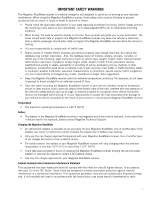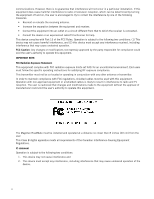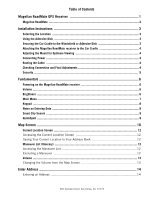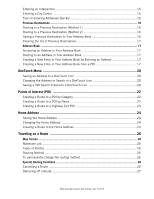Magellan RoadMate 1220 Manual - English
Magellan RoadMate 1220 - Automotive GPS Receiver Manual
 |
UPC - 763357123180
View all Magellan RoadMate 1220 manuals
Add to My Manuals
Save this manual to your list of manuals |
Magellan RoadMate 1220 manual content summary:
- Magellan RoadMate 1220 | Manual - English - Page 1
Magellan® RoadMate® 12xx Series GPS Receiver User Manual 960 Overland Court, San Dimas, CA 91773 - Magellan RoadMate 1220 | Manual - English - Page 2
RoadMate • An optional AC adapter is available as an accessory for your Magellan RoadMate. Use of another type of AC adapter can result in malfunction and/or possible fire hazard due to battery over heating. • Only use the car charger approved for/supplied with your Magellan RoadMate receiver - Magellan RoadMate 1220 | Manual - English - Page 3
the receiving antenna. • Increase the separation between the equipment and receiver. • the specific operating instructions for changes and modifications made to the equipment without the approval of manufacturer could void the user's authority to operate this equipment. The Magellan RoadMate - Magellan RoadMate 1220 | Manual - English - Page 4
to change without notice. Improvements and enhancements to the product may occur without any formal notification. Check the Magellan website (www.magellanGPS.com/ support) for product updates and additional information. © 2009 MiTAC International Corporation. The Magellan logo, Magellan and RoadMate - Magellan RoadMate 1220 | Manual - English - Page 5
Contents Magellan RoadMate GPS Receiver 1 Magellan RoadMate ...2 Installation Instructions 3 Selecting the Location ...3 Using the Adhesive Disk ...3 Securing the Car Cradle to the Windshield or Adhesive Disk 3 Attaching the Magellan RoadMate receiver to the Car Cradle 4 Adjusting the Mount for - Magellan RoadMate 1220 | Manual - English - Page 6
the Home Address 24 Creating a Route to the Home Address 24 Traveling on a Route 26 Map Screen ...26 Maneuver List ...26 Types of Routes 26 Routing Method 26 To permanently change the routing method 26 Special Routing Functions 26 Cancelling a Route 26 Detouring off a Route 27 960 Overland - Magellan RoadMate 1220 | Manual - English - Page 7
Roads 32 Backing Up and Restoring Data 32 GPS Options ...33 Setting the GPS Position 33 Viewing the GPS Status 33 Viewing Product Information 33 Adding Features ...33 Traffic ...34 Enabling Traffic 34 Showing All Traffic Events or only Traffic Events along your route 34 960 Overland Court - Magellan RoadMate 1220 | Manual - English - Page 8
Traffic ...36 Coverage ...36 Glossary ...36 Traffic Incidents ...37 Avoiding Traffic Incidents 37 Coupons and Offers ...37 Coupons From POI Searches 37 Viewing a Coupon Offer 37 Viewing All Coupons 37 960 Overland Court, San Dimas, CA 91773 - Magellan RoadMate 1220 | Manual - English - Page 9
RoadMate receiver to the AC power using an optional AC power adapter. You should note that while indoors you may not get strong enough satellite signals to compute you location, so your location information may not be updated. However, the power of the GPS chipset installed in the Magellan RoadMate - Magellan RoadMate 1220 | Manual - English - Page 10
Magellan RoadMate A C B (A) Power Switch. (B) Micro SD card slot (A micro SD card is optional and is used for backing up and restoring data.) (C) USB connector. Power input from vehicle power adapter cable or AC power adapter (+5 VDC / 2A) 2 - Magellan RoadMate 1220 | Manual - English - Page 11
hours to cure before continuing. Securing the Car Cradle to the Windshield or Adhesive Disk Use the alcohol pad that came with the Magellan RoadMate receiver to clean the area on the windshield that has been selected for mounting the Magellan RoadMate receiver. Let the area dry completely. Make sure - Magellan RoadMate 1220 | Manual - English - Page 12
column, etc.). Additionally, if you are having difficulties in receiving traffic information you can try laying the power cable along the top of the dashboard towards the windshield. Route the cable behind the Magellan RoadMate receiver as shown. Lock the cable into the cable retainer. Checking - Magellan RoadMate 1220 | Manual - English - Page 13
the Magellan RoadMate receiver is not left in plain view while unattended for reasons of theft. Please note that the Magellan RoadMate receiver is a receiver only and does not transmit GPS location signals. Neither the receiver nor the vehicle can be tracked using the Magellan RoadMate receiver. 5 - Magellan RoadMate 1220 | Manual - English - Page 14
to the left to turn the Magellan RoadMate receiver off. You have a 5 second delay to resume using the receiver if you change your mind. Volume Changing the Volume from the Map Screen 1. Tap the speaker/magnifier icon . Additional controls appear. 2. Tap the Mute button to mute the volume, or tap - Magellan RoadMate 1220 | Manual - English - Page 15
When you first turn on the Magellan RoadMate receiver, the Main Menu is displayed. While in use, you can access the Main Menu by: 1. From the Map screen tap Menu. Buttons on the Main Menu Screen Button Name Go To View Map Local Options Settings OneTouch Menu Description Displays the Destination - Magellan RoadMate 1220 | Manual - English - Page 16
Magellan RoadMate receiver. The keypad is the most common method for entering data into the Magellan RoadMate receiver. Keypad Overview Button Name Data Field Previous destination list Zip Code If you are having trouble getting the results you the list of possible options is from which to choose - Magellan RoadMate 1220 | Manual - English - Page 17
, GA. The city displayed now is Palmetto, GA, so location has changed the predicted city to one closer to your location. QuickSpell Another feature the Magellan RoadMate receiver has to make entering cities and streets easier is a feature known as QuickSpell. In the example to the right, "CE" has - Magellan RoadMate 1220 | Manual - English - Page 18
updated, giving you a clear view of your position and surrounding streets. G A F B E CD Map Screen - Normal Mode (A) Current location. (B) Information display. Displays speed, time of day, elevation, compass direction. Tap on the information field to change repeat last voice instruction. (C) - Magellan RoadMate 1220 | Manual - English - Page 19
the route as an intermediate destination before the next destination. •Add To Trip: the selected destination is added to the end of the current trip. 5. Tap the large GO button on the right to return to the Map screen and begin navigating. Note: if the panned position does not match an existing - Magellan RoadMate 1220 | Manual - English - Page 20
Map screen tap on the current position icon . Saving Your Current Location to Your Address Book 1. Access the Current Location screen as described above. 2. Tap Save. 3. (optional) If you want to save this location to the OneTouch menu, select Add of the streets listed. Instructions to exclude one of - Magellan RoadMate 1220 | Manual - English - Page 21
4. The Magellan RoadMate receiver recalculates the route and the Map screen returns. Volume The volume can be adjusted or muted from the Map screen. (The volume can also be adjusted from Settings > Sound.) Changing the Volume from the Map Screen 1. Tap the speaker icon . Additional controls appear. - Magellan RoadMate 1220 | Manual - English - Page 22
, • an intersection, • any of the above, starting the search with the ZIP code, or • the center of a city. Entering an Address When creating an address, the 7. (optional) Tap Options if you want to change the routing method. 8. Tap the large GO button on the right to return to the Map screen and - Magellan RoadMate 1220 | Manual - English - Page 23
you entered. • To enter a ZIP code: if needed, tap the Zip Code button. Enter the ZIP code. Tap cities with the zip code entered. to bring up a list of 7. (optional) Tap Options if you want to change the routing method. 8. Tap the large GO button on the right to return to the Map screen and - Magellan RoadMate 1220 | Manual - English - Page 24
Fastest Time). 5. (optional) Tap Options if you want to change the routing method. 6. Tap the large GO button on the right to return to the Map screen and start navigating. Tips on Entering Addresses Quickly • When you are entering the name of a city or a street, Magellan software only displays - Magellan RoadMate 1220 | Manual - English - Page 25
optional) Tap Options if you want to change the routing method. 4. Tap the large GO button on the right to return to the Map screen and start navigating method (e.g. Fast), tap Save. 4. (optional) If you want to save this location to the OneTouch menu, select Add to OneTouch. 5. Tap Yes. 6. Edit - Magellan RoadMate 1220 | Manual - English - Page 26
book entry. (Entering the name is described in detail in chapter Map Screen.) • (optional) Tap to specify a phone number for the address book entry. • (optional) Tap Assign to correct the location or to add text information to the address book entry. 7. When the details for - Magellan RoadMate 1220 | Manual - English - Page 27
19 - Magellan RoadMate 1220 | Manual - English - Page 28
is complete you are prompted to enter a name for the button. 6. Using the keypad, enter a name for the button and tap . 7. Tap . 8. The OneTouch Menu returns. Changing the Address or Search of a OneTouch Icon These instructions only apply if you have already assigned a function to the OneTouch - Magellan RoadMate 1220 | Manual - English - Page 29
21 - Magellan RoadMate 1220 | Manual - English - Page 30
Points of Interest (POI) The Magellan RoadMate receiver has preloaded POIs that can be used as a method (e.g. Fast). 10.(optional) Tap Options if you want to change the routing method. 11.Tap the large GO button on the right to return to the Map screen and start navigating. Creating a Route to - Magellan RoadMate 1220 | Manual - English - Page 31
restaurants, gas stations, car repair facilities and hotels. reset the original route when you are ready to continue. 1. From the Map screen, tap the Highway Exit POIs button optional) Tap Options if you want to change the routing method. 8. Tap the large GO button on the right to return to the Map - Magellan RoadMate 1220 | Manual - English - Page 32
entered and saved in the Magellan RoadMate as the Home Address for quick and easy access when you need to navigate there. This does not need to be your real home address. Choose any address you visit frequently. You can access it at any time with the first button of the OneTouch menu. Saving - Magellan RoadMate 1220 | Manual - English - Page 33
25 - Magellan RoadMate 1220 | Manual - English - Page 34
(Short): the shortest possible route. When a destination is selected, the Magellan RoadMate offers the route with the default selected routing method first. 1. To change the routing method, tap Options. The Magellan RoadMate calculates the route with different methods. 2. Tap on the icon to view - Magellan RoadMate 1220 | Manual - English - Page 35
route. Tap Yes. Detouring off a Route 1. From the Map screen, tap Menu. 2. Tap the Trip Options icon. 3. Tap Detour. 4. Different detours are calculated using . 5. (optional) You can check the Maneuver List of an alternate route if you tap the 6. Tap the desired alternate route. button on the - Magellan RoadMate 1220 | Manual - English - Page 36
with Go To Using the search functions of the Magellan RoadMate you can easily create a route with multiple destinations. optional) Tap Options if you want to change the routing method or the vehicle type. 12.Tap the large GO button on the right to return to the Map screen and start navigating - Magellan RoadMate 1220 | Manual - English - Page 37
use from the address book. 1. From the Map screen, tap Menu. 2. Tap Trip Options. 3. Tap Edit Trip. 4. The Multiple Destination List is displayed. 5. Make changes as needed. 6. Tap . 7. Tap Save. 8. Tap Yes to save the route to your address book. 9. The Add To Address Book screen is displayed. Tap - Magellan RoadMate 1220 | Manual - English - Page 38
Tap the back arrow . 5. The Magellan RoadMate receiver will reboot. Setting Auto Power Auto power is the duration of time that the Magellan RoadMate receiver remains idle before turning off automatically. 1. Access the System Settings menu (above). 2. Tap Auto Power. 3. Tap on the desired duration - Magellan RoadMate 1220 | Manual - English - Page 39
of time that the Magellan RoadMate receiver remains idle before turning off automatically. 1. Access the System Settings menu (above). 2. Tap Units. 3. Tap on the desired unit of measure. 4. Tap the back arrow . Map Options Night Mode Setting Auto Night Map Display Normally the map is displayed in - Magellan RoadMate 1220 | Manual - English - Page 40
Tap Navigation Preferences. 3. Checking Avoid Toll Roads tells the receiver to avoid toll roads whenever possible. Backing Up and Restoring Data Backup and restore provides a way of storing the address book and other data on an optional micro SD card inserted in your Magellan RoadMate receiver. When - Magellan RoadMate 1220 | Manual - English - Page 41
data and reset all settings to their factory defaults. GPS Options Setting the GPS Position It is useful to set a GPS position if you are not receiving satellite information quickly due to travelling over 800 km/500 mi with the Magellan RoadMate receiver turned off. Setting the GPS position will - Magellan RoadMate 1220 | Manual - English - Page 42
Menu screen, tap the Settings icon. 2. Tap Traffic. 3. Checking Enable Traffic allows the receiver to display received traffic information. Showing All Traffic Events or only Traffic Events along your route. This option is used to set whether you see all traffic events or only those along an active - Magellan RoadMate 1220 | Manual - English - Page 43
35 - Magellan RoadMate 1220 | Manual - English - Page 44
a Radio Data System can broadcast. Public TMC Service: In some countries, there is at least one TMC service provider that broadcasts Traffic information free of charge. The Magellan RoadMate automatically receives public TMC services, whichever country you are in. For the updated list of countries - Magellan RoadMate 1220 | Manual - English - Page 45
If in Settings you have changed the default traffic condition (Show Traffic Along Route) to Show All Traffic, the delay along your route is not displayed and you are unable to avoid traffic incidents using the Magellan RoadMate. Avoiding Traffic Incidents When the traffic icon indicates a delay, you - Magellan RoadMate 1220 | Manual - English - Page 46
38 - Magellan RoadMate 1220 | Manual - English - Page 47
39 - Magellan RoadMate 1220 | Manual - English - Page 48
40

960 Overland Court, San Dimas, CA
91773
Magellan
®
RoadMate
®
12xx Series GPS Receiver
User Manual