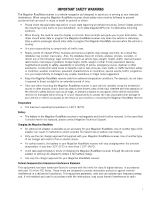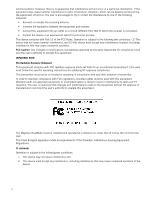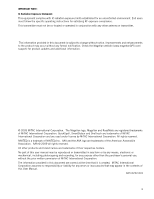Magellan RoadMate 1340 Manual - English
Magellan RoadMate 1340 - Automotive GPS Receiver Manual
 |
UPC - 763357123029
View all Magellan RoadMate 1340 manuals
Add to My Manuals
Save this manual to your list of manuals |
Magellan RoadMate 1340 manual content summary:
- Magellan RoadMate 1340 | Manual - English - Page 1
Magellan® RoadMate® 1340 GPS Receiver User Manual 960 Overland Court, San Dimas, CA 91773 - Magellan RoadMate 1340 | Manual - English - Page 2
Magellan Technical Support. Charging the Magellan RoadMate • An optional AC adapter is available as an accessory for your Magellan RoadMate. Use of another type of AC adapter can result in malfunction and/or possible fire hazard due to battery over heating. • Only use the car charger approved - Magellan RoadMate 1340 | Manual - English - Page 3
follow the specific operating instructions for satisfying RF exposure compliance radio and TV reception. The user is cautioned that changes and modifications made to the equipment without the approval of manufacturer could void the user's authority to operate this equipment. The Magellan RoadMate - Magellan RoadMate 1340 | Manual - English - Page 4
operating instructions for Magellan website (www.magellanGPS.com/ support) for product updates and additional information. © 2009 MiTAC International Corporation. The Magellan logo, Magellan and RoadMate errors or inaccuracies that may appear in the contents of this User Manual. 605-0252-001 - Magellan RoadMate 1340 | Manual - English - Page 5
Table of Contents Magellan RoadMate 1340 Receiver 1 Magellan RoadMate ...2 Installation Instructions 3 Selecting the Location ...3 Using the Adhesive Disk ...3 Securing the Car Cradle to the Windshield or Adhesive Disk 3 Attaching the Magellan RoadMate receiver to the Car Cradle 4 Adjusting the - Magellan RoadMate 1340 | Manual - English - Page 6
Address 24 Saving the Home Address 24 Changing the Home Address 24 Creating a Route to the Home Address 24 Traveling on a Route 25 Map Screen ...25 Maneuver List ...25 Types of Routes 25 Routing Method 25 To permanently change the routing method 25 Special Routing Functions 25 Cancelling - Magellan RoadMate 1340 | Manual - English - Page 7
Book 28 Settings ...29 Accessing System Settings 29 Setting Languages 29 of Measure 30 Map Options ...30 Night Mode ...30 Setting Auto Night Map Display 30 Setting Heading GPS Options ...32 Setting the GPS Position 32 Viewing the GPS Status 32 Viewing Product Information 32 Adding Features - Magellan RoadMate 1340 | Manual - English - Page 8
Traffic ...33 Enabling Traffic 33 Showing All Traffic Events or only Traffic Events along your route 33 Traffic ...34 Coverage ...34 Glossary ...34 Traffic Incidents ...35 Avoiding Traffic Incidents 35 Coupons and Offers ...35 Coupons From POI Searches 35 Viewing a Coupon Offer 35 Viewing All - Magellan RoadMate 1340 | Manual - English - Page 9
Magellan RoadMate 1340 Receiver The Magellan® RoadMate® receiver is a vehicle navigation product that utilizes GPS signals from satellites to calculate your precise location and compute navigational information that can be used to guide you to your destination. Knowing its position and movement, it - Magellan RoadMate 1340 | Manual - English - Page 10
Magellan RoadMate A C B (A) Power Switch. (B) Micro SD card slot (A micro SD card is optional and is used for backing up and restoring data.) (C) USB connector. Power input from vehicle power adapter cable or AC power adapter (+5 VDC / 2A) 2 - Magellan RoadMate 1340 | Manual - English - Page 11
Installation Instructions Installation of the Magellan RoadMate receiver is simple and easy. The hardest part will be picking the best location. Selecting the Location A few tips on selecting the proper location. • Mount the Magellan RoadMate receiver in a place where it can be easily seen and will - Magellan RoadMate 1340 | Manual - English - Page 12
purchased the optional Traffic Link cable, replace the standard cable with the new cable. Route the cable behind the Magellan RoadMate receiver as shown. Lock the cable into the cable retainer. Checking Connection and Final Adjustments If the power indicator light on the vehicle power adaptor is on - Magellan RoadMate 1340 | Manual - English - Page 13
Security It is recommended that the Magellan RoadMate receiver is not left in plain view while unattended for reasons of theft. Please note that the Magellan RoadMate receiver is a receiver only and does not transmit GPS location signals. Neither the receiver nor the vehicle can be tracked using the - Magellan RoadMate 1340 | Manual - English - Page 14
6 - Magellan RoadMate 1340 | Manual - English - Page 15
7 - Magellan RoadMate 1340 | Manual - English - Page 16
Magellan RoadMate receiver off. You have a 5 second delay to resume using the receiver if you change your mind. Volume Changing the Volume from the Map 1. Access the Main Menu. 2. Tap the Settings icon . 3. Tap System. 4. Tap Brightness. 5. Tap inside the brightness adjust bar to set the desired - Magellan RoadMate 1340 | Manual - English - Page 17
. This prolongs the battery life between charges. Main Menu The Main Menu screen is the center for all available functions of the Magellan RoadMate receiver. The Main Menu the map with your current position (if computing a position from the GPS signals) indicated by the blue arrow icon. See the Map - Magellan RoadMate 1340 | Manual - English - Page 18
entering data into the Magellan RoadMate receiver. Keypad Overview Button Name Data Field Previous destination list Zip Code Description Top of item in the list to continue. Notes on Entering Data If you are having trouble getting the results you expected, here are a few useful tips. • Check for - Magellan RoadMate 1340 | Manual - English - Page 19
"PA" has been entered again but this time the receiver is in Atlanta, GA. The city displayed now is Palmetto, GA, so location has changed the predicted city to one closer to your location. QuickSpell Another feature the Magellan RoadMate receiver has to make entering cities and streets easier is - Magellan RoadMate 1340 | Manual - English - Page 20
Map screen will be displayed. The Map screen can be displayed in two unique modes: normal and routing. In normal mode, your position is shown on the map along with the time. As you travel, your position will be updated D E F H Map Screen - Routing Mode (A) Turn instructions for next maneuver. Tap - Magellan RoadMate 1340 | Manual - English - Page 21
define what to do with this new route point: •Replace Destination: the next destination is cleared and replaced with the one selected from the Pan screen. •Go destination is not along a road or street that is stored in the map database), the guidance will stop on the road that is closest to your - Magellan RoadMate 1340 | Manual - English - Page 22
the entry. Maneuver List (Itinerary) This screen is accessed from the Map screen and is available only when routing. Each line in the Maneuver maneuvers should you want to avoid travelling one of the streets listed. Instructions to exclude one of the maneuvers is described in this chapter. - Magellan RoadMate 1340 | Manual - English - Page 23
4. The Magellan RoadMate receiver recalculates the route and the Map screen returns. Volume The volume can be adjusted or muted from the Map screen. (The volume can also be adjusted from Settings > Sound.) Changing the Volume from the Map Screen 1. Tap the speaker icon . Additional controls appear. - Magellan RoadMate 1340 | Manual - English - Page 24
city can be specified by entering the name of the city, entering the ZIP code for the city or by selecting a previously used city. 1. From the Main Menu method. 8. Tap the large GO button on the right to return to the Map screen and begin routing. Tip: If you know that you will use a destination - Magellan RoadMate 1340 | Manual - English - Page 25
you entered. • To enter a ZIP code: if needed, tap the Zip Code button. Enter the ZIP code. Tap cities with the zip code entered. to bring up a list of is not the geometric center of the city but an arbitrary point the map creators have chosen. In smaller cities, it is usually the most important - Magellan RoadMate 1340 | Manual - English - Page 26
of letters; Magellan software lists the items that contain the specified characters. • You can also search by ZIP codes. This narrows routing method. 6. Tap the large GO button on the right to return to the Map screen and start navigating Routing to a Previous Destination (Method 2) 1. From the - Magellan RoadMate 1340 | Manual - English - Page 27
method (e.g. Fast). 3. (optional) Tap Options if you want to change the routing method. 4. Tap the large GO button on the right to return to the Map screen and start navigating. Creating a New Entry in Your Address Book by Entering an Address 1. From the Main Menu, tap the Go To icon. 2. Tap - Magellan RoadMate 1340 | Manual - English - Page 28
• Tap the Name field and use the keypad to enter a name for the address book entry. (Entering the name is described in detail in chapter Map Screen.) • (optional) Tap to specify a phone number for the address book entry. • (optional) Tap Assign to correct the location or to add - Magellan RoadMate 1340 | Manual - English - Page 29
to get local information when needed. Furthermore, you can assign POI search criteria to OneTouch icons. Saving an Address to a OneTouch Icon These instructions only apply if you have not yet assigned a function to a OneTouch button. 1. Tap the button in the top right corner. The OneTouch menu - Magellan RoadMate 1340 | Manual - English - Page 30
want to change the routing method. 11.Tap the large GO button on the right to return to the Map screen and start navigating. Creating a Route to a Special POI (AAA TourBook) Your Magellan RoadMate receiver is shipped with a built-in database of POIs from the AAA TourBook. Some of these POIs are even - Magellan RoadMate 1340 | Manual - English - Page 31
to continue. 1. From the Map screen, tap the Highway Exit POIs button. 2. The list of the next freeway exits and their distance from your current position appear. 3. Small symbols represent the following service POIs near the exits: • Restaurants • Gas Stations • Car Repair • Accommodations 4. Tap - Magellan RoadMate 1340 | Manual - English - Page 32
Address Your most frequent destination can be entered and saved in the Magellan RoadMate as the Home Address for quick and easy access when you need appears. 2. Tap the Home button. 3. The display is returned to the Map screen and instructions for travelling to your home address are supplied. 24 - Magellan RoadMate 1340 | Manual - English - Page 33
in detail in the Map chapter of this manual.) Types of Routes There are a wide variety of methods you can use to create a route. Each method is discussed in the chapter which is associated with it. Routing Method Regardless of which route type has been created, the Magellan RoadMate needs to know - Magellan RoadMate 1340 | Manual - English - Page 34
the OneTouch menu. 2. Tap the cancel route icon. 3. Confirm that you want to cancel the route. Tap Yes. Detouring off a Route 1. From the Map screen, tap Menu. 2. Tap the Trip Options icon. 3. Tap Detour. 4. Different detours are calculated using the same routing method that was used to - Magellan RoadMate 1340 | Manual - English - Page 35
To Using the search functions of the Magellan RoadMate you can easily create a route with Destination options (Replace Destination, Go There Now, or Add to Trip). • Replace Destination: the destination route without adding new destinations. 1. From the Map screen, tap Menu. 2. Tap Trip Options. 3. - Magellan RoadMate 1340 | Manual - English - Page 36
Saving a Multi Destination Route to Your Address Book Multi destination routes can be saved for later use from the address book. 1. From the Map screen, tap Menu. 2. Tap Trip Options. 3. Tap Edit Trip. 4. The Multiple Destination List is displayed. 5. Make changes as needed. 6. Tap . 7. Tap Save. 8. - Magellan RoadMate 1340 | Manual - English - Page 37
receiver will reboot. Setting Auto Power Auto power is the duration of time that the Magellan RoadMate receiver remains idle before turning off automatically. 1. Access the System Settings menu (above). 2. Tap Auto Power. 3. Tap on the desired duration. 4. Tap the back arrow . Setting Brightness - Magellan RoadMate 1340 | Manual - English - Page 38
of time that the Magellan RoadMate receiver remains idle before turning off automatically. 1. Access the System Settings menu (above). 2. Tap Units. 3. Tap on the desired unit of measure. 4. Tap the back arrow . Map Options Night Mode Setting Auto Night Map Display Normally the map is displayed in - Magellan RoadMate 1340 | Manual - English - Page 39
SD card inserted in your Magellan RoadMate receiver. When the data has been backed up, it can be restored at any time. Please note that when you restore from backed up data, address book and other data will be replaced with the restored data. The Magellan RoadMate receiver cannot append backed up - Magellan RoadMate 1340 | Manual - English - Page 40
to delete all user data and reset all settings to their factory defaults. GPS Options Setting the GPS Position It is useful to set a GPS position if you are not receiving satellite information quickly due to travelling over 800 km/500 mi with the Magellan RoadMate receiver turned off. Setting the - Magellan RoadMate 1340 | Manual - English - Page 41
see all traffic events or only those along an active route. (Traffic information is available only after purchasing and installing the Traffic Link accessory.) 1. From the Main Menu screen, tap the Settings icon. 2. Tap Traffic. 3. Tap the Traffic Events button in the middle of the Traffic Options - Magellan RoadMate 1340 | Manual - English - Page 42
that a Radio Data System can broadcast. Public TMC Service: In some countries, there is at least one TMC service provider that broadcasts Traffic information free of charge. The Magellan RoadMate automatically receives public TMC services, whichever country you are in. For the updated list of - Magellan RoadMate 1340 | Manual - English - Page 43
and you are unable to avoid traffic incidents using the Magellan RoadMate. Avoiding Traffic Incidents When the traffic icon indicates a Map icon at the bottom of the display shows a graphical representation of the current vs. the new route. 5. The Map screen is displayed and routing instructions - Magellan RoadMate 1340 | Manual - English - Page 44
36
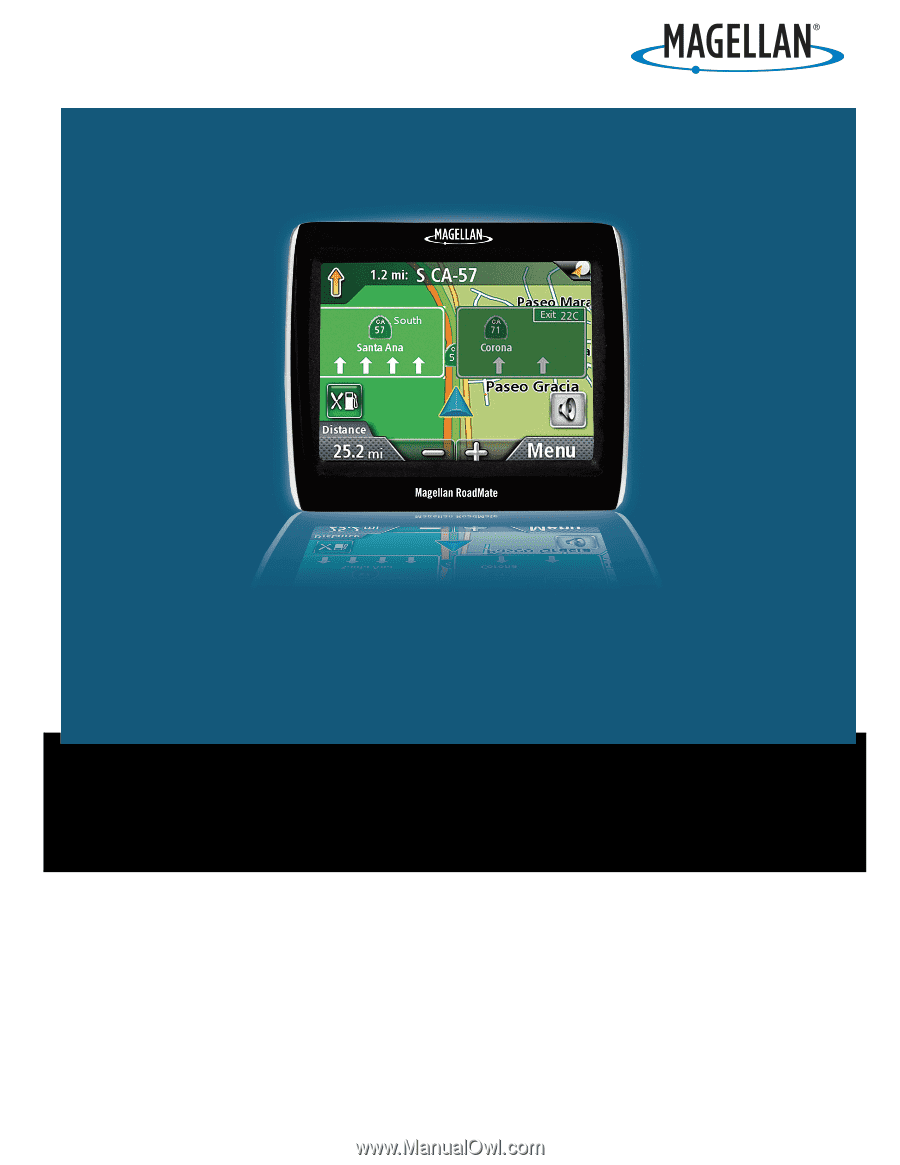
960 Overland Court, San Dimas, CA
91773
Magellan
®
RoadMate
®
1340
GPS Receiver
User Manual