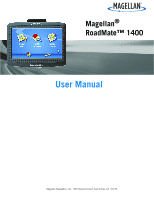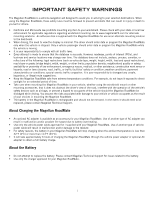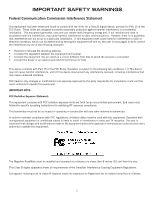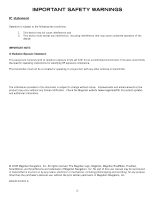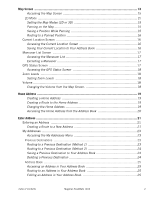Magellan RoadMate 1400 Manual - English
Magellan RoadMate 1400 - Automotive GPS Receiver Manual
 |
UPC - 763357120646
View all Magellan RoadMate 1400 manuals
Add to My Manuals
Save this manual to your list of manuals |
Magellan RoadMate 1400 manual content summary:
- Magellan RoadMate 1400 | Manual - English - Page 1
Magellan® RoadMate™ 1400 User Manual Magellan Navigation, Inc. 960 Overland Court, San Dimas, CA 91773 - Magellan RoadMate 1400 | Manual - English - Page 2
in mounting the Magellan RoadMate. • The battery in the Magellan RoadMate is rechargeable and should not be removed. In the event it should need to be replaced, please contact Magellan Technical Support. About Charging the Magellan RoadMate • An optional AC adapter is available as an accessory for - Magellan RoadMate 1400 | Manual - English - Page 3
in accordance with the instructions, may cause harmful interference be determined by turning the equipment off and on, the user is encouraged user's authority to operate this equipment. The Magellan RoadMate must be installed and operated at a distance no closer then 8 inches (20 cm) from the user - Magellan RoadMate 1400 | Manual - English - Page 4
(www.magellanGPS) for product updates and additional information. © 2008 Magellan Navigation, Inc. All rights reserved. The Magellan Logo, Magellan, Magellan RoadMate, TrueView, SmartDetour, and SmartVolume are trademarks of Magellan Navigation, Inc. No part of this user manual may be reproduced or - Magellan RoadMate 1400 | Manual - English - Page 5
...6 Fundamentals ...7 Powering on the Magellan RoadMate 7 Turning the Magellan RoadMate On 7 Turning the Magellan RoadMate Off 7 Selecting Auto-Power Shutdown Time 7 Volume ...7 Changing the Volume from the Map Screen 7 Changing the Volume from User Options 8 Brightness ...8 Accessing the - Magellan RoadMate 1400 | Manual - English - Page 6
2 24 Saving a Previous Destination to Your Address Book 24 Deleting a Previous Destination 24 Address Book ...25 Accessing an Address in Your Address Book 25 Routing to an Address in Your Address Book 25 Editing an Address in Your Address Book 25 Table of Contents Magellan RoadMate 1400 2 - Magellan RoadMate 1400 | Manual - English - Page 7
Screen ...35 Maneuver List ...35 You Have Arrived ...36 Types of Routes 36 Route Method ...36 Special Routing Functions 37 Routing to a POI Near an Approaching Freeway Exit 37 Cancelling a Route 37 Detouring off a Route 37 Changing the Route Method 38 Table of Contents Magellan RoadMate 1400 - Magellan RoadMate 1400 | Manual - English - Page 8
Exit 43 User Options ...44 Selecting Map Region 44 Accessing System Settings 44 Checking Battery Life 44 GPS Information 51 Setting the GPS Position 51 Backing Up and Restoring Data 52 Backing Up Data 52 Restoring Data 52 Viewing Map Information 52 Table of Contents Magellan RoadMate 1400 - Magellan RoadMate 1400 | Manual - English - Page 9
Magellan RoadMate 1400 The Magellan RoadMate 1400 is a vehicle navigation product that utilizes GPS signals from satellites to calculate your precise location and compute details about its travel. Knowing its position and movement, it can then overlay this information on detailed maps provided by - Magellan RoadMate 1400 | Manual - English - Page 10
Magellan RoadMate 1400 A B C D A Power Button B Reset Button C USB connector. Power input from vehicle power adapter cable or AC power adapter (+5 VDC / 2A). D SD Card slot Magellan RoadMate 1400 2 - Magellan RoadMate 1400 | Manual - English - Page 11
Installation Instructions Installation of the Magellan RoadMate is simple and easy. The hardest part will be picking the best location. Selecting the Location A few tips on selecting the proper location. • Mount the Magellan RoadMate in a place where it can be easily seen and will not interfere with - Magellan RoadMate 1400 | Manual - English - Page 12
to clean the area on the windshield or dash that has been selected for mounting the Magellan RoadMate. Let the area dry completely. Applying the Adhesive Disk (Skip if mounting directly to the windshield.) Remove the protective tape from the back of the adhesive disk. Apply the disk with the - Magellan RoadMate 1400 | Manual - English - Page 13
optimum viewing. Tighten the adjusting knobs on the swivel mount to hold the Magellan RoadMate firmly in place. Press the power button again to turn the Magellan RoadMate off and turn the ignition switch to the vehicle to off. The Magellan RoadMate is connected and ready for use. Installation 5 - Magellan RoadMate 1400 | Manual - English - Page 14
transmit GPS location signals. The receiver nor the vehicle can be tracked using the Magellan RoadMate. Region By default, the Magellan RoadMate has the region setting for the lower 48 United States. When the receiver is turned on for the first time it may ask you to assign regions. Select the map - Magellan RoadMate 1400 | Manual - English - Page 15
User Options. 4. Tap System Settings. 5. Tap Power. 6. Select Auto-Power Off time; Never, 10 Minutes, 20 Minutes or 30 Minutes. 7. Tap Save. 8. Tap the Back arrow to return to the Main Menu. Volume There are two ways to access the volume controls; one is tapping the speaker icon on the Map screen - Magellan RoadMate 1400 | Manual - English - Page 16
the Main Menu Page 2. 3. Tap User Options. 4. Tap System Settings. 5. Tap Brightness. 6. Tap inside the brightness adjust bar to set the desired brightness. 7. Tap . On the Brightness screen there is a checkbox for "On-battery dimming (75%)" When checked, the Magellan RoadMate will dim to 75% of - Magellan RoadMate 1400 | Manual - English - Page 17
with your current position (if computing a position from the GPS signals) indicated by the blue triangle. See the Map Screen chapter for details. Enter Address: Displays Enter Address menu. Addresses can be entered by first entering the city, zip code, or by selecting a city from a list of cities - Magellan RoadMate 1400 | Manual - English - Page 18
one of the POIs presented and create a route to it. User Options: Accesses the User Options menu. This menu can be used to access functions used to customize the Magellan RoadMate to your personal needs. Home: If you have created a Home address, press the Home button for quick access for routing to - Magellan RoadMate 1400 | Manual - English - Page 19
The Keypad Understanding the keypad while entering an address is an important part of using your Magellan RoadMate. The keypad is the most common means of entering data into the Magellan RoadMate. Keypad Overview Special Keys Alphabetic Keypad Symbols Keypad Backspace Accept Numeric Keypad - Magellan RoadMate 1400 | Manual - English - Page 20
Notes on Entering Data If you are having trouble getting the results you expected here are a few useful tips. • Make sure that you have spelled the name correctly. If you are unsure of the - Magellan RoadMate 1400 | Manual - English - Page 21
updated, giving you a clear view of your position and surrounding streets. A B K C J D I E F H G Map Screen - Normal Mode A Street name currently on. B Direction indicator. Tap to view the Current Location screen where you can save your position into your Address Volume Setting screen where - Magellan RoadMate 1400 | Manual - English - Page 22
Map Screen - Routing Mode A Street name currently on. B Direction indicator. Tap to view the Current Location screen where you can save your position into your Address List screen. G Distance to next maneuver Main Menu screen. Note that the Main Menu screen is different Volume Setting screen where the - Magellan RoadMate 1400 | Manual - English - Page 23
or save in your address book. Setting the Map Modes (2D or 3D) 1. From the Map screen, tap MENU. 2. Tap the Next arrow to access page 2 of the Main Menu. 3. Tap User Options. 4. Tap Map Options. 5. Tap 3D Map or 2D Map. 6. Tap Save. Map Screen in 2D Mode Panning on the Map Map Screen in 3D Mode - Magellan RoadMate 1400 | Manual - English - Page 24
the zoom in icon and try again.) 3. On the Route To This Address? screen, tap , 4. Select the routing method desired and tap the Calculate Route button. Current Location Screen This screen is accessed from the Map screen whether you are on a route or just normal driving. The Current Location - Magellan RoadMate 1400 | Manual - English - Page 25
in under the User Options menu: Main Menu Page 2 > User Options > GPS Options > GPS Status.) Green bars indicate that the Magellan RoadMate is using these satellites to compute the position; orange bars indicate that the Magellan RoadMate is trying to lock on to Map Screen GPS Status Screen 17 - Magellan RoadMate 1400 | Manual - English - Page 26
the bars, the better the signal. Accessing the GPS Status Screen 1. From the Map screen, tap the GPS Signal Strength icon in the upper right corner. Tap on the back arrow to return to the Map screen. Zoom Levels There are 23 zoom levels in the Magellan RoadMate, ranging from 100 feet to 1200 miles - Magellan RoadMate 1400 | Manual - English - Page 27
and saved in the Magellan RoadMate for quick and easy access when you need to create a route home. Creating a Home Address These instructions only apply if you have never entered a home address or if it has been deleted. 1. Tap the Home Address icon on the Main Menu screen. 2. Confirm "Do you - Magellan RoadMate 1400 | Manual - English - Page 28
book and you are returned to the Main Menu screen. Accessing the Home Address from the Address Book 1. From the Main Menu, tap the Enter Address icon. 2. Tap the My Addresses icon. 3. Tap Address Book. 4. Tap List All. 5. The list of addresses in your address book are displayed with the home icon on - Magellan RoadMate 1400 | Manual - English - Page 29
the city, entering the zip code for the city or by selecting a city that has been previously used. Creating a Route to a New Address 1. From the Main Menu, tap the Enter Address icon. 2. Select the method to enter the city: Enter City, Enter Zip Code, or Previous City. Enter City: Use the keypad - Magellan RoadMate 1400 | Manual - English - Page 30
continue typing in the word NORTH. Now all streets beginning with "North" as well as streets with the north prefix are displayed. Entering "NORTH" Enter Address 22 - Magellan RoadMate 1400 | Manual - English - Page 31
to recently that may not be in your address book. The address book can hold up to 100 addresses. Accessing the My Addresses Menu 1. From the Main Menu, tap the Enter Address icon. 2. Tap on the my addresses icon. 3. The My Addresses Menu is displayed. Previous Destinations Routing to a Previous - Magellan RoadMate 1400 | Manual - English - Page 32
edits you want to make to this destination before saving. 7. Check Favorite if you want this addresses store in your address book as a Favorite. 8. Tap Save to store the address. 9. The Previous Destination screen is displayed. Tap Route to route to this destination or the Back arrow to return to - Magellan RoadMate 1400 | Manual - English - Page 33
the orange Calculate Route button to continue. Editing an Address in Your Address Book. 1. Access the address record from your address book as described in Accessing an Address in Your Address Book. 2. Tap on Edit. 3. Use the Edit Address Book screen to modify the name, information or phone numbers - Magellan RoadMate 1400 | Manual - English - Page 34
Confirm deletion. Tap Yes. Creating a New Entry This is used to create a new address and save it in your address book. You can create an entry by selecting it on the map, entering the address, selecting an address from the list of POIs or choosing a street intersection. Creating a New Entry to You - Magellan RoadMate 1400 | Manual - English - Page 35
1. From the Main Menu, tap the Enter Address icon. 2. Tap on the my addresses icon. 3. Tap on Create New Entry. 4. Tap on Select on Map. 5. The Map screen is displayed in 2D mode. Use your finger or stylus to pan around the map. When the crosshair icon is over the location you want to add to your - Magellan RoadMate 1400 | Manual - English - Page 36
by spelling out the street name following the guidelines presented in Entering an Address. Tap on the street from the list of streets. 7. Search for the second street the same as in step 6. However, the Magellan RoadMate uses QuickSpell to allow you to select only streets that intersect with the - Magellan RoadMate 1400 | Manual - English - Page 37
by spelling out the street name following the guidelines presented in Entering an Address. Tap on the street from the list of streets. 5. Search for the second street the same as in step 6. However, the Magellan RoadMate uses QuickSpell to allow you to select only streets that intersect with the - Magellan RoadMate 1400 | Manual - English - Page 38
Points of Interest (POI) The Magellan RoadMate has POIs preloaded that can be used as a destination Current Position, Near What City? (requires entering a city name) or Near Address (requires entering an address). 6. The top portion of the display shows detailed information about the highlighted POI - Magellan RoadMate 1400 | Manual - English - Page 39
City? (requires entering a city name) or Near Address (requires entering an address). Sample Search by Name Input 5. The top portion that are user-created using the POI Manager software found on the CD-ROM. After loading a POI file to an SD / MMC card and loading it in the Magellan RoadMate, you - Magellan RoadMate 1400 | Manual - English - Page 40
checkbox to the left of the category name to select or deselect the category. (Checked means this category will have its icon displayed on the map.) Tap Mark All to check all categories or Clear All to uncheck all categories. 7. Tap Save when done. Enhanced POI Category List Setting Alarms A POI - Magellan RoadMate 1400 | Manual - English - Page 41
Alarms. 6. Use the checkbox to the left of the category name to select or deselect the category. (Checked means this category will have its alarms turned on.) Tap Mark All to check all categories or Clear All to uncheck all categories. 7. Tap Save when done. Setting Alarm Parameters An enhanced POI - Magellan RoadMate 1400 | Manual - English - Page 42
desired and tap the orange Calculate Route button to continue. Saving an Enhanced POI to Your Address Book A POI file must be loaded (see Loading a POI File) for this function Save. 10. The Route To This POI screen is displayed again. Tap on Route to create a route or Cancel to quit. Points of - Magellan RoadMate 1400 | Manual - English - Page 43
approached, the Magellan RoadMate displays a split-screen alerting you of the upcoming maneuver. This screen will close automatically as the maneuver gets closer or you can tap ESC to close this screen and return to the Map screen. (This screen can be set to not display in User Options > Map Options - Magellan RoadMate 1400 | Manual - English - Page 44
Tap the Back arrow to return to the Map screen. (The Magellan RoadMate will automatically return to the Map screen after a fixed time if you do not A route to your home address (Home Address) Route Method Regardless of which route type has been created, the Magellan RoadMate needs to know how the - Magellan RoadMate 1400 | Manual - English - Page 45
is active, the Main Menu functions are changed to support special routing functions. Routing to a POI Near an , the original route will be cancelled. You will need to reset the original route when you are ready to continue. 1. From the Map screen, tap MENU. 2. Tap the Exit POIs icon. 3. Tap - Magellan RoadMate 1400 | Manual - English - Page 46
Method If you travel off the computed route, the Magellan RoadMate will automatically re-calculate the routing information to get the route), you will need to use the re-route function. 1. From the Map screen, tap MENU. 2. Tap the Reroute icon. 3. Select the desired routing method and tap the orange - Magellan RoadMate 1400 | Manual - English - Page 47
Book, POIs, or Intersection. 7. Follow the instructions for the method chosen to select the destination. See the chapters on Enter Address and POI for help in selecting destinations. 8. When the destination is found the Add Address to Trip screen is displayed. Tap Save. Enter a Trip Name Tap - Magellan RoadMate 1400 | Manual - English - Page 48
9. The list of trip destinations is displayed. 10. Tap on the destination name to bring up the menu or tap Append. 11. Repeat steps 5 though 9 until the trip is complete with all desired destinations. 12. Tap Save. First Destination Added Tap to open menu. Saving completed trip. Optimizing a Trip - Magellan RoadMate 1400 | Manual - English - Page 49
Starting a Trip 1. From page 2 of the Main Menu, tap the Trip Planner icon. 2. Select Guide Me from the Trip Planner Menu. 3. Select the trip to be used from the stored trips list. 4. Tap on the destination in the list to - Magellan RoadMate 1400 | Manual - English - Page 50
1. From page 2 of the Main Menu, tap the Trip Planner icon. 2. Select Delete, Rename from the Trip Planner Menu. 3. Tap Rename. 4. Select the trip to be renamed from the stored trips list. 5. Use the keypad to edit the name of the trip. 6. Tap OK. Trip Planner 42 - Magellan RoadMate 1400 | Manual - English - Page 51
a POI near an exit, the original route will be cancelled if you are travelling on a route. You will need to reset the original route when you are ready to continue. 1. From the Map screen, tap MENU. 2. Tap the Exit POIs icon. 3. Tap on the POI icon (restaurant, gas station or hotel) for the - Magellan RoadMate 1400 | Manual - English - Page 52
to customize the Magellan RoadMate to better suit your needs from a GPS navigator. Tapping the Back arrow from any of the User Option screens will cancel the changes. Selecting Map Region Choose the map region you will be travelling in. 1. From page 2 of the Main Menu, tap User Options. 2. Tap - Magellan RoadMate 1400 | Manual - English - Page 53
Off Time The auto power setting will define the time that the Magellan RoadMate will automatically turn off if it hasn't moved or the touchscreen accessed. 1. From page 2 of the Main Menu, tap User Options. 2. Tap System Settings. 3. Tap Power. 4. Select Never, 10 Minutes, 20 Minutes or 30 Minutes - Magellan RoadMate 1400 | Manual - English - Page 54
of Measure. 4. Select Miles/Feet or Kilometers/Meters. 5. Tap Save. Displaying Contact Us Information 1. From page 2 of the Main Menu, tap User Options. 2. Tap System Settings. 3. Tap . 4. Tap Contact Us. 5. Tap Back arrow. Displaying Product Information 1. From page 2 of the Main Menu, tap - Magellan RoadMate 1400 | Manual - English - Page 55
Diagnostics 1. From page 2 of the Main Menu, tap User Options. 2. Tap System Settings. 3. Tap Next. 4. Tap Diagnostics. 5. from the list. 4. Select Stop to stop recording information. Select Reset to set all the information to zero. Select Reset when you are starting a trip or route that you want - Magellan RoadMate 1400 | Manual - English - Page 56
Selection Screen Deleting Addresses from the Address Book (Global) The chapter on addresses discusses how to delete individual addresses from the address book. Address Book Options provides a way of globally deleting addresses from the address book. 1. From page 2 of the Main Menu, tap User Options - Magellan RoadMate 1400 | Manual - English - Page 57
maneuver, the display changes to the split screen mode. Under Map Options you can turn off the split screen or set it to be just the TrueView portion of the split screen. 1. From page 2 of the Main Menu, tap User Options. 2. Tap Map Options. 3. Tap Auto TrueView to turn set it to on or off. (Checked - Magellan RoadMate 1400 | Manual - English - Page 58
changes and exit. Detour Options Screen Using the Simulator When turned on, the simulator will offer the option of simulating movement on a route. Useful for learning about the Magellan RoadMate while not driving. 1. From page 2 of the Main Menu, tap User Options. 2. Tap Simulator Mode. 3. Tap - Magellan RoadMate 1400 | Manual - English - Page 59
while turned off. Setting the GPS position will allow the Magellan RoadMate to compute which satellites are available and calculate the position quicker. 1. From page 2 of the Main Menu, tap User Options. 2. Tap GPS Options. 3. Tap Set GPS Position. 4. Follow the prompts to enter the address - Magellan RoadMate 1400 | Manual - English - Page 60
you restore from backed up data, address book and other data will be replaced with the data. The Magellan RoadMate cannot append backed up data to your existing data. Backing Up Data 1. From page 2 of the Main Menu, tap User Options. 2. Insert a SD or MMC card with available space into the SD slot - Magellan RoadMate 1400 | Manual - English - Page 61
2. Tap Map Information. 3. Tap Back arrow to exit. Map Information Screen User Options 53

Magellan Navigation, Inc.
960 Overland Court, San Dimas, CA
91773
Magellan
®
RoadMate™ 1400
User Manual