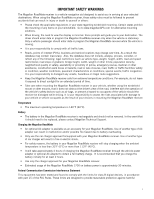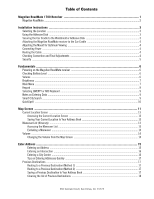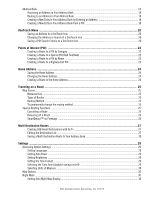Magellan RoadMate 1700 Manual - English
Magellan RoadMate 1700 - Automotive GPS Receiver Manual
 |
UPC - 763357123494
View all Magellan RoadMate 1700 manuals
Add to My Manuals
Save this manual to your list of manuals |
Magellan RoadMate 1700 manual content summary:
- Magellan RoadMate 1700 | Manual - English - Page 1
Magellan® RoadMate® 1700 GPS Receiver User Manual 960 Overland Court, San Dimas, CA 91773 - Magellan RoadMate 1700 | Manual - English - Page 2
replaced, please contact Magellan Technical Support. Charging the Magellan RoadMate • An optional AC adapter is available as an accessory for your Magellan RoadMate. Use of another type of AC adapter can result in malfunction and/or possible fire hazard due to battery overheating. • Only use the car - Magellan RoadMate 1700 | Manual - English - Page 3
users must follow the specific operating instructions for satisfying RF exposure compliance. cables must be used with this equipment. Operation with non-approved equipment or unshielded cables equipment. The Magellan RoadMate must be installed and operated at a distance no closer then 8 inches (20 cm - Magellan RoadMate 1700 | Manual - English - Page 4
instructions Magellan website (www.magellanGPS.com/ support) for product updates and additional information. © 2009 MiTAC International Corporation. The Magellan logo and Magellan are registered trademarks of MiTAC International Corporation. Magellan RoadMate of this user manual may be reproduced - Magellan RoadMate 1700 | Manual - English - Page 5
Contents Magellan RoadMate 1700 Receiver 1 Magellan RoadMate ...2 Installation Instructions ...3 Selecting the Location ...3 Using the Adhesive Disk ...3 Securing the Car Cradle to the Windshield or Adhesive Disk 3 Attaching the Magellan RoadMate receiver to the Car Cradle 4 Adjusting the Mount - Magellan RoadMate 1700 | Manual - English - Page 6
a Route to the Home Address...24 Traveling on a Route ...25 Map Screen...25 Maneuver List ...25 Types of Routes ...25 Routing Method ...25 to Your Address Book 28 Settings ...29 Accessing System Settings ...29 Setting Languages ...29 Setting Auto Power ...29 Setting Brightness ...29 Setting the - Magellan RoadMate 1700 | Manual - English - Page 7
Setting Volume Levels ...31 Navigation Preferences ...31 Setting The Default Route Method ...31 Setting The Turn Warning Alert Sounds ...31 Enabling U Turn Guidance ...31 Avoiding Toll Roads ...31 Viewing Current Location ...31 Setting Keyboard ...32 Adding Features ...32 GPS Options ...32 Setting - Magellan RoadMate 1700 | Manual - English - Page 8
AC power adapter. Note that a fully charged Magellan RoadMate 1700 only has about 15 minutes of battery life. You should note that while indoors you may not get strong enough satellite signals to compute your location, so your location information may not be updated. However, the power of the GPS - Magellan RoadMate 1700 | Manual - English - Page 9
Magellan RoadMate A B CD E (A) Power Switch (B) Micro SD card slot (A micro SD card is optional and is used for backing up and restoring data.) (C) USB connector. (D) AV Input. (Audio and video input. Requires 3.5mm AV cable.) (E) Power Input. 2 - Magellan RoadMate 1700 | Manual - English - Page 10
Installation Instructions Installation of the Magellan RoadMate receiver is simple and easy. The hardest part will be picking the best location. Selecting the Location A few tips on selecting the proper location. • Mount the Magellan RoadMate receiver in a place where it can be easily seen and will - Magellan RoadMate 1700 | Manual - English - Page 11
, tighten the locking knobs. (Never attempt to adjust the mount while driving.) Connecting Power Plug the end of the vehicle power adapter into a 12VDC vehicle power receptacle. Connect the other end of the cable to the Magellan RoadMate receiver's power connector as shown. Note: Some vehicles apply - Magellan RoadMate 1700 | Manual - English - Page 12
Security It is recommended that the Magellan RoadMate receiver is not left in plain view while unattended for reasons of theft. Please note that the Magellan RoadMate receiver is a receiver only and does not transmit GPS location signals. Neither the receiver nor the vehicle can be tracked using the - Magellan RoadMate 1700 | Manual - English - Page 13
connected to external power. The battery is charging whenever the Magellan RoadMate is connected to external power. Please note that this battery can only be serviced by authorized Magellan repair facilities. Viewing the Battery Level Indicator 1. While viewing the Map screen, tap on the OneTouch - Magellan RoadMate 1700 | Manual - English - Page 14
System. 4. Tap Brightness. 5. Tap inside the brightness adjust bar to set the desired brightness. 6. Tap to save and exit. On the Brightness screen there is a Dim on Battery Power option. When Dim on Battery Power is checked, the Magellan RoadMate turn on the Magellan RoadMate receiver, the Main - Magellan RoadMate 1700 | Manual - English - Page 15
GPS signals) indicated by the blue arrow icon. See the Map Screen chapter for details. Displays the Settings menu. This menu can be used to access functions used to customize the Magellan RoadMate keypad to quickly enter a city when the zip code is known. Numeric Keypad Displays a numeric keypad - Magellan RoadMate 1700 | Manual - English - Page 16
QWERTY or ABC. Notes on Entering Data If you are having trouble getting the results you expected, here are a few useful Smart City Search The Magellan RoadMate receiver utilizes a feature known as "Smart location that begin with "PA" and, in this case comes up with "PASADENA, CA". In this example - Magellan RoadMate 1700 | Manual - English - Page 17
receiver uses to make entering cities and streets easier is a feature known as QuickSpell. In the example to the right, "CE" has been entered for a street name in Chicago, IL. The Magellan RoadMate receiver has predicted that the street name may be Cedar Ave. Also, it has greyed out any letters - Magellan RoadMate 1700 | Manual - English - Page 18
Map screen will be displayed. The Map screen can be displayed in two unique modes: normal and routing. In normal mode, your position is shown on the map along with the time. As you travel, your position will be updated D E F H Map Screen - Routing Mode (A) Turn instructions for next maneuver. Tap - Magellan RoadMate 1700 | Manual - English - Page 19
with this new route point: •Replace Destination: the next destination is cleared and replaced with the one selected from the Pan Add To Trip: the selected destination is added to the end of the current trip. 5. Tap the large GO button on the right to return to the Map screen and begin navigating - Magellan RoadMate 1700 | Manual - English - Page 20
menu, select Add to OneTouch. Instructions Map screen. Excluding a Maneuver This is used to modify the route to possibly avoid routing on a particular street. 1. Access the Maneuver List. 2. Tap the Avoid icon for the maneuver you want to avoid. 3. Tap Yes to confirm. 4. The Magellan RoadMate - Magellan RoadMate 1700 | Manual - English - Page 21
Volume The volume can be adjusted or muted from the Map screen. (The volume can also be adjusted from Settings > Sound.) Changing the Volume from the Map Screen 1. Tap the speaker icon . Additional controls appear. 2. Tap on the Mute button to mute the volume, or tap the '+' or '-' icons to - Magellan RoadMate 1700 | Manual - English - Page 22
city can be specified by entering the name of the city, entering the ZIP code for the city or by selecting a previously used city. 1. From the Main Menu method. 8. Tap the large GO button on the right to return to the Map screen and begin routing. Tip: If you know that you will use a destination - Magellan RoadMate 1700 | Manual - English - Page 23
you entered. • To enter a ZIP code: if needed, tap the Zip Code button. Enter the ZIP code. Tap cities with the zip code entered. to bring up a list of is not the geometric center of the city but an arbitrary point the map creators have chosen. In smaller cities, it is usually the most important - Magellan RoadMate 1700 | Manual - English - Page 24
Map screen and start navigating. Tips on Entering Addresses Quickly • When you are entering the name of a city or a street, Magellan Magellan software lists the items that contain the specified characters. • You can also search by ZIP codes to the OneTouch menu, select Add to OneTouch. 5. Tap the - Magellan RoadMate 1700 | Manual - English - Page 25
Tap the large GO button on the right to return to the Map screen and start navigating. Creating a New Entry in Your Address Book by Entering an Address book entry. • (optional) Tap Assign to correct the location or to add text information to the address book entry. 7. When the details for this - Magellan RoadMate 1700 | Manual - English - Page 26
: • Tap the Name field and use the keypad to enter a name for the address book entry. (Entering the name is described in detail in chapter Map Screen.) • (optional) Tap to specify a phone number for the address book entry. 7. When the details for this address are - Magellan RoadMate 1700 | Manual - English - Page 27
to get local information when needed. Furthermore, you can assign POI search criteria to OneTouch icons. Saving an Address to a OneTouch Icon These instructions only apply if you have not yet assigned a function to a OneTouch button. 1. Tap the button in the top right corner. The OneTouch menu - Magellan RoadMate 1700 | Manual - English - Page 28
21 - Magellan RoadMate 1700 | Manual - English - Page 29
want to change the routing method. 11.Tap the large GO button on the right to return to the Map screen and start navigating. Creating a Route to a Special POI (AAA TourBook) Your Magellan RoadMate receiver is shipped with a built-in database of POIs from the AAA TourBook. Some of these POIs are even - Magellan RoadMate 1700 | Manual - English - Page 30
return to the Map screen and start navigating. Creating a Map screen, tap the Highway Exit POIs button. 2. The list of the next freeway exits and their distance from your current position appear. 3. Small symbols represent the following service POIs near the exits: • Restaurants • Gas Stations • Car - Magellan RoadMate 1700 | Manual - English - Page 31
frequent destination can be entered and saved in the Magellan RoadMate as the Home Address for quick and easy access when you need to navigate there. This does not need to be your . 3. The display is returned to the Map screen and instructions for travelling to your home address are supplied. 24 - Magellan RoadMate 1700 | Manual - English - Page 32
Map chapter of this manual.) Types of Routes There are a wide variety of methods you can use to create a route. Each method is discussed in the chapter which is associated with it. Routing Method Regardless of which route type has been created, the Magellan RoadMate 2. Tap Navigation Preferences. 3. - Magellan RoadMate 1700 | Manual - English - Page 33
want to cancel the route. Tap Yes. Detouring off a Route 1. From the Map screen, tap Menu. 2. Tap the Trip Options icon. 3. Tap Detour. 4. freeway, after a few seconds the Magellan software assumes you are in a traffic jam and displays the Detour button on the Map screen. 1. Tap Detour. 2. - Magellan RoadMate 1700 | Manual - English - Page 34
To Using the search functions of the Magellan RoadMate you can easily create a route with displayed with Add Destination options (Replace Destination, Go There Now, or Add to Trip). • Replace Destination: to return to the Map screen and start navigating. Editing the Destination List You can also - Magellan RoadMate 1700 | Manual - English - Page 35
Multi destination routes can be saved for later use from the address book. 1. From the Map screen, tap Menu. 2. Tap Trip Options. 3. Tap Edit Trip. 4. The Multiple to save the route to your address book. 9. The Add To Address Book screen is displayed. Tap on the Name if you want to change it. 10.Tap - Magellan RoadMate 1700 | Manual - English - Page 36
Tap the back arrow . 5. The Magellan RoadMate receiver will reboot. Setting Auto Power Auto power is the duration of time that the Magellan RoadMate receiver remains idle before turning off automatically. 1. Access the System Settings menu (above). 2. Tap Auto Power. 3. Tap on the desired duration - Magellan RoadMate 1700 | Manual - English - Page 37
of time that the Magellan RoadMate receiver remains idle before turning off automatically. 1. Access the System Settings menu (above). 2. Tap Units. 3. Tap on the desired unit of measure. 4. Tap the back arrow . Map Options Night Mode Setting Auto Night Map Display Normally the map is displayed in - Magellan RoadMate 1700 | Manual - English - Page 38
menu to select the default routing method. Setting The Turn Warning Alert Sounds 1. From the Main Menu screen, tap the Settings icon. 2. Tap Navigation Preferences. 3. Use the drop-down menu to select the default sound you want played when alerting you to a turn. Enabling U Turn Guidance 1. From - Magellan RoadMate 1700 | Manual - English - Page 39
Settings icon. 2. Tap Add Feature. 3. Use the keypad to enter in the code you received. GPS Options Setting the GPS Position It is useful to set a GPS position if you are not receiving satellite information quickly due to travelling over 800 km/500 mi with the Magellan RoadMate receiver turned off - Magellan RoadMate 1700 | Manual - English - Page 40
Viewing Product Information 1. From the Main Menu screen, tap the Settings icon. 2. Tap Product Information. (Note: Scroll down the page to view the Serial Number and Software Version.) 33

960 Overland Court, San Dimas, CA
91773
Magellan
®
RoadMate
®
1700
GPS Receiver
User Manual