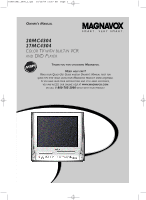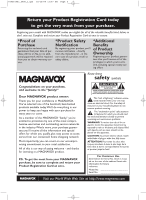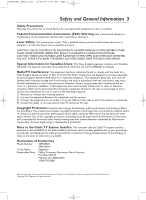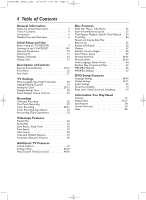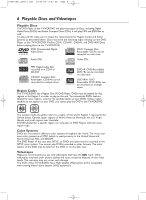Magnavox 20MC4304 User manual, English (US)
Magnavox 20MC4304 - Tv/dvd/vcr Combination Manual
 |
View all Magnavox 20MC4304 manuals
Add to My Manuals
Save this manual to your list of manuals |
Magnavox 20MC4304 manual content summary:
- Magnavox 20MC4304 | User manual, English (US) - Page 1
Page 1 OWNER'S MANUAL 20MC4304 27MC4304 COLOR TV WITH BUILT-IN VCR AND DVD PLAYER THANK YOU FOR CHOOSING MAGNAVOX. NEED HELP FAST? READ YOUR QUICK-USE GUIDE AND/OR OWNER'S MANUAL FIRST FOR QUICK TIPS THAT MAKE USING YOUR MAGNAVOX PRODUCT MORE ENJOYABLE. IF YOU HAVE READ YOUR INSTRUCTIONS AND STILL - Magnavox 20MC4304 | User manual, English (US) - Page 2
. Registering your model with MAGNAVOX makes you eligible power to keep you happy with your purchase for many years to come. As a member of the MAGNAVOX "family," you're entitled to protection by one of the most comprehensive warranties and outstanding service and maintenance problems. WARNING - Magnavox 20MC4304 | User manual, English (US) - Page 3
of the building, as close to the point of cable entry as possible. Declaration of Conformity Model Number: 20MC4304 27MC4304 Trade Name: Magnavox Responsible Party: Philips Consumer Electronics North America P.O. Box 671539 Marietta, GA 30006-0026 1-800-705-2000 Manufactured under license - Magnavox 20MC4304 | User manual, English (US) - Page 4
of Controls Remote Control Buttons 14-15 Front Panel 16 Rear Panel 17 TV Settings Menu Language, ResettingTV Channels 18 Adding/Deleting Channels 19 Setting the Clock 20-23 Daylight-Savings Time 24 Status Displays, Picture Controls 25 Recording Videotape Recording 26 One-Touch Recording 27 - Magnavox 20MC4304 | User manual, English (US) - Page 5
by pressing the DISC MENU button on the remote control. Details are on page 51. Setup Menus... Some instructions explain how to use the setup menus of the TV/VCR/DVD. There are two setup menus: one for the TV/VCR features while the unit is in TV/VCR mode, and one for the Disc features - Magnavox 20MC4304 | User manual, English (US) - Page 6
on your DVD, you cannot play the DVD in this TV/VCR/DVD. The number inside the globe refers to a for a specific region can only play on DVD Players with the same region code. Color Systems the DVD or on the Disc case. Videotapes Magnavox recommends you use only videotapes that have the mark - Magnavox 20MC4304 | User manual, English (US) - Page 7
again, cover the hole with cellophane tape. Using the Remote Control ● Point the remote control at the remote sensor on the front of the TV/VCR/DVD. Details are on page 16. ● Do not put objects between the remote control and the TV/VCR/DVD. TV/VCR/DVD Maintenance ● Remove any light adhesive stick-on - Magnavox 20MC4304 | User manual, English (US) - Page 8
Then, select channels at the Cable Box/Satellite Receiver. ANT. Connect the Cable TV or Satellite signal to the IN Jack on the Cable Box/Satellite Receiver. OUT IN the AUDIO/VIDEO In jacks on the front of the TV/VCR/DVD. Press SELECT on the remote to set the TV/VCR/DVD to AUX, not channel 3 or 4. - Magnavox 20MC4304 | User manual, English (US) - Page 9
back of the TV/VCR/DVD Up Your TV/VCR/DVD to TV/VCR/DVD. Press SELECT on the remote to select AUX at the TV /VCR/DVD. When you play the materials on the other equipment, it will show on the TV TV/VCR/DVD. HEADPHONE VIDEO L AUDIO R STANDBY front of TV/VCR/DVD - Magnavox 20MC4304 | User manual, English (US) - Page 10
a Mini-Disc or Digital Audio Tape deck. 1 Connect the antenna/Cable TV signal. Details are on pages eight-nine. 2 Connect a digital audio coaxial on your Stereo. Or, refer to the Stereo owner's manual. To AUDIO OUT COAXIAL jack on TV/VCR/DVD ANT. AUDIO OUT COAXIAL AUDIO OUT COAXIAL To Stereo - Magnavox 20MC4304 | User manual, English (US) - Page 11
18. Remember, if you are using a Cable Box/Satellite Receiver, set the TV/VCR/DVD to channel 3, 4, or AUX. Change channels at the Cable Box/ Satellite Receiver. 3 Press VOL. ▲/▼ to adjust the volume. VOLUME 20 Watching TV 11 1 STANDBY-ON PICTURE SLEEP SELECT 123 CH. 456 789 +100 0 + - Magnavox 20MC4304 | User manual, English (US) - Page 12
these steps to simply play a videotape. Videotape playback options are on pages 34-40. 1 Insert a videotape in the cassette compartment of the TV/VCR/DVD. The power will come on. If the tape's record tab is missing, play should start automatically. 2 If play does not start automatically, press PLAY - Magnavox 20MC4304 | User manual, English (US) - Page 13
when you try to access a feature that is not available.This is not a problem with the TV/VCR/DVD. • If a Disc is dirty or scratched, the picture may PLAY B (DVD) on the front of the TV/VCR/DVD when the power is off.This turns on the unit in DVD mode (not TV/VCR mode). • If a Disc has multiple layers - Magnavox 20MC4304 | User manual, English (US) - Page 14
12/04 11:57 AM Page 14 14 Remote Control Buttons PICTURE Button Press to access the picture controls. Details are on page 25. STANDBY-ON Button Press to turn on or off the TV/VCR/DVD. Number Buttons TV Mode: Press two digits to access a specific channel. Press 0 before the number of a single-digit - Magnavox 20MC4304 | User manual, English (US) - Page 15
:57 AM Page 15 Remote Control Buttons (cont'd) 15 are on page 39. SETUP Button Press to access or remove the TV/VCR/DVD's Setup menu. CLEAR Button Press to reset or erase Details are on page 74. SEARCH MODE Button Press to find a specific time, Chapter,Track, or Title on a Disc. Details are on - Magnavox 20MC4304 | User manual, English (US) - Page 16
materials playing on the other equipment when you choose AUX at the TV/VCR/DVD. Details are on pages nine and 33. HEADPHONE jack Connect headphones (not supplied) here for personal listening. Remote Sensor Receives a signal from your remote control so you can operate the TV/VCR/DVD from a distance. - Magnavox 20MC4304 | User manual, English (US) - Page 17
17 Rear Panel 17 ANT. AUDIO OUT COAXIAL ANT. Jack (Antenna In) Connect an antenna or Cable TV signal here. This brings TV channels to the TV/VCR/DVD. If you do not connect an antenna or Cable TV signal to the TV not receive any TV channels. Details are on pages eight-nine. Power Cord Connect to - Magnavox 20MC4304 | User manual, English (US) - Page 18
select CHANNEL SET UP. Then, press ENTER. - TV/VCR SETUP - TIMER PROGRAMMING SETTING CLOCK B CHANNEL SET UP USER'S SET UP V-CHIP SET UP LANGUAGE [ENGLISH] the TV/VCR/DVD to 3, 4, or AUX. Change channels at the Cable Box/Satellite Receiver. • Channel settings will be saved even if the power fails. - Magnavox 20MC4304 | User manual, English (US) - Page 19
light will appear. 1 Press SETUP. 2 Press ▲ or ▼ to select CHANNEL SET UP. Then, press ENTER. - TV/VCR SETUP - TIMER PROGRAMMING SETTING CLOCK B CHANNEL SET UP USER'S SET UP V-CHIP SET UP LANGUAGE [ENGLISH] CAPTION [OFF] ZERO RETURN TIME SEARCH INDEX SEARCH 2-5 1,6 STANDBY-ON PICTURE SLEEP SELECT - Magnavox 20MC4304 | User manual, English (US) - Page 20
cannot use Auto Clock. Set AUTO CLOCK to OFF. The time will remain as you set it manually. Before you begin ... ● With the power on, press SELECT to put the TV/VCR/DVD in TV/VCR mode. The red VCR/TV light will appear. 1 Press SETUP. 2 Press ▲ or ▼ to select SETTING CLOCK. Then, press ENTER - Magnavox 20MC4304 | User manual, English (US) - Page 21
REPEAT A-B MODE AUDIO SUBTITLE ANGLE 7 While the HOUR space and AM or PM are flashing, press ▲ or ▼ until the correct hour appears. Then, press B. - MANUAL CLOCK SET - MONTH DAY YEAR 05 / 07 FRI 2004 HOUR MINUTE 05 : - - PM 8 While the MINUTE space is flashing, press ▲ or ▼ until the correct - Magnavox 20MC4304 | User manual, English (US) - Page 22
manually, the TV/VCR/DVD will monitor the correct time and date broadcast by the PBS station. Before you begin ... ● Turn on the TV/VCR/DVD power. ● Connect the antenna/Cable TV SETTING CLOCK. Press ENTER. - TV/VCR SETUP - TIMER PROGRAMMING B SETTING CLOCK CHANNEL SET UP USER'S SET UP V-CHIP SET UP - Magnavox 20MC4304 | User manual, English (US) - Page 23
Channel Search, the picture may be distorted.This is normal. • If there are no PBS stations available, set AUTO CLOCK to off. Set the clock manually. • If the TV/VCR/DVD is connected to a Cable Box or Satellite Receiver, select the local PBS station on the Cable Box/Satellite Receiver. Set the - Magnavox 20MC4304 | User manual, English (US) - Page 24
TV/VCR/DVD in TV/VCR mode. The red VCR/TV light will appear. 1 Press SETUP. 2 Press ▲ or ▼ to select SETTING CLOCK. Then, press ENTER. - TV/VCR SETUP - TIMER PROGRAMMING B SETTING CLOCK CHANNEL SET UP USER SEARCH AUTO CLOCK CH [02] MANUAL CLOCK SET B D.S.T. [ON] 4 Press SETUP to remove the menu. - Magnavox 20MC4304 | User manual, English (US) - Page 25
seconds, press s or B to adjust the picture control. s B BRIGHT to decrease brightness to increase brightness TV picture. If this happens, move the TV/VCR/DVD away from the appliance. If the color is still not correct, turn off the power for 30 minutes (for 27MC4304) or disconnect the power - Magnavox 20MC4304 | User manual, English (US) - Page 26
record tab intact in the cassette compartment of the TV/VCR/DVD. The TV/VCR/DVD power will come on. If the power is already on and a videotape is in the DVD contents onto a videotape using this unit. • Recording options are on pages 27-32. • If you pause a recording for five minutes, the unit will - Magnavox 20MC4304 | User manual, English (US) - Page 27
/DVD will turn off when the OTR ends. 3 Press REC/OTR I on the front of the TV/VCR/DVD. Helpful Hints • You cannot do an OTR with the remote control. • To show the remaining recording time, press DISPLAY. OTR and the remaining recording time will appear briefly in the top left corner of - Magnavox 20MC4304 | User manual, English (US) - Page 28
MANUAL CLOCK SET menu will appear. See pages 20-21 to set the clock. ● Channels are set. Details are on page 18. ● A tape is in the TV ENTER. - TV/VCR SETUP - B TIMER PROGRAMMING SETTING CLOCK CHANNEL SET UP USER'S SET UP TV/VCR/DVD set to AUX. (Press SELECT on the remote to choose AUX at the TV/ - Magnavox 20MC4304 | User manual, English (US) - Page 29
T1056(06)_2006_1.qx3 10/12/04 11:57 AM Page 29 Timer Recording (cont'd) 29 4 While DATE is selected, press ▲ or ▼ until the correct date appears. Recording will happen once. - TIMER PROGRAMMING - CH DATE BEGIN END B 61 7/04 SUN Or, to record a program at the same time on the same channel every - Magnavox 20MC4304 | User manual, English (US) - Page 30
timer recording. The red REC/OTR light will appear on the front of the TV/VCR/DVD. You must turn off the TV/VCR/DVD to activate a timer recording. If the power is not off and you continue watching TV, TIMER REC STANDBY starts flashing on the screen two minutes before the programmed start - Magnavox 20MC4304 | User manual, English (US) - Page 31
the timer recording is scheduled to start later, press STANDBY-ON to turn off the TV/VCR/DVD for the recording. Correcting a Timer Recording 1 With the unit on, SETUP to remove the menu. 5 Press STANDBY-ON to turn off the TV/VCR/DVD to set the record- ing. Cancelling Timer Recordings To cancel a - Magnavox 20MC4304 | User manual, English (US) - Page 32
AUTO RETURN, press ENTER to choose OFF instead. - USER'S SET UP - RENTAL [OFF] REPEAT PLAY [OFF] B AUTO RETURN [ON] VCR AUDIO [HIFI] TV AUDIO [STEREO] 5 Press SETUP. When AUTO RETURN rewinding will stop. • If there is a power failure, the TV/VCR/DVD will retain its memory for this feature. - Magnavox 20MC4304 | User manual, English (US) - Page 33
the TV/VCR/DVD power is on. 4 Point the TV/VCR/DVD remote control at the TV/VCR/DVD. Press SELECT or CH. o/p until AUX appears on the screen. The TV/VCR on the TV/VCR/DVD, then stop the tape on the VCR or Camcorder. Helpful Hints • Unauthorized recording of copyrighted television programs, - Magnavox 20MC4304 | User manual, English (US) - Page 34
Press ▲ or ▼ to select USER'S SET UP. Then, press ENTER. - TV/VCR SETUP - TIMER PROGRAMMING SETTING CLOCK CHANNEL SET UP B USER'S SET UP V-CHIP SET UP stays in effect after you turn off the TV/VCR/DVD. The TV/VCR/DVD keeps the Repeat Play setting even if the power fails. • If RENTAL is ON, RENTAL - Magnavox 20MC4304 | User manual, English (US) - Page 35
select USER'S SET UP. Then, press ENTER. - TV/VCR SETUP - TIMER PROGRAMMING SETTING CLOCK CHANNEL SET UP B USER'S OFF. - USER'S SET UP - B RENTAL [ON] REPEAT PLAY [OFF] AUTO RETURN [OFF] VCR AUDIO [HIFI] TV AUDIO [STEREO] TV/VCR/DVD. • The TV/VCR/DVD will retain the Rental setting even if the - Magnavox 20MC4304 | User manual, English (US) - Page 36
you set the counter to zero, the tape will stop. Press PLAY B to watch the tape from the designated point. - TV/VCR SETUP - TIMER PROGRAMMING SETTING CLOCK CHANNEL SET UP USER'S SET UP V-CHIP SET UP LANGUAGE [ENGLISH] CAPTION [OFF] B ZERO RETURN TIME SEARCH INDEX SEARCH Sleep Timer Use the Sleep - Magnavox 20MC4304 | User manual, English (US) - Page 37
▼ to select TIME SEARCH. Then, press ENTER. - TV/VCR SETUP - TIMER PROGRAMMING SETTING CLOCK CHANNEL SET UP USER'S SET UP V-CHIP SET UP LANGUAGE [ENGLISH] CAPTION or fast forward the tape the length of time you chose. The TV/VCR/DVD will rewind or fast forward the tape the specified amount of - Magnavox 20MC4304 | User manual, English (US) - Page 38
beginning of a videotape cannot be detected. 1 Press SETUP. Press ▲ or ▼ to select INDEX SEARCH. Then, press ENTER. - TV/VCR SETUP - TIMER PROGRAMMING SETTING CLOCK CHANNEL SET UP USER'S SET UP V-CHIP SET UP LANGUAGE [ENGLISH] CAPTION [OFF] ZERO RETURN TIME SEARCH B INDEX SEARCH 1-3 1 STANDBY-ON - Magnavox 20MC4304 | User manual, English (US) - Page 39
i / g or j / h. A fast forward or reverse picture search will begin. POWER PICTURE SLEEP SELECT 123 CH. 456 789 +100 0 +10 SPEED C.RESET ZOOM VOL /SLP) 1 During tape play, press i / g or j / h, then press again. The TV/VCR/DVD will search the tape in high speed. Press i / g or j / h repeatedly to - Magnavox 20MC4304 | User manual, English (US) - Page 40
, you may get a better picture using the manual tracking controls (see below). Manual Tracking To adjust the tracking manually, press the CHANNEL ▲/▼ buttons on the front of the TV/VCR/DVD or the CH. ▲/▼ buttons on the remote control during playback. Tracking returns to Automatic Tracking Adjustment - Magnavox 20MC4304 | User manual, English (US) - Page 41
captioning is not broadcast, you cannot receive it. This does not indicate a problem with the TV/VCR/DVD. Check your TV program listings for shows with closed captions. If the TV/VCR/DVD receives poor quality television signals, the captions may contain errors, or there might be no captions at - Magnavox 20MC4304 | User manual, English (US) - Page 42
) or according to the Television Parental Guidelines. To block any inappropriate programming, set your limits in both MPAA RATING and TV RATING. Before you begin, make sure ... ● The TV/VCR/DVD is on. ● The unit is in TV/VCR mode. Press SELECT on the remote until you see TV channels and see the red - Magnavox 20MC4304 | User manual, English (US) - Page 43
TITLE ENTER RETURN CLEAR SEARCH MODE REPEAT REPEAT A-B MODE AUDIO SUBTITLE ANGLE Helpful Hints • If you want to disable V-Chip so you can view all TV programming, set TV-Y to VIEW. • The V-CHIP settings will be retained after a power failure (except the access code reverts to 0000). - Magnavox 20MC4304 | User manual, English (US) - Page 44
When you select TV-Y7, TV-PG, TV-14, or TV-MA, you can use the subratings to block specific elements of programming, such as language or violence. 1 Press SETUP. 2 Press ▲ or ▼ to select V-CHIP SET UP. Press ENTER. - TV/VCR SETUP - TIMER PROGRAMMING SETTING CLOCK CHANNEL SET UP USER'S SET UP - Magnavox 20MC4304 | User manual, English (US) - Page 45
Press ▲ or L to select the rating you wish to adjust. Then, press ENTER twice to go to its subratings. TV-Y7 B FV [BLOCK] [BLOCK] Example: TV-Y7 subratings ● When you select TV-Y7: Press ▲ or ▼ to select FV (Fantasy Violence, violence that seems realistic to young children). Then, press ENTER to - Magnavox 20MC4304 | User manual, English (US) - Page 46
USER'S SET UP B V-CHIP SET UP LANGUAGE [ENGLISH] CAPTION [OFF] ZERO RETURN TIME SEARCH INDEX SEARCH 3 Press the Number buttons to enter the fourdigit access code. (The default code is 0000 if you have not set up your own code yet or if the power TV RATING B MPAA RATING CHANGE CODE BR NC-17 X [VIEW - Magnavox 20MC4304 | User manual, English (US) - Page 47
the Access Code Although the default code 0000 is supplied with the TV/VCR/DVD, you can set your own access code. 1 Press code in the CONFIRM CODE space, repeat step 5. Enter the same new code exactly in the CONFIRM CODE space. • If you unplug the power cord or if the power fails, the default code - Magnavox 20MC4304 | User manual, English (US) - Page 48
/04 11:57 AM Page 48 48 Multi-Channel Television Sound 1 Press DISPLAY to see the sound status. During TV viewing, press DISPLAY twice. During tape play, press DISPLAY once. STOP HIFI 12:00AM CH 123 STEREO/SAP SP COUNT 0:00:00 When a TV program is broadcast in stereo, STEREO appears in the - Magnavox 20MC4304 | User manual, English (US) - Page 49
49 Multi-Channel Television Sound (cont'd) 49 Selecting HiFi or Monaural Sound You can play videotapes in either High Fidelity (HIFI) or Monaural (MONO or single-channel) sound. To do so, follow these steps. 1 Press SETUP. 2 Press ▲ or ▼ to select USER'S SET UP. Then, press ENTER. - TV/VCR SETUP - Magnavox 20MC4304 | User manual, English (US) - Page 50
Television Sound (cont'd) Setting the TV/VCR/DVD to receive or record TV programs in Stereo, Second Audio, or Monaural Sound Because TV channels can broadcast in Stereo or Second Audio, set the TV or ▼ to select TV AUDIO. - USER'S SET UP - RENTAL REPEAT PLAY AUTO RETURN VCR AUDIO B TV AUDIO [ON] - Magnavox 20MC4304 | User manual, English (US) - Page 51
A-B MODE AUDIO SUBTITLE ANGLE 1 Title Menus Some DVDs have a Title Menu, which lists the Titles available on the DVD. Use the Title Menu to play a specific Title. ● Before you begin, press SELECT to put the TV/VCR/DVD in DVD mode. The green DVD light will appear on the front of the - Magnavox 20MC4304 | User manual, English (US) - Page 52
be mute during searching. ● For Audio CDs, the approximate searching speed is 16 times the normal play speed. An g or h will appear briefly on the TV screen. Sound will be intermittent during searching on an Audio CD. ● During Video CD play, pressing i/g or j/h will forward or reverse the picture at - Magnavox 20MC4304 | User manual, English (US) - Page 53
will not begin (or the current Track will continue to play). 4 / 4 12 / 17 2 1 STANDBY-ON PICTURE SLEEP SELECT 123 CH. 456 789 +100 0 +10 SPEED C. REPEAT REPEAT A-B MODE AUDIO SUBTITLE ANGLE Specific Time Playback ● Before you begin, press SELECT to put the TV/VCR/DVD in DVD mode. The green - Magnavox 20MC4304 | User manual, English (US) - Page 54
specific Audio CD, Video CD (without PBC), MP3, or JPEG Track: Use the Number buttons, the SEARCH MODE button, or i/g and j/h . ● Before you begin, press SELECT to put the TV TR _ _ /12 - an example of total tracks) appears on the TV. Press the Number button of the first digit, then press the Number - Magnavox 20MC4304 | User manual, English (US) - Page 55
it stopped last. However, opening the disc tray or turning off the TV/VCR/DVD will cancel the Resume feature. Play will start at the beginning while playback is stopped. The Stop symbol (C) will appear briefly on the TV screen. Press PLAY B to start playing the Disc from the beginning. STANDBY - Magnavox 20MC4304 | User manual, English (US) - Page 56
will erase point A and let you start over. OFF will appear briefly on the TV screen. A - 2 Play the Disc to the point at which you want repeated 3 To cancel A-B Repeat Play, press REPEAT A-B so OFF appears on the TV screen. Regular play will resume. STANDBY-ON PICTURE SLEEP SELECT 123 CH. 456 - Magnavox 20MC4304 | User manual, English (US) - Page 57
to the point at which you want to set the Marker. During play, press SEARCH MODE until the Markers appear at the top of the TV screen. 2-4 Example: DVD 2 Within 30 seconds, press s or B to select a Marker (1-10). Make sure appears beneath the number. 3 Let the Disc play to the point - Magnavox 20MC4304 | User manual, English (US) - Page 58
does not appear after pressing SUBTITLE several times, the Disc does not have subtitles in that language. • Opening the disc tray or turning off the TV/VCR/DVD will cancel your subtitle setting. • If the current portion of the Disc has multiple camera angles, will appear on the - Magnavox 20MC4304 | User manual, English (US) - Page 59
on a Video CD. An 1 (1/16), 2 (1/8), or 3 (1/2) will appear briefly on the TV screen to indicate slow forward play. 2 An 1 (1/16), 2 (1/8), or 3 (1/2) will box with an inner blue box that shows during Zoomed play is the position guide. To remove it or show it, press ENTER. The position of the - Magnavox 20MC4304 | User manual, English (US) - Page 60
feature prevents viewing of DVDs that exceed your rating limits. This feature will not limit viewing if the DVD is not rated or coded. Check your DVDs and settings before letting children access the TV/VCR/DVD. Follow these steps to change your password. ● Before you begin, press SELECT to put the - Magnavox 20MC4304 | User manual, English (US) - Page 61
press ENTER. PARENTAL LEVEL will reset to ALL. Press SETUP to remove the menu. See pages 62-63 to reset PARENTAL LEVEL as you desire. • A power failure will not erase your password. - Magnavox 20MC4304 | User manual, English (US) - Page 62
light will appear on the front of the TV/VCR/DVD. 1 Press SETUP twice while play is stopped. QUICK SETUP TV MODE DOLBY DIGITAL 4:3 LETTER BOX ON ENTER can play. • 8 - Adult material • 7 - NC-17 - Not appropriate for children under 17 • 6 - R - Restricted; parental approval required for viewers - Magnavox 20MC4304 | User manual, English (US) - Page 63
your selection, the previous menu will appear. The level you selected will appear beside PARENTAL LEVEL. ENTER PARENTAL PARENTAL LEVEL ALL 8 7 [NC-17] 6 [R] 5 4 [PG13] 3 [PG] 7 Press SETUP to exit the menu. 6 7 STANDBY-ON PICTURE SLEEP SELECT 123 CH. 456 789 +100 0 +10 SPEED C.RESET ZOOM - Magnavox 20MC4304 | User manual, English (US) - Page 64
for DVDs during play if multiple languages are available. ● Before you begin, press SELECT to put the TV/VCR/DVD in DVD mode. The green DVD light will appear on the front of the TV/VCR/DVD. 1 During DVD play, press AUDIO repeatedly to choose one of the available languages. The new - Magnavox 20MC4304 | User manual, English (US) - Page 65
first item in the highest level of Files or Folders. 3 Press PLAY B. The Tracks will play once in the order you set. Turning off the TV/VCR/DVD or opening the disc tray will erase the Program. You can start Program play only while in the PROGRAM screen. 2 1 STANDBY-ON PICTURE - Magnavox 20MC4304 | User manual, English (US) - Page 66
. You cannot make or record such Discs using the TV/VCR/DVD. See your computer manual for details on recording. Keep these characteristics in mind ,"X" will appear on the TV screen. Play may resume at an incorrect Track or may continue with its current Track. • Specific Time playback is not possible - Magnavox 20MC4304 | User manual, English (US) - Page 67
PM Page 67 MP3/JPEG Displays 67 You can review MP3 and JPEG Track (File) information during playback. ● Before you begin, press SELECT to put the TV/VCR/DVD in DVD mode. The green DVD light will appear on the front of the TV/VCR/DVD. 1 Press DISPLAY during play. The current Track - Magnavox 20MC4304 | User manual, English (US) - Page 68
of DVDs, as well as languages for DVD Disc menus. ● Before you begin, press SELECT to put the TV/VCR/DVD in DVD mode. The green DVD light will appear on the front of the TV/VCR/DVD. 1 While play is stopped, press SETUP twice. The QUICK SETUP screen appears. QUICK SETUP - Magnavox 20MC4304 | User manual, English (US) - Page 69
. Press o or p to move to the other screens. ●If you select OTHER, press four Number buttons to enter the code for the language you desire. Use the Language Codes below. The language or language code you select will appear in the Language menu beside AUDIO, SUBTITLE, or DISC MENU. LANGUAGE LANGUAGE - Magnavox 20MC4304 | User manual, English (US) - Page 70
ORIGINAL OFF ENGLISH ENTER 3 Press s or B to select press ENTER. (DISPLAY), then ENTER DISPLAY TV MODE 4:3 LETTER BOX STILL MODE AUTO ANGLE ICON ON AUTO POWER OFF ON Helpful Hints • Selecting a different TV MODE setting is only effective if it is available on the DVD. Check the DVD Disc - Magnavox 20MC4304 | User manual, English (US) - Page 71
page 58. Choose OFF to disable the Angle icon. ● If you selected AUTO POWER OFF, press ENTER repeatedly to set AUTO POWER OFF to ON or OFF. The default setting is ON. Choose ON if you want the TV/VCR/DVD to turn off when there is no activity in DVD mode for - Magnavox 20MC4304 | User manual, English (US) - Page 72
the front of the TV/VCR/DVD. 1 While play is stopped, press SETUP twice. The QUICK SETUP screen will appear. QUICK SETUP TV MODE DOLBY DIGITAL 4:3 5 ● If you selected DRC, press ENTER repeatedly to turn Dynamic Range Control (DRC) ON or OFF. Choosing ON compresses the range of volume by - Magnavox 20MC4304 | User manual, English (US) - Page 73
mode. The green DVD light will appear on the front of the TV/VCR/DVD. 1 Press DISPLAY repeatedly to see the following displays during DVD play. CH (Chapter): Current Chapter number / total Chapters CH 7/49 0:01:46 - 0:03:27 Elapsed playing time of the current Chapter; remaining playing time of - Magnavox 20MC4304 | User manual, English (US) - Page 74
or Video CD play, press MODE so the Black Level icon shows on the TV screen. OFF 2 Within 10 seconds, press ENTER repeatedly to choose ON or OFF Audio CDs, Video CDs, or MP3 files recorded in Dolby Digital or Pulse Code Modulation (PCM). Check the Disc case for details on availability. 1 During Disc - Magnavox 20MC4304 | User manual, English (US) - Page 75
T120 tape is approximately two hours); best picture quality. • LP (long play) - average tape speed; only playback in this speed is available on this TV/VCR/DVD. • SLP (super long play) - slowest tape speed (recording time for a T120 tape is approximately six hours). Tint: adjusting changes the tints - Magnavox 20MC4304 | User manual, English (US) - Page 76
from the AC (alternating current) wall outlet. Grasp it by the plug. • If you spill water on the TV/VCR/DVD, unplug the power cord immediately and take the TV/VCR/DVD to an authorized service center. • Do not put your fingers or objects into the cassette compartment or disc tray. • Do not place - Magnavox 20MC4304 | User manual, English (US) - Page 77
power on for at least two hours, but do not play a tape. TV/VCR/DVD does not display closed captions for TV programs. • Make sure closed captioning is available for the program. Refer to the TV listings in your local newspaper. Remote control does not operate the TV/VCR/DVD. • Aim the remote control - Magnavox 20MC4304 | User manual, English (US) - Page 78
50.7 lbs (23 kg) 27MC4304: Power consumption (Maximum): Dimensions: Weight: 130W Height: 25.4" (644 mm) Width: 26.7" (677 mm) Depth: 19.9" (506 mm) 94.8 lbs (43 kg) Accessories: Remote Control with two AA batteries Owner's Manual Quick-Use Guide Designs and specifications are subject to change - Magnavox 20MC4304 | User manual, English (US) - Page 79
In addition, if you enter into a service contract agreement with the MAGNAVOX partnership within ninety (90) days of or other cause not within the control of Magnavox. • A product that requires specific legal rights. You may have other rights which vary from state/province to state/province. Magnavox - Magnavox 20MC4304 | User manual, English (US) - Page 80
power cord 9, 17 programs 65 random playback 65 ratings mpaa 46 tv 42-45 real-time tape counter 36 rear panel 17 record button 14, 26 recording basic 26 one-touch 27 timer 28-31 rec/otr I button 16, 27 rec/otr light 16 remote control play 26, 75 specifications 78 speed button 15
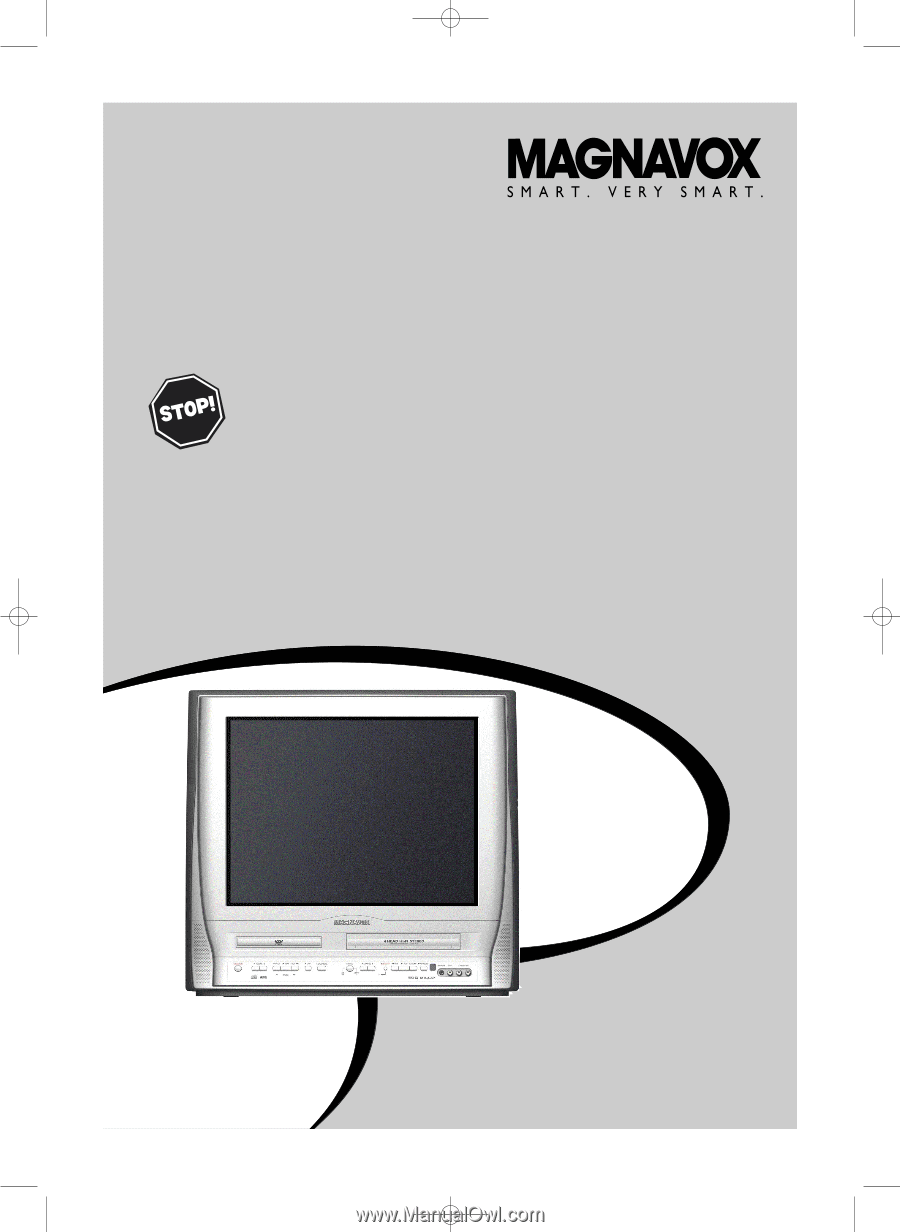
O
WNER
’
S
M
ANUAL
T
HANK YOU FOR CHOOSING
M
AGNAVOX
.
N
EED HELP FAST
?
R
EAD YOUR
Q
UICK
-U
SE
G
UIDE AND
/
OR
O
WNER
’
S
M
ANUAL FIRST FOR
QUICK TIPS THAT MAKE USING YOUR
M
AGNAVOX PRODUCT MORE ENJOYABLE
.
I
F YOU HAVE READ YOUR INSTRUCTIONS AND STILL NEED ASSISTANCE
,
YOU MAY ACCESS OUR ONLINE HELP AT
WWW
.
MAGNAVOX
.
COM
OR CALL
1-800-705-2000
WHILE WITH YOUR PRODUCT
.
20MC4304
27MC4304
C
OLOR
TV
WITH BUILT-IN
VCR
AND
DVD P
LAYER
T1056(06)_2006_1.qx3
10/12/04 11:57 AM
Page 1