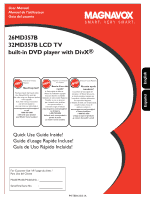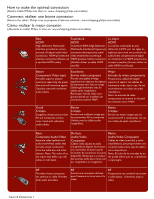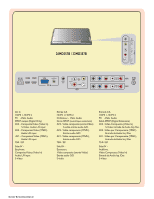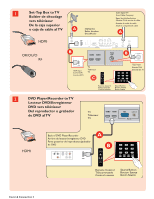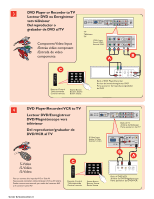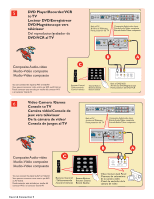Magnavox 26MD357B User Manual
Magnavox 26MD357B - LCD HDTV With DVD Player Manual
 |
UPC - 609585126886
View all Magnavox 26MD357B manuals
Add to My Manuals
Save this manual to your list of manuals |
Magnavox 26MD357B manual content summary:
- Magnavox 26MD357B | User Manual - Page 1
User Manual Manuel de l'utilisateur Guía del usuario 26MD357B 32MD357B LCD TV built-in DVD player with DivX® English Español Quick Use Guide Inside! Guide d'usage Rapide Incluse! Guía de Uso Rápido Incluida! For Customer Use / À l'usage du client / Para Uso del Cliente Model/Modle/ModeloNo. : - Magnavox 26MD357B | User Manual - Page 2
digital ultimate connection (Please use HDMI propose l'ultime connexion sin comprimir. La HDMI proporciona a certified HDMI cable.) (Veuillez utiliser un câble HDMI la mejor conexión (Sírvase utilizar un certifié). cable HDMI certificado). Better Component Video input Provides superior picture - Magnavox 26MD357B | User Manual - Page 3
IN R S-VIDEO Y Pb Pr L Y Pb Pr L R AV1 R AV1 26MD357B / 32MD357B AC IN HDMI2 HDMI1 VGA AUDIO IN PC IN L VIDEO IN R S-VIDEO AV3 Y Pb Pr L Y Pb Pr L R AV1 R AV2 AC In HDMI 1, HDMI 2 PC - VGA, Audio SPDIF output (Digital Only) AV3 - Composite Video, (Video In) S-Video, Audio - Magnavox 26MD357B | User Manual - Page 4
1 Set-Top Box to TV Boîtier de décodage vers téléviseur De la caja superior o caja de cable al TV HDMI OR/OU/O RF HDMI2 HDMI1 C 2 DVD Player/Recorder to TV Lecteur DVD/Enregistreur DVD vers téléviseur Del reproductor o grabador de DVD al TV HDMI2 HDMI1 VGA PC IN HDMI Cover & - Magnavox 26MD357B | User Manual - Page 5
alTV Component Video Input /Entrée vidéo composant /Entrada de video componente Y Pb Pr L Y Pb Pr L R AV1 R AV2 4 DVD Player/Recorder/VCR to TV Lecteur DVD/Enregistreur DVD/Magnétoscope vers AC IN HDMI2 HDMI1 VGA PC IN L VIDEO IN R S-VIDEO AV3 Y Pb Pr L Y Pb Pr L R AV1 R AV2 - Magnavox 26MD357B | User Manual - Page 6
5 DVD Player/Recorder/VCR to TV Lecteur DVD/Enregistreur DVD/Magnétoscope vers téléviseur Del reproductor/grabador de DVD/VCR al TV AC IN HDMI2 HDMI1 VGA PC IN L VIDEO IN R S-VIDEO AV3 Y Pb Pr L Y Pb Pr L R AV1 R AV2 VGA PC IN L VIDEO IN R S-VIDEO AV3 Composite - Magnavox 26MD357B | User Manual - Page 7
Audio vers chaîne haute fidélité (Numérique) Audio al sistema Hi-fi (Digital) SPDIF L VIDEO IN R S-VIDEO AV3 8 PC connects to TV (as PC monitor) L'ordinateur se connecte sur un téléviseur (en tant que moniteur d'ordinateur) El computador (PC) se conecta al televisor (como monitor del computador - Magnavox 26MD357B | User Manual - Page 8
Congratulations on your purchase, and welcome to the "family!" Dear MAGNAVOX product owner: Thank you for your confidence in MAGNAVOX. You've selected one of the best-built, best-backed products available today.We'll do everything in our power to keep you happy with your purchase for many years to - Magnavox 26MD357B | User Manual - Page 9
Service - The appliance should be serviced by qualified service personnel when: A. The power supply top of the set and cause product damage and/or personal injury. 17. Wall or Ceiling Mounting - The appliance should be mounted to a wall or ceiling only as recommended by the manufacturer. 18. Power - Magnavox 26MD357B | User Manual - Page 10
of the screw of the stand to the set. Improper tightening of screw may render the set unsafe. • If LCD TV is installed on the wall, installation LIFE DISPOSAL • To minimize harm to the environment, the batteries supplied with the LCD TV do not contain mercury or nickel cadmium. If possible, when - Magnavox 26MD357B | User Manual - Page 11
under license. Contents Welcome/registration of your TV 1 IMPORTANT SAFETY INSTRUCTIONS 2 Precaution 3 Contents 4 Preparation 5 Use of the remote control-TV 8 Use of the remote control-DVD 10 Buttons on the top of the TV 11 Buttons for the DVD function 11 To use the menus 12 - Magnavox 26MD357B | User Manual - Page 12
to dripping or splashing. Mounting the TV on the wall This TV set complies with the VESA standard for wall mounting. Due to the integrated DVD player design of your TV, a set of mounting screw extensions will be required to properly mount your TV to a VESA certified wall mount plate. You can contact - Magnavox 26MD357B | User Manual - Page 13
remote control. • Press the cursor down or up buttons until the AV3 signal source is selected. • Press the OK button to confirm your selection. The AV3 input source becomes current for the viewing of cable TV programs through your cable box. Note: If your cable box audio/video outputs do not supply - Magnavox 26MD357B | User Manual - Page 14
into the wall socket. Consult your local dealer if your main power supply voltage is different than that indicated for the TV. Never place the TV on top of the (AC) cord. Placing the TV on top of the AC cord could cause a fire or electric shock. 5 Remote control: Insert the two supplied AAA batteries - Magnavox 26MD357B | User Manual - Page 15
remote control-TV TV from or to standby mode. Note: The TV is never powered off completely unless it is physically unplugged. To add or remove a channel in the favorite list of TV channels. SOURCE Press this button repeatedly to select TV, DVD available TV channels. FREEZE To freeze the picture on - Magnavox 26MD357B | User Manual - Page 16
zoom removes the black bars on the sides of 4:3 programs with minimal distortion. When in the Expand 4:3, Compress 16:9, HD 4:3, Movie expand 14:9, Movie expand 16:9 or Super zoom picture format, you can make subtitles visible with the cursor up/down. Note: Not all screen formats are available when - Magnavox 26MD357B | User Manual - Page 17
of the remote control-DVD Press the "SOURCE" button repeatedly to select source DVD to activate DVD function. Make sure the source "DVD" is selected. DISC MENU Enter the disc contents menu. Switches on or off the playback control mode (for VCD version 2.0 only) AUDIO Select the DVD audio language - Magnavox 26MD357B | User Manual - Page 18
with the buttons on the top of your TV. Press the power switch to switch the TV on. Press: •the + VOL -button to adjust volume; •the + CH -buttons to select the TV channels or sources. The MENU button can be used to display the Settings menu without the remote control. MENU button can also Exit - Magnavox 26MD357B | User Manual - Page 19
will be displayed on your TV. Please, follow the displayed instructions and read the help text on the specific item highlighted. The color buttons perform different actions, when using on screen menu. By pressing the corresponding color button on the remote control to perform the required action - Magnavox 26MD357B | User Manual - Page 20
on the remote control. 2 Use TV will detect cable company supplied signals and will search for cable TV (NTSC, ATSC, QAM modulated) channels available in your area. Make sure that registration with your cable TV digital TV channels found. Auto programming may take up to 20 minutes to complete. Digital - Magnavox 26MD357B | User Manual - Page 21
multiple program channels under a single major channel number which can be selected by pressing the digit remote control direct-access channel number entry. Important: After the installation of the TV channels is completed, always make a selection in the Installation menu between Antenna or Cable - Magnavox 26MD357B | User Manual - Page 22
Audio In, you can connect it with a single cable to the TV's DIGITAL AUDIO OUT (SPDIF OUT). See Cover and Connection. Clock This allows you to use your TV as a clock. 1 Press the MENU button on the remote control. 2 Use the cursor down to select Installation in the Settings menu. 3 Press the cursor - Magnavox 26MD357B | User Manual - Page 23
Current software info Reset AV settings Info Reset AV settings Start now Reset AV settings This function allows you to reset most of the picture and sound settings to their default factory levels. 1 Select Reset AV settings with the cursor down key. 2 Press the cursor right key. 3 Press the - Magnavox 26MD357B | User Manual - Page 24
Features Settings Picture Sound Features Parental Control Installation Exit Info Features Closed captions Caption service Digital caption service Digital caption options Preferred channels Sleeptimer Settings Features Closed captions Caption service Digital caption service Digital caption options - Magnavox 26MD357B | User Manual - Page 25
Features Closed captions Caption service Digital caption service Digital caption options Preferred channels Sleeptimer Info Sleeptimer 3 0 Digital caption service This allows you to configure the way you choose to view digital captioning. Select one of the digital service channels made available - Magnavox 26MD357B | User Manual - Page 26
options Preferred channels Sleeptimer Info Preferred channels 36 X2 3 4 5 6 7 8 9 Settings Features Closed captions Caption service Digital caption service Digital caption options Preferred channels Sleeptimer Info Sleeptimer 3 0 Preferred channels A channel, when installed, is marked - Magnavox 26MD357B | User Manual - Page 27
Personal refers to the personal preference settings of picture in the picture menu. Note: This Magnavox TV has been set at the factory to can press the Smart picture button on the remote control repeatedly to select either Personal, Rich, Natural, Soft, or Power saver picture settings. Note: • When - Magnavox 26MD357B | User Manual - Page 28
color mix or hue. Noise Reduction Reduce picture noise. Dynamic contrast Enhance contrast ratio. Picture format This menu item performs the same as the FORMAT button on the remote control. See Use of the remote control, p.9. Sound menu 1 Select Sound in the TV Settings menu. 2 Press the cursor right - Magnavox 26MD357B | User Manual - Page 29
audio language This gives you the possibility to swap between main and alternative language, when it is available in digital channel. AVL (Automatic Volume Leveler) Automatically reduces the volume differences between channels and programs, providing a more constant overall level. This will also - Magnavox 26MD357B | User Manual - Page 30
or subchannels you want to lock and press OK to confirm. TV ratings lock Your TV is equipped with a V-chip. This allows you to control access to individual programs based on their movie and TV ratings. All settings apply to all AV inputs, except HDMI. The program content advisory data are sent by the - Magnavox 26MD357B | User Manual - Page 31
locked as well. When you select a content-based rating, all identical content- based ratings in the younger age-based categories are also selected. TV-Y TV-Y7 appropriate for children of all ages with themes and elements suitable for children aged 2-6 programs designed for children age 7 and older - Magnavox 26MD357B | User Manual - Page 32
lock TV ratings lock Movie ratings lock Info Region ratings lock Clear regions lock Change PIN Info Movie ratings lock Please enter your PIN ALL NR G PG PG-13 R NC-17 X Movie Ratings Lock This function allows you to control access to individual movies based on their MPAA ratings (Motion Picture - Magnavox 26MD357B | User Manual - Page 33
all the locks that you have set in the Region ratings lock table. 1 Select Clear regions locks with the cursor down. 2 Enter your PIN-code to clear all region ratings' status. Settings Parental control Channel lock TV ratings lock Movie ratings lock Region ratings lock Clear regions lock Change - Magnavox 26MD357B | User Manual - Page 34
) 1 Press the "SOURCE" button to select source DVD function. Make sure the source "DVD" is selected. Note: Make sure the TV power is "ON". 2 Press MENU to enter DVD menu. 3 Use the to select "Installation" page. Press keys on the remote control to navigate in the menu. 4 Move to "Language - Magnavox 26MD357B | User Manual - Page 35
sure the TV power is "ON". 2 Insert a disc into integrated DVD player. Note: Make sure the label side is facing up. For double-sided discs, load the side you want to play facing down. 3 Playback will start automatically. (Exclude MP3, JPEG) Note: If the disc is locked by parental control, you must - Magnavox 26MD357B | User Manual - Page 36
track/title. - REPEAT ALL: to repeat playback of all the disc and all the programmed tracks. - REPEAT OFF: to cancel the repeat mode. Repeat A-B (DVD/SVCD/VCD/CD) 1 Press REPEAT A-B at your chosen starting point. 2 Press REPEAT A-B again at your chosen end point. The section A and B can be - Magnavox 26MD357B | User Manual - Page 37
PLAY . Special disc features Playing a title (DVD) (When DVD disc is support) 1 Press DISC MENU. The disc title menu appears on the TV screen. 2 Use keys or numeric keypad (0-9) to select a play option. 3 Press OK key to confirm. Camera angle (DVD) Press ANGLE repeatedly to select different - Magnavox 26MD357B | User Manual - Page 38
picture supports the playback of DivX movies which you can copy from your computer onto a CD-R/ RW, DVD+R/+RW disc. 1 Insert a DivX disc. 2 If the DivX movie contains external subtitles, the subtitle menu will appear on th TV for your selection. In this case, pressing SUBTITLE on the remote control - Magnavox 26MD357B | User Manual - Page 39
Color Sharpness Color temperature Tint Noise reduction Info Smart picture Personal 50 Rich 50 Natural 50 Soft 1 Power saver 3 1 Picture menu Note: Some menu items are not available in case of HD sources. 1 Select Picture in the TV Settings menu. 2 Press the cursor right key again to - Magnavox 26MD357B | User Manual - Page 40
color mix or hue. Noise Reduction Reduce picture noise. Dynamic contrast Enhance contrast ratio. Picture format This menu item performs the same as the FORMAT button on the remote control. See Use of the remote control, p.9. Sound menu 1 Select Sound in the TV Settings menu. 2 Press the cursor right - Magnavox 26MD357B | User Manual - Page 41
Settings Sound Smart sound Virtual Surround Virtual Surround On Off Info Virtual surround Adds greater depth and dimension to DVD sound. 34 - Magnavox 26MD357B | User Manual - Page 42
enter your PIN Here you can change the personal 4-digit access PIN that is used in the different lock functions of the TV. Parental Control menu This menu can control special functions for the TV channels. 1 Select Parental Control in the TV settings menu with the cursor up/ down key. 2 Press - Magnavox 26MD357B | User Manual - Page 43
Here you can change the personal 4-digit access PIN that is used in the different lock functions of the TV. Change PIN 1 Select Set or Change PIN with the cursor down. 2 If no PIN-code exists, the menu item is set to Set PIN. Follow the instructions on screen. If a PIN-code has - Magnavox 26MD357B | User Manual - Page 44
service at https://vod.divx.com. Follow the instructions and copy the video from your computer onto a CD-R/RW disc for playback on this DVD system. Note: All the downloaded videos from DivX VOD can only be played back on this DVD player. For more information, visit us at https://vod.divx. com. 37 - Magnavox 26MD357B | User Manual - Page 45
Factory reset Source TV DVD AV1 AV2 AV3 HDMI1 HDMI2 Side Picture adjustment Auto adjust Manual adjust Info Settings Installation Language Source Picture adjustment Factory reset Factory reset Start now Info Select the menu language Note: Press SOURCE button on the remote control to make sure - Magnavox 26MD357B | User Manual - Page 46
50 Normal 50 Warm Cool Info Settings Picture Contrast Brightness Color temperature Picture format Picture format 50 Full screen 50 4:3 Info Picture menu 1 Select Picture in the TV Settings menu. 2 Press the cursor right key again to enter the Picture menu. 3 Select the menu items with - Magnavox 26MD357B | User Manual - Page 47
the TV Settings menu. 2 Press the cursor right key to enter the sound menu. 3 Select the menu items with the cursor up/down key and adjust the settings with the cursor left/right key. 4 Remember, control in personal setting. Virtual surround Adds greater depth and dimension to PC sound. Info 40 - Magnavox 26MD357B | User Manual - Page 48
L R VIDEO Recorder TV Record a TV program You can record a TV program using your recorders tuner without affecting your TV. 1 Select the See the handbook for your recorder. Note: Switching channel numbers on your TV does not disturb recording ! To select connected devices 1 Press the SOURCE - Magnavox 26MD357B | User Manual - Page 49
tint and brightness setting. Try another auto picture setting. • Check the antenna connection. • Check whether the batteries are working. Replace if necessary. • Clean the remote control sensor lens on the set. • Operating range between TV and the remote control should not be more than approximately - Magnavox 26MD357B | User Manual - Page 50
Disc and your TV. picture with DVD No sound or distorted • Adjust the volume of TV. sound • Ensure to select stereo output on your disc (except multichannel). Disc can't be played Picture freezes momentarily during playback The player does not respond to the remote control • The DVD+R/CD-R must - Magnavox 26MD357B | User Manual - Page 51
to allow set top boxes or analog DVD players to connect a signal to the TV. By offering the cinch-type input (YPbPr) the primary colors, red, green and blue are connected from a set top box directly into the TV allowing for the signal to display on the screen. DTV Digital television. Generic term - Magnavox 26MD357B | User Manual - Page 52
discs, video games, Compact Discs Interactive (CD-i), paused Digital Video Discs (DVDs) or video tapes. Here are some common examples of stationary images: • DVD menus list DVD content. • Letter box black bars that appear at the top and bottom of the TV screen when a wide screen (16:9) movie is - Magnavox 26MD357B | User Manual - Page 53
and found to comply with the limits for a Class B digital device, pursuant to Part 15 of the FCC Rules. These limits are designed to an experienced radio/TV technician for help. Changes or modifications not expressly approved by the party responsible for compliance could void the user's authority to - Magnavox 26MD357B | User Manual - Page 54
to comply with the limits for a Class B digital device, pursuant to part 15 of the FCC Rules. These limits are cations made to this device that are not expressly approved by Magnavox Consumer Electronics may void the user's authority to operate the equipment. Cables Connections to this device - Magnavox 26MD357B | User Manual - Page 55
25.55" x 8.48" 790.7 x 582.8 x 252.3 mm 31.13" x 22.94" x 9.93" POWER: Power Consumption: 130W Standby Power Consumption: - Magnavox 26MD357B | User Manual - Page 56
in shipment and no signature verification receipt can be provided. • Failure to operate per Owner's Manual. TO OBTAIN WARRANTY SERVICE IN THE U.S.A., PUERTO RICO, OR U.S. VIRGIN ISLANDS... Contact Magnavox Customer Care Center at: 1-800-705-2000 WHAT IS NOT COVERED - EXCLUSIONS AND LIMITATIONS: This
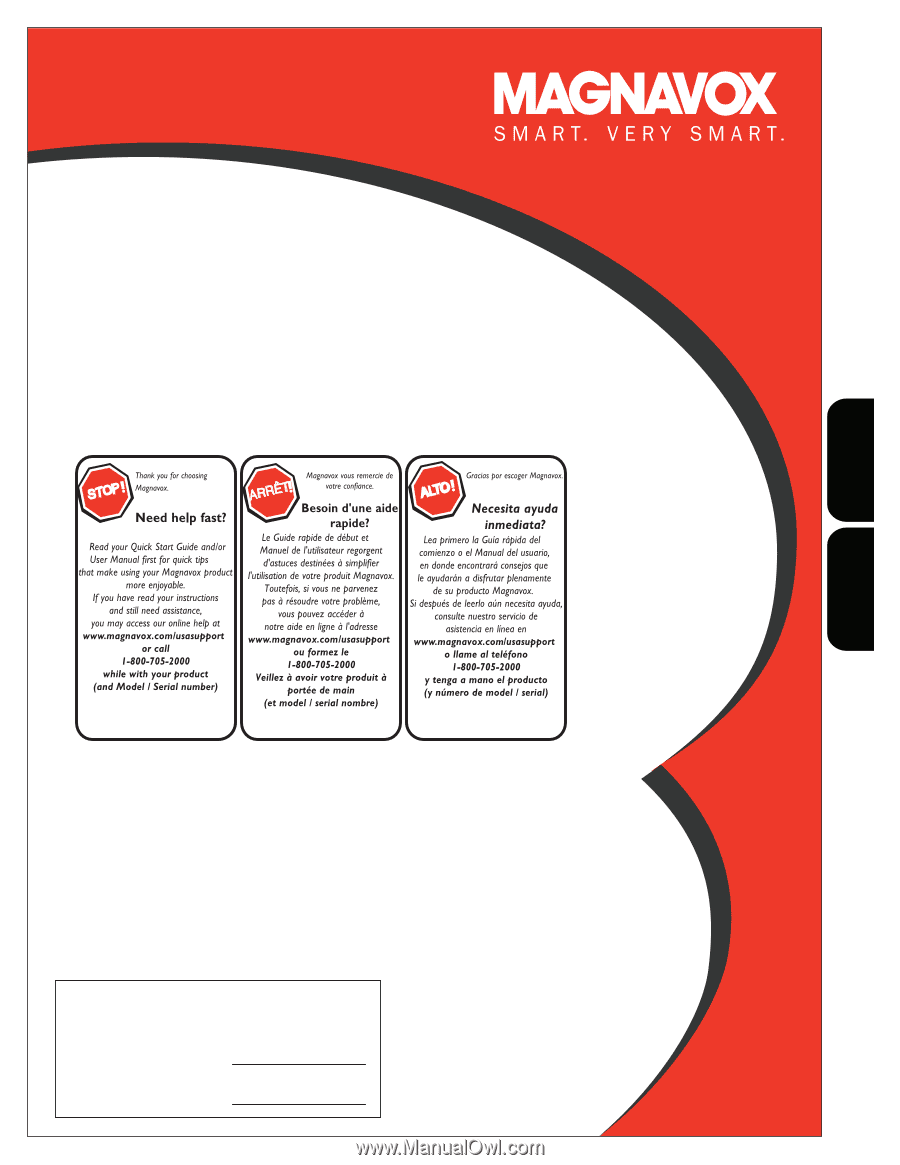
P41TE016-813-1A
English
Español
User Manual
Manuel de l’utilisateur
Guía del usuario
Quick Use Guide Inside!
Guide d’usage Rapide Incluse!
Guía de Uso Rápido Incluida!
For Customer Use / À l’usage du client /
Para Uso del Cliente
Model/Modle/ModeloNo. :
Serial/Srie/Serie No.
:
26MD357B
32MD357B LCD TV
built-in DVD player with DivX
®