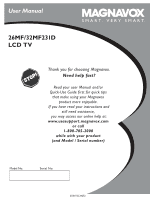Magnavox 26MF231D User Manual
Magnavox 26MF231D - 26" LCD TV Manual
 |
UPC - 037849968208
View all Magnavox 26MF231D manuals
Add to My Manuals
Save this manual to your list of manuals |
Magnavox 26MF231D manual content summary:
- Magnavox 26MF231D | User Manual - Page 1
User Manual 26MF/32MF231D LCD TV S M A R T. V E R Y S M A R T. Thank you for choosing Magnavox. Need help fast? Read your user Manual and/or Quick-Use Guide first for quick tips that make using your Magnavox product more enjoyable. If you have read your instructions and still need assistance, you - Magnavox 26MF231D | User Manual - Page 2
power to keep you happy with your purchase for many years to come. As a member of the MAGNAVOX "family," you're entitled to protection by one of the most comprehensive warranties and outstanding service literature closely to prevent operating and maintenance problems. WARNING: To reduce the risk of - Magnavox 26MF231D | User Manual - Page 3
. Example of Antenna Grounding as per NEC - National Electric Code GROUND CLAMP ANTENNA LEAD IN WIRE ANTENNA DISCHARGE UNIT (NEC SECTION 810-20) GROUNDING CONDUCTORS (NEC SECTION 810-21) GROUND CLAMPS ELECTRIC SERVICE EQUIPMENT POWER SERVICE GROUNDING ELECTRODE SYSTEM (NEC ART 250, PART H) 3 - Magnavox 26MF231D | User Manual - Page 4
occur. Condensation can cause damage to the LCD screen and electrically parts. After condensation fades, spots or blemishes will be present on the LCD screen. POSITIONING THE LCD TELEVISION • Place the LCD TV on a solid, sturdy base or stand. Be sure the stand is strong enough to handle the weight - Magnavox 26MF231D | User Manual - Page 5
Help If this instruction manual does not give an answer or if 'Trouble shooting tips' does not solve your TV problem, you can call your Local Magnavox Customer or Service Center. Please, have the Model and Serial number which you can find at the back of your television set or on the packaging, ready, - Magnavox 26MF231D | User Manual - Page 6
with a widescreen picture. Note: Progressive scan video (p) is more like that you see in a movie theater. Images are much more distinct, free of flicker and motion is smoother. Your TV has an integrated HDTV tuner, which receives and decodes terrestrial ATSC and unscrambled cable (QAM) signals and - Magnavox 26MF231D | User Manual - Page 7
using the cable box, not the TV. Note: This connection will not supply stereo sound to the TV. The reason is that the RF output on a cable box - labeled TO TV, OUT or OUTPUT for example - will not send a stereo signal to the tuner (VHF/UHF) input on a TV. - Cable box with A/V outputs • Connect the - Magnavox 26MF231D | User Manual - Page 8
mercury and cadmium. Please determine and comply with local regulations when disposing of depleted batteries. 6 Turn the TV on: Press the power switch at the front side of the TV. An indicator on the front of the TV lights up. Press the POWER buttons or the CH / button on the remote control. 8 - Magnavox 26MF231D | User Manual - Page 9
TV channel and program or accessory device. POWER Press to turn on/off the TV from or to standby mode. Note: The TV is never powered TV channels or sources stored in the preferred channel list (see p. 26). -To select between Antenna or Cable TV channels, first make your selection in the Settings menu - Magnavox 26MF231D | User Manual - Page 10
repeatedly: Formats: Automatic, Super Zoom, 4:3, Movie expand 14:9, Movie expand 16:9, 16:9 subtitle and widescreen. Automatic Super zoom 4:3 Movie expand 14:9 Movie expand 16:9 16:9 subtitle Widescreen Automatic makes the picture fill the screen as much as possible. It is recommended to press - Magnavox 26MF231D | User Manual - Page 11
buttons on the top of your TV. Press the power switch to switch the TV on. Press: •the + VOLUME -button to adjust to volume; •the + CHANNEL -buttons to select the TV channels or sources. The MENU button can be used to display the Settings menu without the remote control. Use: •the + VOLUME - buttons - Magnavox 26MF231D | User Manual - Page 12
texts and messages will be displayed on your TV. Please, follow the displayed instructions and read the help text on the specific item highlighted. The color buttons govern different actions you can take on an activated device. Press the corresponding color button on the remote control to perform - Magnavox 26MF231D | User Manual - Page 13
, the TV will detect cable company supplied signal sand will search for cable TV (NTSC, ATSC, QAM modulated) channels available in your area. Make sure that registration with your cable TV provider and connection of equipment are completed. 5 Press the green button "Next" on the remote control - Magnavox 26MF231D | User Manual - Page 14
set will detect the signal. 2 The signal strength is continuously displayed and updated as the antenna rotates. When strength is enough to identify, user can store the channel in the channel list by green button on the remote control. Software upgrade This menu allows you to upgrade your TV software - Magnavox 26MF231D | User Manual - Page 15
bulletin board information for Closed Captions programs, news, weather informations or stock market reports. Not all Caption services are necessarily being used by a TV channel during the transmission of a Closed Caption program. 4 See Closed Caption in the TV, Features menu, see p. 23, to turn the - Magnavox 26MF231D | User Manual - Page 16
Menu preferences Reset AV settings Features preferences Caption service Digital caption service Digital caption options Info Digital caption service choose caption display text box, text color and/or the opacity according to your own preference. Select a color and an opacity option. • Background - Magnavox 26MF231D | User Manual - Page 17
be present or ignored depending on the setting you select. Important: When the TV clock is undefined (See Setup menu, Clock, p. 19), the Emergency Alerts will be ignored. The Emergency Alert message display will contain following information: - The Emergency Alert text - The start time + date - The - Magnavox 26MF231D | User Manual - Page 18
's L and R AV1 audio input plugs. To activate the audio function, select HDMI from the Analog Audio In menu to activate. Digital Audio Out In addition to accepting audio input through HDMI, the TV can output Digital audio through the DIGITAL AUDIO OUT (SPDIF OUT) connector to an external amplifier or - Magnavox 26MF231D | User Manual - Page 19
clock mode. 3 Press the cursor right key to instruct the TV to get the time automatically or manually. Auto clock channel (only available when Auto clock allows you to select your local time zone. 2 Broadcasted time information will correct the clock display for your local time. Select Time zone with - Magnavox 26MF231D | User Manual - Page 20
. Personal refers to the personal preference settings of picture in the picture menu. Note: This Magnavox TV has been set at the factory to look best in bright store environments, which typically use fluorescent lighting. As your home will likely not be as well lit as a store, we recommend that you - Magnavox 26MF231D | User Manual - Page 21
Cool to give the white colors a blue tint, Normal to give the white colors a neutral tint, Warm to give the white colors a red tint. Tint Allows you to select the picture 's color mix or hue. Picture format This menu item performs the same as the FORMAT button on the remote control. See Use of the - Magnavox 26MF231D | User Manual - Page 22
menu 1 Select Sound in the TV Settings menu. 2 Press the cursor right key to enter the sound menu. 3 Select the menu menu, all values of the menu will overwrite the previously made personal setting. Volume This will adjust the sound output level. Balance This will swap between the Main and Second - Magnavox 26MF231D | User Manual - Page 23
or CS service in the Setup menu, Features preferences menu, p. 15. This text can either be permanently displayed (assuming that the service is available TV automatically turns to standby. 1 Select Sleeptimer. 2 Press the cursor right key. 3 Select a value with the cursor up/down key. The list will - Magnavox 26MF231D | User Manual - Page 24
having selected Timer On, you will be asked to enter your PIN (See Set/Change PIN, p. 17). Follow the instructions on screen. 2 Select Time and You are asked to enter your PIN-code (see Set/Change PIN, p. 17). If the code is correct, the TV ratings lock menu reappears. 5 Select another content-based - Magnavox 26MF231D | User Manual - Page 25
items that either have no rating information or have a rating of None. Both will be locked. When an item on the age-based list is selected, all based ratings in the younger age-based categories are also selected. TV-Y TV-Y7 appropriate for children of all ages with themes and elements suitable - Magnavox 26MF231D | User Manual - Page 26
Info Settings/TV Channels Lock after Channel lock TV ratings lock asked to enter your code. (See Set/Change PIN, p. 17.) If the code is correct, the Movie ratings lock menu reappears. 3 Select below are selected as well, thus all movies with those ratings will be locked. NR G PG PG-13R R NC-17 X 26 - Magnavox 26MF231D | User Manual - Page 27
lock Clear region ratings Info Settings/TV Channels Lock after Channel lock TV ratings lock Movie ratings lock Prefered channels . You are asked to enter your PIN-code (see Set/Change PIN, p. 17). If the code is correct, the Region ratings lock menu reappears. 5 Select another content-based rating - Magnavox 26MF231D | User Manual - Page 28
TV. AV1 YPbPr, VIDEO and L/R Audio, AV2 YPbPr, VIDEO and L/R Audio, AV3 VIDEO, S-VIDEO, L/R Audio and Digital Audio out (SPDIF OUT) Side VIDEO, S-VIDEO, L/R Audio and Headphone. HDMI 75 Don't insert any cable here. This area is for repair OUT of your recorder to the TV's CABLE/ANTENNA 75 jack. 3 - Magnavox 26MF231D | User Manual - Page 29
3 IN OUT Recorder and cable box with RF output 1 Use an signal splitter (not supplied). 2 Connect one of the cable TV signal splitter (not supplied) outputs to the cable box's IN jack. 3 Connect the other cable TV signal splitter output to the CABLE/ANTENNA 75 plug on the bottom of the - Magnavox 26MF231D | User Manual - Page 30
and Satellite Receiver / cable box with AV outputs 1 Connect the RF Antenna or Cable TV cable as described above. 2 Connect the AV cables to the satellite receiver's or another RF cable from the output out of your recorder to the TV's input CABLE/ANTENNA jack. L S-VIDEO R DIGITAL AUDIO OUT Digital - Magnavox 26MF231D | User Manual - Page 31
menu, Smart picture, p. 20. Set the Personal setting to off before storing this setting. Warning: If scrolling images, mismatched colors, no color, no picture, or combinations of these appear on your screen, check to make sure input cables are connected to their corresponding color-coded inputs - Magnavox 26MF231D | User Manual - Page 32
menu, p. 18 The HDMI IN connectors allow - the following TV and monitor display modes: SDTV 640/720 x 480i EDTV 640/720 x 480p HDTV to the HDMI input. - Your TV supports HDCP (High-bandwidth Digital Content Protection). TV does not detect a signal from your HDMI device, turn off and then turn - Magnavox 26MF231D | User Manual - Page 33
Source in the Settings menu (see p. 18) to select AV1, AV2, AV3, HDMI, Side or TV, according to where will not occur in a particular installation. If this equipment does cause harmful interference to radio or television reception, which can be determined by turning the equipment off and on, the user - Magnavox 26MF231D | User Manual - Page 34
After improper shutdown Miscellaneous Your TV consumes energy less than 1w in the standby mode. If your TV has been shutdown in an improper way (e.g. power drop, power cord plug out), starting up the TV again will take a longer time than usual. See Extras, Specifications on this user's manual. 34 - Magnavox 26MF231D | User Manual - Page 35
color changes, and an increased chance of TV failure, do not place the TV where temperatures can become excessively hot -- for example, in direct sunlight or near a heating appliance. • Allow a free flow of air around the TV. Cleaning • To avoid possible shock hazard, remove the TV's power cord - Magnavox 26MF231D | User Manual - Page 36
portable memory (not supplied) Introduction Magnavox offers software upgrade capability for your TV using USB portable memory (not supplied). After you have completed a software upgrade, your TV will typically perform better. What improvements are made depends on the upgrade software you are using - Magnavox 26MF231D | User Manual - Page 37
restart your TV with the power switch at the right side of the TV. Your TV will start up with the new software. Note: Once the upgrade is finished use your PC to remove the TV software from your USB portable memory (not supplied). Manual software upgrade procedure For a manual software upgrade copy - Magnavox 26MF231D | User Manual - Page 38
: For a period of one (1) year from date of purchase, Magnavox will supply, at no charge, new or rebuilt replacement parts in exchange for defective parts. Magnavox authorized service centers will provide removal and installation of the parts under the specified labor warranty. DISPLAY: For a period

3138 155 24272
S MAR T. V ERY SMAR T.
User Manual
26MF/32MF231D
LCD TV
Read your user Manual and/or
Quick-Use Guide first for quick tips
that make using your Magnavox
product more enjoyable.
If you have read your instructions and
still need assistance,
you may access our online help at:
www.usasupport.magnavox.com
or call
1-800-705-2000
while with your product
(and Model / Serial number)
Thank you for choosing Magnavox.
Need help fast?
Model No:
Serial No: