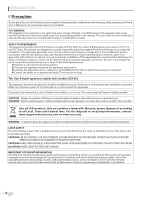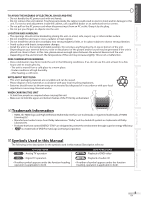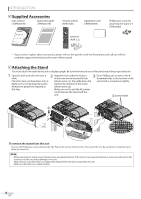Magnavox 32MD359B User Manual
Magnavox 32MD359B - 32" LCD TV Manual
 |
UPC - 609585163997
View all Magnavox 32MD359B manuals
Add to My Manuals
Save this manual to your list of manuals |
Magnavox 32MD359B manual content summary:
- Magnavox 32MD359B | User Manual - Page 1
User Manual Manuel de l'utilisateur Guía del usuario 32MD359B LCD TV/DVD English Français Español 1-866-341-3738 1-866-341-3738 1-866-341-3738 Quick Use Guide Inside! HIGH-DEFINITION TELEVISION Guide d'usage Rapide Incluse! Guía de Uso Rápido Incluida! MODEL NUMBER SERIAL NUMBER - Magnavox 32MD359B | User Manual - Page 2
Congratulations on your purchase, and welcome to the "family!" Dear MAGNAVOX product owner: Thank you for your confidence in MAGNAVOX. You've selected one of the best-built, best-backed products available today. We'll do everything in our power to keep you happy with your purchase for many years to - Magnavox 32MD359B | User Manual - Page 3
and cause product damage and/or personal injury. 17. Wall or Ceiling Mounting - The appliance should be mounted to a wall or ceiling only as recommended by the manufacturer. 18. Power Lines - An outdoor antenna should be located away from power lines. 19. Outdoor Antenna Grounding - If an outside - Magnavox 32MD359B | User Manual - Page 4
are expressly approved in the manual. The user could lose the authority to operate this apparatus if an unauthorized change or modification is made. RADIO-TV INTERFERENCE This apparatus has been tested and found to comply with the limits for a Class B digital device, pursuant to Part 15 of the FCC - Magnavox 32MD359B | User Manual - Page 5
OPERATING DVD DVD SETTING TROUBLESHOOTING INFORMATION TO AVOID THE HAZARDS OF ELECTRICAL SHOCK AND FIRE • Do not handle the AC power cord with wet hands. • Do not remove this unit cabinet. Touching parts inside the cabinet could result in electric shock and/or damage to this unit. For service and - Magnavox 32MD359B | User Manual - Page 6
Supplied Accessories user manual (1EMN24199) quick start guide (1EMN24379) remote control (NF801UD) registration card (1EMN24699) Phillips pan screw for attaching the stand x 4 (FPH34200) batteries (AAA x 2) AAA AAA • If you need to replace these accessories, please refer to the part No. with - Magnavox 32MD359B | User Manual - Page 7
remote control. • Auto Shut Off Function - If there is no signal input from the antenna terminal and no operation for 15 minutes, the unit will turn off automatically. • Sleep Timer - This feature will automatically turn off the power of the unit at a specific time. • Choices for On-screen Language - Magnavox 32MD359B | User Manual - Page 8
FAQ 51 Troubleshooting Guide 52 INFORMATION Glossary 54 Maintenance 54 Cable Channel Designations 55 General Specifications 55 Electrical Specification 55 Other Specifications 55 Limited Warranty 56 © 2009 Funai Electric Co., Ltd. All rights reserved. No part of this manual may be - Magnavox 32MD359B | User Manual - Page 9
right (+) / left (-) through the main menu items. 8. infrared sensor window Receives infrared rays transmitted from the remote control. 9. POWER ON indicator Lights up green when power is on. 10. STAND BY indicator Lights up red when power is off. 11. DVD indicator Lights up orange when the disc is - Magnavox 32MD359B | User Manual - Page 10
to our brand. Refer to the manual accompanying your remote control for more details. 1. y(power) (p. 17) Press to turn the unit on and off. 2. SLEEP (p. 18) Press to activate the sleep timer. 3. SOURCE (p. 19) Press to access connected external devices like a BD/DVD recorder. 4. SAP/AUDIO (p. 19 - Magnavox 32MD359B | User Manual - Page 11
TV OPTIONAL SETTING OPERATING DVD DVD SETTING TROUBLESHOOTING INFORMATION 10. REV E / FWD D (p. 39) Press to begin slow forward or slow reverse playback during the pause mode (DVD title (DVD), or track (CD) directly. • (dot) • Press to shift the subchannel from the main channel the remote control. - Magnavox 32MD359B | User Manual - Page 12
your antenna or other device is connected properly before plugging in the AC power cord. 5 Antenna Connection Connect the RF coaxial cable on your home outlet unit. • If you use an antenna to receive analog TV, it should also work for DTV reception. Outdoor or attic antennas will be more effective - Magnavox 32MD359B | User Manual - Page 13
TV OPTIONAL SETTING OPERATING DVD DVD SETTING TROUBLESHOOTING Connection] HDMI connection offers the highest picture quality. HDMI (High-Definition Multimedia RCA audio cable Note: • This unit accepts 480i / 480p / 720p / 1080i video signals. • HDMI-DVI connection requires separate RCA audio - Magnavox 32MD359B | User Manual - Page 14
(green) (blue) (red) TITLE 5 CHAPTER 15 REPEAT A-B BD/DVD recorder with the component video output jack Y Pb/Cb Pr/Cr COMPONENT accepts 480i / 480p / 720p / 1080i video signals. RCA audio cable [S-video Connection] S-video connection offers good picture quality for video devices connected - Magnavox 32MD359B | User Manual - Page 15
INTRODUCTION PREPARATION WATCHING TV OPTIONAL SETTING OPERATING DVD DVD SETTING TROUBLESHOOTING INFORMATION No supplied cables are used in this connection: Please purchase the necessary cables at your local store. [Video Connection] RCA video connection offers standard picture quality for video - Magnavox 32MD359B | User Manual - Page 16
Please purchase the HDMI-DVI conversion cable that has a ferrite core. • The following operations may reduce noise. - Attach a ferrite core to the AC power cord of your PC. - Unplug the AC power cord and use the built-in battery of your PC. Resolution 1,280 x 768 1,360 x 768 Refresh rate 60Hz 60Hz - Magnavox 32MD359B | User Manual - Page 17
TV OPTIONAL SETTING OPERATING DVD DVD SETTING TROUBLESHOOTING INFORMATION These operations are accessible by remote control. Some may also be accessible by controls on the main unit. TV Functions 5 Initial Setup This section will guide Follow the instructions listed on the TV screen. Initial - Magnavox 32MD359B | User Manual - Page 18
screen. 2 Press [SLEEP] repeatedly to change the amount of time until shut off. Sleep 120min. 20:00 main channel subchannel can be changed by using [CH + / -]. What is the subchannel? By using high compression technology, digital broadcasting offers a service that enables multiple signals - Magnavox 32MD359B | User Manual - Page 19
TV OPTIONAL SETTING OPERATING DVD DVD SETTING TROUBLESHOOTING INFORMATION 5 Still Mode You can pause the image shown on the TV screen. Press [FREEZE] to pause the image shown on the TV screen (power)]. 5 Switching Each Input Mode You can easily switch with the remote control to the DTV (ATSC) and TV - Magnavox 32MD359B | User Manual - Page 20
displayed. DTV In the digital mode, the detailed broadcasting information for the current channel such as program title, program guides are displayed. Press [INFO]. 11 SAP / STEREO 448800ii SSDD 4:3 TV-PG DLSV CCCC • The current channel number, audio mode, type of resolutions for video signal - Magnavox 32MD359B | User Manual - Page 21
INTRODUCTION PREPARATION WATCHING TV OPTIONAL SETTING OPERATING DVD DVD SETTING TROUBLESHOOTING INFORMATION 5 TV Screen Display Mode 4 types of display Wide Movie Expand Normal Display a 16:9 picture at its original size. Zoom Display a 16:9 picture at its maximum size without changing its - Magnavox 32MD359B | User Manual - Page 22
be displayed. Note: • After setting "Autoprogram", using [CH + / -] on the remote control skips unavailable programs automatically. • If you connect the cable system directly, contact the CATV installer. • If you press [y(power)] or [MENU] during autoprogram, the setting will be canceled. • Even if - Magnavox 32MD359B | User Manual - Page 23
WATCHING TV OPTIONAL SETTING OPERATING DVD DVD SETTING TROUBLESHOOTING INFORMATION 5 Channel List The channels selected here can be skipped when selecting the channels using [CH + / -]. Those channels can still be selected with [the Number buttons]. 1 Press [MENU] to display the main menu - Magnavox 32MD359B | User Manual - Page 24
Selection You can choose English, Spanish, or French as your on-screen language. 1 Press [MENU] to display the main menu. 2 Use [Cursor K/L] to select "SETUP", then press [OK]. PICTURE SOUND SETUP FEATURES LANGUAGE DVD Autoprogram Channel List Add Channels Antenna 3 Use [Cursor K/L] to select - Magnavox 32MD359B | User Manual - Page 25
INTRODUCTION PREPARATION WATCHING TV OPTIONAL SETTING OPERATING DVD DVD SETTING TROUBLESHOOTING INFORMATION 5 Picture Adjustment You can adjust off the unit. 1 Press [MENU] to display the main menu. 2 Use [Cursor K/L] to select "PICTURE", then press [OK]. Brightness, Contrast, Color, Tint - Magnavox 32MD359B | User Manual - Page 26
5kHz 10kHz PICTURE SOUND SETUP FEATURES LANGUAGE DVD "On": Sound will be output from the TV speakers. "Off": Sound will not be output from the TV speakers. "Ext. Amp": Operation is possible by connecting to the HDMI-CEC compatible amp with a HDMI cable. For details look in the user manual. On Off - Magnavox 32MD359B | User Manual - Page 27
PREPARATION WATCHING TV OPTIONAL SETTING OPERATING DVD DVD SETTING TROUBLESHOOTING INFORMATION 5 Closed Caption You can view closed captioning (CC) for TV programs, movies and news. Closed caption refers to text of dialogue or descriptions displayed onscreen. 1 Press [MENU] to display the main menu - Magnavox 32MD359B | User Manual - Page 28
Cursor K/L] to select the desired digital caption service, then press [OK]. 5 Use [Cursor K/L] to select "User Setting", then press [OK]. PICTURE Caption Service Off SOUND Digital Caption Service CS-1 SETUP Caption Style CS-2 FEATURES CS-3 LANGUAGE CS-4 DVD CS-5 CS-6 Off CS-1 to CS - Magnavox 32MD359B | User Manual - Page 29
Background Color Background Opacity Edge Color Edge Type Closed Caption White Black Red Green Blue Yellow Magenta Cyan Font Opacity Font opacity of the displayed caption can be switched as below. PICTURE SOUND SETUP FEATURES LANGUAGE DVD User Setting Font Style Font Size Font Color Font Opacity - Magnavox 32MD359B | User Manual - Page 30
to display the main menu. 2 Use [Cursor K/L] to select "FEATURES", then press [OK]. PICTURE SOUND SETUP FEATURES LANGUAGE DVD Closed Caption Child not been downloaded since. • The Canadian rating systems on this unit is based on CEA-766-A and the Canadian Radio-Television and Telecommunications - Magnavox 32MD359B | User Manual - Page 31
WATCHING TV OPTIONAL SETTING OPERATING DVD DVD SETTING TROUBLESHOOTING INFORMATION A. Channel Lock Particular channels or external input modes can be invisible in this function. B. US Movie ratings lock US Movie ratings lock is the rating system created by MPAA (Motion Picture Association - Magnavox 32MD359B | User Manual - Page 32
"Block". PICTURE SOUND SETUP FEATURES LANGUAGE DVD T V- M A T V- 1 4 T V- P G T V- G T V- Y 7 T V- Y Select FV V S L D BACK OK View / Block Back 7 Press [MENU] to exit. To Set the Sub Ratings As for TV-MA, TV-14, TV-PG, or TV-Y7, you can further set the sub ratings to block specific elements - Magnavox 32MD359B | User Manual - Page 33
Change PIN", then press [OK]. PICTURE SOUND SETUP FEATURES LANGUAGE DVD Cannel Lock US Movie ratings lock US TV ratings lock Canadian English Rating Canadian return to the default (0000) when a power failure occurs. If you forget the PIN Code, unplug the AC power cord for 10 seconds to restore the - Magnavox 32MD359B | User Manual - Page 34
adjust, then press [OK]. PICTURE Position Reset SOUND SETUP Horizontal Position 0 FEATURES Ver tical Position 0 LANGUAGE DVD 6 Press [MENU] to exit. Note: • You may not obtain an appropriate screen with "Position Reset" for some signals. In this case, adjust the settings manually. 34 EN - Magnavox 32MD359B | User Manual - Page 35
Current Software Info On Home 4 Use [Cursor K/L] to select the desired mode, then press [OK]. PICTURE SOUND SETUP FEATURES LANGUAGE DVD On Off When set to "On",power consumption is reduced by decreasing backlight brightness. 4 Use [Cursor K/L] to select the desired location, then press [OK - Magnavox 32MD359B | User Manual - Page 36
function shows what version of the software currently used. 1 Press [MENU] to display the main menu. 2 Use [Cursor K/L] to select "FEATURES", then press [OK]. PICTURE SOUND SETUP FEATURES LANGUAGE DVD Closed Caption Child Lock PC Settings Energy Saving Mode Location Current Software Info On Home - Magnavox 32MD359B | User Manual - Page 37
INTRODUCTION PREPARATION WATCHING TV OPTIONAL SETTING OPERATING DVD DVD SETTING TROUBLESHOOTING INFORMATION OPERATING DVD DVD Functions 5 Playable Media Media Type DVD-VIDEO DVD-RW DVD-R DVD+RW DVD+R CD-DA CD-RW CD-R Logo Recorded Signal Media Size digital video (MPEG2) 5 inches (12 cm) - Magnavox 32MD359B | User Manual - Page 38
remote control. Some may also be accessible by controls on the main unit. 5 Playback 5 Disc Menu Before you begin: Turn on the amplifier and any other equipment which is connected to this unit. Make sure the external audio receiver (not included) are set to the correct channel. 1 Press [y(power - Magnavox 32MD359B | User Manual - Page 39
INTRODUCTION PREPARATION WATCHING TV OPTIONAL SETTING OPERATING DVD DVD SETTING TROUBLESHOOTING INFORMATION 5 Fast Forward / Fast Reverse Press guide stays on the TV screen until you press [OK]. Press [OK] one more time to recall the position guide when disappears. • Zoom function does not work - Magnavox 32MD359B | User Manual - Page 40
. 1 During playback, press [MODE] repeatedly until " " / " " appears. • If you want to perform the title search, use [Cursor K / L] repeatedly until " " appears. e.g.) DVD /12 (SEARCH) 2 Press [the Number buttons] to select your desired chapter, title or track within 60 seconds. /12 (SEARCH) Using - Magnavox 32MD359B | User Manual - Page 41
INTRODUCTION PREPARATION WATCHING TV OPTIONAL SETTING OPERATING DVD DVD SETTING TROUBLESHOOTING INFORMATION Time Search You can select the desired time which the disc is played back from. 1 During playback, press [MODE] repeatedly until " " / " " appears. e.g.) DVD /12 (SEARCH) Direct Search Press - Magnavox 32MD359B | User Manual - Page 42
OPERATING DVD 5 Repeat A-B select a desired track, then press [OK] to store. • Additional tracks may be on other screens. Use [Cursor K / L] to go on to the next / previous pages. • Repeat 2. • While a program is being played back, [STOP C] works as follows: - Pressing [STOP C] once: The track will be - Magnavox 32MD359B | User Manual - Page 43
TV OPTIONAL SETTING OPERATING DVD DVD SETTING TROUBLESHOOTING INFORMATION 5 On-screen Display You can check the information about the current disc by pressing [INFO] on the remote control. DVD 1 11/16 0:00:00 - 0:03:30 appears only when multiangle is available on the DVD ) during DVD playback. - Magnavox 32MD359B | User Manual - Page 44
on the disc, so refer to the manual along with the disc.) • When "NOT AVAILABLE" appears on the TV screen, it means audio language is not available. Black Level Setting DVD Adjust the black level to make the dark areas of the TV picture brighter. 1 During playback, press [MODE] repeatedly until - Magnavox 32MD359B | User Manual - Page 45
OPERATING DVD DVD SETTING TROUBLESHOOTING INFORMATION Stereo Sound Mode CD This unit allows you to select a sound mode during CD playback. During playback, press [SAP/AUDIO] repeatedly until the desired sound mode appears. STEREO Marker Setup This feature allows you to assign a specific point - Magnavox 32MD359B | User Manual - Page 46
main menu. SUBTITLE *1, *2 (Default: OFF) Select the desired subtitle language. PICTURE SOUND SETUP FEATURES LANGUAGE DVD Smart Picture To change the on-screen language, call up "LANGUAGE" from the main menu and set the on page 50.) • Only the languages supported by the disc can be selected. *2 - Magnavox 32MD359B | User Manual - Page 47
TV OPTIONAL SETTING OPERATING DVD DVD SETTING TROUBLESHOOTING INFORMATION 5 DVD Audio Setting Choose the appropriate audio settings for your equipment. It only affects during the playback of DVD. 1 Press [MENU] to display the main menu. PICTURE SOUND SETUP FEATURES LANGUAGE DVD Smart Picture - Magnavox 32MD359B | User Manual - Page 48
password protected.) Playback will stop if the ratings exceed the levels you set. 1 Press [MENU] to display the main menu. PICTURE SOUND SETUP FEATURES LANGUAGE DVD Smart Picture Brightness Contrast Color Tint Sharpness Color Temperature Personal 30 60 36 0 0 Normal 2 Use [Cursor K/ L] to select - Magnavox 32MD359B | User Manual - Page 49
INTRODUCTION PREPARATION WATCHING TV OPTIONAL SETTING OPERATING DVD DVD SETTING TROUBLESHOOTING INFORMATION 5 Others You can change the other functions. 1 Press [MENU] to display the main menu. PICTURE SOUND SETUP FEATURES LANGUAGE DVD Smart Picture Brightness Contrast Color Tint Sharpness Color - Magnavox 32MD359B | User Manual - Page 50
the Default Setting You can reset all the settings except for the parental setting and on-screen menu language. 1 Press [MENU] to display the main menu. PICTURE SOUND SETUP FEATURES LANGUAGE DVD Smart Picture Brightness Contrast Color Tint Sharpness Color Temperature Personal 30 60 36 0 0 Normal - Magnavox 32MD359B | User Manual - Page 51
PREPARATION WATCHING TV OPTIONAL SETTING OPERATING DVD DVD SETTING TROUBLESHOOTING INFORMATION TROUBLESHOOTING 5 FAQ Question My remote control does not work. What should I do? How come the Initial setup appears every time I turn on this unit? Why I cannot watch some of TV programs? How - Magnavox 32MD359B | User Manual - Page 52
TROUBLESHOOTING 5 Troubleshooting Guide If the unit does not perform properly when operated as instructed in this manual, check the following chart and all connections once before calling for service. Symptom No power Remedy • Make sure the AC power cord is plugged in. • Make sure that the AC - Magnavox 32MD359B | User Manual - Page 53
point of blue, green or red. This is not to be considered a defect in the LCD screen. • Some functions are not available in specific modes, but this is not a malfunction. Read the description in this manual for more details on correct operations. • Some functions are prohibited on some discs. 53 EN - Magnavox 32MD359B | User Manual - Page 54
relevant sections and to "Troubleshooting Guide" in this user manual, the laser optical pickup unit may be dirty. Consult your dealer or an Authorized Service Center for inspection and cleaning of the laser optical pickup unit. IR Signal Check If the remote control is not working properly, you can - Magnavox 32MD359B | User Manual - Page 55
Ω) 500mV p-p (75Ω) 500mV rms Remote control: Digital encoded infrared light system Operating temperature: 41°F (5°C) to 104°F (40°C) Power requirements: 120V~ AC +/- 10%, 60Hz +/- 0.5% Power consumption (maximum): 160W LCD: 32 inches class (31.5 inches measured diagonally) Dimensions: - Magnavox 32MD359B | User Manual - Page 56
, adjust- ment of customer controls on the product, and installation or repair of antenna/signal source systems outside of the product. • Product repair and/or part replacement because of improper installation or maintenance, connections to improper voltage supply, power line surge, lightning damage

User Manual
Manuel de l’utilisateur
Guía del usuario
32MD359B
LCD TV/DVD
Quick Use Guide Inside!
Guide d’usage Rapide Incluse!
Guía de Uso Rápido Incluida!
English
Français
Español
1-866-341-3738
1-866-341-3738
1-866-341-3738
1-866-341-3738
MODEL NUMBER
SERIAL NUMBER
HIGH
-DEFINITION TELEVISION