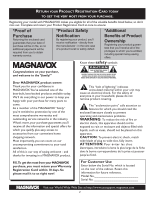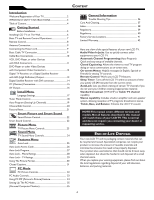Magnavox 32MF605W User manual, English
Magnavox 32MF605W - 32" Lcd Hd Flat Tv Manual
 |
View all Magnavox 32MF605W manuals
Add to My Manuals
Save this manual to your list of manuals |
Magnavox 32MF605W manual content summary:
- Magnavox 32MF605W | User manual, English - Page 1
Owner`s Manual 26MF605W/32MF605W Series LCD TV NEED HELP?CALL US! MAGNAVOX REPRESENTATIVES ARE READY TO HELP YOU WITH ANY QUESTIONS ABOUT YOUR NEW PRODUCT. WE CAN GUIDE YOU THROUGH CONNECTIONS, FIRST-TIME SETUP, AND ANY OF THE FEATURES. WE WANT YOU TO START ENJOYING YOUR NEW PRODUCT RIGHT AWAY. CALL - Magnavox 32MF605W | User manual, English - Page 2
the best-built, best-backed products available today. We'll do everything in our power to keep you happy with your purchase for many years to come. As a member of the MAGNAVOX "family," you're entitled to protection by one of the most comprehensive warranties and outstanding service networks in the - Magnavox 32MF605W | User manual, English - Page 3
org 16. Damage Requiring Service - The appliance should be serviced by qualified service personnel when: A. The power supply cord or the plug the National Electric Code, ANSI/NFPA No. 70-1984, provides information with respect to proper grounding of the mast and supporting structure, grounding of - Magnavox 32MF605W | User manual, English - Page 4
/Registration of Your TV 2 IMPORTANT SAFETY INSTRUCTIONS 3 Table of Content 4 Getting Started Before Installation 5 Installing LCD TV on The Wall 6 Basic TV and Remote Control Operations 7 Remote Control 8 Antenna Connection 9 Connecting the Power cord 9 Basic Cable TV Connection 9 Cable - Magnavox 32MF605W | User manual, English - Page 5
LCD TV is displaying CVBS or RF signals. video equipment. 2 AV IN 2 Connects to the output jacks of your VCR or other video equipment. 6 VHF/UHF Connect to your VHF/UHF antenna or cable 7 AC IN Connects the supplied AC power input jacks of your video and audio Connect to the - Magnavox 32MF605W | User manual, English - Page 6
sheet or cloth beneath the TV. 2 Remove 3 screws from the base. Grasp the base and pull it out. 3 Remove the 2 metal pins. 2 1 3 4 Attach the supplied base cover. Your LCD TV is now ready for wall mounting. When installing the LCD TV on the wall, please consult a professional technician for - Magnavox 32MF605W | User manual, English - Page 7
BASIC TV AND REMOTE CONTROL OPERATIONS TELEVISION AND REMOTE CONTROL 1 Press POWER to turn on the LCD TV. 2 Press VOLUME + to increase the sound level. Or, press VOLUME - to lower the sound level. 3 Press CH+ or CH- to select channels. 4 Point the remote control toward on the front of the LCD TV - Magnavox 32MF605W | User manual, English - Page 8
CC Standby (Power) button Press to turn the LCD TV on or off. Sleep button Press to set the LCD TV to turn itself off within a certain time. Smart Picture button Press repeatedly to select either Personal, Movie, Sports, Weak signal, Multimedia or Night picture setting. Smart Sound button Press - Magnavox 32MF605W | User manual, English - Page 9
Screw it down finger tight. 1 Rear Jack panel of Television CONNECTING THE POWER CORD Complete other connections prior to connecting the power cord. 1 Connect the power cord to the AC IN connector of the LCD TV. 2 Connect the other plug of the power cord to a wall outlet. Twin-lead wire to 300-75 - Magnavox 32MF605W | User manual, English - Page 10
Cable Box, follow either set of these steps to complete your connections. Disconnect all power sources before making any connections. Cable Box with RF In/Out Jacks This connection will not supply Stereo sound to the LCD TV. 1 Connect the Cable TV signal to the IN jack (or RF IN or CABLE IN) on the - Magnavox 32MF605W | User manual, English - Page 11
the LCD TV to its AV mode. Disconnect all power sources before making any connections. 1 Using an RCA-type Video and Audio cable (usually marked yellow, red, and white), connect the VCR's Video and Audio Out jacks to the TV's Video and Audio In jacks. 2 Use SOURCE button on the remote control to - Magnavox 32MF605W | User manual, English - Page 12
CONNECTORS Component Video Input (Y, Pb, Pr) provide the highest possible color and picture resolution in the playback of digital signal source material, such as with DVD player. Disconnect all power sources before making any connections. 1 Using a Component Video cable (not supplied), connect the - Magnavox 32MF605W | User manual, English - Page 13
1080i formats. Note that the Component Video Input in AV IN 3 Connections can only support 480i format. 2 Using an Audio cable, connect the Digital TV Receiver's AUDIO OUT jacks to the TV's AUDIO IN jacks in HD IN connections. 3 Use Source button on the remote control to select HD to watch DVD. Note - Magnavox 32MF605W | User manual, English - Page 14
inputs of the DVI IN connection. 3 Use Source button on the remote control LCD TV via DVI connection, since the LCD TV may not support the PC display mode you are using. 2 1 (1080i/720p/480p) Digital Satellite Receiver with DVI connector 3 MENU OK SOURCE PIP CC DVI is a specific digital input - Magnavox 32MF605W | User manual, English - Page 15
(not supplied), connect the PC's AUDIO OUT connector to the AUDIO connector on the TV. Use the PC IN connections. 3 Use Source button on the remote control to select PC to use your LCD TV as a PC monitor. Note: 1. Please refer to "Setting Up the PC Mode" section for all the supported PC display - Magnavox 32MF605W | User manual, English - Page 16
an external audio system for better audio. Disconnect all power sources before making any connections. For VCR Connection/Recorder: Turn the VCR on, insert a blank VHS tape and it's ready to record what's being viewed on the TV screen. Note: The Program recording is only possible when the input - Magnavox 32MF605W | User manual, English - Page 17
It does not change the other onscreen text features, such as Closed Captioning (CC), with TV shows. � � � MAIN CONTROLS PICTURE AUDIO FEATURES INSTALL LANGUAGE TUNER MODE AUTO PROGRAM CHANNEL EDIT MANUAL FINE TUNE FACTORY RESET MENU �� SOURCE CC � PIP � INSTALL LANGUAGE TUNER MODE AUTO PROGRAM - Magnavox 32MF605W | User manual, English - Page 18
button on your remote control to switch your LCD TV to the TV MODE. 1 Press the Menu MENU button to see the onscreen menu. � 2 Press the (CH-) INSTALL menu. button to highlight the � MAIN CONTROLS PICTURE AUDIO FEATURES INSTALL LANGUAGE TUNER MODE AUTO PROGRAM CHANNEL EDIT MANUAL FINE TUNE - Magnavox 32MF605W | User manual, English - Page 19
PROGRAM (SETTING UP CHANNELS) Your LCD TV can automatically set itself for local area (or cable TV) channels. This makes it easy for you to select only the TV stations in your area by pressing the CH (+) or CH (-) button. 1 Press the MENU MENU button on the remote control to show the onscreen menu - Magnavox 32MF605W | User manual, English - Page 20
. You can add or remove a channel in the LCD TV's memory. 1 Press the Menu MENU button to see the onscreen menu. 2 Press the (CH-) INSTALL menu. button to highlight the MAIN CONTROLS PICTURE AUDIO FEATURES INSTALL LANGUAGE TUNER MODE AUTO PROGRAM CHANNEL EDIT MANUAL FINE TUNE FACTORY RESET - Magnavox 32MF605W | User manual, English - Page 21
feature settings will be erased and replaced by the manufacture's default settings. However, your AutoLock access code will not be erased. Please refer to page 25 for details. MAIN CONTROL PICTURE AUDIO FEATURES INSTALL LANGUAGE TUNER MODE AUTO PROGRAM CHANNEL EDIT MANUAL FINE TUNE FACTORY RESET - Magnavox 32MF605W | User manual, English - Page 22
adjust the TV's brightness, color, picture, sharpness, tint, and color temperature levels. In the Personal smart picture mode you can create your own preferred video settings. 1 Press the PICTURE button on the remote control. The current Smart Picture setting will appear on the screen. Personal - Magnavox 32MF605W | User manual, English - Page 23
TV PICTURE MENU CONTROLS T o adjust your LCD TV picture, select a channel and follow these steps. 1 Press the MENU MENU button to see the onscreen menu. 2 When PICTURE menu is highlighted,press the (VOL+) button to enter the PICTURE menu. 3 Press the (CH+) or (CH-) button to choose the item you - Magnavox 32MF605W | User manual, English - Page 24
TV SOUND MENU CONTROLS T o adjust your LCD TV Sound, select a channel and follow these steps. 1 Press the MENU MENU button to see the menu. 2 Press the (CH-) AUDIO menu. button to highlight the MAIN CONTROL PICTURE AUDIO FEATURES INSTALL SMART SOUND S E T T I N GS STEREO VIRTUAL SURROUND AVL - Magnavox 32MF605W | User manual, English - Page 25
Enable - After an access code has been programmed, you can block programming depending on the received rating and user setting. Movie Ratings - Certain blocking options exist which will block programming based on ratings patterned by the Motion Pictures Association of America. TV Ratings - Just like - Magnavox 32MF605W | User manual, English - Page 26
MENU MENU repeatedly to remove the menu from the screen. MENU OK SOURCE CC � PIP � FEATURES SOURCE PICTURE FORMAT PICTURE ALIGNMENT AUTOLOCK CLOSED CAPTION LOCK PROGRAM CHANG CODE CLEAR ALL BLOCK OPTION MOVIE RATING TV RATING CHANGE CODE ENTER NEW CODE ---- CONFIRM CODE ---- HELPFUL HINT - Magnavox 32MF605W | User manual, English - Page 27
PICTURE ALIGNMENT AUTOLOCK CLOSED CAPTION LOCK PROGRAM CHANG CODE CLEAR ALL BLOCK OPTION MOVIE RATING TV RATING AUTOLOCK ACCESS CODE ---- AUTOLOCK LOCK PROGRAM 18 CHANGE CODE CLEAR ALL BLOCK OPTION MOVIE RATING TV RATING 8 Press MENU MENU repeatedly to remove the menu from the screen - Magnavox 32MF605W | User manual, English - Page 28
block programming based on the Movie Industry ratings. Once you've entered your access code and the AUTO Lock features are displayed on the screen: 1 Press the MENU MENU button to see the onscreen menu. MAIN CONTROLS PICTURE AUDIO FEATURES INSTALL SOURCE PICTURE FORMAT PICTURE ALIGNMENT AUTOLOCK - Magnavox 32MF605W | User manual, English - Page 29
. 5 Press the (VOL+) button, INPUT USER CODE will appear on the screen. 6 Use the Number buttons to enter your access code. 7 Press the (CH-) RATING. buttons to select TV MAIN CONTROLS PICTURE AUDIO FEATURES INSTALL SOURCE PICTURE FORMAT PICTURE ALIGNMENT AUTOLOCK CLOSED CAPTION 6 FEATURES - Magnavox 32MF605W | User manual, English - Page 30
program). Note: 1. You can directly change the picture format by pressing the FORMAT button on your remote control. 2. The Picture Format Function is not accessible in PC MODE. 3. In HD and DVI MODE, the Picture Format Function is only accessible when input video signal is SD (e.g. 480i/480p). If - Magnavox 32MF605W | User manual, English - Page 31
TV screen. Designed to help the hearing impaired, this feature uses onscreen "text boxes" to show dialogue and conversations while the TV by pressing CC button on your remote control. MAIN CONTROLS PICTURE AUDIO FEATURES INSTALL SOURCE PICTURE FORMAT PICTURE ALIGNMENT AUTOLOCK CLOSED CAPTION 1 6 - Magnavox 32MF605W | User manual, English - Page 32
TV will go into standby mode. The PC Picture controls allow you to adjust the picture. Note: Make sure you are in PC mode. 1 Press the MENU MENU button on the remote control to see the onscreen menu. MAIN CONTROLS PICTURE AUDIO FEATURES INSTALL SMART PICTURE BRIGHTNESS CONTRAST AUTO ADJUST MANUAL - Magnavox 32MF605W | User manual, English - Page 33
be present or the TV will go into standby mode. The AUDIO controls allow you to adjust the sound. Note: Make sure you are in PC mode. MAIN CONTROL PICTURE AUDIO FEATURES INSTALL SMART SOUND S E T T I N GS STEREO VIRTUAL SURROUND AVL 1 Press the MENU MENU button on the remote control to show the - Magnavox 32MF605W | User manual, English - Page 34
feature allows you to call up a subscreen when you are using your TV as a monitor. Note: Make sure you are in PC mode. 1 Press the MENU MENU button to see the onscreen menu. MAIN CONTROL PICTURE AUDIO FEATURES INSTALL PIP SOURCE FEATURES PIP SOURCE SIZE VIDEO AUDIO DISPLAY 2 Press (CH -) button - Magnavox 32MF605W | User manual, English - Page 35
UP THE PC MODE (PERSONAL COMPUTER MONITOR) 26MF Series (26" LCD TV) No Resolution Mode 1 640 x 480 VGA VESA 60 2 SVGA 000 H. Frequency (kHz) 31.469 35.156 37.897 48.363 44.772 47.700 32MF Series (32" LCD TV) No Resolution Mode 1 640 x 480 VGA VESA 60 2 SVGA VESA 56 800 x 600 3 - Magnavox 32MF605W | User manual, English - Page 36
a wall switch. • Make sure a fuse has not blown at the power outlet. • Always point the remote control toward the front of the TV (toward the remote sensor). • Make sure that you use the supplied Magnavox Remote control, only the supplied Magnavox Remote control can be used with this LCD-TV set. TV - Magnavox 32MF605W | User manual, English - Page 37
station logos cause a problem if they are bright and stationary. Moving or low-contrast graphics are less likely to damage the picture tube. • Stock market tickers may appear at the bottom of the TV screen if the TV programming covers this news. • Shopping channel logos, pricing displays may be - Magnavox 32MF605W | User manual, English - Page 38
23 F Factory Service 41.42 Factory Service Information 41 Factory reset 21 I Index 38 L Language 4.17 Limited Warranty 42 M Mono 8.24.33 P PC (Monitor) Connection 15 R Regulatory 39. 40 S Sound 4.8.22.24.33.36 Stereo 4.8.10.24.33 T Tint 23 Treble 4.24.33 Troubleshooting 33 W Warranty - Magnavox 32MF605W | User manual, English - Page 39
by turning the radio/TV technician for Philips Factory Service Center. • The RF shield cable with ferrite core part instruction sheet gives the details for proper installation. Additional FCC information may be found in the radio frequency interference statement located in the user's manual - Magnavox 32MF605W | User manual, English - Page 40
étique, vous pouvez l'obtenir auprès du centre de service d'usine Phillips. Suivez les instructions ci-dessous pour l'installation. 1. Open the ferrite core Rules, Part 15, Subpart B. This kit must be utilized when "non-ferrited" video cables are used with this unit. This instruction sheet gives - Magnavox 32MF605W | User manual, English - Page 41
, Magnavox will supply, at no charge, a new or rebuilt active display device in exchange for the defective display. Magnavox authorized service centers will provide removal and installation of the parts under the specified labor warranty. (PTV screens carry a thirty (30) day replacement warranty

N
EED
H
ELP
?C
ALL
US
!
M
AGNAVOX
REPRESENTATIVES ARE READY TO HELP YOU WITH
ANY QUESTIONS ABOUT YOUR NEW PRODUCT.
W
E CAN GUIDE
YOU THROUGH CONNECTIONS, FIRST-TIME SETUP, AND ANY OF
THE FEATURES.
W
E WANT YOU TO START ENJOYING YOUR NEW
PRODUCT RIGHT AWAY.
C
ALL US BEFORE YOU CONSIDER RETURNING THE PRODUCT.
1-800-705-2000
O
R VISIT US ON THE WEB AT WWW.USASUPPORT.MAGNAVOX.COM
26MF605W/32MF605W Series
LCD TV
Owner`s Manual
Important!
Return your Warranty Registration Card within 10 days.
3138 155 23445