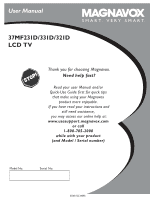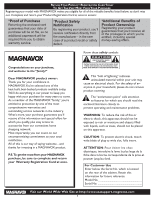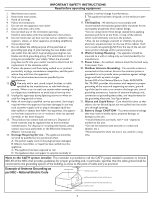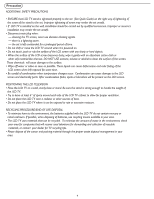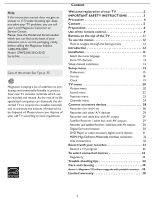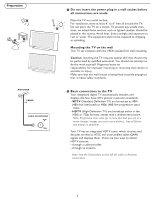Magnavox 37MF331D User Manual
Magnavox 37MF331D - 37" Lcd Tv Manual
 |
View all Magnavox 37MF331D manuals
Add to My Manuals
Save this manual to your list of manuals |
Magnavox 37MF331D manual content summary:
- Magnavox 37MF331D | User Manual - Page 1
User Manual S M A R T. V E R Y S M A R T. 37MF231D/331D/321D LCD TV Thank you for choosing Magnavox. Need help fast? Read your user Manual and/or Quick-Use Guide first for quick tips that make using your Magnavox product more enjoyable. If you have read your instructions and still need assistance - Magnavox 37MF331D | User Manual - Page 2
power to keep you happy with your purchase for many years to come. As a member of the MAGNAVOX "family," you're entitled to protection by one of the most comprehensive warranties and outstanding service literature closely to prevent operating and maintenance problems. WARNING: To reduce the risk of - Magnavox 37MF331D | User Manual - Page 3
accordance with the manufacturers instructions. 8. Do not replacement of the obsolete outlet. 10. Protect the power cord Service - The appliance should be serviced by qualified service personnel when: A. The power supply cord All televisions must the mast and supporting structure, grounding of - Magnavox 37MF331D | User Manual - Page 4
occur. Condensation can cause damage to the LCD screen and electrically parts. After condensation fades, spots or blemishes will be present on the LCD screen. POSITIONING THE LCD TELEVISION • Place the LCD TV on a solid, sturdy base or stand. Be sure the stand is strong enough to handle the weight - Magnavox 37MF331D | User Manual - Page 5
Help If this instruction manual does not give an answer or if 'Trouble shooting tips' does not solve your TV problem, you can call your Local Magnavox Customer or Service Center. Please, have the Model and Serial number which you can find at the back of your television set or on the packaging, ready, - Magnavox 37MF331D | User Manual - Page 6
) are broadcast as 480i (480-line interlaced) or 480p (480-line progressive scan) video. - HDTV (High-Definition TV) are broadcast either in the 1080i or 720p formats, always with a widescreen picture. Note: Progressive scan video (p) is more like that you see in a movie theater. Images are much more - Magnavox 37MF331D | User Manual - Page 7
A/V cables (not supplied) to the VIDEO and AUDIO L and R outputs on the back of the cable box and to the AV2 video (labeled VIDEO) and AUDIO (labeled L and R) jacks on the back of the TV. • To view programs from your cable box, first press the AV button on the remote control. • Press the cursor - Magnavox 37MF331D | User Manual - Page 8
local dealer if your main power supply voltage is different than that indicated for the TV. Never place the TV on top of the (AC) cord. Placing the TV at top the AC cord could cause a fire or electric shock. 5 Remote control: Insert the two supplied AA batteries. The batteries supplied do not contain - Magnavox 37MF331D | User Manual - Page 9
screen. MUTE Interrupt the sound or restore picture settings. INFO button Display information: Press to display (when available) information about the selected TV channel and program or accessory device. POWER Press to turn on/off the TV from or to standby mode. Note: The TV is never powered - Magnavox 37MF331D | User Manual - Page 10
expand 14:9, Movie expand 16:9, 16:9 subtitle and widescreen. Automatic Super zoom 4:3 Movie expand 14:9 Movie expand 16:9 16:9 subtitle Widescreen Automatic makes the picture fill the screen as much as possible. It is recommended to press the cursor up/down or left/right key to adjust the - Magnavox 37MF331D | User Manual - Page 11
buttons on the top of your TV. Press the power switch to switch the TV on. Press: •the + VOL -button to adjust to volume; •the + CH -buttons to select the TV channels or sources. The MENU button can be used to display the Settings menu without the remote control. Use: •the + VOL - buttons and the - Magnavox 37MF331D | User Manual - Page 12
the remote control to perform the required action on a selected device. Settings TV Setup Installation Exit Settings TV Setup Installation Info Exit Settings TV Picture Info Sound Features Channels Settings TV Picture Sound Features Info Channels Info TV Picture Sound Features Channels TV Picture - Magnavox 37MF331D | User Manual - Page 13
Language Autoprogram Weak channel installation Software upgrade Autoprogram Start now Info Television Installation Installation mode Antenna Cable Please select your installation mode Previous Next Select the menu language 1 Press the MENU button on the remote control. 2 Use the cursor down - Magnavox 37MF331D | User Manual - Page 14
to identify, user can store the channel in the channel list by green button on the remote control. Software upgrade This menu allows you to upgrade your TV software using a USB device. USB upgrade It is possible to initiate an upgrade procedure from a USB portable memory (not supplied). The memory - Magnavox 37MF331D | User Manual - Page 15
surround sound mode when Auto surround is switched On. Features preferences Caption service This allows you to select the Closed Captions service levels of analog broadcasting to be displayed. Closed Captioning allows you to read the voice content of television programs on the TV screen. Designed - Magnavox 37MF331D | User Manual - Page 16
Sound preferences Features preferences Menu preferences Reset AV settings Features preferences Caption service Digital caption service Digital caption options Info Digital caption service accompanying program audio. Service 2 is designated as the Secondary Language Service. This service contains - Magnavox 37MF331D | User Manual - Page 17
minutes and extended display of TV channel and program information on screen. For example, information on the main or auxiliary program, input signal quality of connected accessory devices, the display format, sound mode, availability of Closed Caption service, the audio language, the rating, sleep - Magnavox 37MF331D | User Manual - Page 18
Setup Preferences Source Clock Info Source AV1 AV2 AV3 HDMI Side Analog Audio In Pr Pb Y L R VIDEO HDMI HDMI AV1: DVI Audio L/R Reset AV settings This function allows you to reset most of the picture and sound settings to their default factory levels. 1 Select Reset AV settings with the - Magnavox 37MF331D | User Manual - Page 19
in the Setup menu. 2 Press the cursor right key to select the Auto clock mode. 3 Press the cursor right key to instruct the TV to get the time automatically or manually. Auto clock channel (only available when Auto clock mode is set to Automatic) With the cursor buttons, select the channel number - Magnavox 37MF331D | User Manual - Page 20
Installation Exit Info Settings TV Picture Sound Features Channels Info TV Picture Sound Features Channels Picture Smart Picture Contrast Brightness Color Sharpness Color temperature Tint Picture format Press the MENU button on the remote control to display the Settings menu. The TV menu gives you - Magnavox 37MF331D | User Manual - Page 21
colors a blue tint, Normal to give the white colors a neutral tint, Warm to give the white colors a red tint. Tint Allows you to select the picture 's color mix or hue. Picture format This menu item performs the same as the FORMAT button on the remote control. See Use of the remote control, p. 9. 21 - Magnavox 37MF331D | User Manual - Page 22
Sound Features Channels Info Settings InfoTV Picture Sound SetFteinagtusres TCVhannels Picture Sound Features Channels Info Info TV Picture Sound Features TCVhannels Picture Sound Features Channels Sound Smart Sound Volume Balance SHoeuanddphone volume SSmouanrdt Smouodned VAlotleurmnaete audio - Magnavox 37MF331D | User Manual - Page 23
TV Picture Sound Features Channels Info Features Closed captions Sleeptimer Features menu 1 Select Features in the TV CS-text on the screen according to your chosen CC or CS service in the Setup menu This sets a time period after which the TV automatically turns to standby. 1 Select Sleeptimer. 2 - Magnavox 37MF331D | User Manual - Page 24
Settings TV Picture Sound Features Channels Info Settings/TV Channels Lock after Channel lock TV ratings lock Movie ratings lock Prefered channels Region ratings lock Clear region ratings Info Channels Lock after Channel lock TV ratings lock Movie ratings lock Prefered channels Region ratings lock - Magnavox 37MF331D | User Manual - Page 25
locked as well. When you select a content-based rating, all identical content- based ratings in the younger age-based categories are also selected. TV-Y TV-Y7 appropriate for children of all ages with themes and elements suitable for children aged 2-6 programs designed for children age 7 and older - Magnavox 37MF331D | User Manual - Page 26
Channel lock TV ratings lock Movie ratings lock Prefered channels Region ratings lock Clear region ratings Info Movie ratings lock Please enter your PIN Movie Ratings Lock This function allows you to control access to individual movies based on their MPAA ratings (Motion Picture Association of - Magnavox 37MF331D | User Manual - Page 27
Clear region ratings Info Settings/TV Channels Lock after Channel lock TV ratings lock Movie ratings lock PIN Clear region ratings Please enter your PIN Region ratings lock This allows you to control access to individual programs base on their broadcasted regional rating. 1 Select Region ratings - Magnavox 37MF331D | User Manual - Page 28
Do not place your recorder too close to the TV screen. Some L Pr Pb Y Pr Pb Y picture quality, connect an S-video cable to the S-VIDEO input instead of connecting the recorder to the VIDEO jack of AV3. S-Video does not provide audio, so audio cables must still be connected to provide sound - Magnavox 37MF331D | User Manual - Page 29
(not supplied) outputs to the cable box's IN jack. 3 Connect the other cable TV signal splitter output to the CABLE/ANTENNA 75 plug on the bottom of the TV. 4 Connect the cable box's OUT jack to the recorders RF IN socket. 5 Connect the Video, Audio Left and Right (only for stereo sound - Magnavox 37MF331D | User Manual - Page 30
IN jacks. 3 Connect the recorder's AV OUT jacks to the TV's AV3 jacks as described above. 4 Connect another RF cable from the output out of your recorder to the TV's input CABLE/ANTENNA jack. L S-VIDEO R DIGITAL AUDIO OUT Digital Surround receiver Connect a Digital Multi Channel Surround receiver - Magnavox 37MF331D | User Manual - Page 31
input that you are using. 2 Connect the audio cables to the device's AUDIO L and R jacks and to the L and R audio AV3 or Side AV jacks on the TV accordingly to where you connected the S-Video cable. Notes: - If necessary, you can center your screen picture position with the cursor keys. - Labels for - Magnavox 37MF331D | User Manual - Page 32
picture distortion ! Headphone 1 Insert the plug into the headphone socket as shown. 2 Press the MUTE button on the remote control to switch off the internal loudspeakers of the TV. The headphone impedance must be between 8 and 4000 Ohm. The headphone socket has a 3.5 mm jack. In the Sound menu - Magnavox 37MF331D | User Manual - Page 33
. Note: Switching channel numbers on your TV does not disturb recording ! To select pursuant to part 15 of with the instructions, may television reception, which can be determined by turning the equipment off and on, the user approved by Magnavox Consumer Electronics may void the user's authority - Magnavox 37MF331D | User Manual - Page 34
is detected, the TV automatically switches off the sound. This is proper operation and does not indicate a malfunction. Good sound but poor color or no picture Snowish picture and noise Television not responding to remote control Control of accessory devices The software will not install • Adjust - Magnavox 37MF331D | User Manual - Page 35
• Television station logos cause a problem if they are bright and stationary. Moving or low-contrast graphics are less likely to damage the picture tube. • Stock market tickers may appear at the bottom of the TV screen if the TV programming covers this news. • Shopping channel logos, pricing - Magnavox 37MF331D | User Manual - Page 36
4 Decompress the ZIP-file and copy the file "autorun.upg" to the root directory of the USB portable memory (not supplied). Note: Only use software upgrades that can be found on the www. usasupport.magnavox.com web site. Settings TV Setup Installation Exit Info Installation Language Autoprogram Weak - Magnavox 37MF331D | User Manual - Page 37
right side of the TV. Your TV will start up with the new software. Note: Once the upgrade is finished use your PC to remove the TV software from your USB portable memory (not supplied). Manual software upgrade procedure For a manual software upgrade copy the "autorun.upg" file in a directory called - Magnavox 37MF331D | User Manual - Page 38
antenna systems outside of the product. • Product repair and/or part replacement because of improper installation, connections to improper voltage supply, abuse, neglect, misuse, accident, unauthorized repair or other cause not within the control of Magnavox. • A product that requires modification or
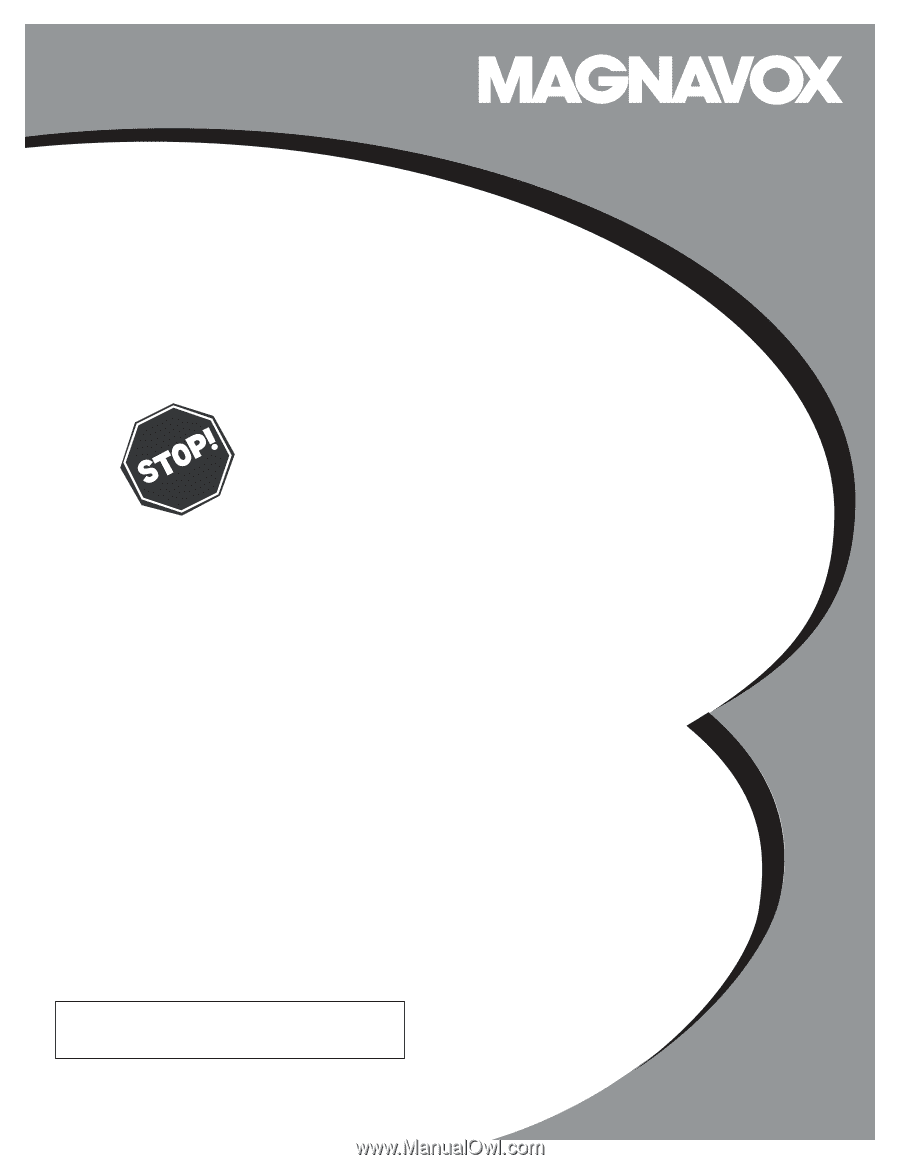
3138 155 24393
S MAR T. V ERY SMAR T.
User Manual
37MF231D/331D/321D
LCD TV
Read your user Manual and/or
Quick-Use Guide first for quick tips
that make using your Magnavox
product more enjoyable.
If you have read your instructions and
still need assistance,
you may access our online help at:
www.usasupport.magnavox.com
or call
1-800-705-2000
while with your product
(and Model / Serial number)
Thank you for choosing Magnavox.
Need help fast?
Model No:
Serial No: