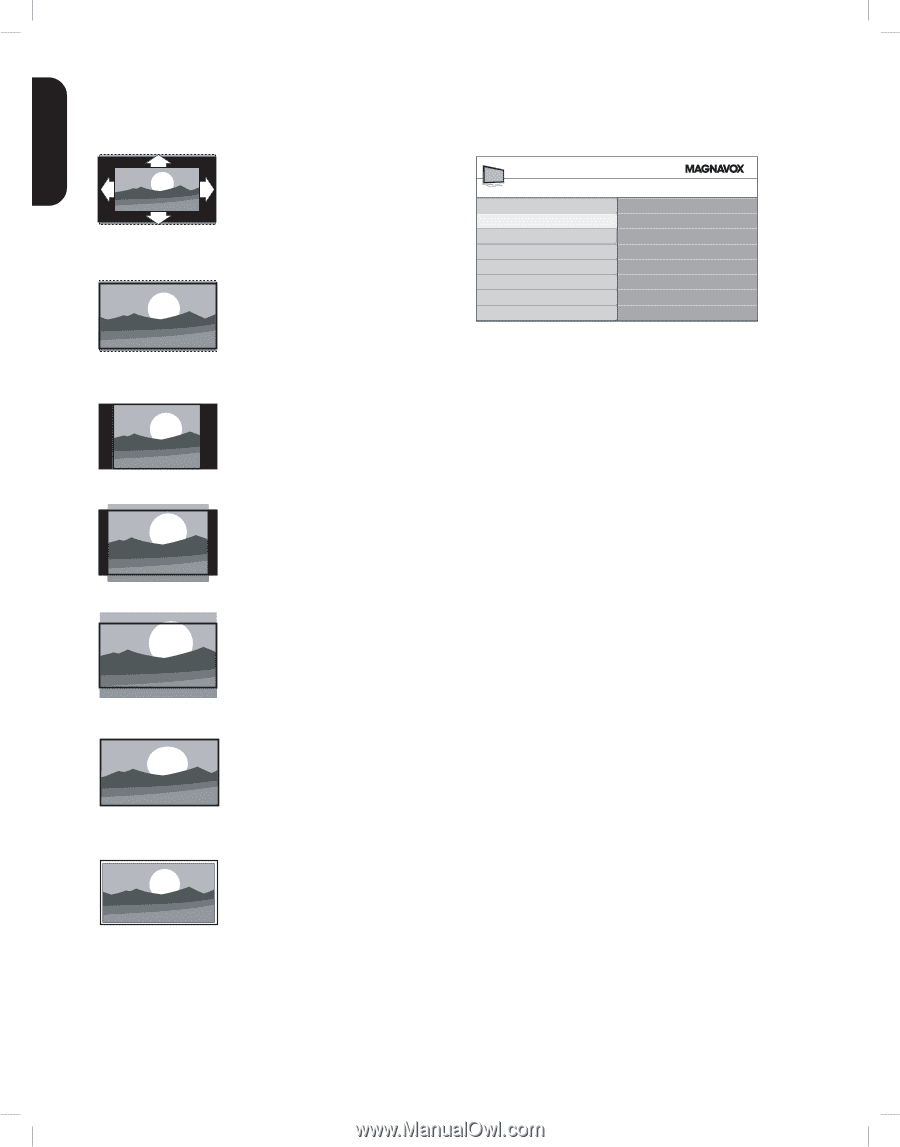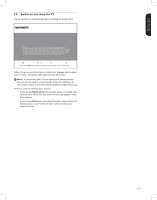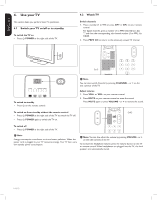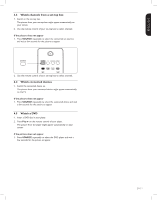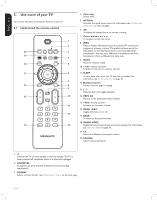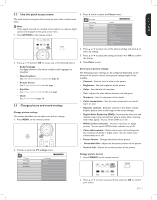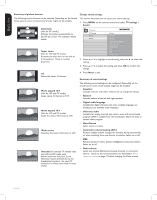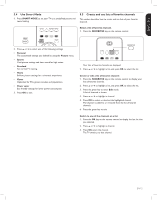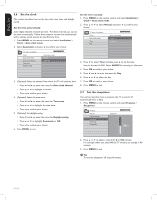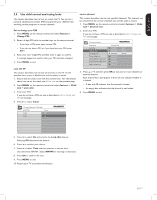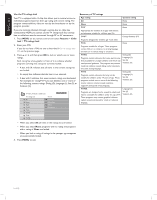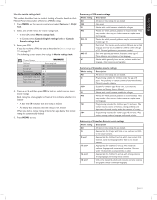Magnavox 42MF438B User Manual - Page 16
Mono/Stereo
 |
UPC - 053818540039
View all Magnavox 42MF438B manuals
Add to My Manuals
Save this manual to your list of manuals |
Page 16 highlights
ESPAÑOL FRANÇAISE ENGLISH Summary of picture formats Change sound settings The following picture formats can be selected. Depending on the format of the picture source, some picture formats might not be available. This section describes how to adjust your sound settings. 1. Press MENU on the remote control and select TV settings > Sound. Automatic (Not for PC mode.) Enlarges the picture automatically to best fit the screen. The subtitles remain visible. Super zoom (Not for HD and PC mode.) Removes the black bars on the side of 4:3 broadcasts. There is minimal distortion. TV menu TV Settings Picture Sound Sound Equalizer Balance Digital audio language Alternate audio Mono/Stereo AVL BBE Delta Volume 2. Press Î or ï to highlight a sound setting and press Æ to select the setting. 3. Press Î or ï to adjust the setting, and press OK to confirm the change. 4:3 Shows the classic 4:3 format. 4. Press Menu to exit. Summary of sound settings Movie expand 14:9 (Not for HD and PC mode.) Scales classic 4:3 format to 14:9. The following sound settings can be configured. Depending on the sound source, some sound settings might not be available. • Equalizer Changes the bass and treble. Select a bar to change the setting. • Balance Sets the balance of the left and right speakers. Movie expand 16:9 (Not for HD and PC mode.) Scales the classic 4:3 format to 16:9. • Digital audio language Available for digital channels only, when multiple languages are broadcast. Lists available audio languages. • Alternate audio Available for analog channels only when a main and second audio program (SAP) is available from the broadcaster. Select the main or second audio program. • Mono/Stereo Select mono or stereo. Wide screen Stretches the classic 4:3 format to 16:9 • Automatic volume leveling (AVL) Reduces sudden volume changes, for example, during commercials or when switching from one channel to another. Select on or off. • BBE Restore clarity for better speech intelligibility and musical realism. Select on or off. Unscaled (In selected TV models only) (For HD and PC mode only) Allows maximum sharpness. Some distortion may be present due to the broadcaster's systems. Set your PC resolution to widescreen mode for best results. • Delta volume Levels out volume differences between channels or connected devices. Switch to the connected device as described in Watch connected devices on page 11 before changing the Delta volume. EN-14