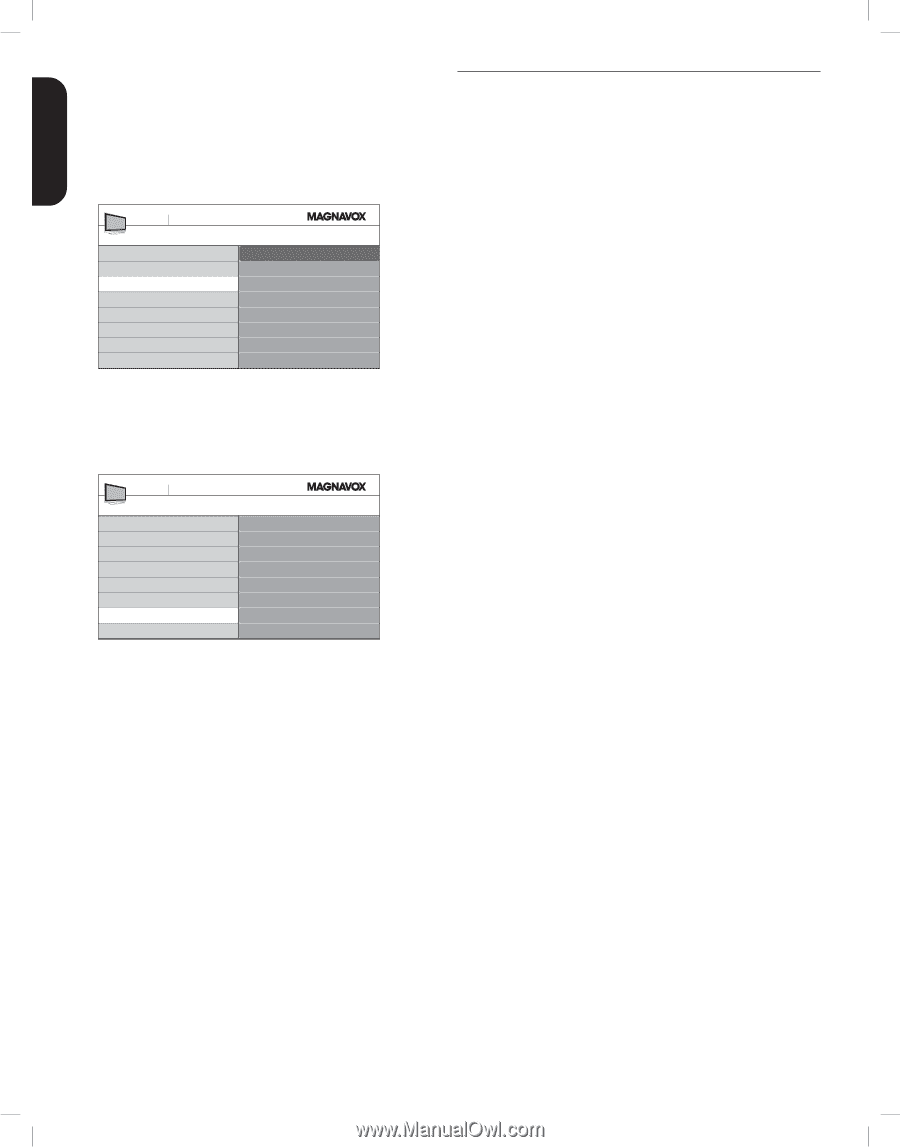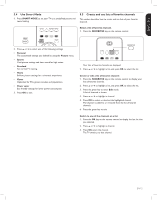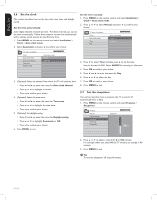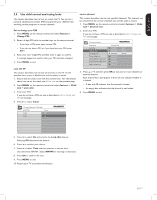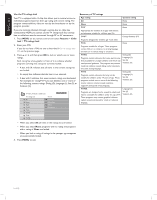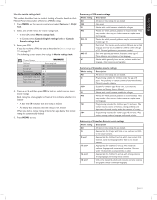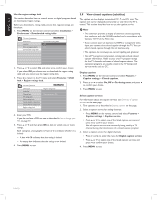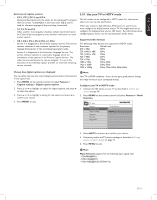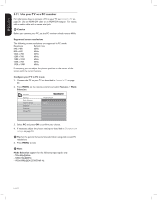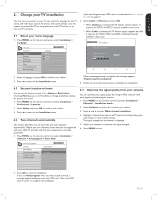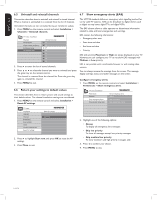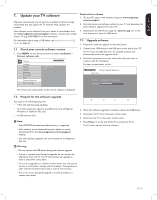Magnavox 42MF438B User Manual - Page 22
View closed captions subtitles
 |
UPC - 053818540039
View all Magnavox 42MF438B manuals
Add to My Manuals
Save this manual to your list of manuals |
Page 22 highlights
ESPAÑOL FRANÇAISE ENGLISH Use the region ratings lock This section describes how to control access to digital programs based on downloaded region ratings. Before you download a ratings table, ensure that regional ratings are broadcast. 1. Press MENU on the remote control and select Installation > Preferences > Downloaded rating table. TV menu Installation Preferences Location Show emergency alerts Downloaded rating table Downloaded rating table Off On 2. Press Î or ï to select On, and press Í to confirm your choice. If you select Off, you choose not to download the region rating table and you cannot use the region rating lock. 3. Press Í to return to the TV menu and select Features > Child lock > Region ratings lock. TV menu Features Child Lock Lock after Channel lock TV ratings lock Movie ratings lock Canada English ratings lock Canada French ratings lock Region ratings lock Region ratings lock Please enter your PIN 4. Enter your PIN. If you do not have a PIN, set one as described in Set or change your PIN on page 17. 5. Press Î or ï and then press OK to lock or unlock one or more ratings. Each rating has a box-graphic in front of it to indicate whether it is locked: • A box with X indicates that the rating is locked • An empty box indicates that the rating is not locked 6. Press MENU to exit. 5.9 View closed captions (subtitles) The caption service displays transmitted CC-,T-, and CS- text. The caption text can be displayed permanently or only when the TV is muted. This section describes how to use the caption service. D Note • This television provides a display of television closed captioning that conforms with the EIA-608 standard and in accordance with Sections 15.119 of the FCC rules. • If you connect your set-top box via HDMI or component video input, you cannot select closed caption through the TV. You can select closed caption through the set-top box only. • The captions do not always use correct spelling and grammar. • Not all TV programs and product commercials include closed caption information. Refer to your area TV program listings for the TV channels and times of closed caption shows. The captioned programs are usually noted in the TV listings with service marks such as 'CC'. Display captions 1. Press MENU on the remote control and select Features > Caption settings > Closed captions. 2. Press Î or ï to select On, Off or On during mute, and press Í to confirm your choice. 3. Press MENU to exit. Select caption services For information about the caption services see Summary of caption services on the next page. 1. Turn captions on as described in Display captions on this page. 2. Select a caption service for analog channels: • Press MENU on the remote control and select Features > Caption settings > Caption service. • Press Î or ï to select one of the listed caption services and press Í to confirm your choice. Not all caption services are necessarily being used by a TV channel during the transmission of a closed caption program. 3. Select a caption service for digital channels: • Press ï and Æ to enter the menu for Digital caption service. • Press Î or ï to select one of the listed caption services, and press Í to confirm your choice. 4. Press MENU to exit. EN-20