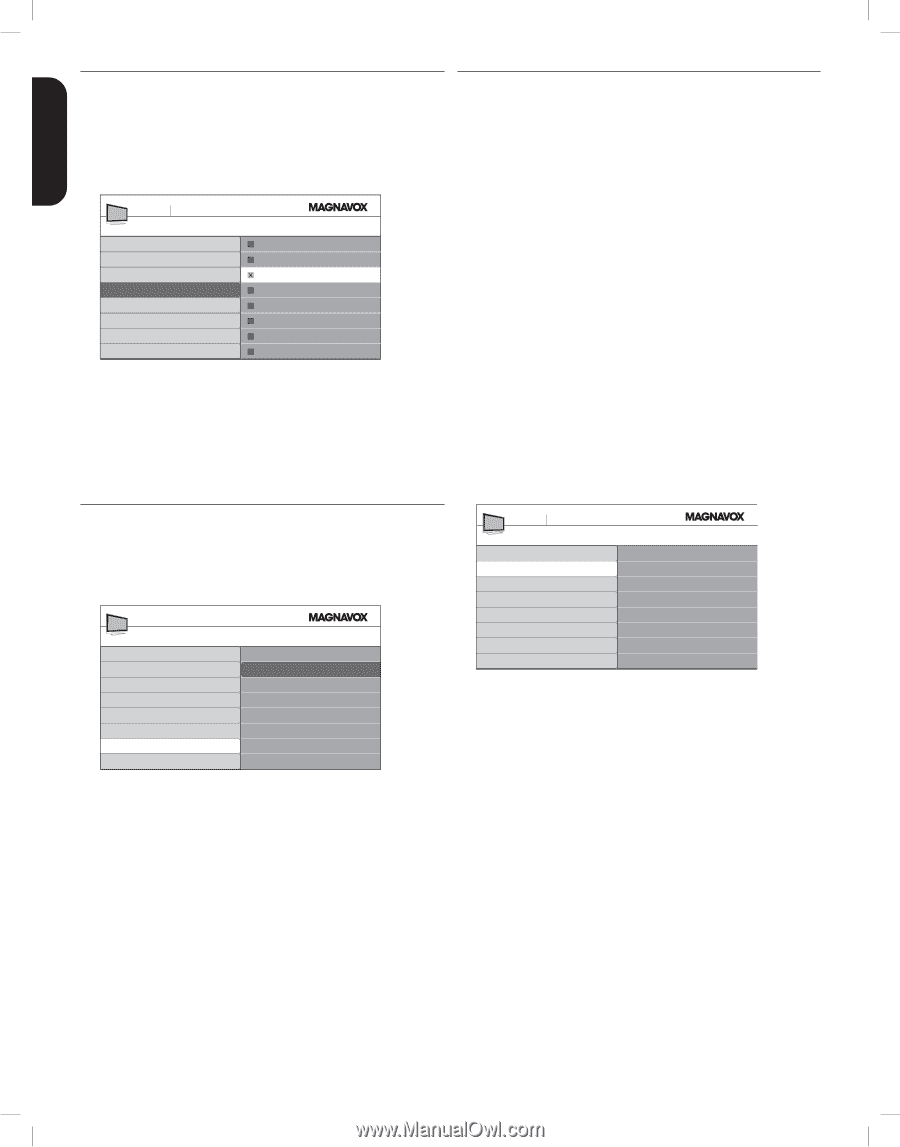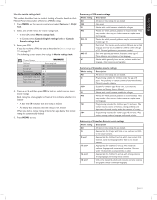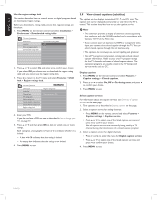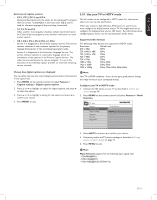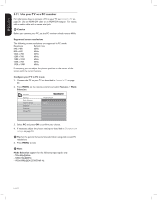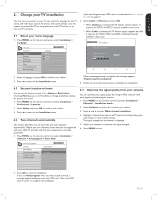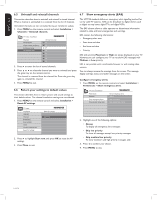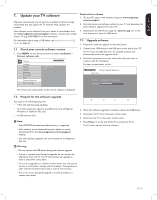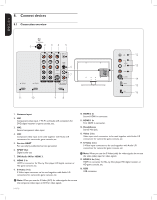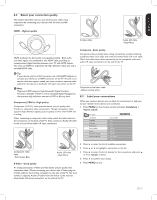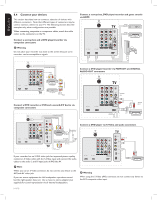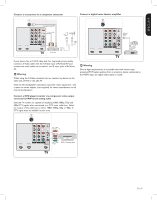Magnavox 42MF438B User Manual - Page 26
Uninstall and reinstall channels, Return your settings to default values, Show emergency alerts EAS - software
 |
UPC - 053818540039
View all Magnavox 42MF438B manuals
Add to My Manuals
Save this manual to your list of manuals |
Page 26 highlights
ESPAÑOL FRANÇAISE ENGLISH 6.5 Uninstall and reinstall channels 6.7 Show emergency alerts (EAS) This section describes how to uninstall and reinstall a stored channel. When a channel is uninstalled it is removed from the list of channels. Uninstalled channels are not reinstalled during an installation update. 1. Press MENU on the remote control and select Installation > Channels > Uninstall channels. TV menu Installation Channels Autoprogram Weak channel installation Installation mode Uninstall channels Uninstall channels 52 53 54 55 56 57 58 59 2. Press Æ to enter the list of stored channels. 3. Press Î or ï to select the channel you want to uninstall, and press the green key on the remote control. The channel is removed from the channel list. Press the green key again to reinstall the channel. 4. Press MENU to exit. 6.6 Return your settings to default values This section describes how to return picture and sound settings to their default values. The channel installation settings are not affected. 1. Press MENU on the remote control and select Installation > Reset AV settings. The SCTE18 standard defines an emergency alert signalling method for use by cable TV systems. EAS can be broadcast to digital devices such as digital set-top boxes, digital TVs, and digital VCRs. The EAS scheme allows a cable operator to disseminate information related to state and local emergencies and warnings. EAS contain the following information: • Emergency alert text • Start time and date • End time and date • Priority EAS with priority Maximum or High are always displayed on your TV. However, you can configure your TV to not show EAS messages with Medium or Low priority. EAS is not possible with a multimedia browser or with analog video sources. You can always remove the message from the screen. The message display overlaps menus and other messages on the screen. Configure emergency alerts 1. Press MENU on the remote control and select Installation > Preferences > Show emergency alerts. TV menu Installation Preferences Location Show emergency alerts Downloaded rating table Show emergency alerts Always Skip low priority Skip medium/low priority TV menu Installation Language Channels Preferences Source labels Clock Current software info Reset AV settings Reset AV settings Start now 2. Press Æ to highlight Start now, and press OK to reset the AV settings. 3. Press Menu to exit. 2. Highlight one of the following options: • Always To display all emergency alert messages • Skip low priority To show all messages except low priority messages • Skip medium/low priority To show maximum and high priority messages only 3. Press Í to confirm your choice. 4. Press MENU to exit. EN-24