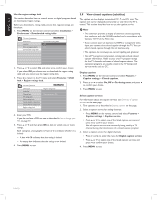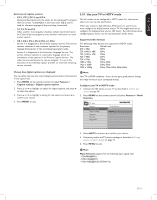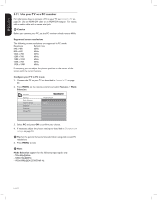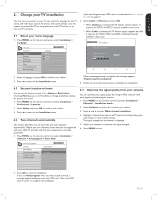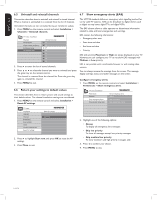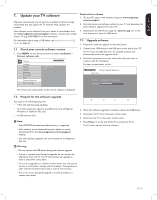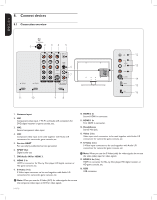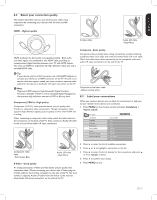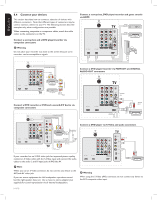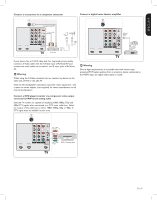Magnavox 42MF438B User Manual - Page 27
Update your TV software - usb
 |
UPC - 053818540039
View all Magnavox 42MF438B manuals
Add to My Manuals
Save this manual to your list of manuals |
Page 27 highlights
ENGLISH FRANÇAISE ESPAÑOL 7. Update your TV software Magnavox continuously tries to improve its products and we strongly recommend that you update the TV software when updates are available. New software can be obtained from your dealer or downloaded from the www.magnavox.com/usasupport website. Use the type number of your TV (e.g. 42MF438B/27) to find information. For information about using a USB device, see Notes for the use of USB devices on page 33. 7.1 Check your current software version 1. Press MENU on the remote control and select Installation > Current software info. TV menu Installation Language Channels Preferences Source labels Clock Current software info Reset AV settings Release version: xxxxx Download the software 1. On your PC, open a web browser and go to www.magnavox. com/usasupport. 2. Find information and software related to your TV and download the latest software upgrade file to your PC. 3. Decompress the ZIP-file and copy the "autorun.upg" file to the root directory of your the USB device. 7.3 Upgrade software 1. Prepare the software upgrade as described above. 2. Connect your USB device to the USB port on the side of your TV. The TV scans the USB device for the updated software and automatically enters the upgrade mode. 3. Read the instructions on-screen and confirm that you want to continue with the installation. You see a screen similar to this. Software Upgrade Application Upgrade busy... Software Id: - Programming The version and a description of the current software is displayed. 7.2 Prepare for the software upgrade You require the following equipment: • A PC with web browsing capability. • An archive utility that supports the ZIP-format (e.g. WinZip for Windows or StuffIt for Mac OS). • A USB memory stick. D Note: • Only FAT/DOS-formatted portable memory is supported. • New software can be obtained from your dealer or can be downloaded from the www.magnavox.com/usasupport website. • Use only software upgrades that can be found on the Magnavox web site. 4. When the software upgrade is complete, remove the USB device. 5. Disconnect the TV from the power socket outlet. 6. Reconnect the TV to the power socket outlet. 7. Press Power . at the side of the TV to switch the TV on. The TV starts up with the new software. B Warning: • Do not remove the USB device during the software upgrade. • If there is a power drop during the upgrade, do not remove the USB device from the TV. The TV will continue the upgrade as soon as the power comes back. • If you try to upgrade to a software version lower than the current version, a confirmation message will be displayed. Downgrading to older software should be done only in case of real necessity. • If an error occurs during the upgrade, retry the procedure or contact your dealer. EN-25