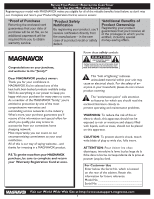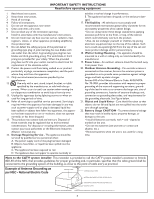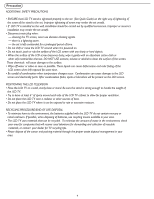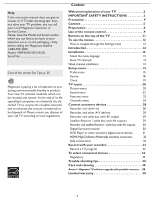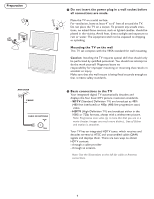Magnavox 42MF531D User Manual
Magnavox 42MF531D - 42" Lcd Tv Manual
 |
View all Magnavox 42MF531D manuals
Add to My Manuals
Save this manual to your list of manuals |
Magnavox 42MF531D manual content summary:
- Magnavox 42MF531D | User Manual - Page 1
User Manual S M A R T. V E R Y S M A R T. 42MF431D/531D/521D LCD TV Thank you for choosing Magnavox. Need help fast? Read your user Manual and/or Quick-Use Guide first for quick tips that make using your Magnavox product more enjoyable. If you have read your instructions and still need assistance - Magnavox 42MF531D | User Manual - Page 2
MAGNAVOX product owner: Thank you for your confidence in MAGNAVOX power to keep you happy with your purchase for many years to come. As a member of the MAGNAVOX "family," you're entitled to protection by one of the most comprehensive warranties and outstanding service and maintenance problems. WARNING: - Magnavox 42MF531D | User Manual - Page 3
Service - The appliance should be serviced by qualified service personnel when: A. The power supply voltage surges and built up static charges. Section 810 of the National Electric Code, ANSI/NFPA No. 70-1984, provides information with respect to proper grounding of the mast and supporting - Magnavox 42MF531D | User Manual - Page 4
occur. Condensation can cause damage to the LCD screen and electrically parts. After condensation fades, spots or blemishes will be present on the LCD screen. POSITIONING THE LCD TELEVISION • Place the LCD TV on a solid, sturdy base or stand. Be sure the stand is strong enough to handle the weight - Magnavox 42MF531D | User Manual - Page 5
Help If this instruction manual does not give an answer or if 'Trouble shooting tips' does not solve your TV problem, you can call your Local Magnavox Customer or Service Center. Please, have the Model and Serial number which you can find at the back of your television set or on the packaging, ready, - Magnavox 42MF531D | User Manual - Page 6
integrated digital TV automatically decodes and displays the four basic DTV picture resolution standards. - SDTV (Standard Definition TV) are broadcast as 480i (480-line interlaced) or 480p (480-line progressive scan) video. - HDTV (High-Definition TV) are broadcast either in the 1080i or 720p formats - Magnavox 42MF531D | User Manual - Page 7
, you must first use Auto program to store available channels in the TV's memory. (p. 13) Note: This connection will supply stereo sound to the TV if the station you are viewing broadcasts stereo sound. - Cable TV Connect the cable TV signal to the CABLE/ ANTENNA 75 jack at the bottom of the - Magnavox 42MF531D | User Manual - Page 8
local dealer if your main power supply voltage is different than that indicated for the TV. Never place the TV on top of the (AC) cord. Placing the TV at top the AC cord could cause a fire or electric shock. 5 Remote control: Insert the two supplied AA batteries. The batteries supplied do not contain - Magnavox 42MF531D | User Manual - Page 9
, Soft, Multimedia or Eco picture settings. INFO button Display information: Press to display (when available) information about the selected TV channel and program or accessory device. POWER Press to turn on/off the TV from or to standby mode. Note: The TV is never powered off completely unless it - Magnavox 42MF531D | User Manual - Page 10
receiving. To choose the display format you prefer, press the FORMAT button repeatedly: Formats: Automatic, Super Zoom, 4:3, Movie expand 14:9, 14:9 Movie expand 16:9 16:9 subtitle Widescreen Automatic makes the picture fill the screen as much as possible. It is recommended to press the cursor - Magnavox 42MF531D | User Manual - Page 11
on the top of the TV Should your remote be lost or broken you can still change some of the basic settings with the buttons on the top of your TV. Press the power switch to switch the TV on. Press: •the + VOL -button to adjust to volume; •the + CH -buttons to select the TV channels or sources. The - Magnavox 42MF531D | User Manual - Page 12
texts and messages will be displayed on your TV. Please, follow the displayed instructions and read the help text on the specific item highlighted. The color buttons govern different actions you can take on an activated device. Press the corresponding color button on the remote control to perform - Magnavox 42MF531D | User Manual - Page 13
, the TV will detect cable company supplied signal sand will search for cable TV (NTSC, ATSC, QAM modulated) channels available in your area. Make sure that registration with your cable TV provider and connection of equipment are completed. 5 Press the green button "Next" on the remote control - Magnavox 42MF531D | User Manual - Page 14
red button on the remote control; TV set will detect the signal. 2 The signal strength is continuously displayed and updated as the antenna rotates. When strength is enough to identify, user can store the channel in the channel list by green button on the remote control. Software upgrade This menu - Magnavox 42MF531D | User Manual - Page 15
content of television programs on the TV screen. Designed to help the hearing impaired, this feature uses on-screen 'text boxes' to show dialogue and conversations while the TV program is in progress. Captions will appear on the screen during captioned broadcasts. 1 Select Captions service. 2 Press - Magnavox 42MF531D | User Manual - Page 16
the remaining service channels. Digital caption options This allows you to modify how digital captions are displayed on your TV. Select TV's digital captioning. • Reset to default Select this option to reset the digital caption options to the captions provider default settings. Press the OK button - Magnavox 42MF531D | User Manual - Page 17
minutes and extended display of TV channel and program information on screen. For example, information on the main or auxiliary program, input signal for use by cable TV systems to signal emergencies to digital devices such as digital set-top boxes, digital TVs and digital VCRs. The Emergency alert - Magnavox 42MF531D | User Manual - Page 18
's L and R AV1 audio input plugs. To activate the audio function, select HDMI from the Analog Audio In menu to activate. Digital Audio Out In addition to accepting audio input through HDMI, the TV can output Digital audio through the DIGITAL AUDIO OUT (SPDIF OUT) connector to an external amplifier or - Magnavox 42MF531D | User Manual - Page 19
cursor right key to select the Auto clock mode. 3 Press the cursor right key to instruct the TV to get the time automatically or manually. Auto clock channel (only available when Auto clock mode is set to Automatic) With the cursor buttons, select the channel number where time can be found by the - Magnavox 42MF531D | User Manual - Page 20
fic factory settings. Personal refers to the personal preference settings of picture in the picture menu. Note: This Magnavox TV has been set at the factory to look best in bright store environments, which typically use fluorescent lighting. As your home will likely not be as well lit as a store, we - Magnavox 42MF531D | User Manual - Page 21
adjust the sharpness of fine details in the picture. Color temperature This will increase or decrease Warm (red) and Cool ( a red tint. Tint Allows you to select the picture 's color mix or hue. Picture format This menu item performs the same as the FORMAT button on the remote control. See Use of the - Magnavox 42MF531D | User Manual - Page 22
Channels Info Info TV Picture Sound Features TCVhannels Picture Sound Features Channels Sound Smart Sound Volume Balance SHoeuanddphone volume SSmouanrdt Smouodned VAlotleurmnaete audio BDaiglaitnacl eaudio language HMeoandop/hSotenreeovolume Sound mode Alternate audio Digital audio language Mono - Magnavox 42MF531D | User Manual - Page 23
displays the transmitted CC- or CS-text on the screen according to your chosen CC or CS service in the Setup menu, Features preferences menu, p. the TV automatically turns to standby. 1 Select Sleeptimer. 2 Press the cursor right key. 3 Select a value with the cursor up/down key. The list will have - Magnavox 42MF531D | User Manual - Page 24
PIN, p. 17). Follow the instructions on screen. 2 Select Time and press the cursor right. This allows you to set the time after which the lock is set. 3 Select AM or PM to select the correct period of the day. 4 Enter the time with the digit or the cursor buttons and press OK to con - Magnavox 42MF531D | User Manual - Page 25
items that either have no rating information or have a rating of None. Both will be locked. When an item on the age-based list is selected, all based ratings in the younger age-based categories are also selected. TV-Y TV-Y7 appropriate for children of all ages with themes and elements suitable - Magnavox 42MF531D | User Manual - Page 26
TV ratings lock Movie ratings lock Prefered channels Region ratings lock Clear region ratings Info Movie ratings lock Please enter your PIN Movie Ratings Lock This function allows you to control access to individual movies based on their MPAA ratings (Motion Picture those ratings will be table. 26 - Magnavox 42MF531D | User Manual - Page 27
lock Clear region ratings Info Settings/TV Channels Lock after Channel lock TV ratings lock Movie ratings lock Prefered channels clear all the locks that you have set in the Region ratings lock table. 1 Select Clear region ratings with the cursor down. 2 Enter your PIN-code to clear all region - Magnavox 42MF531D | User Manual - Page 28
TV. AV1 YPbPr, VIDEO and L/R Audio, AV2 YPbPr, VIDEO and L/R Audio, AV3 VIDEO, S-VIDEO, L/R Audio and Digital Audio out (SPDIF OUT) SIDE VIDEO, S-VIDEO and L/R Audio, Headphone SPEAKERS HDMI 75 Don't insert any cable here. This area is for repair video jack: For improved picture quality, connect an - Magnavox 42MF531D | User Manual - Page 29
ANTENNA CABLE L S-VIDEO R Pr Pb Y Pr Pb Y L R VIDEO L R VIDEO HDMI SPLITTER CABLE OR ANTENNA 2 75 1 IN OUT 4 AV2: L + R + VIDEO 3 not supplied). 2 Connect one of the cable TV signal splitter (not supplied) outputs to the cable box's IN jack. 3 Connect the other cable TV signal - Magnavox 42MF531D | User Manual - Page 30
as described above. 4 Connect another RF cable from the output out of your recorder to the TV's input CABLE/ANTENNA jack. L S-VIDEO R DIGITAL AUDIO OUT Digital Surround receiver Connect a Digital Multi Channel Surround receiver to the DIGITAL AUDIO OUT (SPDIF OUT) connector at the bottom of the - Magnavox 42MF531D | User Manual - Page 31
which may cause difficulties for proper television display. - Due to possible digital image distortion when displaying signals from connected digital equipment, we suggest you select the Soft setting from the Smart picture menu. See Picture menu, Smart picture, p. 20. Set the Personal setting to off - Magnavox 42MF531D | User Manual - Page 32
the picture position to the center of the screen with the cursor keys. - Due to legal requirements, it is possible that audio may be muted when playing certain copy protected PCM audio from a device connected to the HDMI input. - Your TV supports HDCP (High-bandwidth Digital Content Protection - Magnavox 42MF531D | User Manual - Page 33
. However, there is no guarantee that interference will not occur in a particular installation. If this equipment does cause harmful interference to radio or television reception, which can be determined by turning the equipment off and on, the user is encouraged to try to correct the interference - Magnavox 42MF531D | User Manual - Page 34
plug into the mains socket and turn on the television again. • Check antenna connections at the bottom of the TV to see if they are properly connected to the TV. • Possible broadcast station trouble. Try another channel. • Adjust the contrast and brightness settings. Try another auto picture setting - Magnavox 42MF531D | User Manual - Page 35
• Television station logos cause a problem if they are bright and stationary. Moving or low-contrast graphics are less likely to damage the picture tube. • Stock market tickers may appear at the bottom of the TV screen if the TV programming covers this news. • Shopping channel logos, pricing - Magnavox 42MF531D | User Manual - Page 36
of this document is addressing technical or software skilled users. Preparing a portable memory (not supplied) for software upgrade For the procedure you will require: • A personal computer with web browsing capability. • An archive utility that supports the ZIP-format (e.g. WinZip for Windows or - Magnavox 42MF531D | User Manual - Page 37
restart your TV with the power switch at the right side of the TV. Your TV will start up with the new software. Note: Once the upgrade is finished use your PC to remove the TV software from your USB portable memory (not supplied). Manual software upgrade procedure For a manual software upgrade copy - Magnavox 42MF531D | User Manual - Page 38
, Magnavox will supply, at no charge, a new or rebuilt active display device in exchange for the defective display. Magnavox authorized service centers will provide removal and installation of the parts under the specified labor warranty. (PTV screens carry a thirty (30) day replacement warranty

3138 155 24701
S MAR T. V ERY SMAR T.
User Manual
42MF431D/531D/521D
LCD TV
Read your user Manual and/or
Quick-Use Guide first for quick tips
that make using your Magnavox
product more enjoyable.
If you have read your instructions and
still need assistance,
you may access our online help at:
www.usasupport.magnavox.com
or call
1-800-705-2000
while with your product
(and Model / Serial number)
Thank you for choosing Magnavox.
Need help fast?
Model No:
Serial No: