Magnavox 47PFL5704D User manual, English (US)
Magnavox 47PFL5704D - 47" Class Full Hd 1080p Lcd Tv Pixel Manual
 |
UPC - 609585162723
View all Magnavox 47PFL5704D manuals
Add to My Manuals
Save this manual to your list of manuals |
Magnavox 47PFL5704D manual content summary:
- Magnavox 47PFL5704D | User manual, English (US) - Page 1
Register your product and get support at www.philips.com/welcome 52PFL5704D 47PFL5704D 42PFL5704D 52PFL3704D 47PFL3704D EN User manual FR Manuel d'utilisation ES Manual del usuario EN: For further assistance, call the customer support service in your country. • To obtain assistance in the U.S.A., - Magnavox 47PFL5704D | User manual, English (US) - Page 2
- Magnavox 47PFL5704D | User manual, English (US) - Page 3
information Screen care Environmental care 3 Your TV Side controls and indicators Understand the remote control 4 Get started Position the TV Insert the remote control batteries Connect the antenna or cable Connect the power cord Manage cables Switch on and set up the TV 5 Use your TV Switch your TV - Magnavox 47PFL5704D | User manual, English (US) - Page 4
power to keep you happy with your purchase for many years to come. As a member of the PHILIPS "family," you're entitled to protection by one of the most comprehensive warranties and outstanding service prevent operating and maintenance problems. WARNING: To reduce TV cabinet. Retain this information for - Magnavox 47PFL5704D | User manual, English (US) - Page 5
Service - The appliance should be serviced by qualified service personnel when: A. The power supply cord Wall or Ceiling Mounting - The appliance should be mounted to a wall or ceiling only as recommended by the manufacturer. 19. Power Lines - An outdoor antenna should be located away from power - Magnavox 47PFL5704D | User manual, English (US) - Page 6
open or remove covers to the inside of the product. Repairs may only be done by Philips Service Centers and official repair shops. Failure to do so shall void any warranty, stated or implied. Any operation expressly prohibited in this manual, any adjustments, or assembly procedures not recommended or - Magnavox 47PFL5704D | User manual, English (US) - Page 7
customer support service in your country. • To obtain assistance in the U.S.A., Puerto Rico, or the U.S.Virgin Islands, contact Philips Customer Care ensure you dispose of your old TV according to local regulations. Disposal of used batteries The batteries supplied do not contain the heavy metals - Magnavox 47PFL5704D | User manual, English (US) - Page 8
support that Philips offers, register your product at www.philips.com/welcome. a b Side controls and indicators u c t d s e VOLUME 5 r f 4 MENU CHANNEL 3 2 POWER 1 q p o g h i j a Standby indicator / remote control sensor b POWER: Switches the TV on or off.The TV is not powered - Magnavox 47PFL5704D | User manual, English (US) - Page 9
/EXIT Turns the menu on or off. q BACK Returns to a previous screen. r AUTO MODE Cycles through the preset picture and sound settings (see 'Use Auto Mode' on page 15). s DEMO Toggles the demo menu on or off. t SLEEP Sets a delay after which the TV switches to standby. u ACTIVE CONTROL The TV - Magnavox 47PFL5704D | User manual, English (US) - Page 10
information in the Quick Start. For information about how to mount and install your TV, refer to the Quick Star t. Position the TV Warning • Do not insert the power plug into the wall socket before all the connections are made. • Large screen TVs are heavy.Two people are required to carry and handle - Magnavox 47PFL5704D | User manual, English (US) - Page 11
fied by the service provider. TV ANTENNA HDMI 1 R R R SERV. U L L L Pr Pr SPDIF OUT Pb Pb Y Y VIDEO L S-VIDEO R AV 1 AV 2 HDMI 2 AV 3 DVI AUDIO IN HDMI 3 Connect a set-top box through component video input or HDMI 3 Connect the power cord plug to the power outlet. Ensure that - Magnavox 47PFL5704D | User manual, English (US) - Page 12
button on your remote control to proceed. Follow the on-screen instructions to select your language and complete your TV setup. Note • If you connect your TV to a cable box or satellite set-top box, you do not need to install channels. Press the red button on the remote control to exit this stage of - Magnavox 47PFL5704D | User manual, English (US) - Page 13
the previously viewed channel. Adjust volume To switch on • Press POWER at the side of the TV. • Press on the remote control. To switch to standby • Press on the remote control. To switch off • Press POWER at the side of the TV. Note • Energy consumption contributes to air and water pollution. When - Magnavox 47PFL5704D | User manual, English (US) - Page 14
picture from your set-top box might appear automatically on your screen. 2 Use the remote control of your set-top box to select channels. If the picture 2 Press on the remote control of the DVD player to select channels. » The DVD might automatically play on the TV. If the picture does not appear 1 - Magnavox 47PFL5704D | User manual, English (US) - Page 15
or OK to confirm the change. 6 Press MENU to exit. Change picture settings by using the settings assistant The settings wizard helps you to configure your picture settings. 1 Press MENU on the remote control. 2 Press to enter the [Settings assistant] menu. TV menu Installation TV settings Settings - Magnavox 47PFL5704D | User manual, English (US) - Page 16
your PC resolution to wide screen mode for best results. Change sound settings 1 Press MENU on the remote control and select [TV settings] > [Sound]. TV menu TV Settings Settings assistant Picture Sound Sound Equalizer Balance Digital audio language Alternate audio Mono/Stereo Incredible surround - Magnavox 47PFL5704D | User manual, English (US) - Page 17
. 1 Press MENU on the remote control and select [Installation] > [Clock] > [Auto clock mode]. 2 Select [Automatic] and press to confirm your choice. TV menu I Installation Clock Auto clock mode Auto clock channel Time zone Daylight saving Auto clock mode Manual Automatic 3 (Optional) Select the - Magnavox 47PFL5704D | User manual, English (US) - Page 18
to highlight [Automatic] or [Off]. • Press to confirm your choice. 6 Press MENU to exit. Set the time manually 1 Press MENU on the remote control and select [Installation] > [Clock] > [Auto clock mode]. 2 Select [Manual], and press to confirm your choice. TV menu I Installation Clock Auto clock mode - Magnavox 47PFL5704D | User manual, English (US) - Page 19
You can control viewing of movies based on their Motion Picture Association of America (MPAA) rating. 1 Press MENU on the remote control and select ). » The following screen shows the ratings in [Movie ratings lock]. TV menu Features Child Lock Lock after Channel lock TV ratings lock Movie ratings - Magnavox 47PFL5704D | User manual, English (US) - Page 20
locked. 5 Press MENU to exit. Use the region ratings lock You can control access to digital programs based on downloaded region ratings. Before you download a ratings table, ensure that regional ratings are broadcast. 1 Press MENU on the remote control and select [Installation] > [Preferences - Magnavox 47PFL5704D | User manual, English (US) - Page 21
[Off] or [On during mute], and press to confirm your choice. 3 Press MENU to exit. Select caption services 1 Turn captions on (see 'Display captions' on page 19). 2 Select a caption service for analog channels: • Press MENU on the remote control and select [Features] > [Caption Settings] > [Caption - Magnavox 47PFL5704D | User manual, English (US) - Page 22
is not supported, nor will Philips accept any liability for damage or loss of stored data. • The USB device is not supplied with the TV. Connect a USB storage device 1 Turn on the TV. 2 Connect the USB device to the USB port on the side of your TV. » The main menu appears automatically. TV menu TV - Magnavox 47PFL5704D | User manual, English (US) - Page 23
album. • Press the color keys on the remote control to perform the function shown at the bottom of the screen. • If the function bar at the bottom disappears, press any color key to make it reappear. 6 Press and select another picture or another album. Configure how the slideshow is played You can - Magnavox 47PFL5704D | User manual, English (US) - Page 24
picture position to the center of the screen with the cursor buttons. Configure your TV in PC mode 1 Connect the PC to your TV (see 'Connect a PC' on page 29). 2 Press MENU on the remote control Mode Selection PC HDTV Use Philips EasyLink Your TV supports Philips EasyLink, which enables one-touch - Magnavox 47PFL5704D | User manual, English (US) - Page 25
The first time you setup your TV, you are prompted to select a menu language and to install TV and digital radio channels (if available).This chapter provides instructions on how to reinstall and fine-tune channels. Select your menu language 1 Press MENU on the remote control and select [Installation - Magnavox 47PFL5704D | User manual, English (US) - Page 26
configure your TV not to show EAS messages with medium or low priority. EAS is not possible with a multimedia browser or with analog video sources. You can always remove the message from the screen.The message display overlaps menus and other messages on the screen. 1 Press MENU on the remote control - Magnavox 47PFL5704D | User manual, English (US) - Page 27
for the updated software and automatically enters upgrade mode. 3 Read the on-screen instructions and confirm that you want to continue with the installation. 4 When the software upgrade is complete, remove the USB device (see 'Disconnect a USB storage device' on page 20). 5 Turn the TV off and - Magnavox 47PFL5704D | User manual, English (US) - Page 28
the power cord before connecting devices. Note • Different types of connectors may be used to connect a device to your TV, , etc.To be used with audio input. d For use by service personnel only. e Digital audio output to home theaters and other digital audio systems. f Audio input for HDMI3. 26 EN - Magnavox 47PFL5704D | User manual, English (US) - Page 29
video cable with a red/white audio L/R cable. Match the cable colors when you connect to the TV. Label your connections When you connect devices, you can label the connections to help you to identify where devices are connected. 1 Press MENU on the remote control and select [Installation] > [Source - Magnavox 47PFL5704D | User manual, English (US) - Page 30
AUDIO IN HDMI 3 RECORDER Set-top box OUT RF IN Do not place your recorder too close to the screen because some recorders can be susceptible to signals. TV jack: For improved picture quality, connect an S-Video cable with the S-Video input. Connect the audio cables to the audio L and R input - Magnavox 47PFL5704D | User manual, English (US) - Page 31
picture quality as follows: • Connect an S-Video cable to the S-Video input of AV3/side AV • Connect the audio cables to the audio supplied) for sound reproduction via all internal loudspeakers. Connect a DVD player/recorder via component video output connectors (YPbPr) and analog audio Selected TV - Magnavox 47PFL5704D | User manual, English (US) - Page 32
HDMI 1 R R R SERV. U L L L Pr Pr Pb Pb SPDIF OUT VIDEO L AUDIO IN Y Y S-VIDEO R AV 1 AV 2 HDMI 2 AV 3 DVI AUDIO IN HDMI 3 AUDIO OUT DVI HDMI Connect a PC with an HDMI connector TV ANTENNA HDMI 1 R R R SERV. U L L L Pr Pr SPDIF OUT Pb Pb Y Y VIDEO L S-VIDEO - Magnavox 47PFL5704D | User manual, English (US) - Page 33
Troubleshooting Problem Possible cause and solution No power or indicator light. The TV is not connected to the power. Press at the side of the TV or on the remote control. Ensure that the power cord is connected tightly to the TV power connector and to the power socket outlet. Remove the power - Magnavox 47PFL5704D | User manual, English (US) - Page 34
a USB connection between your digital camera and the TV isn't working, you can try the solutions below to resolve your problem. • Make sure your digital camera is switched on and verify if the configuration of your digital camera is correct (see the manual of your digital camera for more information - Magnavox 47PFL5704D | User manual, English (US) - Page 35
Power Auto multi-voltage: 110V-240V~/50-60 Hz 120V~/60Hz (42PFL5704D) Picture Screen, Unscaled via HDMI Yes (jpeg files only) Yes (mp3 files only) Connections Component video 2, supporting 480i/p, 576i/p, 720p, 1080i, input with Audio L/R: 1080p @24Hz-60Hz Composite video input 2 with audio - Magnavox 47PFL5704D | User manual, English (US) - Page 36
controls on the product, and installation or repair of antenna/signal source systems outside of the product. • Product repair and/or part replacement because of improper installation or maintenance, connections to improper voltage supply, power line surge, lightning damage, retained images or screen - Magnavox 47PFL5704D | User manual, English (US) - Page 37
child lock PC Picture format Picture settings Power R Ratings Remote control insert batteries overview Retail store mode S Settings assistant Side controls Sleep timer Slideshow Software update version Sound settings Standby Subtitles S-Video T Technical specifcations Timer Troubleshooting TV as PC - Magnavox 47PFL5704D | User manual, English (US) - Page 38
36 EN - Magnavox 47PFL5704D | User manual, English (US) - Page 39
CRISTAL LIQUIDO (LCD) 47PFL3704D 52PFL3704D 42PFL5704D 47PFL5704D 52PFL5704D LIQUIDO (LCD) 47"(119,38cm) 52"(132,08cm) 42"(106,68cm) 47"(119,38cm) 52"(132,08cm) IMAGEN SU APARATO. © 2009 Koninklijke Philips Electronics N.V. All rights reserved. Document order number: 3139 125 40903 Printed in USA

52PFL5704D
47PFL5704D
42PFL5704D
52PFL3704D
47PFL3704D
Register your product and get support at
www.philips.com/welcome
EN:
For further assistance, call the customer support service in your country.
•
To obtain assistance in the U.S.A., Puerto Rico, or the U.S.Virgin Islands, contact Philips
Customer Care Center at 1-866-771-4018
•
To obtain assistance in Canada, contact Philips Customer Care Center at:
•
1-800-661-6162 (French speaking)
•
1-866-771-4018 (English speaking)
•
To obtain assistance in Mexico, contact Philips Customer Care Center at 01 800 504 6200
Enter below the model and serial numbers located on the back and right side of the TV cabinet.
FR:
Pour obtenir de l’aide supplémentaire, communiquez avec le centre de service à la clientèle de
votre pays.
•
Pour obtenir de l’aide aux États-Unis, à Puerto Rico ou aux Îles Vierges américaines,
communiquez avec le centre de service à la clientèle Philips au : 1-866-771-4018
•
Pour obtenir de l’aide au Canada, communiquez avec le centre de service à la clientèle Philips
au :
•
1-800-661-6162 (pour un service en français)
•
1-866-771 4018 (pour un service en anglais)
•
Pour obtenir l’aide au Mexique, entrez en contact avec le centre de soin de client de Philips à
01 800 504 6200
Entrer ci dessous le modèle et le numéro de série situés dérrière à droite sur le dos du téléviseur.
ES:
Para obtener más información, llame al servicio de soporte al cliente de su país.
•
Para obtener asistencia en los Estados Unidos, Puerto Rico o en las Islas Vírgenes de los
Estados Unidos, comuníquese con Centro de atención al cliente de Philips al 1-866-771-4018
•
Para obtener asistencia en Canadá, comuníquese con Philips Customer Care Center al:
•
1-800-661-6162 (en francés)
•
1-866-771-4018 (en inglés)
•
Solo para Mexico CENTRO DE ATENCIÓN A CLIENTES LADA.
01 800 504 6200
Solo
Para México.
Escriba a continuación el modelo y número de serie que estan localizados en lado derecho y parte
posterior de el gabinete de el televisor.
Model / Modèle / Modelo :
Serial / Série / Serie:
EN
User manual
FR
Manuel d’utilisation
ES
Manual del usuario