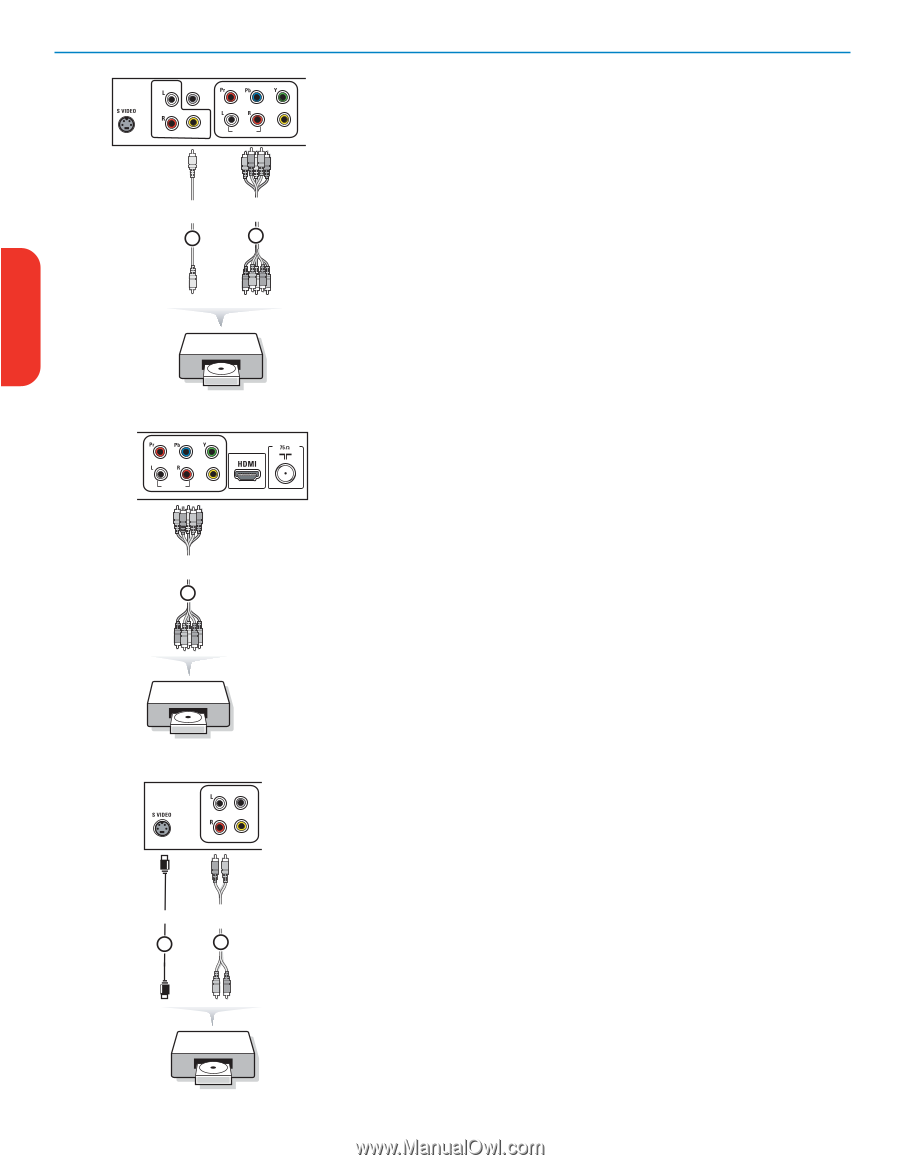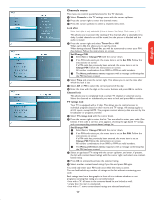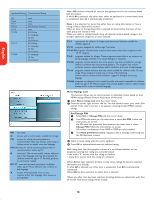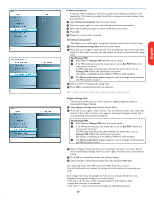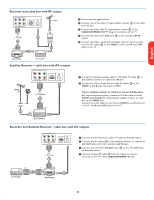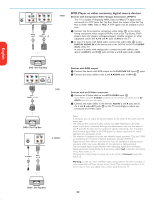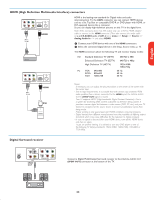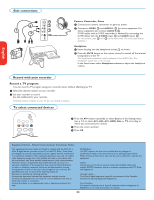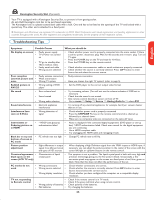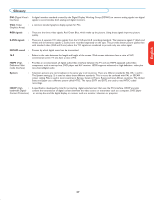Magnavox 50MF231D User manual, English (US) - Page 26
DVD Player or other accessory digital source devices - review
 |
View all Magnavox 50MF231D manuals
Add to My Manuals
Save this manual to your list of manuals |
Page 26 highlights
English Française SPDIF OUT VIDEO IN AV3 AUDIO IN VIDEO IN AV2 SPDIF OUT 2 AV2 : YPbPr + L + R 1 YPbPr AUDIO IN VIDEO IN AV1 DVD Player or other accessory digital source devices Devices with Component Video Output Connectors (YPbPr) This TV is capable of displaying 1080i, 720p and 480p DTV signals when connected to a DTV tuner Set Top Box. Select the output of the Set Top Box to either 1080i, 720p or 480p. A DTV signal must be available in your area. & Connect the three separate component video cables 1 to the device having component video outputs (YPbPr), such as Set Top Boxes, DVDplayers, laser-disc players, videogame players, satellite receivers or other equipment, and to the Y, Pb and Pr jacks of AV2 on the TV. é In case of a device with digital audio, connect the audio cable 2 to the DIGITAL AUDIO IN of the device and to the DIGITAL AUDIO OUT(SPDIF OUT) of the TV. In case of a device with analog audio, connect the audio cable to the device's AUDIO L and R 3 jacks and the L and R audio jacks of AV2. DVD / Set-Top Box AUDIO IN VIDEO IN AV2 AUDIO IN VIDEO IN AV1 RGB AV1 : YPbPr +cLo+nnRus entry05 digitalYPbPr.eps 2 DVD / Set-Top Box conn us entry05 diSOgPUiDTtIFalRGB.eps VIDEO IN AV3 S-VIDEO S-VIDEO 1 AV3 : L + R 2 Devices with RGB output & Connect the device with RGB output to the Pr/R Pb/B Y/G input 1 jacks. é Connect the audio cables to the L and R AUDIO jacks of AV1 1. Devices with an S-Video connector & Connect an S-Video cable to the AV3 S-VIDEO input 1. Note: When using the S-VIDEO connector do not connect any device to the AV VIDEO input that you are using. é Connect the audio cables to the device's AUDIO L and R jacks and to the L and R audio AV3 jacks 2 on the TV accordingly to where you connected the S-Video cable. Notes - If necessary, you can adjust the picture position to the center of the screen with the cursor keys. - The labels for the component video sockets may differ depending on the DVD player or the device connected. Although the abbreviations may vary, the letters B and R stand for the blue and red component signals, respectively, and Y indicates the luminance signal. Refer to the DVD player's or devices instructions for use for definitions and connection details. - This television is designed to accept high definition signal standards 720p and 1080i as specified by the Electronic Industries Association standard EIA770.3. Digital devices from different manufacturers have the possibility of differing output standards which may cause difficulties for the television to display properly. - Due to possible digital image distortion when displaying signals from connected digital equipment, automatically the Auto picture setting Soft is selected. See Picture menu, Auto picture, p. 14. Changing this setting during reviewing will not be stored as Personal setting after switch off. Warning: in case you notice scrolling images, wrong colors or no color, no picture, or even combinations of these on your screen, check if the connections are done in the correct way or move your digital device further away from your TV. Español DVD / Set-Top Box 22