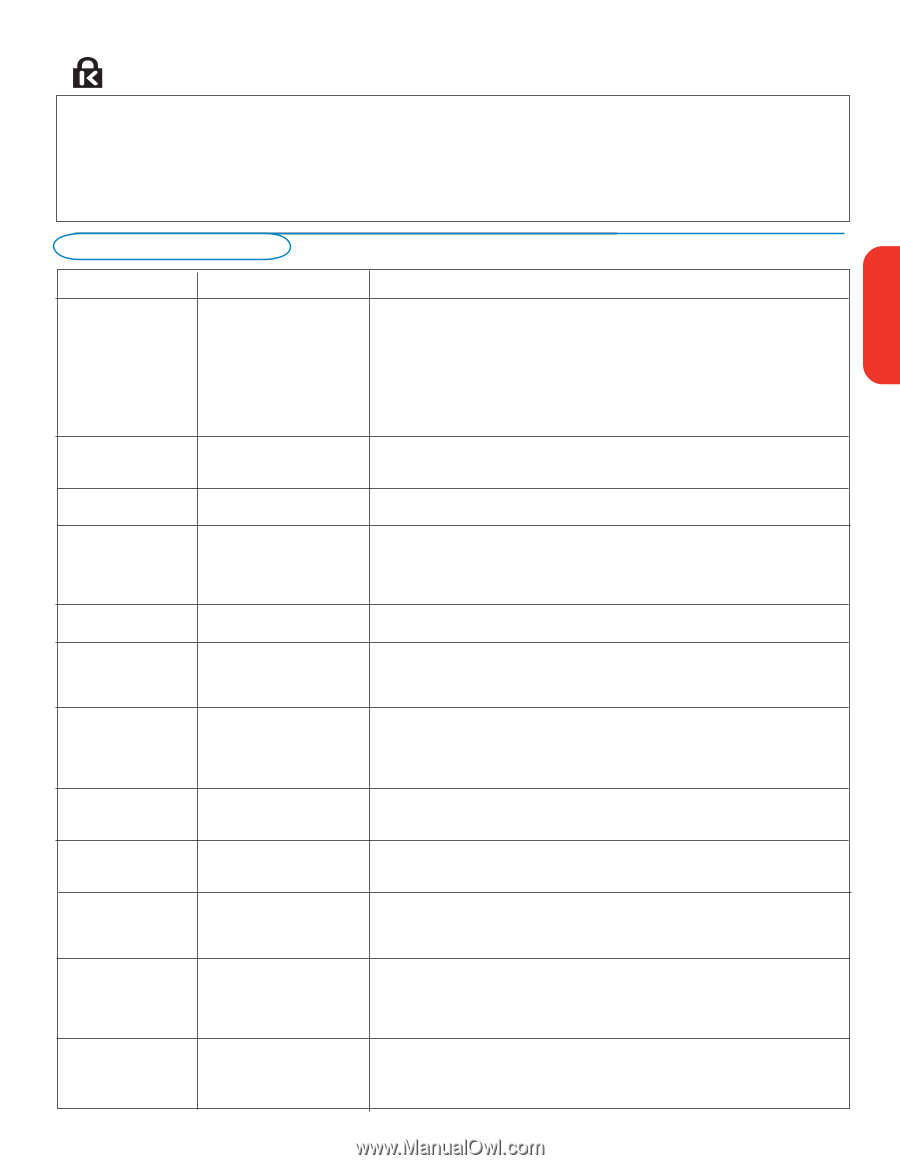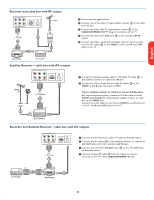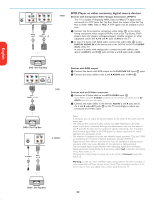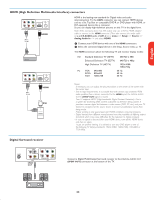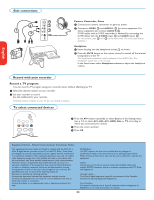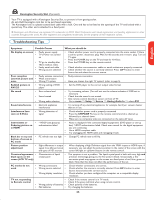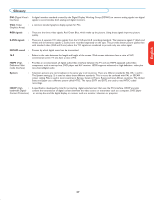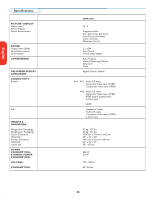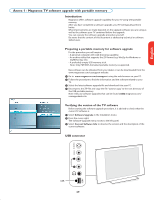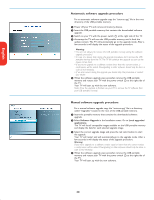Magnavox 50MF231D User manual, English (US) - Page 29
Troubleshooting Tips - problems
 |
View all Magnavox 50MF231D manuals
Add to My Manuals
Save this manual to your list of manuals |
Page 29 highlights
Kensington Security Slot (if present) Your TV is equipped with a Kensington Security Slot, to prevent it from getting stolen. An anti-theft Kensington lock has to be purchased separately. The Kensington lock is a plastic-coated steel cable with a lock. One end has to be fixed to the opening of the TV and locked with a special key. The other end is attached to a fixed point. ® Kensington and MicroSaver are registered US trademarks of ACCO World Corporation with issued registrations and pending applications in other countries throughout the world. All other registered and unregistered trademarks are the property of their respective owners. Troubleshooting Tips English Française Español Symptoms Possible Causes What you should do No display on screen • Faulty power supply • TV's Power not turned on • TV go to standby after 10min without video. • Faulty aerial and cable • Wrong source selected. • Check whether power cord is properly connected into the mains socket. If there is still no power, disconnect plug. Wait for 60 seconds and re-insert plug. Turn on TV again. • Press the POWER key on the TV and wait for 10-15sec. • Press the POWER key on the remote control. • Check whether euroconnector cables or aerial sockets are properly connected. • Check whether the source is correctly selected. Press AV+ button to enter Source list and select the correct source. Poor reception • Faulty antenna connection • Faulty antenna connection (snowish picture and • Weak transmission noise • Wrong TV system • Have you chosen the right TV system? (refer to page 5). Reddish picture in AV1/2/3 • Wrong setting of DVD player • Set the DVD player to the correct output video format. No sound • Zero volume level • Sound muted • Wrong audio selection • Try increasing volume. (You will not see the volume indication if OSD set to minimum) • Check that the sound is not muted. • Aim remote control directly at sensor on front of TV. • Go to menu => Setup => Source => Analog Audio In => select AV1 Sound interference • Electrical appliances interference • Try turning off any electrical appliances, for example, hairdryer, vacuum cleaner that are in use. Interference lines seen on S-Video • Wrong detection of signal • Check whether power cord is properly connected • Press the CH/PAGE +/- key on the remote control and do a channel up followed by a channel down. • Make sure no composite video are connected on the same AV input. Intermittent or • * HDCP (see glossary) flickering picture on authentication failed in HDMI • Noise is displayed if the connected digital equipment's (DVD player or set-up box) *HDCP authentication failed. Check user manual for the digital equipment you are connecting. • Use a HDMI compliant cable. • Try unplugging the HDMI cable and replugging it back. Black bar on top and • PC refresh rate too high • Change PC refresh rate to 60 Hz. bottom of screen in PC mode Picture position adjustment • Slight differences in output • signals from different brands and types of HD sources When displaying a High Definition signal from the YPbPr inputs or HDMI input, if necessary, you can adjust the picture position to the center of the screen with the cursor left/right or up/down buttons on the remote control. Occasional appearance • Characteristic of liquid black spots on the crystal panel screen (LCD TV only) • This symptom is not a problem. The liquid crystal panel is built with very high and precision technology giving you the fine picture details. Occasionally, a few non-active pixels may appear on the screen as a fixed point of red, blue, green or black. Note that this does not affect the performance of the set. PC modes do not work • Wrong connections • • Wrong source selected. • • Wrong display resolution • Check whether connections are correct. Check whether the source is correctly selected. Press AV+ button to enter Source list and select the correct source. Check whether you have configured the computer on a compatible display resolution. TV not responding to Remote control • Check if the remote control is in TV mode. • Check if the green led blink when using remote control. • Wrong polarity of batteries • Check polarity of the batteries. • Flat batteries. • Try changing the batteries. 25