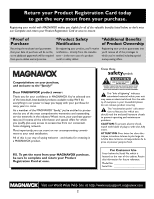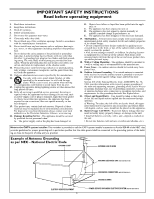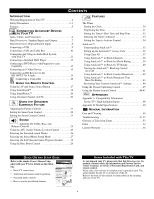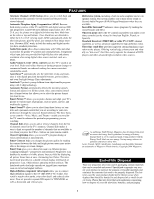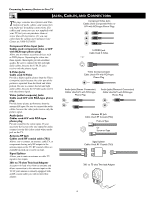Magnavox 51MP3964H User manual, English (US)
Magnavox 51MP3964H - 51" Widescreen Hd Ready Tv Manual
 |
View all Magnavox 51MP3964H manuals
Add to My Manuals
Save this manual to your list of manuals |
Magnavox 51MP3964H manual content summary:
- Magnavox 51MP3964H | User manual, English (US) - Page 1
User Guide S M A R T. V E R Y S M A R T. 51MP392H 51MP3964H Rear Projection TV Model No Serial No 3135 035 22984-English - Magnavox 51MP3964H | User manual, English (US) - Page 2
MAGNAVOX makes you eligible for all of the valuable benefits listed power to keep you happy with your purchase for many years to come. As a member of the MAGNAVOX "family," you're entitled to protection by one of the most comprehensive warranties and outstanding service problems For Customer Use Enter - Magnavox 51MP3964H | User manual, English (US) - Page 3
instructions. 2. Keep these instructions. 3. Heed all warnings. 4. Follow all instructions. 5. Do not use Service - The appliance should be serviced by qualified service personnel when: A. The power supply Power Lines - An outdoor antenna should be located away from power lines and supporting - Magnavox 51MP3964H | User manual, English (US) - Page 4
50 Troubleshooting 51-52 Glossary of Television Terms 53 Index 54 Limited Warranty 56 QUICK USE AND SETUP GUIDE Refer to the simple Owner's Manual (supplied with your TV) for details on the following: • Basic TV connections • Television and remote-control operation • Onscreen menu controls - Magnavox 51MP3964H | User manual, English (US) - Page 5
with VCRs and other accessories for quality TV picture and sound playback. Component video input jacks are provided for high-fidelity color and picture resolution when using digital video source material, such as a DVD. Audio Volume Leveler (AVL) control keeps the TV's sound at an even level. Peaks - Magnavox 51MP3964H | User manual, English (US) - Page 6
left and right audio cables, because the Y, Pb, Pr jacks receive only the picture signal. S-Video Jacks Cable used: S-Video Provide a higher quality picture than the Video (composite) jacks because the color part of the picture is separated from the black and white portion. Be sure to connect the - Magnavox 51MP3964H | User manual, English (US) - Page 7
range of video and audio devices to your TV, in various ways. This page and the next one provide an overview of signal compatabilities and the types of devices you can connect to the jacks. Connection examples follow on subsequent pages. See pages 1 and 2 of the Quick Use and Setup Guide that came - Magnavox 51MP3964H | User manual, English (US) - Page 8
Pr INPUT-AV 2 VIDEO S-VIDEO L L AUDIO R HD INPUT-AV 4 G/Y R/Pr B/Pb 1 V L SYNC AUDIO H R Summary of signal compatabilities Input jacks on TV Compatible output signal from an external source or device HD INPUT-AV 4 1080i (1080 lines, interlaced) or 480p (480 lines, progressive scan) HELPFUL - Magnavox 51MP3964H | User manual, English (US) - Page 9
. 5 Press the AV button on the remote control as many times as necessary to select the AV1 source. 6 Turn the VCR on and press PLAY to view a videotape on the TV. 3 ANTENNA IN 75Ω INPUT-AV 1 VIDEO L AUDIO R Rear of TV 4OUTPUT INPUT-AV 2 Y VIDEO S-VIDEO Pb L L Pr AUDIO R HD INPUT-AV - Magnavox 51MP3964H | User manual, English (US) - Page 10
cable company. • To simplify making connections, the plugs on audio and video cables are often color coded. The jacks on your TV are likewise color coded to match the plugs. The coding is as follows: -Yellow for video (composite) -Red for the right audio channel -White for the left audio channel - Magnavox 51MP3964H | User manual, English (US) - Page 11
are not supplied with your TV. You should be able to buy them at most stores that sell electronics. Or you can call our Customer Care Center at 1-800-531-0039. ANTENNA IN 75Ω INPUT-AV 1 VIDEO L AUDIO R OUTPUT Y Pb Pr Rear of TV HD INPUT-AV 4 G/Y INPUT-AV 2 VIDEO S-VIDEO L L AUDIO R 1 R/Pr - Magnavox 51MP3964H | User manual, English (US) - Page 12
-scan mode, you must use the HD INPUT-AV 4 jacks (see page 13). 2 Connect the AUDIO OUT L(eft) and R(ight) jacks from the DVD player to the INPUT-AV 1 AUDIO jacks on the rear of the TV. 3 Press the AV button on the remote control as many times as necessary to select the CVI (component video - Magnavox 51MP3964H | User manual, English (US) - Page 13
see the DVD player's directions-for-use manual. Also, see the Helpful Hints to the right. The way in which progressive-scan mode is selected varies among DVD players. 4 Press the AV button on your TV remote control as many times as necessary to select the AV4 signal source. 5 Turn the DVD on, insert - Magnavox 51MP3964H | User manual, English (US) - Page 14
in the receiver's memory. WARNING Video sources that show a constant nonmoving pattern on the TV screen can cause picture-tube damage. When you are not using your video accessory devices, turn them off. Also, regularly alternate the use of accessory video sources with normal TV viewing. See page 49 - Magnavox 51MP3964H | User manual, English (US) - Page 15
to the directions-for-use manual that came with the HD receiver for setup instructions. HELPFUL HINTS • Making a standard connection along with the HD connection as shown in the example (S-VIDEO) on this page will allow you to see the receiver's onscreen menu and a picture (valid signal) from the - Magnavox 51MP3964H | User manual, English (US) - Page 16
AV button on the remote control as many times as necessary to select the AV3 source on the TV. 4 Turn the camcorder on, insert a videotape, and press PLAY to view the tape on the TV. HELPFUL HINT To simplify making connections, the connectors on audio cables are often color coded: red for the right - Magnavox 51MP3964H | User manual, English (US) - Page 17
Using the AV Button on the Remote Control Press the AV button on the remote control as CVI many times as necessary to select the signal source you want to watch. Using the Remote Control POWER TV SWAP VCR PIP CH ACC ACTIVE CONTROL FREEZE DN UP SOUND PICTURE AV Button AV2 AV3 AV4 17 - Magnavox 51MP3964H | User manual, English (US) - Page 18
Using the Remote Control POWER TV SWAP VCR PIP CH ACC ACTIVE CONTROL FREEZE DN UP SOUND PICTURE USING SMARTSOUND™ You can use the SmartSound™ options to automatically tailor the TV's sound for the type of program you are watching. The factory has set the VOICE, MUSIC, and THEATRE options. - Magnavox 51MP3964H | User manual, English (US) - Page 19
in the PERSONAL SmartPicture™ option. Using the Remote Control POWER TV SWAP VCR PIP CH ACC ACTIVE CONTROL FREEZE DN UP SOUND PICTURE MOVIES BRIGHTNESS 50 COLOR 50 PICTURE 50 SHARPNESS 84 SPORTS BRIGHTNESS 50 COLOR 55 PICTURE 60 SHARPNESS 70 WEAK SIGNAL BRIGHTNESS - Magnavox 51MP3964H | User manual, English (US) - Page 20
Using the Remote Control POWER TV SWAP VCR PIP CH ACC ACTIVE CONTROL FREEZE DN UP SOUND PICTURE USING ALTERNATE CHANNEL You can press the A/CH button on your remote control to go back and forth between the current channel and one previously watched channel. Watch channel 5 A/CH Button - Magnavox 51MP3964H | User manual, English (US) - Page 21
Using the Onscreen Submenus: Picture ADJUSTING THE PICTURE CONTROLS T o adjust your TV picture controls, select a channel and follow these steps. See descriptions of the picture-adjustment options below. 1 Press the MENU/SELECT button on the remote control to show the onscreen menu. 2 Press the - Magnavox 51MP3964H | User manual, English (US) - Page 22
. 5 Press the STATUS/EXIT button to turn the menu off. 1 5 3 2,4 PICTURE PICTURE SHARPNESS TINT COLOR TEMP SMART SCAN PROGRESSIVE OR SMART SCAN INTERLACED HELPFUL HINT • The Smart Scan control is not available for use with AV4. • You may want to use the interlaced option to enhance programs - Magnavox 51MP3964H | User manual, English (US) - Page 23
circumstances, however, you may prefer MIN or MAX. PICTURE SOUND FEATURES INSTALL BRIGHTNESS COLOR PICTURE SHARPNESS TINT PICTURE BRIGHTNESS 30 COLOR PICTURE SHARPNESS TINT 1 Press the MENU button on the remote control to show the onscreen menu. 2 Press the CURSOR RING RIGHT to enter the - Magnavox 51MP3964H | User manual, English (US) - Page 24
normal volume level control, your TV also has individual soundadjustment controls. You can use TREBLE (high frequency), BASS (low frequency), and Speaker BALANCE to further adjust the sound playback of TV programs. 1 Press the MENU button on the remote control to show the onscreen menu. 2 Press the - Magnavox 51MP3964H | User manual, English (US) - Page 25
can make your TV produce a more consistent volume level. Follow these steps to turn the AVL control on. PICTURE SOUND FEATURES INSTALL TREBLE BASS BALANCE AVL INCR . SURROUND SOUND TREBLE 30 BASS BALANCE AVL INCR . SURROUND 1 Press the MENU button on the remote control to show the onscreen - Magnavox 51MP3964H | User manual, English (US) - Page 26
Using the Onscreen Submenus: Sound SELECTING THE SURROUND-SOUND MODES Based on the signal being received, you can select various surround-sound modes: MONO, SPATIAL, STEREO, or INCR. SURROUND. (See descriptions of the options below.) 1 Press the MENU button on the remote control to show the - Magnavox 51MP3964H | User manual, English (US) - Page 27
Using the Onscreen Submenus: Sound SELECTING THE STEREO/MONO SOUND MODE You can enjoy stereo programs on your TV. It has both an amplifier and twin speakers through which stereo sound can be heard. Follow these steps to select the STEREO mode. 1 Press the MENU button on the remote control to show - Magnavox 51MP3964H | User manual, English (US) - Page 28
button on the remote control to show the onscreen menu. 2 Press the CURSOR RING DOWN once to highlight SOUND. 3 Press the CURSOR BUTTON RIGHT to enter the SOUND submenu. 4 Press the CURSOR BUTTON DOWN repeatedly until SAP is highlighted. 5 Press the CURSOR BUTTON RIGHT or LEFT to turn SAP ON or OFF - Magnavox 51MP3964H | User manual, English (US) - Page 29
Submenus: Sound USING THE BASS BOOST CONTROL T he BASS BOOST control allows you to increase the low-frequency range of the TV's sound. This creates a deeper, fuller sound. Follow these steps to turn BASS BOOST ON. 1 Press MENU button on the remote control to show the onscreen menu. 2 Press the - Magnavox 51MP3964H | User manual, English (US) - Page 30
8:00 PM HELPFUL HINTS • For single-digit entries, be sure to press 0 first and then the hour number. • If you'd like, set the clock automatically using the AutoChron™ feature (page 5, Quick Use and Setup Guide). • Clock settings may be lost when the TV is unplugged or when AC power to the set is 30 - Magnavox 51MP3964H | User manual, English (US) - Page 31
set the TV's clock, you can use your TV to keep up with the time on screen. You can also set the timer to switch to another channel, and, if you want, turn the TV off. The Timer's DISPLAY control allows you to show the time constantly in the upper right corner of the screen. PICTURE SOUND FEATURES - Magnavox 51MP3964H | User manual, English (US) - Page 32
the TV switches channels. Follow the steps below to set the Timer's START TIME and STOP TIME. PICTURE SOUND FEATURES INSTALL TIMER AutoLock CLOSED CAP FORMAT FEATURES TIMER AutoLock CLOSED CAP FORMAT TIME START TIME STOP TIME CHANNEL ACTIVATE 1 Press the MENU button on the remote control to - Magnavox 51MP3964H | User manual, English (US) - Page 33
Using the Onscreen Submenus: Features SELECTING THE TIMER'S CHANNEL Follow these steps to select the channel to which the Timer will switch the TV. 1 Press the MENU button on the remote control to show the onscreen menu. 2 Press the CURSOR BUTTON DOWN twice to highlight FEATURES. 3 Press the CURSOR - Magnavox 51MP3964H | User manual, English (US) - Page 34
are to set the Timer to work ONCE or DAILY. Set ACTIVATE to OFF if you don't want to use the Timer. 1 Press the MENU button on the remote control to show the onscreen menu. 2 Press the CURSOR BUTTON DOWN twice to highlight FEATURES. 3 Press the CURSOR BUTTON RIGHT to enter the FEATURES submenu - Magnavox 51MP3964H | User manual, English (US) - Page 35
sexual situations. You can also use AutoLock™ to block channels that out how to turn these blocking features on or off. Following Picture Association of America) or the TV broadcasters have chosen not to rate. NO RATING control . Anyone under the age of 17 should view programs that are rated - Magnavox 51MP3964H | User manual, English (US) - Page 36
on the remote control again. ENTER NEW CODE will appear on the screen. 7 Enter a new four-digit code using the number buttons. CONFIRM CODE will appear on the screen. 8 Enter your new four-digit code again. CORRECT will flash on the screen briefly. 9 Press the STATUS/EXIT button exit the menu - Magnavox 51MP3964H | User manual, English (US) - Page 37
using the CLEAR ALL feature. 1 Press the MENU button on the remote control to show the onscreen menu. 2 Using the CURSOR BUTTONS, move to the FEATURES then AUTOLOCK control EXIT button to exit the menu. PICTURE SOUND FEATURES INSTALL 3 2 SETUP CODE 3 CLEAR ALL 4 MOVIE RATING 5 4 TV RATING - Magnavox 51MP3964H | User manual, English (US) - Page 38
to exit the menu. PICTURE SOUND FEATURES INSTALL 17 9 TIMER SETUP CODE 1 CLEAR ALL 2 MOVIE RATING 3 TV RATING 4 HELPFUL HINT You can use the BLOCK CHANNEL control to prevent the viewing of programs coming from a VCR, DVD, or other accessory device connected to any of the audio/video - Magnavox 51MP3964H | User manual, English (US) - Page 39
the Onscreen Submenus: Features USING AUTOLOCK™ TO BLOCK BY MOVIE RATING After you have set your personal access code (see page 36), you can block programs by specific movie ratings. 1 Press the MENU button on the remote control to show the onscreen menu. 2 Press the CURSOR BUTTON DOWN twice to - Magnavox 51MP3964H | User manual, English (US) - Page 40
Onscreen Submenus: Features USING AUTOLOCK™ TO BLOCK BY TV RATING You also can block programs by specific TV ratings. Follow these simple steps. 1 Press the MENU button on the remote control to show the onscreen menu. PICTURE SOUND FEATURES INSTALL TIMER AutoLock CLOSED CAP FORMAT FEATURES - Magnavox 51MP3964H | User manual, English (US) - Page 41
Use it to turn ON or OFF all of the settings (based on ratings). PICTURE SOUND FEATURES INSTALL 1 Press the MENU button on the remote control to show the onscreen menu ACCESS CODE X X X X FEATURES AutoLock SETUP CODE CLEAR ALL MOVIE RATING TV RATING BLOCK OPTIONS BLOCKING BLOCK UNRATED NO RATING - Magnavox 51MP3964H | User manual, English (US) - Page 42
programming consists of shows that the MPAA (Motion Picture Association of America) or the TV broadcasters have chosen not to rate. PICTURE SOUND FEATURES INSTALL 1 Press the MENU button on the remote control to show the onscreen menu. 2 5 Press the CURSOR BUTTON DOWN twice to highlight - Magnavox 51MP3964H | User manual, English (US) - Page 43
AutoLock SETUP CODE CLEAR ALL MOVIE RATING TV RATING BLOCK OPTIONS BLOCKING BLOCK UNRATED NO RATING AutoLock BLOCK OPTIONS BLOCKING ON BLOCK UNRATED ON NO RATING ON HELPFUL HINT If the NO RATING control is turned on, all programs having no content advisory information will activate a screen - Magnavox 51MP3964H | User manual, English (US) - Page 44
or you can press the STATUS/EXIT button to exit the menu. MOVIE RATING R NC17 X TV RATING Y7 PG 14 MA BLOCK UNRATED ON NO RATING OFF HELPFUL HINT The AutoLock™ review screen will appear only if you have turned ON the BLOCKING control (see page 40). 1, 2 MOVIE RATING-shows all the movie ratings - Magnavox 51MP3964H | User manual, English (US) - Page 45
of television programs on the TV screen. Designed to help the hearing impaired, this feature uses onscreen text boxes to show dialogue and conversations while the TV program is in progress. 1 Press the MENU button on the remote control to show the onscreen menu. 2 Press the CURSOR BUTTON DOWN - Magnavox 51MP3964H | User manual, English (US) - Page 46
ways using EXPAND 4:3, PANORAMA, WIDE SCREEN, or AUTO. Selecting a Picture Format Using the Remote Control Use your TV's picture-format modes with video sources you connect to the ANTENNA, AV1, CVI, AV2, or AV3 (side panel) inputs on the TV. While watching a video source-with no onscreen menu or - Magnavox 51MP3964H | User manual, English (US) - Page 47
the Onscreen Submenus: Features USING THE PICTURE-FORMAT CONTROL Selecting a picture Format Using the Menu In addition to the FORMAT button, you can also adjust the picture format by using the on-screen menu. 1 Press MENU button on the remote control to show the onscreen menu. 2 Press the CURSOR - Magnavox 51MP3964H | User manual, English (US) - Page 48
between YPbPr and RGB color-space settings. The option is available only when have selected the AV4 signal source (using the AV button on the remote or the Source Select button on the TV). The default setting for AV4 is YPbPr. When the Inputs Are Used with RGB Video Signals G/Y: 1.0 Vp-p, 75 ohms - Magnavox 51MP3964H | User manual, English (US) - Page 49
Panel (AV3) VIDEO (composite): 1 Vp-p, 75 ohms AUDIO: 500 mVrms, 30 kohm Picture Visible Area 1295 mm (51 in.) Dimensions 1250 mm (W) x 1250 mm (H) x 580 mm (D) (49 in. x 49 in. x 27.8 in.) Weight (does not include carton) 83 kg (183 lb) Supplied Accessories Remote control. Design and specifications - Magnavox 51MP3964H | User manual, English (US) - Page 50
-listings of DVD disc content • Video-game images and scoreboards • Television station logos-present a problem if they are bright and stationary; moving or low-contrast graphics are less likely to cause uneven aging of the picture tube • Stock-market tickers-presented at the bottom of the TV screen - Magnavox 51MP3964H | User manual, English (US) - Page 51
you. To reach our Customer Care Center, call 1-800-531-0039. Difficulties and Possible Solutions *Q refers to the Quick Use and Setup Guide that came with your TV. The TV remote control does not work • Check that the batteries are installed correctly. See page Q-2*. • If the batteries are dead - Magnavox 51MP3964H | User manual, English (US) - Page 52
to the Quick Use and Setup Guide that came with your TV.) The picture has no color or colors are not correct • Check to ensure that you have made connections correctly. See pages *Q-1, *Q-2, 6-9, and 11-16. • If the picture has red or blue fringes, you may need to adjust the convergence. See page - Magnavox 51MP3964H | User manual, English (US) - Page 53
. Composite Video Input • An input in which all the components required for displaying the onscreen image are combined in one signal. Convergence • The technique used in color TV for bringing the red, green, and blue color beams together so that they hit the same part of the picture tube screen at - Magnavox 51MP3964H | User manual, English (US) - Page 54
, 34 Channel, 33 Clock, 30 Start time, 32 Stop time, 32 Time display, 31 Tint Control, 21, 53 Treble Control, 24 Troubleshooting, 51-52 Tuner Mode, *Q-4 Twin-lead Wire (Definition), 52 V Volume Control, *Q-2, *Q-3 W Warranty, 60 *Q refers to the Quick Use and Setup Guide that came with your TV. 54 - Magnavox 51MP3964H | User manual, English (US) - Page 55
This page intentionally left blank. 55 - Magnavox 51MP3964H | User manual, English (US) - Page 56
will supply, at no charge, a new or rebuilt active display device in exchange for the defective display. Magnavox authorized service centers will provide removal and installation of the parts under the specified labor warranty. (PTV screens carry a thirty (30) day replacement warranty) REPAIR OR
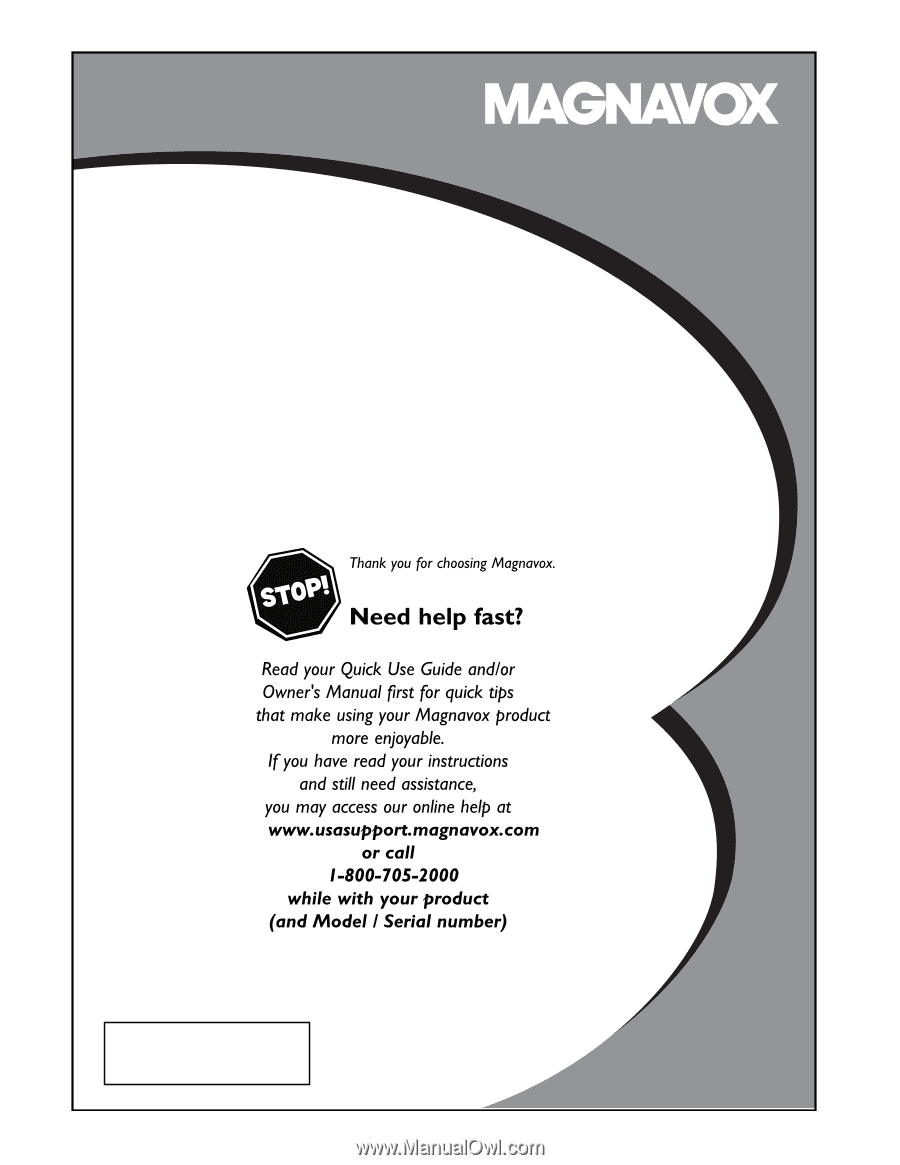
3135 035 22984-English
SMART. VERY SMART.
User Guide
51MP392H 51MP3964H
Rear Projection TV
Model No:_____________
Serial No:_____________